Class Introduction
Lesson 1 from: Adobe Illustrator Creative Cloud: Essentials for Creating ProjectsBrian Wood
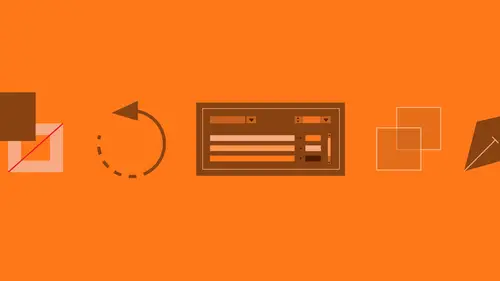
Class Introduction
Lesson 1 from: Adobe Illustrator Creative Cloud: Essentials for Creating ProjectsBrian Wood
Lessons
Class Introduction
01:23 2What is Adobe Illustrator?
06:24 3Explore the Interface
11:45 4Create and Save New Documents
07:03 5Zoom and Navigate
07:23 6Working with Artboards
18:11 7Introduction to Layers
18:53 8Rulers and Guides
09:05Shapes and Drawing
45:27 10Aligning and Combining Shapes
15:31 11Pen Tool
30:59 12Manipulating Stroke and Fill
14:39 13Creating and Editing with Color
17:36 14Painting with Gradients
10:36 15Getting Started with Patterns
08:11 16Adding Text To Your Document
08:43 17Formatting Text
11:35 18Strokes and Variable Strokes in Adobe Illustrator
16:55 19Rotating Objects in Adobe Illustrator
08:42 20Effects and the Appearance Panel in Adobe Illustrator
10:58 21Adding Photo Images in Adobe Illustrator
12:43 22Working with Linked Content in Adobe Illustrator
10:14 23Packaging your Project for Handoff in Adobe Illustrator
04:28 24Best Formats to Save Your Files
14:35 25Select Like a Pro: Layers, Groups, & Other Unique Tools
33:57 26Edit Paths Like a Pro in Adobe Illustrator
08:41 27Editing Paths: Pen Tool in Adobe Illustrator
03:31 28Creating & Applying Brushes to Artwork in Adobe Illustrator
18:21 29Editing Paths: Knife & Scissor Tool in Adobe Illustrator
03:09 30Editing Paths: Join Tool in Adobe Illustrator
10:46 31Editing Paths: Isolation Mode in Adobe® Illustrator®
02:11 32Pen Tool Shortcuts in Adobe Illustrator
16:44 33Other Drawing Tools & Methods in Adobe Illustrator
07:05 34Transforming Techniques in Adobe Illustrator
05:35 35Shortcut to Reflecting Artwork in Adobe Illustrator
02:19 36Get to Know Your Appearance Panel in Adobe Illustrator
17:42 37Exploring Effects in Adobe Illustrator
10:01 38Work Smarter with Graphic Styles in Adobe Illustrator
04:50 39Color Inspiration in Adobe Illustrator
09:34 40Type Effects in Adobe Illustrator
11:18 41Masking Your Artwork in Adobe Illustrator
13:40 42Using Creative® Cloud® Libraries in Adobe® Illustrator®
15:47 43Capture Artwork with Creative Cloud Apps & Adobe Illustrator
12:21 44Tracing Raster Images in Adobe Illustrator
13:40 45Blending Artwork in Adobe Illustrator
12:47 46Using Symbols in Adobe Illustrator
10:47 47Using a Perspective Grid in Adobe Illustrator
09:05 48Crash Recovery in Adobe Illustrator
08:45 49GPU Performance in Adobe Illustrator
03:51 50Curvature Tool in Adobe Illustrator
06:49 51App Integration in Adobe Illustrator
11:52 52Creative Cloud Libraries in Adobe Illustrator App
04:42 53Shaper Tool in Adobe Illustrator
06:06 54Smart Guides in Adobe Illustrator
01:31 55Text Enhancements in Adobe Illustrator
02:11 56SVG Export in Adobe Illustrator
06:50Lesson Info
Class Introduction
My name is Jim Catechi, I'm gonna be your host today for Adobe Illustrator CC, Essentials for Creating Projects with Brian Wood. I just wanna tell you a little bit about Brian Wood. He's a returning instructor here at CreativeLive. He's a web developer. He's an Adobe certified instructor. He is the author of 10 books, including this brand new book, Adobe Illustrator CC Classroom in a Book. So, let's bring him out, Brian Wood. (applause) Hello, my friend, how are ya? Good. Good to see ya. So, Brian, you and I have been talking. This is a pretty big event. It's a two-day, all on Adobe Illustrator, and we have pretty much something for everybody, right? Beginners, intermediates, advanced. Can you talk a little bit about what we're covering in the two days? Yeah, so, today is basically all about essentials. It's for beginners, it's for people just getting started. Tomorrow, we're gonna jump into a lot of the things that, as you start to explore Illustrator, you're gonna do more. We'r...
e gonna go further into the Pen tool, we're gonna talk about working with effects and masks and all kinds of stuff that's just gonna be great. Great, awesome. And if you've already purchased the class, those files are right there on the class page under materials. So, I encourage you to download them and follow along. Thanks very much, Brian, let's get started.
Class Materials
Bonus Materials with Purchase
Ratings and Reviews
KATIE Y
I am a pretty computer literate person but an Ai beginner i.e. I am completely new to the Creative Cloud/Adobe Illustrator. (This is also the first time I've used CreativeLive.) I think this course it is fantastic. The pace is good as is the content which progressed logically and covers all the basics you'd hope it would. The course is 2 full days' worth of material but it is broken down into segments so you can revisit or skip through as you need to. The presenter is really personable and easy to watch (even for me, a Londoner!). I would also say I think it is pretty good value for money -- I am currently enrolled on a part time course, basically doing the same sort of stuff, and I have to say this is better and a bit cheaper! I definitely recommend it to you!
jackflash
A brilliantly designed course. it's almost magic. It's everything you hope for in a follow-along software class. Brian Wood has engineered it so that you start on a project that just needs basics, and then you move on to more & more complicated projects, and almost without realizing it you've learned Illustrator. This doesn't just happen -- Wood has clearly put a LOT of effort into creating this course. Here's one trivial example: he doesn't overload you with a lot of keyboard shortcuts right at the beginning -- you start with the actions themselves, using the (admittedly tedious but easy) pulldown menus, and then after you're comfortable with what you're doing, he'll throw in the shortcut. It may seem obvious, but so many instructors feel they have to give you an extensive foundation of definitions, shortcuts, interfaces, etc., before you ever do anything. Good stuff to know, but you'll never remember it. Wood has you up and working almost immediately. And he's a joy to listen to, at a perfect pace. Highly recommended.
Philippe LIENARD
Top course. Very well explained, clear, good examples, pleasant teacher. I like it and recommend it. One suggestion, it would be nice to have a detailed table of content of the course in the material. For instance, it took me quite a while to find back the part of the course where how to make a gear was explained.
Student Work
Related Classes
Adobe Illustrator