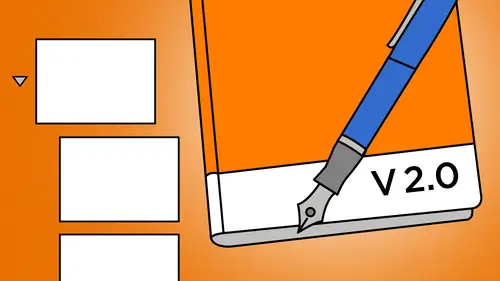
Lesson Info
1. Apple iBooks Overview
Lessons
Apple iBooks Overview
1:17:24Lesson Info
Apple iBooks Overview
Hi, everyone. And welcome to Creativelive. My name is Ken Klosterman. I am your host for this class today with Erica Gamut. And this is IBooks. Author. What's new in version two? So let's talk about your previous class here on credible I've and what people are going to get out of this class. Well, the previous one, the IBooks author classes a full, full day workshop. And we talked about everything. How to start from scratch, how to grab every asset we need. Putting entire project together in ibooks. Author. This one's gonna cover everything. That was version one when it first came out. This is everything that's been since then. They're in version 2.2 at this moment. So there were some things that came out in version two and 2.2. So we're gonna cover all the new stuff. So it's gonna fill in those gaps that exist from the older version to the newer version. So we're going to talk about all those new changes. Great. And so people want to find that first class here on credit. Bob, you can ...
just search for IBooks, author on our website. All right, All right. Get started. Sounds good. All right, So we're gonna talk about what's new in version two and up. We'll just call it End up right now, right to version to end up in IBooks author, which isn't Apple products. So it's Apple's IBook author. It's a free software that Apple provides with several caveats because, hey, the software's free. So we've got caveats, and I cover all that in my first workshop that talks about where you can publish what you can charge all that stuff so we won't get any of that. But I do want to show what it is. So if you're looking at this and you want to see what's new and see what it's all about, I'm going to give you kind of a taste of what IBooks author is who uses it, why we would use it. And then you condemn side if we want to delve in MAWR into the actual product. But the great thing is, I'm gonna show you the new things that they've had in some of the adjustments. If you've been using IBooks author, maybe you haven't updated, or maybe you just haven't used it much since they made these adjustments. I want you to be kind of excited about the new adjustments that air here. They're always making it better. And I think that in the world of digital publishing, which is what we're making here, we're making a digital book, an e book, which is a general term, not any pub 20 book, just something that we read digitally on a device of some kind. In that world, everything is changing all the time. So I love that they're keeping up and adding new things to it. And there's definitely a knish for these particular books that are here. So what are these books that were making? Why not just, you know, make a PdF for something? Well, the main strength, I think in IBooks author is that you can do interactivity in it. You can do interactivity in other products as well and create interactive digital books. But what Apple does so well, if you're a user of any Apple product, you probably know that apple makes things easy. If you're a user of key note, you know that everything's template driven. IBooks author has that feel, so if you're coming from that, or if you've dabbled in in keynote. Ah, lot of this is going to feel familiar to because it's an apple product and because Apple is great about give you a template and saying, Here's the adjustments you can make to it and then when we're ready to go, we just hit a button and it almost always magically works for us. So that's kind of that part of that same family of thes magic products. So the first thing I want to do is actually just show you a sample or two of books that I have created with them. And then you kind of get an idea of what sort of things, maybe in a book that we would create an IBooks author. So what, we're gonna have it? The end. We're gonna work in IBooks author, which is a free authoring tool. We're gonna create this digital book that we can either read in IBooks either on our Mac, with at least Mavericks installed. So Mavericks three Yosemite at the moment, or we can read it on our IPad. You cannot read them on, and IPhone just so you know it's not available on the IPhone. So it's an IPad only In the original version, it was IPad only. So that's one of the things is that now, since Mavericks came out, we can also read it in IBooks for the back. So just keep in mind you have to have a Mac or an IPad, so that's something to be thinking about. If you're creating books, make sure that your target market actually has thes two devices available to them so they can read the books that you're creating. So I'm actually going to jump into first into I book. So I know it's kind of the reason we have my books on IBooks author, but it kind of makes sense. I'm making an IBook to go in my book, so let's offer it in high books author. But I want to look at it in IBooks first. I just want to see that so we can see what this looks like. I could also be viewing this on my IPad, but it's a lot easier to just view it on on screen here, so I'm gonna go ahead and just see what we look at. I've got this little book here, and it's, you know, we've got some issues because I've actually brought it in from somewhere else. And that's one of the new features is other places you can export books from and into IBooks Author. So I'm gonna go ahead and just right now, I just want to look in IBooks. I have two books that are here. Got a trip to Italy, and I've got this El Paso on Let's do this one first and I'm gonna go ahead and look at my table of contents and I just want to see thumbnails. So here's the layout of it. So this is something we've created where I can actually look at each page individually or jump to it in the thumbnail. So basically I want to do is say, this is what I would look like. This is what it would look like if I were reading this book that was created. So I'm just going to go ahead and I'm just using the arrow keys to kind of advance through the different pages that are here so I can look at this and say, OK, this is great is a textbook. Now there's not any interactivity in this particular sample. We just have a lot of great photo layouts, and we're going to deconstruct this one in our class today. So I just got some great photos that are in there and escape out of that and go back to my library and look at this Italian one. And we actually have at the very beginning we have a movie that's here and let's see why I should get to that. My intro movie. So again, interactivity. One of things you can have is you can have video so it starts out. When we open the book, it automatically launches into this particular video from as they done. We don't need to watch the whole video there, but I can come here and see my different thumbnails of my book or I can remove those. Let's actually get rid of the thumbnails. Let's just start with this chapter and I'm going to thumb through this as well, using the arrow keys and again, I'm just looking at the type that's here. But then we do have some interactivity. I have this Basically, this was created in keynote and dropped inside, and we've been able to do that forever. Take a keynote presentation and drop inside IBooks author. But that brings us is that we're able to actually work with the interactivity that's built into this keynote file. So here I have a map of the different neighborhoods and I can click on each one and look at that inside this book. When I'm done, I tell it done and it goes back into the book. So where this really excels is textbooks, photo books I like it for That was originally seen, I think, as a textbook on Lee. And then people started realizing With all this interactivity, I could do great things like Like for me. I like photo books because we can put in photo albums that our automated again, I don't have to think about it, you know, it's Apple. I say, Hey, I want a photo album Boom. Dropping a photo album, dropping your photos and you're good to go. Let's actually look at one of those. Here's a Little photo album. I just basically have this set up here, and I can click on the thumbnails on each and view the different images that are available in that particular album. You know, a second also click on this and go full screen and do the same thing. So again, I don't have to worry about laying these all on an individual page. I just put him here and put them into this little photo album. Go a little bit more. Just some photos that air there. I also have this one, and this is a three dimensional model that I can grab and move around. So imagine if you were making a textbook how awesome this would be. I did not have this when I was in school. I would totally be like, Really? Is that what that looks like? And I'd be flipping it around and check it out in three D space so you can take three D items and put them in there. And this is stuff that you've been able to do since version one. In fact, this book was created in version one. So again I could just scroll through and look at it and say, OK, great, I've got this. This is a nice little interactive item as well. I can come in here and say, Oh, I like to look at shutters, so I click on that when I do that kind of zooms in and has a little bit of information. I go to the next one and say, This is something that's over here and again I can zoom back out So again there's that interactivity I didn't have to know how to code or anything like that. I just dragged and dropped. That's what that's how I like it. My someone goes through here and I think that's all I have is far as interactivity in that particular book. So again, just to kind of give you an idea of what it is we're creating, we're creating ah, book that has interactivity in it and we're going to do it very easily. So I'm going to jump out. We're gonna go ahead and go to the El Paso book, just double click on it and thats gonna open up in IBooks author window. That's here and again. I'm not gonna go into everything that I'm going to see me either. No, it and want to know the new stuff or you're going to get the other workshop and get up to speed on everything that can happen. This is all the stuff, all the really good stuff that they added since then. So I have my layout. This is the layout for the book that we were just looking at. Come over here. Hopefully it will catch up. It's spinning and thinking. Well, hopefully get to the first page there, There we go, and I just want to actually zoom in a little bit, A little bit better picture to look at. There we go and I can again just scroll through each and I'm looking at the individual pages inside. IBooks, author here. So again, this is the layout for the book that we just looked at. So one of the great things about it about IBooks author. Like I said, It's like Keynote in that you have templates and themes and they're already kind of there for you. So when you create a new IBooks author layout, you create a theme or you choose a theme and you can buy them from somewhere. Even used the themes that come from Apple. So when I create a new file, I say new or new from template chooser doesn't matter. They both go to the template chooser. So I go to that and I have themes. And so some of the things that have been added in the new version have been new new themes to work with. So the 1st 1 and I think themes air great cause I have all these you know I have. You can decide if I want contemporary and I've got stuff with a lot of photos or maybe stuff, a lot of diagrams. Or maybe I have stuff with a lot of text. That's what I use this one here for the Italy one. It's more set up for some photos, but mostly text. But maybe I'm doing a photo layout and I want something. Has a lot of photos with just a little bit of text for a caption. So I think that's great. But actually, one of the cool new things that they added in Version two was a template called Blank, and it's completely blank. I kid you not. That's what's in there is blank. But what happens is, and if you're familiar with Keane, I'm gonna keep kind of comparing to that, because I think it kind of grew out of that. It's just for a different and product, but if you've used anything that's very template based, especially the apple products. They have these magic items that live inside this. The only way I can describe them is that they have magic functionality already embedded inside them. And you can't add that magic functionality. You can't put it in there. It's just already there. Where does that come from? Well, it comes from the themes. So if I'm working with something and I want to make sure that my pages link from Page to Page to Page or I want page numbers, those are all magically already there in the theme. So the one thing that we've always had to do is open a theme. And if we didn't like any of the colors or anything, we had to basically take everything back out. All the placeholders that we have for all the images that we're gonna put our own images in, we'd have to take those out. We have take out all the styling, so the blank one, the only thing that's inside the blank template, are those magic boxes that air there. So any of the magic linking that happens where it automatically throws a chapter number on there. That's all magic again. Those air in there, but there's no styling at all in it. So if I choose blank, that's exactly what I'm gonna end up with from a double click on that and I have a blank layout. Make this a little bit smaller than 75% so we can see. And basically I can see my chapter head is blank on my section had his blank. And when I want to add pages A's this little ad pages menu here, I'm actually sorry. I'm gonna come over here and say ad pages. I get to choose my page layout. Here's my page layouts to column and blank. They look the same. The only thing is, I have to text columns in here versus nothing our versus one actually thinking my blank one. But everything's blank, you know? So you think, Wow, that's great. They added a blank template. People have been clamoring for this because it's taking so long to get back where I want to design that entire layout. Like for me on this book that I did here. I didn't use a theme for this. This is a blank theme because I actually and we're gonna look at that, I actually started that somewhere else, and I actually had the design somewhere else. But if I just wanted to kind of freeform this and just have it laid out as I want I don't actually want a theme in there. I'm gonna use my own fonts. I'm going to use just kind of my own design. I am a designer. I can't actually figure that out. And that's what happened is that we had designers who wanted this control. But the female ready was saying, no, you have to have it this way. And we're designer saying, no, we want it this way. So the nice thing is with the blank one, have it your way and put it in there. So the blank team, I think, is actually really cool. The other thing that we added when we create a new theme is that we have these portrait only layouts. So what happens is we had before in the original version, we just had wide, um, templates to look at. But at any time we can say we also would like a portrait one, because remember where this usedto Onley go was to the IPad and the IPad. You don't know which way you're going to hold where your reader, which way they're going to hold their IPad landscape or portrait. And the great thing about it is I could take something was Landscape. It looked like this Venice book that we have. And when I turned the portrait, it didn't just flip the pages, but it because it was textbook driven or that's what they were thinking of. Originating was textbooks is that it looked different. A textbook in portrait layout looks completely different, so we would have things like this. It would suddenly it wouldn't look like this wouldn't look laid out, basically, with through all the text on the side and the images off in the margins and it didn't look very good. So some people just wanted portrait only books. You know, sometimes we just wanted to only look portrait. So that was, in addition, inversion to where they said, Okay, now we have. We have templates that are portrait on Lee. There is no landscape layout available to you in this particular ah item, so let's just click on one and see what's there. It always gives us a nice little sample chapter. The chapter head the section head and this head. But if you notice if I got orientation buttons, I can't choose which orientation I want. If I go out to this one and I actually let's do the, uh I don't have the Venice one open. I'm gonna actually open the Venice one because that one works a little better. I'm gonna go in here on my trip to Italy. Starts not Venice. It's all of Italy here. I'm gonna come in here, and I can choose my orientation on this because this started out as a regular original, which was landscape and portrait available. Template. So we do that orientation. I look, it doesn't look quite like I'm expecting it to look. It kind of shrunk it up. But if you notice the text here is all down like Arnold, 80% of that page, and then you've got these individual images that get put over here. That's not quite what I was looking for. It's not quite as beautiful Azaz the way we had it laid out before, but that's the way it is set up inside the portrait layout. So again, it's more like a textbook where your images will be often the margins that way actually close that and hope that it didn't stick. We didn't lose the layout for that. So that's what the's portrait on Lee themes. Let us have its portrait, but it's laid out in such a way that it's like, Let's come here and fit this whole page in here So it's laid out this page this next. Pages next page is laid out as if I laid it out, saying In design or something like that and design software, I said, It's gonna be portrait. So I'm basically telling them you can't read this in landscape format. You just can't because that's not how I intend this book toe look, because otherwise you'd have to design really both. And you could if you noticed in the theme chooser. I have this photo book, which looks a lot like this photo book that's here. I could design two separate versions, a wide one on a tall one if I wanted to. It's two separate books. We're gonna have to manage both of those that could run into some headaches, but one of things you can do with this book is you can give this away to anybody want apple on? It gets involved if you sell it. If you sell it, you need to sell it to the IBook store. But otherwise I could give this. So let's say I was just making it for my clients, or I'm just making a photo book of my trip for all my family, Right? So I'm gonna give it to him. I'm gonna give him the wide one and the tall one. I could use that as well. The other thing I can do in when I'm inside. Um, one of the templates that's here that's actually open up. This guy here, I can come in here and tell it in my inspector, I come and look at my document and tell it I can disable portrait orientation so I can just turn that off. Now, when I create that I book, I've told it's gotta be landscape. If they turn it sideways, nothing's gonna happen. So I'm kind of locked that down. So it kind of did it that way with the theme Chooser locked it the other way. Locked it into portrait only is basically, but it's designed as a portrait layout. It's not just taking what you did with the landscape and trying to figure out where you'd want to throw those pictures, so that, to me is is really cool. The other thing that I have is something called my themes. I don't have it on this machine, but on my production machine I have one that says my theme. So I've created I bought other themes from other places. So there are plenty available on the Mac App store, and there's a lot more now. I think now that the portrait only came about, I feel like I I see a lot more on the Mac App store anyway. So I go out there and you can maybe spend $10 get, you know, 12 new themes or whatever and add those in, you know, and make sure you find out if it's portrait only or landscape or whatever when we're working with that. But that's kind of the different things that were happening with um with the themes that are available because again, it's all theme driven template driven, so everything again is built in there. You start from that point, even though now one of the points that we have is the blank theme that's there. So I'm gonna close up these and hopefully not save any of those. And I don't want to save anything that we've started here. And one of the things that we have is better hyperlink handling. So we've had hyperlinks. They just didn't work very well. I don't think in theory, journal versions that are there and against just something that they've gotten a better handle on is hyperlink. So I'm gonna bring that up. Hopefully come back. I should've left it open. But I can jump from different spots in my book. Two different pages in my book, Different sections in my book, and I can also jump to places like the Web or email. I do actually want to open up this one because I have several chapters. My I'll pass one doesn't have separate chapters but have three separate chapters in this book, and I can see I've got Chapter one, Chapter two in Chapter three, and as I drilled down, I can see the section head and I could see the individual sections in each of those have got Venice history and then I've got pages inside that I've got climate and pages inside that. So I've got a nice hierarchy going there. But I wanted Teoh work without in just this particular chapter and I come over here and I can choose something. Whether it's an image, let's actually go out of my chapter header. Let's come in here and I'm gonna go ahead and select here and I'm gonna say, OK, I want to create a link, a text link, and I could do an image link or whatever I want and make that into a hyperlink. So I'm gonna actually select. This will suck this image. I'm gonna go to the inspector panel. I'm come down here and I'm gonna tell it that I want to use hyperlink. And that's what this little this little link inspector is. It's a little arrow, little blue circle with an arrow in it, and you say I want to go ahead and look at that. So my panels are all here. I have to choose which inspector I'm looking at. So I'm gonna click on the Inspector for the hyperlink and I'm gonna choose hyperlink. And I'm just going to say that the thing I have selected. I would like to enable as a hyperlink someone say enable that is a hyperlink. And I'm gonna tell it where I'm linking to so I can have it jumped to a whole section or a chapter, so I can choose that. So I say chapter, select section And there's all my different chapters that are available and all the sections that are available inside there as well. So I got my beginning page and the individual sections inside that chapter so I could have a jump right to a chapter page or a section header Page. Come over here. And I could say I could jump to a page number so I could just type in a page number. Jump to Page five. When we click on that, it's going to jump to Page five or I can choose Ah, figure so I can actually jump to one of the figures in the book, you know? So I have these interactive figures. That's what they call figures, any of the interactive items that are there, whether it's a slideshow, got the three dimensional. I've got the keynote that's here, and I've tagged that inside that widget when I was working in that widget, I told it, It's a figure, so anything that I have tagged that way automatically shows up in this menu. So let's I should come in here Instead. I'm gonna go ahead and say, Let's jump that out to a Web page And then I need to just put the Web page that's available in here. What's going to have it jumped to Apple for whatever reason. So we can do that and I can come in here and I just returned at the end of that to make sure it takes. And then I'm gonna come back to my page and I'm gonna go ahead and just now, click on it. When I do that, it's gonna launch my Web browser and open that now. To me, that's great, because the hyperlinks didn't usedto work so well, and so we couldn't really do a lot of the jumping around that we wanted to do this to me, I think opens up the fact that I could now, instead of putting a ton of videos in here, which you can dio and it's great. But it makes really hefty books, remember? Um, so we're gonna instead of that, I could have a nice, long video that's actually being hosted on my website instead so I can link to that so I could say click on this picture. But when I jumped to it, it's actually gonna go and look at on the Web. Now, my readers have to be connected to the Web for that to happen. So again, I'm thinking about where I think my people use it. If you're using A if it's a travel document you're doing, you could do a nice travel brochure using this, which is great, especially because you're probably gonna be giving that away, because what you're really trying to sell is your travel packages, right? So you just want to be able to do that. And so you're gonna put that there, Or maybe you're a photographer and you've got all your photos and you're trying to sell them on your wedding package that you that you have so again you can give the book away. But what you want to realize if you're selling a travel book, likely an actual travel guide? Well, the last thing you want is for the videos and really good information to need Internet access. Because if I'm suddenly in Italy following your guide, I don't have Internet access, even if I have it on my IPad, which I don't. But if I have the cell service on there, I'm probably not gonna have it activated. Tow watch A, you know, a 40 meg file over my, you know, out of the country cell service. So you want to keep in mind. Where is this going? Who's using it? You know what's going to be convenient for your end user as well. Always keep that in mind. But the hyperlinks air. Great. Now what I find kind of difficult now is now, but I have the hyperlink inherent. Works really well, you notice I didn't preview this or anything to click on that. I just clicked on the image, and when I did, it went to the site. But I really wanted was to Oh, I don't know, select the image to do something to the image. You know, before I made it a hyperlink, I could click on it and it showed me the mask and I could work with the image. So I have a couple of different options. One of them is I can just drag across and select it. I'm not actually clicking on it and said, I have selected it, but you know, it's I selected something else to selected this lines that are back here, So I'm gonna hold down the shift key. I want to try to just select this image as soon as I did. This is OK now you're in the image editing mode in all that. The other thing that I can do is I can go over to the hyperlink page and say, Make all hyperlinks inactive But that's kind of a pain, I think. But I can turn that on, do what I need to do the image and then de select it and it doesn't get rid of anything. It remembers my hyper Ling's, so I think working with them is a lot easier and I love that I can preview it right in the application. But on the other hand, that really adds to some really fressin some real frustration for me because I keep clicking on it and suddenly it's launching my Web browser and that's not what I wanted to do it all. So keep that in mind. We can also set up bookmarks. Maybe I want a bookmark here. Let's I want Piazza San Marco to be a bookmark. So I'm going to actually, you can't do with the bulleted text. Unfortunately, someone come over here and actually, right now I have this warm ipsum text which it fills in by default. And actually, I think I actually pasted this in. Yeah, because if I start typing, what would happen if it was the default? One is that all of it goes away as soon as I start typing because it says, Let's fill it with your normal I actually copied and pasted the singer says his actual type. So I can say, OK, let's say Lauren Ipsum is my bookmark. I selected it. I can come down here to the plus and add that bookmark So now I can have a link that jumps to that particular bookmark. So if I want to say that when I'm talking about it here back here, let's say Oh, and when I click on this here, I want to have ah hyperlink and I want to go ahead and enable after enable this entire thing is a hyperlink. Uh, it's not letting me do that, because it's what Laura MIPs Amore, cause it's on my title page. Let's jump from somewhere else. I'm gonna jump from somewhere an entirely different chapter. Let's come in here and let's like this text. Why is it not? Let me do it as a hyperlink? MM. Let's come somewhere else. Then let's come over here and just get down. Scroll into my picture. Let's say if I select this image, let's make that as a hyperlink and it's gonna actually jump. I probably go from text to image, but for whatever reason, it's not letting me choose it, I think because I'm using the the placeholder text that's here. It's not actual text, because you shouldn't have to select a whole frame. You can select individual text so much like this image and say when I click on this, it's gonna go ahead toe a bookmark, and my bookmarks are right here. These are all the ones that I have selected. So I have that warm ipsum there. So now when I collect on that, it's gonna go ahead and jump to that spot in the page. You notice that highlighted it, flashed it on the page for me as well there. All right, so I go ahead and again make that all inactive so I can actually click on that text or that frame that image frame when I need it. So to me, I think it's pretty cool. I can say, you know, if we let's say we had this as a brochure. This is our for our travel tips. You know, we can click on this here at the end and say When we select Venice highlights, we're going to head enable that it's a hyperlink. We're going to send an email message. Rights were. Open that up. It doesn't. It always wants to get your contacts say, Oh, I don't really want that. I'm gonna go ahead and send that here and so I can say where it's going, and I can even put the subject here. And that's great, because if you're using a few email filtering, you can say, you know, we can put a request, a brochure or whatever and you say I'd like a brochure that could be the subject there that automatically goes into your request for brochures. You can have that whole thing automated. It's great. So again, think outside the box. It's not just for books. In fact, I think I know more people here using it, not for books. Then they do for books. So keep that in mind. And again it's the whole If you're selling it for any amount, it has to go through Apple and so has to be sold through the eye bookstore. And basically, because it's so specialized for who can actually read it, you're probably fine. If you're selling a book, it's got to go through there anyway, because it's only gonna be people that have Max or IPads, so just keep that in mind. But the hyperlinks, I think are cool, and they're just handle so much better. And the fact that you can preview right inside the book itself is really cool. So that's hyperlinks. They just added that a lot of capability that they've added into that. So, widgets, let's talk about widgets. So these things that we have in here we have the Kino widget. We have the, uh, the, uh, photo album. Let's find where my photo album is. Come back here. I thought it was in Venice, but maybe not. We'll come down here, look at the islands. Where's my photo album? All right, it's back here. It's in the Venice one. I met her. We go, There's my photo album. So this is a widget. So every time we put something that is interactive, it's all handled by a widget. In fact, I'm gonna go to this page because there's a nice big blanks, but right here and I can add a little widget on the page. So I'm not gonna go into widgets too much covered that obviously my full day class. But we've got some new widgets, so we're gonna look at those as well. But one thing I could do when I add a widget or if I decide I want a gallery, I don't need to build that gallery again. This is the great thing about IBooks. Author is I say, Oh, I want a photo gallery. I just drop it in, and then I tell it what things go inside that photo gallery. Someone dropped that in and say, OK, here's my photo gallery ready to go. And now I just need to go ahead and add some photos to that. Someone coming here is my media. I could just go plus and I can add photos from wherever I have those. Let's go ahead and just open up some graphics here. What? I have thes air, not they don't go with that book. We're gonna come out here somewhere else. We're gonna come out to my desktop and we're gonna look at IBooks author. That's where I was going to come in here and we're gonna get extras. That's where we go. We're gonna grab some images here, and I'm just gonna grab the whole bunch of them, actually. Oh, after Adam wanted a time. The other place I can add them from is from my media panel. So if I'm using I photo or photos, we can come in here. We can choose from our individual albums. I can add images in here, so I've got some that are in here, and I can grab them this way. I can shift, select them. So I get multiples, and then I can drag them into my media handler over here, or I can load them, apparently one of the time from the finder. So this is actually a lot easier. Or I can drag them from the desktop on top of here in bulk as well. Some commoner and I can reorder what order they go in. So this is again, this is how easy a widget is to make Not gonna go into everything that's in here. But I just want to say this is how I make a widget. Great. So now I can just go ahead and play that when I want to look at it, I can go ahead and look at the images that are here. I can add a background. I can add a title. I can have thumbnails instead of having these little thoughts that air here, that's in my widget layout. It's automatically in the widget layout. When I start working with that, I can come in here and decide. OK, I wanna have ah thumbnails instead. So I'm gonna select this item and, um, say show thumbnails and that's gonna look like that one that we had that was here. So I just have these thumbnails ready to go, and that's my widget. Well, what we've had before with widgets is that witches could play. They wanted to open up in their own window when we looked at them and I books. Now you can choose. Do you want to let them play in its own window or right on the page and stuff having to open up that full screen? And before on the IPad, we always had a pinch to zoom to make it happen. Now we actually get a choice with that someone coming here and select this item and say layout, and I'm going to tell it, Um, somewhere in here it's going to ask me what I want to do with that. Let's grab my widget here and ask if I wanted to play on the full. Actually, let's go to the Kino one and come back over here because here we go. So, actually, apparently not on the photo album, the foot off when we've always been able to decide play in place or we could pinch to zoom to get it full screen. So in this one, this, like this, is Aquino widget. So we did widget Keynote! We dropped in. A keynote presentation was there, and it's an interactive one. So it's already one that has hyperlinks built in for the moving back and forth. That's how I created it in keynote. We drop it in here and I want the same interactivity to still be available to me in IBooks. Author earn IBooks when I'm reading it so I can choose here whether or not I wanted to play on the page or play full screen. But do play full screen. It's gonna automatically open full screen on the page when I do it. But if I say play on page, I'm gonna let it be here. But I can also at any moment go to full screen. And that's actually what happened when we went out to IBooks author here. It's already have it here. Let's jump to our thumbnails. We can actually find where that is gonna scroll backwards a little bit and just scrub along till we find it's in the Venice section. Here we go so I can see that I can either play it right here and work with the image it's here, or I have this little icon that shows up that says, OK, we can go ahead and play full screen as well. So now I have that option of actually playing it right here used to automatically do the full screen for us. So I just have a little bit of different options of what I let my readers see. Good. Do you think it's, uh, less confusing for the reader? You know, I'm thinking about your audience. When that came up before did some of them go? Oh, what happened and how do I get back to you and how do you get out of it? Yeah, because if you don't especially then I think people weren't as familiar, but yes, the pinch to zoom to do it. There's not like I don't think there's a close, but I think he just pinch to zoom to make it go away. So I think it's good. And I think one thing that we're finding that with a lot of the digital books, because there's so many to foist to do it. I always joke that, you know, in the old days we didn't have to happen instruction to turn the page, grasp the lower right hand corner and move to your left, and we didn't have to worry about that right. We we just kind of knew how books word, but now I feel like everything needs instruction, and we're going to see that in a couple of other things. I make that it's not clear that there's a button there. So we're gonna make some buttons, because for me, I think anything that helps move people along because every book you get is going to be different. And if you're used to reading in IBooks and you're also reading in, say the Kindle happened, then the overdrive app and then you're also reading magazines. Maybe that are made with the desktop are with you the digital publishing suite from Adobe or one of the other ones where you, you know, you're buying a magazine and reading it on your IPad. Everything works differently. Like do I scroll up to read an article? Some articles go side to side. Some of them continuously scroll until your don't the article. How do we get back to the chapter and everything? So yeah, the I think this helps a lot because you can either force them to just see it on the page. Or you can say you have the option. But again, I have to know what this little symbol stance for us well, but I think least in a book like this you're used to I try Moyes tapping on things or if it's and I saw my computer on boys rolling over things, you know? But it's kind of goes back to like the whole hyperlink thing. You don't need to show a visual hyperlink in a pdf. But you do right, because otherwise they don't know that they can click on that and have something happen. So I think it is good that you're thinking about, you know, downstream. Who's going to use this? And you know, are they going to instinctively know this Am I gonna instinctively know that I can click on each one and there suddenly, you know, different neighborhoods to look at? I think the arrows kind of makes sense. I think arrows go OK, I should do something with it. But if I don't have the arrows there, I don't know if I would know to actually click on these individual items to look at the individual neighborhoods that are there, So yeah, I think that's a really good, really good idea is again helping. You're helping your readers figure out where things need to go. So, yes. So the widget thing is just that it lets you choose now. Do you want it, Teoh, Go full screen or play on the page and you can also choose whether or not it plays automatically. When you flip to that page in the book doesn't automatically start now. In this case, it's an interactive thing that you have to tap toe activate anyway, So nothing would happen even if I chose that. But it doesn't know that it just knows it's Aquino presentation. So it might be thinking, Oh, when she turns to it, I suddenly need to start talking about charts and graphs and all this stuff for having this auto running sort of thing. But in this case, I made it an interactive thing. So again, just think about how people are going to interact with the actual item. If you're just making a book, a textbook, you're probably not gonna worry about this. You might have some videos in there, and that's about it. But for the most part, I, like, say, I don't know, it is just doing straight up textbooks anyway, so that makes sense. The widgets and okay, cool. So the next one is some fun stuff that's added to these widgets. Let's go back to this page. We're actually gonna delete this. I have a little bit extra room just going to use this item that's here. And we've got some cool new widgets that air here. There's Side Scroll er's and there's pop overs. They just sounds fun, doesn't it? Side schoolers. It sounds like a game. Is there a side? That's what you call your side stroller games where used to. You know, the old spaceship that suicides color games. That's what I'm always thinking of, but it's not quite that exciting, but it's cool anyway, So we're gonna go ahead and add a couple items. I'm gonna go ahead and add a scrolling sidebar. Well, actually, I want to add an image first. Let's put an image inside here first. Let's come in here and I'm gonna go ahead and open up my media and let's look at some Venice slides, that air here's we can kind of keep the theme going, and I'm gonna go ahead and we'll just use this one here. I would drop it on the page. Close up the media inspector we'll come over here and I want to create us, uh, text frame that scrolls that has a lot of text. So it can't all show right now. I just wanted to show a little bit of text, and I want to be able to scroll. So what I'm gonna do is I'm gonna jump out, actually in cheat, and I'm gonna get some text out here. Maybe I don't have I have. Oh, good. I do have something. It's on Florence, but we're gonna put it in the Venice chapter. Anyway, she don't tell anybody. We'll pretend we don't know anything about Italy and actually just gonna grab this text double click on. It's just some plain text that I have sitting out there, and I'm just gonna go ahead and copy that. We're gonna put this whole entire paragraph inside and we wanted to scroll alongside this text that we have here. Well, it obviously doesn't fit. So what I need to do is just go under widgets. A scrolling sidebar. It's gonna go ahead. And I'm just gonna go ahead and double click on that and hit paste. Now, that's a lot of text, But what I really want is a pretty small text frame that's there. Someone coming here and again. This doesn't have to be on a picture. It's not connected that picture in any way. I want to put it on top of the picture. And maybe, you know, I might put something like this and says, You know, read more about Florence about Florence too late in the day for me to be spelling, Let's do that And I might put that and that at least has a nice header, too. It's not just text, it has a header. But if I saw this and I realized that is not the end of a sentence, I'm probably going to start poking around to see what I can do to get the rest of that. Maybe I double tap on a What is that I'm doing or whatever. So I'm gonna go ahead, and the first thing I want to do is I'm gonna go up into my, um, inspector, and I'm gonna come over here and instead of having this nice cream colored, I wanted to be white. Slide that down sets hopefully white. Let's drag the since I actually get the white color. And I also want to change my opacity. Why not let me do that? Let me grab this frame, and I would like it to be opaque, please. OK, let's come. I don't want to stroke on it. I just want to box sitting there. So why can I not get my color fill toe work? I would like it to be white. It's not letting me push it down all the way. Fine. I'm gonna go ahead and play with my opacity here. Then I'm gonna do that. So I get a nice kind of opaque white frame this back so I can still see my picture. But also, I can still read my text. Hopefully, let's do that. Sounds good. And now I can go ahead and look at that. And I can see that I've got these little scroll bars. And so my text actually sits in here. Unless we scroll up and down on that. So I'm gonna go ahead and preview that you can kind of see, this is this is not really changed. We've got a couple different options. I can preview it out to my IPad if I have an IPad connected to my computer via USB cable, and I say preview. One of the options I will also have is Mac, so you can do it that way. But that's just one more step. I can just now, now that it's since Mavericks came out and I have this on her. This is great because before, I'd have to preview it out to an IPad to get it toe work. I mean, we'll tell you, though, that if you have a portrait, if you've allowed portrait rotation, you've started with landscape and have allowed portrait. I haven't turned off for this one. It will tell you that you can't preview the portrait and I books so I books only lets you do with wide one. So you do need an IPad for that. But it's no big deal. We don't have that tells him. There it is, is telling me that's using portrait Orientation says you need to preview that on the IPad. No, I actually do have to preview this because I added this new thing. It's not in the one that was pre baked that was in there, but it's pretty cool. I like to be able to see it in there. It's gonna look pretty much the same. I just wanted to show you what it looks like when it's actually inside. IBooks, we're gonna come in here. Hopefully, any moment now. All right, so there it is. And, of course, it jumped right to that particular section. I come in here and I can see what that looks like so I can see what my reader will seizes. Read more about Florence. I could say scroll down if I needed to. Um, the nice thing is, you can put images in here is, well, not just text. So if it's not, if those scroll bars aren't obvious because obviously I have a mouse and I roll over it. We don't have rollovers on the IPad, so they're gonna have to actually just go over to the text and start scrolling so you could say, scroll up from or scroll down. However you want to say that. Or you might just put, you know, a little arrow that shows, you know, that there are scroll bars over here because you can put images inside the the side scholars. So anyway, that's a pretty cool way of doing that. we're jump back to IBooks author and would have had and select thes two items that are here and delete them. And I'm gonna go ahead and put in this other widget, which is this pop over widget. And I think that's really fun. So I can click dad text. You can also drag in images. So let's actually just paste that same item that's here. And I'm Fox also just going to delete everything In the end, I just wanted a little bit. I didn't really need all of that that was there. I would shrink this down just so it kind of fits nicely on. I also have a picture here, and I need to go ahead and put something in that picture. So we'll go back to the media here and we'll drag this item inside the picture. And I would like that picture to be bigger. Now just drag that bigger and I still want to make sure my pop over is there. Where's my pop? Over? I lost it. Ah, the popular thinks sometimes is really annoying to me because it just goes away. I want this pop over to be attached to that image So let's do a copy pace that pace that inside. Now my pop over should be there. There. Why is it not there? Seriously? This is the most annoying thing that when it works, it's awesome. We're going to get it to work, I promise. Let's do the pop over. Let's go ahead and add some text in there. Actually, let's just leave that for now. We're just gonna leave it. We're gonna head and put the image in here. Let me just go ahead and put in this widget. Let's grab that. It's not letting me put the image inside there. Come on now. It's not letting me do it inside. Let's go in here and I'm gonna all right, let's put an image in here. We're gonna try one more time. I've got the image here. Why can't I just drop that in there? Let's try dragging that. Let's try dragging an image from the finder and see if that will work. And if not, I guess we'll just have to pretend it looked really cool. But there was a couple things I really, really wanted to show you about, that, besides just the fact that it should work. Let's drag and drop that in there. All right? Do we get it? Do we have the pop over? There's the pop over text. Okay, so now we have a picture of Oregon. That's fine. Sisi. The head lighthouse. That's fine. Perfect. We'll get rid of this image here, and this one's here. And where's the pop over that comes with it. All right, let's go ahead and pre that and see if that actually shows up. Because what I want to do is show you that it's there. And no matter where you click on that image, that pop up text will pop up. You have a lot of control over where it sits right now. You can basically, it sits on top of it, and you can make it wider or thinner. But you can't really sit and put it like completely over on top of the image. Hostile popped on it. It's there, But do I know to pop on that? I don't click on that. I don't. So what I've been doing is I have been going out and making something say in In Illustrator. So I go out in illustrate and say, you know click here. I don't need to make it an illustrator. I can go ahead and click. I make one. And here I'm just going to use shapes. Well, just coming here to shape, and I'll just make a round shape. Now, the reason I like doing it, illustrator, is that I can have, um, in an image that's there. That's his player click here or information. Or, you know, I could make it say whatever it is I want to say, I need something that says, Hey, you need to click here for something to happen. And I'm gonna go ahead and just give it a color. Filters. We have a nice color. Something to look at. Fine. Just make it purple. Beautiful. I love it. Let's do it. I'm gonna take this item and I'm gonna shrink it down a little bit. I'm just gonna put it on top of the image so that I know that there's something there. And, of course, that image, instead of being this nice, opaque images, put this here, you know, Ah, play button or something like that. You know, some image that makes sense. Or, you know, maybe we can at the front of the book will put whenever you see this symbol tap on it for something to happen, you know, so that you know it's his tap on this and something interactive will happen. So now when we tap on that, I would go into we go ahead and preview that as well. Now we know we've got that trigger for something to happen because the whole picture is a trigger. And the nice thing is, when I click on that, even though I'm clicking on that object that's there, it kind of just creates a whole region. So even though the pictures back behind, I'm not really tapping on the picture, it's tapping on that region and its activating that pop over. That's there. So it's really over that we tap on it and there's the big pop over. So for me, I've been putting little symbols on their because it isn't obvious that there's something to even click on there. You know, it's it's really large. Of course, we're gonna try and fix that, but again, it's really I can't even get it to activate you. Did you say you don't have a lot of options for where it sits, it basically sits over above the image. You know, I sometimes would like it may be looking like it's coming out of somebody's mouth or something like that, you know? But that's not not an option right now. So hopefully soon. Hopefully, it made sense. How it's supposed to work should be able to drag that image right on top of the little image icon that's there and have it magically. Work didn't work so well today for us, but you get the idea. I think those air cool actually to like to new widgets that were there and you can get these in other applications. But think how much work you have to do. You have to probably know HTML and get that to work. That's what I love about that. It's a widget. Oh, I want something. I drag it from here and just drop it in on HTML. I want an interactive image. I want to test review, score, whatever. I just drag and drop it into their. One of the big things, I think, is that it's now kind of a big player in the publishing industry. It's It's definitely like a sane each There's definitely in each port, and it's for people that are not designing. But there are some new ways that we can work with. If you have been working, say in in design and making e pubs or you're doing in design and you now decide you want to do something with interactivity. But you've already laid out your book really nicely and in design. You can now take those items and bring those into IBooks author. So one of the first things that you could do is you can take an E pub. So if you've already created something, whether it was in a word or any text editor, a lot of text editors have e pub capabilities. Let's say it had something in word or you had it even in in design and created a pubs. But now you want to spruce it up. You want to make it like, say, more interactive. Now there are interactive E pubs on there's fixed layout, he pubs, but this again, let's use the widgets and the theme, so you don't have to put all that extra effort into it. So again, if you're a designer, there's some really good things because now we can take these items that we've maybe been using for other older work flows that we have. Or maybe we want both work flows we wanted to be printed out of in design. We've made an e pub so it can go out to public, maybe even onto Kindle. But now we also want the enhanced version with the widgets and all this stuff. But we got it in a pub format. So why not take that and put that in there and then continue to enhance it for IBooks? Author. So what we can do is we can taken e pub file and we can create an IBooks author book. Out of that, someone come in here and I look, that I see I have this tales. This is tale of two cities. And so I've got that, and it's a I fixed it all. This just means I fixed. It's not fixed layout means I fixed all the problems that were in there. So I have that. I have just this pub, and I'm gonna take that file, and I want to go ahead and make that into an ibooks author file. So we do file and I would say new. But I will say new from an e pub file so I can go ahead and open up in a pub file and have it automatically format into an ibooks author file because they knew from you pub file and in here I'm gonna go ahead and choose that same e pub file. We just looked at on the desktop and I'm gonna click open. When I do that, I still get to ask, Are still ghetto Choose what theme I wanted to go to so if I wanted to flow the pub just has some text styling to it and there might be a picture or two, but for the most part it's just text because it's just, you know, the text of tale of two cities. I have a couple of options. I can preserve paragraph styles. So if I have styles that are already in my pub. So maybe I started in design and had styles and those went out to paragraph styles better in the CSS. That air defined in the CSS. I can include those here. Nichols also include any media and graphics that air in my e pub file Already Sony Pump File is kind of this ZIP file that has all the information it needs for any pub reader to display it. So in there I might have media and other graphics so IRA graphics and other media, so I'll go ahead and choose that as well. But I think I'm going to stick with the blank team because I know this is a novel for the most part. So if I do have pictures, it's maybe chapter heads or maybe just some illustrations. But for the most part, this is not a high end, you know, photo book or anything like that. I have no need for all these photo frames to be in this theme because I'm gonna work with this novel. So I'm gonna choose the blank template, go ahead here and double click on that. It's gonna import that e pub file, and it's gonna tell me there's some issues. Let's go ahead and review that. It just says there's a fun, fun times won't work on an IPad. Well, that's okay, because maybe I'm not going to an IPad. Maybe nobody's gonna read it on there, Mac, But maybe I do need to worry about that. So that's all right. I've got a font issue. We can change that later because I imported styles. If all my style's air based on times, I'm gonna go into the style until it change the font and it will change throughout. I'm not gonna worry about it. There's definitely going to be cleanup involved. Don't think this is a magic button by any means, but when I look at that, I can say, OK, this chapter came in just fine. Here's the next chapter. So it went ahead and started or made a chapter, and it made see Section headers or the page headers that are in between here. Everything has to have a chapter in IBooks author, and you'll see that when we bring in some other files in a minute, we're going to see that it automatically forces a chapter. You don't have to have a section. There's chapters, sections and pages. You don't have to have individual sections like where I had history and climate in the Venice one. But you do have to have chapters. It's completely chapter based. Even if you don't want chapters, you can have it have one chapter, but it is going to indicate this is the beginning of a chapter and it's called Chapter one. You could rename it, but it knows that it's the first chapter in your book, So you are stuck with that. I wish there was a way to get rid of that. There isn't as of yet. Maybe that will be in the inversion three. So when I come in here, I can see that. Okay, It went ahead and it grabbed that. Let's actually make this a little bit smaller, so it fits in the window here so I can see that's chapter one. That's the heading I had this one image that was in there came in as an image. It was an image that I set up in the in design file originally and saved it out to any pope. Also. Now it sees it is one image. It brought that in because I told it to import media and images. So I come in here and I have text in. The great thing is, this is all edible text, of course. So here have chapter one and again our Chapter two, and it indented it cause it automatically want to put it in a chapter. If I have individual files like he knows each one, there's a different chapter. Well, how did that happen? Well, because in the E Pub, when I expert t pub from in design, I told it where the chapters were to break. So it knows there's chapters so that when I was reading an e pub on my pub reader in my books, which you can also use for just e pubs it new, Here's a chapter. Here's a chapter so that the table of contents told me where the chapters were. Those chapters stayed intact and became chapters in the IBooks Author project as well. So I have Chapter three, Chapter four, Chapter five. Chapter three is my favorite really must start Chapter three by Charles Dickens. Right, So have that's one of those individual things. And of course it's naming it here because I've named the chapter in the pub. You notice Not only is it here where it's in the text, it also put it here. So again, definitely some clean up, but you're probably not going to do this as part of your workflow. This might be when you've decided we're no longer doing any pubs. Now we're going to do IBooks author books on Lee. We're probably not going to keep doing this, you know, for every book you have, you might do it once over to migrate over to your workflow. So, like I said, there is going to be some cleanup. But if all you have is the pub great. You know, maybe somebody else made any pub a long time ago, and you've decided we need to spruce this things at this thing up. We're gonna bring it in. They were going to start adding all the really cool stuff to it, But I just love that you can open up any pub now. That was actually kind of huge. The other thing that we can dio because they don't save that, create a new document. And this one's a little different. That one said open from a pub file. But the other thing and this was huge for people that are working in design is that you can now take an in design file and bring it in here. What we've always done before, I had a great work around for before. It's in my full day class. It's in there. Is that basically I could export out the text and also I could bring it in and the pictures were there, but then I'd have to kind of rearrange them all, but they were a couple steps I had to take to do that. Now I could just say OK, what I want to do is I want to go out and I want to get my in design document that's here, and I'm gonna go ahead and we'll take this e pub one that's here. So from in design, I'm actually gonna go ahead and open up the in design file really quickly. If I thought of it, I would have opened it up sooner. But I forgot that I actually wanted to show the in design file itself to kind of show you what we start with and what we end up with. So I've got some links that are outdated. That's fine. I'm not too worried about that because I actually already made the file I need, so I'm not gonna worry about it, but I want to show you what that looks like. So I've got in my pages. I've got my opening page, My 2nd 3rd page. That's kind of what it looks like. And I laid it out in landscape, of course, because I know that eventually I was goingto IBooks author with this. But it's great because I have this nice printed one that I've been working on this whole time. And then I decided I would like to take this and not only make it in ibooks author, but maybe we're going to start adding some interactivity. So maybe we want videos of these places instead of just the image. Maybe they link to a website, maybe the right inside the book. But I'm gonna come in here and say, OK, this is what our book looks like. That's great. Have all these layouts have some nice shadows in between here and I've got some full page bleeds as well. And then what I need to do is I need to save this as an idea Mel file So in in design, markup language file someone going to file and do export. And if you don't, you know, if you're not using it designed, don't worry about this, but this is a great way If you know that you have a designer that's been doing an in design and now you'd like to take it over and do IBooks author, because you don't work within designer the adobe products, you can say save it out as an idea, Mel file And then we'll have everything we need to work on Ireland. So they're going to export it out. Or I'm gonna expert on this case as an idea Mel file just to my desktop. So I have this file that said here this idea Mel file and actually, I'm gonna go into where I actually have the ones sitting have in here and just says AP Chapter Page and it's the idea Male. And what I did with this is I actually added an extra page because what happens is when I bring this in, it's going to take this first item. Before, I didn't have this page it and have the cover that was in here, and it's gonna automatically make that the chapter. The first chapter page, remember, said everything has to have a chapter, so it's going to take the first page in your in design file and plot that is your chapter header. So keep that in mind. If you don't have that here, it might be page One in your document. When it comes in, it wants to throw it on a chapter, and there's no way to move everything down one page. So what I do is I make sure I throw enough blanket the front or in this case, actually put something on it. But if you throw a blank in there, that's fine. Because then you at least have it. And it's taking up that chapter Page and IBooks author And we can always add something to it later. So what I'm gonna do in IBooks, author is I'm gonna come in here and I'm gonna say insert. So instead of opening a whole file from something like we do with the pub, say, insert the chapter from and in design file, we can also do pages or word document. We've been able to do that this whole time, So I'm gonna go ahead and say from an in design file idea, Mel, bring it in. It's gonna ask me which one I want to work with. So let's actually go to the one that I've been working with that I know. Works well here. I'm gonna come in here, other formats from in design file, and I'm gonna choose that idea. Mel file. That's here. So I'm just gonna say import, and it's gonna ask us a couple things. First of all, do we want to bring in the text? Well, probably. Yeah. That's probably why we're doing this paragraph and character styles. I would like to bring those in. And if they have the same name, you know, which one do I want to use? The idea, Mel style the IBooks author. Or keep both of them. I can discard any unused styles after import it. And I do want to bring in the media and graphics. I mean, this is the great thing. I've always been able to copy and paste, so I could have copied and pasted. But if I have a 50 page book, I don't want to copy and paste. So let's bring in everything. I could always get rid of the stuff that I don't want and hit. Continue. And I have two choices when I bring this in. And this is how it's been when we brought in pages or word documents as well. I get to choose what I want to start with chapter or a section. I don't get to choose the pages. And if I had a theme, I would actually get to choose which chapter header in which page are section header I want to bring in because I'm using blank. I don't have anything interesting to look at, but I have to have a chapter. I don't have to have a section remember that? So if I choose Chapter, it's going to create a chapter after Chapter two, which is fine. I mean, after Chapter one, I can get rid of Chapter one when I'm what I'm done. So that's usually what I do, because I know that I have that first page set up. If I choose section now, I have a section of chapter section and pages. I didn't have my book set up that way, so I don't want that. I'm gonna keep it clean and say, Let's go back to just Chapter is gonna add a whole new chapter. Some say import, go ahead and bring in that file as Chapter two because of Chapter One Select. It's gonna automatically appear afterwards. And the really big limitation, I think, in IBooks author is that I can't rearrange the pages and things like that because it's creating those magic frames I told you about its linking page one to page to page three. So what this did is it brought in a whole chapter? I'm gonna go ahead and click on Chapter One right click on that and delete that chapter. I don't need Chapter one. Don't need that at all. So here's chapter to hopefully that will go away. Andy. Dana. So Chapter Two is where I started and I have this blank page. So went ahead and put that in there for the chapter. If you have a section it, actually, sometimes I thought it through it on the chapter header as well, which is why I had this page originally. That's totally fine, though, because I congrats what's on this page? I could just select everything that's on this page and copy it. And if I decide I want that on my chapter here, I can delete this item. I could pace that. They're not. Go ahead and I can delete a page you can't reorder. Remember anything like that. Or maybe I want that to also be my first page. That's something we were doing print. We're probably not going to do that here, but I can go ahead and right click on that and delete just that page that's here. So that page goes away. Maybe this page that made sense in a printed book. But maybe that you know, that inside left page I just did that because I wanted my book to start on the right hand page. Well, there is no right hand page here, so I might actually want to delete that as well. I might have done that ahead of time in in design instead. But when I look at it, I think it doesn't look bad. But if you notice my full bleed, images don't actually make it all the way because I set it up at print size. You know, I didn't set it up for this. Now, if I knew I was going to do that, I probably wouldn't already start in and design anyway. But unless I know that I need a printed version and the IBooks author version, I might do it that way, but for the most part, it's gonna be Oh, I have this in design file and now I need to change it and suddenly set it up for IBooks author. But it doesn't look bad. I mean, it just doesn't take up much. Space is I would like I have a lot more space to play with, but no big deal. I can go ahead and just start playing with this image that's here. I can actually, you know, edit the mask and play with this image and, you know, do all the re sizing that I need on my particular images. If something doesn't come over right, I can always go over to in design and just copy it is copy it and then jumped back over and paste it. So I do that all the time because sometimes things just didn't come over as expected, and trying to fix it in IBooks author is harder than just going and copying and pasting it. But what I can do is when I come over here, I can look and see that things look pretty good. My text is a little small. Remember I said to bring in styles, so I actually want to view my style, Jor, bring that in and actually squish it over here. If I can get in here without my doc popping up, Come on. There's my style door over here. And because I created styles in designers, this happened here. I don't know if this is this font, but I'm having trouble where chops off the top. And even if I move it down and set the inset into the frame so it shows up here. When I exported out, it's still chopping off the top, and that's a funny show. I used a very specific font and I can change it, but I know it's even if I change it once it's in here, it's still not changing for me. So basically, I'm creating some new text frames. So again it's some cleanup that needs to be done. But if I select this, I can see that this is this is actually ah, banner text. It's blew. It tells me that's the big banner text. I could decide it actually needs to be the banner blue instead and come over here and say this should be the big banner like that so I can play with that and make changes because all the styles that I created in in design came across the character styles, the paragraph, styles and everything. So here I can say, Okay, this is too small. I need to change the style and make it bigger. So, yeah, is there some cleanup? Definitely. But I don't have to lay this all out again. Let's actually look at that one that we had the four pictures with the drop shadow on it. It's actually coming there. I look, I have four pictures and they have a drop shadow on it. Even so, I really have to read Do any of that. Like I said, it's too. It's not tall enough. That's fine. I would need to change it because I don't have an option for changing the size of my IBooks author book because it's set to fit nicely in an IPad fit nicely on IBooks. So you don't really have that option at all, so I would need to change that to match what I had. But for the most part, I'm pretty pleased with how that came across. I just need to pull out some pictures and make them bleed a little bit better off, so that to me, I think is really cool. Especially if you have that already laid out. And this was a highly laid out book. If I just had a textbook, I probably wouldn't have had so many things. I might just have a string of text is gonna be one long, continuous text frame with in line graphics. And when I bring those in, they're gonna be brought in, is in line graphics. So those graphics, you're gonna be anchored to the text in the same place they were anchored in in design. So it's gonna be a lot easier, like is this is more of a layout off the whole photo layout book that I had, but to me, I think that is just huge. When I saw that that could work, I was like, OK, this is good. Was getting better. Yeah, exactly. It was like, Well, there's things I forgot about IBooks, author for a while, cause some other advancements came out in other places, and I'm like, Oh, that's really cool. And then I find out, or you could do in design. It was what I'm gonna do that Now there's this new thing and in design, that's there like so now that's my new thing. OK, we'll do that. But I'm like, you know, just keep looking back. And what else does I bugs out that have, you know, and it just depends. Like it depends again for what I'm doing. If I'm doing something for a client that's really quick or they don't have a huge budget, I'm not going to sit and do all this. I can do all this and in design and make a fixed, lay out a pub if I want to, But I have to make all the interactivity. So for me, I'm like, you know what? Their Their budget isn't big enough for that. I'm just gonna throw it in here, and we're gonna work that way. As long as the end user can use what I create. As long as what I need is something I could deliver with ibooks, author to me. It's like, you know, I think we were talking earlier about the whole templates. Designers don't use templates. You know what? Sometimes designers have to Not everybody could be a high end one, or sometimes that client doesn't have the budget for you to spend eight hours coming up with a template. But look at these beautiful templates I already have in IBooks. Author, let's use those, you know. So I'm okay with that. I'm a big proponent that I mean, you gotta have some nicely designed templates. There are some crappy ones out there. Don't let me fool you, but I'll pay for the good ones, You know, I'll pay for because I know that I can use them, and I can use them in my job every day. All right, so a couple other things that aren't quite as visually cool, but things that you just need to know that are out there is that they're optimizing that IBooks author automatically on the fly optimizes media that you put in there now for the IPad. So before you kind of got these big, bloated files that were there because you're putting in videos and stuff like that Now they're still gonna be big. I'm not gonna lie. They're going to be big, but they're optimizing and better for the IPad. So, in fact, actually, when you put some media in there, I think of the videos probably won't, and I don't actually have have one movie. Let's see if I can work with it. It was giving me a little bit of fits earlier today, but let's go ahead and see if we can work with the movie that's here. I believe it's here, so I just have this opening video. So I'm gonna go ahead and just drop this in here, see what happens, and it's optimizing it. So right when I put it on there, it optimizes it. The great thing is, even though it's taking a long time to do that, I can work while it's optimizing. So I go ahead and keep working on these other pages and do what I need to. But I know that that image is still sitting there, optimizing. Let's go back and find where that is. It's there. It's ready to go. And because I dropped it in, let's close this up, go away because I dropped it automatically created that widget. I didn't have to create a widget that said media and drop it in. Soon as I dropped in a video, it created that widget kind of container for me and there I have that video that's in there. It's just a little jumpy When I had it playing earlier, it's a little better now. I guess so, yeah. The nice thing is, it optimizes it automatically. I don't have to think about it, and it also doesn't slow me down. I can start dropping in. A bunch of it's gonna do each one in order, and you can continue to work while that's happening. It also can handle mathematical expressions. If I actually knew any mathematical expressions, I would show you, but I also need some plug ins for that. So it actually, if you're working with math ML or L a t e x we I know that that came up recently when you and I were talking, um, and so that if you're using those, I don't know if you'd call it a markup language, I guess probably. Sometimes I call it code, and I get yelled at by coders. That's not code. That's a market language. I don't know the difference, you know, it's it's computerese stuff, right? So if you're working in that, it actually understands that. And also, if you're using the owner, make sure get the right one, the math type editor. So there's a math type plug in, and this works for a lot of different applications that what you could do with that is put in mathematical equations into it, and it basically creates an image for you and drops it back in. But then you can. If you want to change the image, you need to change what the equation says. You can usually double click on it and opens up your editor. You make the change, and it puts that image right back in. It does work with that as well, and the other thing is that you can use any custom funds, so you only have certain number of fonts that are available on the IPad. And that's what's kind of funny is that it's It's telling you hear that? It won't work on the IPad, and that's fine. But when you're creating it for, say, hi books for the Mac instead of on your IPad, you can put custom fonts in here. You haven't been able to before, necessarily because off licensing restrictions. So what it does now is it. Let's use any of your custom fonts, and it's going to obfuscate them or it's gonna lock them down so that basically, if somebody, if I send somebody the IBooks author file or the IBooks file and send it to them because I'm going to send it to him for free. And I'm going to say, Here's my brochure They can't get into the package contents and open that up and find the folder that says, Here's the fonts And now they have the funds because my licensing does not allow me to distribute fonts. So it let's me put them in there. And Apple has a way to basically lock it down so that that is not accessible. They can't get into the file now. I don't say, Can't say never, because I'm sure there is already some of the others figured out how to pop that open. But the normal person, the mere mortal, will not be able to open up that file and pull that font out and say, Thanks for the book and all those bonus Pontes that you gave me. Awesome. I just saved myself $400,000 right? So yeah, so it it hides them so you can't do that as well. So again, not visually exciting. But that's really cool, because now I have a lot more options for what I want to use my fonts and not have to worry about licensing and also version numbering. So before, if we made, uh, IBooks author book and we uploaded it to the store, and then we just have we have a new version. It's a whole new book, and if anybody's ever tried to do upgrades or anything, there's the whole concept of upgrades or free trials. When you work with the Apple Stores, right when you buy an app, you don't get that. If you if they have a new version, they can't just upgrade you to the new version. When it's a whole new version goes from 4 to 4.5 year. Okay for fine eight. You're OK now it's 5.0, new version. I need new money, which is why some of the versions seem really old and they just keep adding decimal points to them because they're like, we don't want to charge our people, you know, more money. But that's what Apple has in this little ecosystem. And so, before we had the same thing with books. So now we can do version ing numbers and I don't know all the ins and outs. There's a whole section on If you look up. What's new on IBooks? Author on Apple's page. It talks about version numbering in a way you can and can't do. You could get three sets, so basically two decimal points. Version 11.21 point two 0.2 We can't go any further than that. I believe you can have five digits after each decimal point. Then it even says that 0.1 or 0.10 is bigger than point. 09 Now, is that right? Yeah, that's right. Yeah, so does it that way. You're like, you know, it's really weird on the numbering, but anyway lets you do version numbering. So what that does for you and for your clients that are buying, it is I can have. Here's version one. You've all bought version one now. I could just make it version 1.2 or something like that. I want you to have all the new material that I just discovered about Venice. I'm just put it in there, and there's some new stuff I want you to read about, but I want you have to buy the book again because all I did was add a chapter or something like that. So I can go ahead and just say this is a new version you can now get that it will be an update, you know, So just automatically or not automatically, you will be told that you have an update to this particular version, and that's been that way and a lot of other programs. Like, for instance, I had a Kindle book one time, and I got told there's a new version because they found a bunch of typos. Okay, I already read the whole book, but here, here's the new one. All right, so they just sent it to me. That was kind of cool, so you can do that as well. I don't know if it's, you know, automatic or whatever. It's going to tell you that there's an update to it, but you are able to update to the new version that's extremely helpful with textbooks, and I know that textbooks you know, every couple of years they need to sell new ones. You know, that's just kind of the racket that we've had since the dawn of time? Probably. But the version ing number is a lot easier, and now you have to Actually, you have to have a version so that they can keep track of which book it ISS. So that's a lot easier as well. And the last thing is a little bit published a little bit better. Publishing workflow is so that you can actually, Well, one of things we could do is we can preview when we preview it. One of our preferences was What? What is it that we're previewing? Do we want preview the entire book or just the current section instead? So we can do that. But now what? Well, what we used to always do before is if we want to put upsets previewing for me. Sorry. Cancel. Um, we could we could send an excerpt. So we wanted people to download an excerpt of our book well before it was basically chosen for us. So now we can actually create a sample, file a standalone sample file and have that upload. So we get control over what people are previewing. So it's not just it's like the trailers, the apple trailers drivel Watch a trailer and it's basically like its TV show, and it's the 1st 1 minute of the TV show and it's the credits. So it's the same trailer every time. I really want to see what this episode was about, you know? So we have control over that. We can say I want to show you the best chapter. So of course I'm gonna be the best chapter that's on there and really, you know, because nobody wants to get a chat. A sample chapter and the 1st 8 of 10 pages is the table of contents I wanna actually read, even if it's only three pages. I want to get an idea of how this person writes or what the content is, so we actually have control over that, and it also checks for errors for you. So I don't know what errors exactly checks for, but it make sure that it's going to make a good book. It's got the version, and it's going to go ahead and upload find to the store for it. So it's gonna I'm gonna make sure that your images are optimized everything like that, but it does a lot more checking when you hit publish, and I'm not going to the publish because I, you know that involves going out to my eye bookstore, back end and all that stuff. So when I hit publish, so it steps us through many more items that make sure that everything is okay. It's got the version number and ask you which, What do you want to use for your sample so you can have a standalone file and you say This is the sample for that book and it puts it all together for you on the publishing end of that, So that's kind of everything that's new in a nutshell. So I think there's some really good stuff in here, and like I said, it's going to keep adding it and keep. I think it's a It's a major player, but for a different market. And I think because I deal a lot with designers, they want to, you know, those think, Oh, I don't do that cause it's template. But for many people, if you're an author, you're a writer. You don't have time to sit and lay this out, But everybody's self publishing, you know and that saves you a lot of money. Obviously, there's some things and outs to it, but you know, you've got a great idea for your book. But you just want to take somebody's theme and start putting in your words. You know, into somebody else's theme and have this really beautiful book that you can sell. And hopefully, you know, we'll make millions of dollars. It'll be great. So that's pretty much everything that Apple is put in there, and that's only two updates. That's version two and 2.2. So who knows what version three will bring for us in the new version? So all right, it Well, thank you so much, Erica. For another wonderful class that concludes our Apple IBooks Version two with Erica Gam it and everybody at home. Thanks for joining us. Make sure you are following Erica at Erica gamut dot com as well as on Twitter at Erica Gamut. And check out all of her other classes here on creativelive. We always love having you, Erica, and you are a pleasure to work with. So thanks again for being here. We'll see you next time