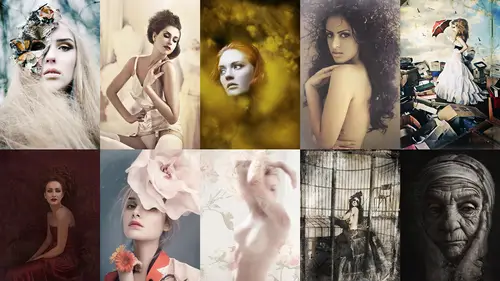
Lessons
Day 1
1Early careers
37:20 2Building Online Presence
40:09 3What You Are Going To Learn
10:30 4Shoot: Ballerina Look
43:58 5Shoot: Ballerina Look Part 2
19:54 6Shoot: Floral Look
14:15 7Shoot: Gatsby Look Part 1
20:23Shoot: Gatsby Look Part 2
24:24 9Shoot: Creating Textures From Everyday Items
16:28 10Making Your Texture Library: Lara
20:08 11Making Your Texture Library: Sue
40:26 12Sue's Alien Skin How To
19:36Day 2
13Vizualize What You Dream of Being
37:13 14Bring Your Ideas to Life
43:58 15Shoot: Ivy Wall Portrait
38:12 16Shoot: Ivy Wall Continued
27:21 17Shoot: Aerial Woman
32:37 18Shoot: Trapped Male
12:03 19Video of Eva's World
50:23 20Deconstructing Lara's Post Process Part 1
31:29 21Deconstructing Post Process Part 2
23:26 22Lara's Post Process Step by Step
20:23Day 3
23Sue Bryce Photoshops Man in Tree
48:11 24Sue Bryce Photoshops Man in Tree Continued
30:29 25Sue Photoshops Woman In Ivy Wall
41:56 26Sue Photoshops Woman In Ivy Wall Continued
18:47 27Sue Photoshops Eva
18:52 28Lara's Photographs of Sue Bryce
29:15 29Q and A About Lara's Photos of Sue
30:16 30Lara's 22 Steps to Live Your Dream
40:08Lesson Info
Lara's Post Process Step by Step
All right, so I'm gonna work through and show you what I would do, so the first thing I would do is go in and work with the curves, as I said, so I go into my adjustment theorem b you want to try and do everything on here if he can adjustments, curves and I'm what I'm trying to look for it it's just a little bit of contrast there, there and there, okay? And the next thing I want to do is I want to kind of use a tone so you do another curves layer, and this is what I would do for skate. I want to kind of get a neutral place for the skin, so I'm just kind of playing around with that curves there. The next I'm gonna do is I'm going to fill that mask. He see this mascot, the top here with black, which takes away because now it's hidden. So what we do is we use the paint brush on white, and then we paint over the skin where we want that tone to come through. So I'm just going to start using that and you can just pay this on the highlight chic, unpaid it on the overall skin, but remember, we...
want to follow the way the light falls. I'm just gonna start painting on there and it's always very subtle changes I don't want to do too much in one layer I want to kind of build it up and be able to take away when I can as well just gonna team fine on the legs so you can just see how that's adding some tone to the skin and some images require this more than others. This one doesn't need a lot because the light was quite nice overall and you could also do this is a great technique to do for eyes, so instead of dodging and burning eyes going in, doing a kind of layer, filling it with your mask, and then just going into the eyes with the paintbrush and the whites and just kind of pulling that out the all right. So after I've got that, I just want to try, and this is the point where I would edit the skin because I don't really want to go into color will do anything before ever really kind of figured out what I'm gonna do with the skin it's the first thing I'm gonna do is just tidy up some of the elements in there, so I'm going to do a normal layer, which is on layer new layer I'm just going to name that one skin. Clean up because I like to try and be organized with this so later on I can kind of come back to that and we're not using a grey layer. We're doing an empty layer because we're working with the clones working from underneath, I'm gonna go in and just from me of that tattoo off her wrist because obviously it doesn't go with the theme of the ballerina, and we're trying to make it look quite vintage, so I'm just going to go in and use the clone tool to get rid of that. So I simply gone on the clone on the side here, I want my opacity and my flow it full going zem into that take my brush down just slightly, and I'm just going to try and climb it away, and I just want to teo, so it looks kind of realistic, so if I'm doing the edge here, I'm taken away from the edge so it's not blurring anything away and it's not gonna be perfect because I spent a lot of time on retouching when especially fashion images, it could take me thirty minutes. It could take me an hour, so I'm just going to give you a quick example just because we've only got twenty minutes to get through this. All right, so that's a quick skin clean up there what I mentioned earlier about the lighten so what we're going to do now is we're just gonna go onto that there we're going to go onto the mode at the top and then we're going to go until lytton we've got a little they're selected in the sample we're going to zoom into the face and then you see these lines here we're just gonna put the brush up here take a sample don't take it from where the harris take it from a lighter area of the skin it's in a similar guaracy wouldn't take the leg skin onto the face because this is essentially cloning apart and putting it back on again so I'm just going to go in there and just clone and just take away those lines and already you can see how that's just freshened up the face just there and you can go ahead and stop playing with the capacity in flow because obviously we don't want it to be too much just taking in so I'm just getting rid of some of those shadows on the face I'm also going to use my spot he'll brush tool to go in and just start and all you do with this issue click over the area or you drag over narrow so for example for this hair here I'm just going to drag along that for these areas of the face around the lips here so I would spend if I was doing skin retouching my place so I spend quite a bit of time making sure that you know there's no hairs no crosshairs tidying up the hairs and this is what the life of a beauty photographer and a retouched aries they spend a lot of time doing this hours to get a perfect image and it's just repeat repeat repeat constantly so if you are interested in doing that it really is just about going in and using these layers using your clone on lytton and then using a ll these different methods of skin to get the best out of your shot to say I've now got my skin done I'm now going to dio a dodging so what we do is we go to the layer new layer but instead of just going okay so we have a trend a normal kind of layer I'm gonna put in here dodge to keep it clean I'm going to go on color and I'm going to gray which is our transparency paper I'm going to go into this he had the mode is on some flight and then I'm gonna click the box for fill with soft light neutral color fifty percent grey as well and that just gives it that neutral kind of think to work from to remember we want the grail and we want thes methods selected I'm now going to seem into her face a little, and you start to see whenever you shoot images like this and you have shine on the face and I'm sure you've had it with clients before some of the shine is in a perfect area and then you've got this blank space, so what you want to try and do is follow the lines, so we're going to go on to dodge here like we did earlier, we're gonna just take down the brush size, we're gonna keep the exposure quite low. We're gonna put it on to mid tones because I wouldn't say this area is a highlight. This is more of a highlight, and we're just going to start to kind of paint that on and that's what's great about these weapons because you can go in here and you can start to just paint and this is where it's really interesting this is where it's great for fluid movement because it's almost like you're painting onto an image and I'm just going to start to paint and you can already see how that's kind of filling in that area there, but it's not taken away from like the original the light and I don't want to do too much here because she's already, you know, quite shiny, I'm then going to go into the eye. And what I try and do and she's already got if you see hear her eyes are quite fresh with the makeup but what you see is that when that isn't there and I want to make someone's eyes quite fresh I go in I take my bush size down I'm using the dodge and I just kind of paint that there I just paint a little bit I wide in the eyes but really study because you don't want those kind of vampire dark eyes that you know I used to do it deviant are fourteen all right so a little bit of that and now now we're going to do the same thing so laya new layer but we're gonna call this one fun we're gonna put the color on grey the mode onto soft light and then we're gonna click the box fill with soft light neutral gray and just make sure your past city is that one hundred as well but this time we're going to be using the burn tool and this is opposite this is the shadows and darker parts of the image so now for the I am going to start with I'm just going to start to paint around the edges of the eye and some images require this in some don't but what you'll find by using the gray layer is that if we used a normal dodging burn and if I can just show you guys that if I use the normal dodging burn I'mjust going onto the background layer here just repeating that just to give you a quick example you start to see um quick off that how it kind of burns too see how that's like burning into the skin that's not what we want we wanted to kind of go into the gray so it doesn't ruin the skin texture it doesn't burn it doesn't go into different tones you start to see if I did that with this one to see how it's kind of a neutral that's what we need I'm gonna start to go in and this actually add sharpness to the eyes I kind of do that you can already see how that's making the I stand out just a little bit and she already has quite dark areas around the eye I use this to pain on eyebrows so if I went down to light full percent and started to paint and draw like that and then if you just quickly go if that that you'll start to see how that works and then for this size well I'm just going to quickly burn that one all right and what you can do with this is well, you can use this to add depth to the face I'm going on burned I'm going on a bit more I'm going bigger brush here was still on the same exposure was still in mid tones and now I'm just going to add this to the face and we're not trying to burn this area of the background we've gotta be very accurate that we just want this on the face on the nose who were following the areas that the shadow only hey see and see how that adds some debt and it probably is a little too much so I'm just going to take that down so just doing this very roughly so I can get everything in for you guys today and then on the dodge I'm going back to my dodge tall going in on the mid times they're going into the range of the highlights back into the skin and even things like columbines so whether light could possibly fall on the hands here and on the hair always remember the hair and the accessories as well all right so that's kind of how I would take my steps to skin so the next thing is to edit the color so the first thing I want to do is I almost want to go in and do such rate so I'm doing it image the adjustment layer here getting to hugh saturation I'm going down just slightly because we do want those unrealistic skin time she's already quite pale but I really like when the skin is kind of that milky color especially with this ballerina shot that's what I envisioned when I wanted to do this so now I'm going to go into adjustments again, and I'm going to go into my curves and I'm just going to start to play around with their archie bleed the kgb. So on my blue sea that's already quite nice as it is just kind of going in there and taking down here, moving this layer up so on our neutrals towards our dark, we want to take the background to more of a blue here, we want to take it down, and having this here is actually quite nice, because taking this down at the skin in this to more of a yellow tone, then I'm going to go into my green, you know, start to experiment here, and it doesn't matter how strong is it this one? Because again, we can go down in the capacity after o k and the red. I'm not too worried about moving the red because I don't mind her skin tone being away from red, all right? I was going to get rid of that, and just simply to get rid of things when you've made a curve is just to drag that dot down, so I don't really like the red too much I'm gonna add a little bit of warmth back there if I can, yes. So that's, give me a nice kind of neutral tone toe work from and I'm really happy with the way that that's kind of come out there, then I can start to go in and do something like image the adjustment layer here, going down to grady and matt because I always just experiment with this and the thing to start with, I'm just going to move up to the top, the thing to start with when you using grading that because it is quite strong as a preview just put it on too soft light just so you can preview it and just take it down a little bit. So then when you start to browse fruit, it starts to give you a better idea of where it can end up, and even this is quite nice just looking at that, I'm kind of going through playing around with the mod's against we've got soft light, I love using screen, which has kind of like her, a really nice kind of tone, and I like that, but it's probably a little bit too much, so I'm just going to have a subtle change to that, okay? Now, if I wanted to further go ahead with that and add a texture. I would at this point, so I'm going to start to go from the texture library and go through and say to you guys, which ones I would choose and why and experiment with them to do have any questions we do there's one kind of people seem to be confused about the gray layer that you're doing all the work on. Why use gray? What effect does that have? Is it's more subtle? You just kind of talking aboutthe also yet so simply the grey layer is just basically instead of working on your image, your image like this, you've got a great think of it as like a transparency paper, so everything you do on top of that is more subtle to the bolo image, so when it's like a nondestructive way of using it, so for dodge burn it's really useful it's also great for when you're painting on pickup on color, because when you're painting on a normal image, it can kind of burn into the skin. It can kind of mess around with the colors of it. So I like to use that is like a neutral, so think of it is like a fifty percent capacity, so when you're adding something on it, kind of does that so again toe add the grey layer, we go layer new layer we name it here, we can name it whatever we want, if you would do with kohler if you do dutch burn color mode we've got gray so that gives us the gray mode. We go into soft light and we click fill with mutual soft light and this is something that I just came across a few years ago and I've been experimenting with so these air the sudden that work best with the grey layer so as long as she remembers that, then it works at the best. Okay, all right, so I'm just gonna go free my text your library and start to have a look at what if we can make this give you a little bit more, okay? So having a look around and I'm kind of thinking what would work best with this so we don't want something with too much text you here we just want a hint this for me speaks to me already there's something about it with the tones, something about their edges that kind of works let's have a look at that. So it's going to select all on that copy and ink command v, which is paste when it does? Sorry, yes, all right, and then we're just gonna it's on top of all of our life, he is here, we're going to normal, we can add it to burn we can't sorry we can add it to multiply, add it to light in just a little strong, soft light overlay. So what we're gonna do is just take the past city down on that. The good thing about this again, as I mentioned earlier, is you can go in and you can go on image invert, and it will add a completely different effect on what you do, it's the opposite colors of that it's the opposite times. So it's just really interesting to kind of experiment with that, and this is what it looks like with the inversion, so if we go back image adjustment in vern, it looks like this if we go back again, it looks like this, so this is much more relevant to the cold of times at the ballerina image, so I'm going to just pace, place that over, and I'm gonna put it on too soft light that, and what I don't want is the, um the tones to go on the skin, so all we do is we make a simple mask. We click on our paintbrush onto black, we then start to a raise where the texture is and the good thing about using mask, and I had to teach myself how to do because I used to do everything with the razor and it's definitely what seats you there's no right or wrong way for me this works because I have clients that will sometimes say can you just remove that and I'm like I already planned it to work that way so this is just a good way of practicing and figuring out whether it works for you or not so I would have raised this on the skin especially it's your choice whether you want to raise it on the clothes I'm just going to start to raise that real quickly then I just want to make one more kind of adjustment and then this image is ready you kind of wanna remember fromthe heras well cause you don't want too much going on there all right? So now I've got all of my layers here I'm just going to quickly click off all of them so you can see what the original looked like see, you know how far we've come and then go back and it's good to do this as you're working so you know what? You've worked because she don't want to do too much retouch and you want to still make it look realistic and when you've got tired eyes and it's late at night sometimes it's better to sleep on it and kind of come back to in the morning because sometimes I hate my images when I've retouched them come back to them in the morning and I'm like that wasn't so bad all right so now I've got my texture over the top my one last thing I always use selective color because it has so many ways of editing singular colors neutral's whites blacks okay so that's simply adjustment layer go down to the selective color here and I'm just going to start with going into my blues because I see a lot of blue in the image and I'm just going to start playing with the sliders and again there's no way that I have I don't have a particular set I'd have particular number that works I just kind of play around with the sliders on what works and I like it kind of more dark hair in the background so the blacks and the blues I'm going to take it down but I like it cool air not so blue in the blue times and cells and the science in the picture so I'm gonna take that and move those slightest like that and I'm also going to start working with the whites neutrals and black so when I am working with this and two tone any image I'm always working with these whites neutrals and blacks as well so it's worth getting used to that if you don't know it already whites on when I love to do when I have this de saturated skate in this glow is to use the wipes and just kind of take the whites off white so I'm gonna go ahead and add more of a cool the tone, just taking the magenta this way this way. And if you go this way, you pulling out the whites? You see that? How you pulling out the whites in the detail?
Class Materials
bonus material with purchase
Ratings and Reviews
photogirl
This was my first Creative Live course and I thoroughly LOVED it! While contemplating purchasing the course, I was a bit weary because some of the reviewers commented on how they wished they could have seen Sue Bryce give more in depth information about one of her projects, but there is SO MUCH information that is packed into this class. I LOVE Lara Jade and her work is amazing. The enthusiasm that both instructors bring to the class, their eagerness to share their workflow and wonderful retouching methods are worth every penny and then some. Going into the class, I already was familiar with Lara's beautiful fashion photography and really wanted to know her trade secrets so for me this was everything I needed. For me, the bonus feature was getting an insight into Sue's wonderful mind and how she conceptualizes, photographs and retouches her amazing portraits! Wow, I learned so much and I HIGHLY recommend these ladies and this course. Creative Live just one more thing... please, more LARA JADE courses!!
Susie
fantastic to see Lara in this; she's so natural and inspirational, and so generous with her resources. I would love to see her do another course, maybe with Felix too as I love his lighting and creativity. More, please!
Kristen Clapham Photography
SO glad I bought this one...!!! Check out Day 2 - "the gospel according to Sue Bryce" - it's absolutely awesome - if you feel like you've been in a creative rut then you've gotta own this and watch it repeatedly!!! Thanks Sue, thanks Lara, thanks Creative Live team... another GREAT workshop!!
Student Work
Related Classes
Glamour & Beauty