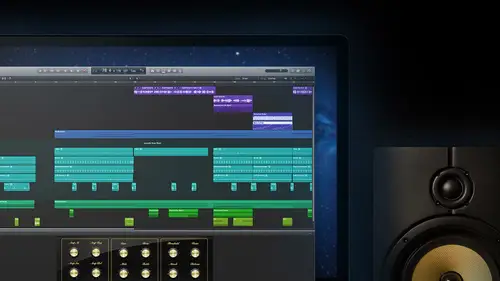
Lessons
Day 1
1Introduction
14:32 2Apple Logic Pro Preferences
22:22 3Interface and Customizations Part 1
39:26 4Interface and Customizations Part 2
34:16 5Making Music with Apple Loops
36:59 6Building a Track Part 1
28:47 7Building a Track Part 2
28:34Building a Track Part 3
17:39 9Virtual Instruments Tour
44:15 10Basic MIDI Recording and Editing
25:25 11Basic Midi Editing Part 1
21:38 12Basic Midi Editing Part 2
29:44 13Quantize and Virtual Instruments
31:11 14Programming Drums: Custom Drum Kits
31:34 15Programming Drums: Ultrabeat and Drummer
37:05 16Recording Digital Audio: Set Up
36:01 17Recording Digital Audio: Guitar Part 1
30:13 18Recording Digital Audio: Guitar Part 2
20:49 19Recording Digital Audio: Vocals Set Up
29:28 20Recording Digital Audio: Vocals
18:25 21Recording Digital Audio: Comping Vocals
25:55 22Editing Your Composition Part 1
29:46 23Editing Your Composition Part 2
44:06 24Flex Time and Pitch Part 1
39:17 25Flex Time and Pitch Part 2
35:09 26Mixing: Getting Ready
28:50 27Mixing: First Steps
29:45 28Mixing: EQ and Compressor
27:35 29Mixing: Drums and Plugins
37:40 30Automation
24:52 31Exporting the Final Mix
13:52Day 2
Day 3
Lesson Info
Building a Track Part 1
Okay so where we left off we are now in our first session we have uh started to look at apple loops talked about what they were we know now those air little selections of music that are following when we select them they're following couple things with our session so we picked so far a tempo of one fifteen picked a key of it a um when they're going to jump back to here because we'll do a bunch of times is I'm gonna go back on that thing I was being a teacher to you guys about harping on you about saving stuff right getting the correct name put in the right place what do I go and do you have a wonderful track up here called untitled possibly I'm not sure but possibly the worst name ever for a project that you're going to do would be untitled because what you end up with anna's entitled one entitled to entitled three I think I've got no idea which one is which so uh I'm gonna go ahead and here we're gonna start the whole save process against I'm going to go and make sure we know were put...
in the right place by doing save as I will go in we'll do that package new thing that we've got here make sure just double check that it's going to be going in the right place so if I need to and go back to music and then look inside that music folder for a logic folder, and here we are. So rather than calling this project like that it's called us loops song one and then I'm going to save all these other files in case we throw some stuff in there and safe, we know we're done correctly at the top of the screen you have a real name besides untitled we start building some tracks and stuff I'm gonna remind us to that untitled is the worst name for a project and things like audio one and instrument one of the worst name for tracks we wantto try to organize that stuff and no another thing was saving this is, um uh, I think, it's my understanding is with most aps, um we have ah, auto save future that we get to use logic, which is great you ever you know, something messes up, you lose powers are, for whatever reason, the rare cases sometimes where the app itself might crash on you losing everything that you've done since save it's always been a nightmare, right? Having to remember what you did course whenever, even though sometimes stuff could be better the second time we do it, whenever you have a crash, it wasn't your choice that you're losing everything it was like, you know, that was the best take I'll ever do logic has set up with an auto same so you know, the worst we're gonna lose is like five minutes of stuff, so I'd go it always go in, but again, it's my understanding that we have to actually do a first save, given a name first before it's going to activate that and start saving for us. It could be wrong, but pretty sure, and I'm going to go with that because that reminds us to name it before we actually do any work in it back to doing work, though we want to start creating music, we've got the tempo got the key and we said we're going to go for some drums, which is going to give me another great opportunity to talk to you guys and our search uh, menu over here with the loops were in the full categories we're choosing to go with the button, view all drums. We've picked rock and blues, that's eliminated a lot of our loop, so we're from the eighteen thousand we had in four, four down to just a thousand and nine now, and now we get to take a look at this bottom window. Get me to resize this stuff all the time so since we're not gonna use the buttons for a second I'm just going to slide him up so we can get a better look at these thousand loops that we have ready to go and talk about what we're seeing because you guys might notice that it's a couple different things if you just went with the new collection of stuff and didn't get the legacy things you'd see a lot that looked like this where there blue and color and have a little picture next to it but if you're using any of the older stuff and I said I was a big fan of those a lot of them noticed that now we've got a couple of different looks here is faras a little icon before it some of them being green and it's a small picture but you might see that there's a little music note inside of there and the blue ones that picture actually has those wave forms that we zoomed in on before all right and that's going to tell me something normally when I see those two different things if I see a music note like that I instantly think and also the colored green sometimes good associate at least with logical out it does I think midi okay, so I think like many controllers little onoff note information there's little dashes we're seeing in some of those region's before and whenever I see those wave forms I always think digital audio okay? So that's something that was actual recorded audio probably done with a microphone or a direct input with a guitar or some like that whereas the other ones that a music note normal I think about like a mini controller and with one little exception here that's the case here so green ones we're going to see that they're kind of a dual purpose thing whereas the blue ones are definitely audio so before we even get into looking too much here going for the song I want to sort of examined the difference once we start placing these and actually using so let's do that again we're in this rock blues of drum a couple of things that shows us in this uh window here is that we have besides the track type icon here also the name of it so it's going to be a good description a lot of times we have more under the hood as faras you know those tags we had before but normally it's pretty good thing eighties pop beats probably going to sound like an eighties pop uh versus the bar band blue basic just a different feel to it I noticed three way listen between the two green and blue different sounding kits but one does it really sound let me get a different like a seventy street here says it's a phil they don't necessarily sound like fake drums to me you know they don't sound like what we think of media drums like drum machines and stuff so yeah, we'll explore a little bit but how are these uh exactly different from each other but what else we see here says that name icon also it tells us in the next column there beat how many beats aaron the singing this early in the four for its talk about how many quarter notes are going on in this thing so when we see for it's probably talking about just being the one bar but the longer ones well see we're going for a while we'll only have some kind of just like that some kind of little turnaround where we know that's where it's actually going to go so that was the end of its sixteen different beats there that it had our main beats all right, besides that like you this is a question that believe you had for us correct me if it was somebody else but we've got this little tab here where we can put a little box next to it that used to say exactly what uh that was here but what this little button a little sort of chevron thing is is it showing us favorites so when you start going through and this is something that I've done before going through and just start picking ones I like and if I not for the song I'm in but I'm like well that's cool I'll click on this favorite will go from there spencer please both for the beats like over there it's like one ten one twenty when you drag it over there does it just switch to the temple that you have that's a great question so what do you what spencer found here is that the next column over besides his favorites is going to be the original tempo okay so this is like when we look at the audio ones imagine they gave a click track or imagined a home and headphones to the drummer and it was set at one ten so what that tells us is you know those probably sound best or most natural or most original in those temples now we're listening to him and one fifteen so this basic bar band basic drummer that's at one fifteen okay so even when you click on the example it will play at the temple that you have this exactly it's plain for us of what we had so check it out this is what it originally was done at I love relying a question here because this is gonna help us show this guy go to one all right I should be is in the lead I have tried by one ten little bit slower saying with seventy six or if we want to see what this guy get him a couple pots of coffee and him listen to him. Go. So he gets to speed up. All right, rob, gotta question on that s so when you change the bpm on that loop, it doesn't actually change the pitch. It doesn't alter the the excellent point. Guys, this is why we need you in here talking with me. That's, the key with this are the big I should use the term key, but that's, really? The deal with the apple loops is instantly we hear a change in the sound guy says let it as soon as I let go of the mouse down here, let's go. It picks up. But if, uh so your line of thought here so for people that have never heard like something like a tape player before her, a record player, what do you guys think if I speed up a tape so to make it go faster on a tape that I speeded up what's gonna happen to the sound. Pitts goes up right. Sounds like a chipmunk t little small drums. If I slow it down, slow down the tape or the tempo by slowing down. The tape are slow down, a record to the wrong speed what the drums sound like. Lower right boo to write so they're huge not the case here so it's preserving that and these air drums, but they definitely have a pitch to them write smaller drums, higher pitch, bigger drums from a lower pitch. Same thing when we start getting into bases, pianos, things like that it's going to keep that same key and it's playing for us again at the bottom, it says in the songs, keith a the one we picked but tempo independent from that that's what's, so cool, great questions what we're talking about on this kind of answers, both your questions and we're also going to get another follow up on your spencer, but, um, I like to think of these things and the other loops this is what makes him special. This is why they're not just audio files that are cut up into a loop, but an apple loop is actually something that we can work this way and, like it's still going to sound the same pitch. But the different speed is imagine we're looking at all those little spikes right before of the digital audio the wave forms we call it right? So imagine if my fingers here they're like the little spikes that were seen, which we called transients the big impact hits that happened imagine if you take a little file like here my four fingers are like quarter notes with the kick snare kick snare kick snare kick snare type thing imagine if they're able to look at it and just say, you know what? That was a major event with this drummer so is that one this one everytime the volume sort of spiked that was something you know, a new impact of interest some kind of hit that happen if it was piano chords this would be when he hit the keys hit the keys and the keys well, if they cut that audio rate on those little bits what they're able to do that is rather than trying to take say this one and this one and just stretching apart you know which would kind of make the marvelous imagine being able to just to sort of move them all a little bit right not stretch a drum hit that was like this too like that but just move the placement of each of the ones and then sort of fill in the space that's left in between them with this little sort of cross fate of the sound type thing that's basically what's happening with the loops is slow it down, speed it out, you speed up that tempo is going to cram them all together make them all still the same hits the same you know, plucks of notes just shorter durations or something like that so that's it you guys we're helping me explain what the whole sort of gift of the apple loop is so that's great back to your idea of the tempo we're going to see something when we start moving these that's going to reference that original temple again so I'm glad you brought that up get back to the temple, he said, I've been dragging up and down with the mouse and you guys saw me struggling, so I'm going to do it the right way now double click on that and I can type in that one fifteen hit return now we've not doing dragging look for that exact number trying to get I want to get back to moving season so here is a blue one and I think we can start making some music I'll make my selection for us either that winner which one you like better guys this one for number two one or two too? All right, we're going to we're going with the bar band basic drum set o one what what's that it's very common it's good. Yeah great we're gonna use it since bar band basic drum set one it's for meat so it's going to be a shorter one which is fine and it is going to temple of one ten all right, so that's its original temple where of course having at one fifteen so to bring these things and remember, all we have for a track out of this new session is it made us build one new ones we had something to work with and this one is an instrument track, right? This one is that blue icon, so like I said before, it's actually going to be an audio thing, so I definitely don't want to put it on to this instrument tracker I'm going to actually put all my new apple loops with one exception, but I'm gonna do is grab it, make sure it's still at the beginning of the song here in fact, in a let go of it for a second and I'm going to slide put my cursor back at the beginning and get my scroll happening here okay look at bar one beat one over there, which is normally we're going to start my drums I'm gonna grab this first one and drag just below where that other track wass you see what it's doing is it's sort of giving me across their show me where I'm going to be putting this show me the length of it already actually see that little reason blue region it's kind of I could see bar band already in the name of it and it's showing me a position window there what saying uh, right on that bar four beat one and division one so I could move this over to him at one one one one one all the way to the beginning there it's giving me a little plus, uh, green circle, which means we're about to add something and here's where finally get back to spencer's question them, he added, audio file contains tempo information do you want to import this into this project? Important, the original temple into the project? So what it's saying is, yeah, you've been listening to this at one fifteen that's what you guys thought, but do you want to just bring in what it was before what it originally is? So if I was to do something like, say, yeah, imported knows what it did has brought it in, changed its appearance a little, and it changed our tempo to that original one, so some people don't understand what that is. They bring it over and the like this doesn't. Now, when I move my cursor over here price saying, you know what? That doesn't sound like what we were just listening to and it's not we were listen to it at one fifteen it's fine double clicking there one fifteen question travis lee's so this is a question from lebel legal who's been asking this question for the last for a while so how do you change the temple of an external wave file, slow down or speed up to adapt to the temple of the project? Is this the answer or it will do it automatically? I think I think what they're asking about though is just a different piece of audio like they've recorded, you know, a drum set and the drummer had one hundred twenty pm but they recorded the actual files right? And they want to bring it into a session and adapted we're going to talk about that, but well that's going to be what we talk about audio editing it's not necessarily in the loops but once we've creates and stuff, we're going to talk about a bunch of different ways, including a new function called flex where we're gonna be able to get that stuff to automatically conform to the temple that we have so we're talking about not premade loops for us but actual stuff that we're recording ourself that maybe recorded originally at a different tempo and it used to be if you did that that's what it issue made that document of, you know that tempo, but now we're going to see there's definitely ways we're gonna be able to go in a little preview answer it's by using flex audio all right perfect well they did say external or important digital audio, so you alright cool will answer that question later on, absolutely, but this is definitely if we have something that is a loop, this is the way it's going to conform by dragon and on in way saw that it gave us the option. We could have said no and just kept it at the one fifteen. We decided to go to see what would happen. So we went to one ten. We've changed it now and cool. We have a new track. It's got a tenner if I go back to some of our different screen sets, like number one here we'll see it's updated it's in there. It's got an inspector track so I can now control things about it. So if I highlight this track here, I see that set that back in the beginning, I'm also going to turn on that cycle again seek or the button up here, I'm gonna shorten it and grab its handle on the right side and make it a one bar loop and it's going to play for us in the loop. Sure enough, that's lupin sounds goes, goes around like I said, we've got some control now, but I mean, this screen set number one, where I'm able to go and look, just volume could do things like change the balance of it little after to the right heavy. Option click and then get back to zero I could start adding effects to it which we'll talk about it a bit but I just want to show you that it's updated not just this main area of the track had her but it's also put some stuff finally into our mixer for us which we have in screen set three so there we go highlighted here highlighted in this window all of our different windows that's our selection all right we've got our first lupin here um before I go any further with this one I'm gonna show us how we can make it longer than just playing the short section I want to get back to showing us the green luke just cause I'm not sure that will I have an opportunity with the song to go again so I'm going to pick one of these green ones that were under our same guidelines that we had for the drum kits uh seventy street drum kit again this is the green one so we'll show you guys what happens normally with the green ones it's not gonna be much of a difference if you treat it just the way that we have been turn that off for a second drag this one over same thing gives me a plus and I see position one it should build a new track for me now it's always just the first one that you bring in that it's going to ask you if you want to bring that temple in once you've told it like no or even yes assumes okay, everything else you're going with that one you don't want to change it every time you come up with a new one you're just going to be chasing tempos all the time trying to remember which one you like the best so it's always that first one that asked you that this one it didn't and when I look when zoom in on this one you try to zoom in on that will remove that he's focus back to the beginning and what I see is this looks like audio again to me so my idea of thinking that it was mini not so much oh actually know this did do this correctly for me. Sorry when I look at it here, look over. We should see that. Yeah, this one is now playing some many notes my bad what I show you the green ones don't just contain many, though although I said that you know there's gonna be submitting involved we're gonna do is going to track and new track gonna build an audiophile are an audio track I should say when you bring that one in we go back over to our loop library let's take a look at what that was seventy street drums fourteen and when I pull that very same loop so it should come over as the same green loop and everything when I pull it over onto a preexisting already audio track here, see what happens? Is it actually brought in on audio file let's, take a listen to him. I'm gonna solo the seventies kit in many. Okay, let's, listen to that and all you absolute same thing, right? I didn't hear a difference. I've been doing this a long time. I could tell you there's something different there's nothing it's the same thing. What I can tell you is that they actually did. This was a midi file originally, so it was done probably with, like a midi drum kit or maybe programmed with some kind of a midi controller and they made the mini notes and they had us some kind of a software instrument in this case is one of the older ones and it was the drum kits, so you look at it, you get to pick a kit, picks him just very basic stuff about it, but add some drum sound, some real sounding drum sounds. Well, what they did is basically recorded that captured it, bounced it as an audio file so that if we want to work in just a world of audio, we totally could bring it in sounds just like it did the reason why they give us the option of having that green ones still, though, let me jump back a little bit further here. The reason why we get to do the midi software instrument track here is so that we can change it. And this is what when we start going into the next phase, talking about software instruments and many we're going to see this is a huge difference. So the same drum kit do we have here, same pattern playing but now instantly waken start going in and changes and different things about it. I'm going in ports of different setting or what I like to do even more. We'll learn all about this stuff here, but going in changing things like different drum kits altogether. So see what that same exact pattern sounds like with different real drum kits are going in and seeing what it sounds like, something that isn't really like a normal drum kit are traditional acoustic drum condition, say, like what is that seventies drum kit sound like when it went to the eighties? Something a little more water again. The same nose, same pattern, every plane. But since it's a media information, these little dashes and dots that we see saying hit this note and this note we could talk to play anything we want fact, some of my favorite things to do or take rhythmic stuff on these apple loops. This goes back the idea of hey, make it your own. If you don't like using other people's stuff, use what they have given you here and make it your own sound. We just listened to a seventies drum kit change into drum machine and then other real drums but with rhythmic stuff like this but I love to do is going to actually change it. Things like since there's drums being played on the synthesizer, just the default sounds popping. That was different instruments being able to go in and pick different things get crazy fast that's a drum part being played by a synthesized so I think it's great, the green ones again. They're following to the legacy stuff that we had, but you can use them and change this sounds on him for anything. Yes, midi file. Would you then copy as an audio file? I'm at a point when we have the video file many farms we absolutely could but what I like to do here sometimes just keep it in the world it is I can go back and shape it and change it until we're totally done and put it back in but you're right on we have the options of doing that as well we could convert that back the way that the other one was to an audio file and then throw it back in a little loop library we wanted to say that we have it to use later for sure great question all right um let me take a look here and we're not actually going to use that one, so I'm going to just highlight that region there it deletes it my track is also highlighted here, so let me delete that one as well so now we're in with the audio version of uh the seventies beat and the barbie together the sound kind of cool too, so I like to stack stuff to discuss it one trapped in there remember you've got a bunch of different drummers you can make that crazy band that's got a bunch of percussionist and drummers and its beacon stack stuff like that, but let's talk a little bit about what we're going to do now to make this school a bit longer because as it is right now we've got on lee this one bar session right now, so we're gonna start to look at a couple of tools that we have. We're in the main area here, let's, switch my view back over to one of our other screen sets, we get a little bit more to work with here, zoom out, and here we go. So when we're looking at this track alone, zoom vertically just a little bit. Here we go. I'm gonna mainly focus with our barbie sound against all mute, the other one. What we have, we look at these edges, a couple different tools, and whenever we think about apple loops, the first tool people are normal looking for his, like its loop says so in the name make it, luke, make it go on for a while, right? We don't want to just put on that cycle and have it repeat all the time. We also don't have to go back in and grab from that category and keep dragging with a mouse over and over again. So the first two were going to use here in a few views garage man you're probably familiar with it is that we're gonna be able to go in and find a loop tool in the right hand side, almost all the way up into the upper and but not quite right over the top the middle of this top of the two wave forms I c that we'll straight line with the curly cue on it and that is our loop tool with that now I can start dragging these things out and making it go the length and I wanted to wonder we want to do some different zooming or have some of those presets ready to go there we'll be able to drag it out so let's go through bar sixteen and get a good section happening with that one now we get back playing way we're gonna get that continuous loop sound going alright so with that yes I also want to point out you know how this first one right here is a little bit darker and more bowl in the other one's little bit great out good student just making an alias with it so it's still just the one audio file that we put into our project and then it's telling us it's lupin it's just telling it internally keep playing this as long as they put these little placeholders out going further let's let that original one just continue with it fact if I look at one of my other views another thing that we can do with it is turn on this little loop button right here and this is a little region parameters boxes going to start talking about here in the track inspector so with that region's selected. I look here, I see there's a loop tool that'll actually keep going longer will go to the end of our song if we want to go that far. Any point I want to bring it back. I just look at where that luke tools that so I said we want to go through bar seventeen loop tools active right there, click it there, it's going to stop right there for me, click and hold. They'll even show me and my ray at the beginning. That one? Sure right there now. All right, so there's, our first drum leap in there but said, we want to look at a couple other tools that we have for that I'm actually going to jump down to our seventies trumpet we'll see if there isn't something we can use a little bit with this one too, so muted we'll see that brighten up for us zoom in on that one seemed down limit command down arrow and show us well, yeah, we still have that loop tool. We're starting to see something here. I got a tool in the upper right hand corner. But if I drag over anyone know that's doing just by the appearance that's doing a fade exactly because a member of the earlier today, when we were looking at the tools I said that we wanted those little flake fade click zones where we could go in this is what I was talking about it in any type of audio file that we bring in we're going in now what? Well here rather than this thing just playing on the very end of its could be quick, but we should hear a fade from about the halfway point on with this one sure enough, so that's a tool that we haven't here if any time we want to fade out any of those because of that, then go in and then also go back on the line and sort of fine tune it or drag it all the way back. But the other really useful tool with these loops, especially with some of the longer ones and for customizing his look when I get down on the lower right hand corner here I've got this little tool kind looks like a stable with arrows both ways it's a little re sized tool so now I'm going here listen that first part it's kind of cool if we had it even shorter but we brought it like down to there, so now I've brought it down should only play half as long and now five went back take a look at it who found luke tool now it's gonna do is luke just that little section of it so basically resized. It's. Especially when you get to some of the longer ones move that beat. We listened to before where I had that cool phil at the end, what we wanted, just that, phil, we could cut it down to just that filling, then now that's our loop, and we could move around with it.
Ratings and Reviews
a Creativelive Student
Travis Kasperbauer was one of the best teachers in this discipline I have encountered. His style of teaching is easy to follow. I learned more in one day with Travis then i have learned in a year watching video online and learning on my own and from others. Travis knows what he is talking about and what he doesn't know he takes the time to figure it out and walks you through the process of finding the solution to the problem. I find this important because there no one way to do anything when being creative and sometimes understanding the process to figuring something out is just as important on the steps to do something. So many people spend so much time explaining where a button is that they spend little time in truly explaining why you are pressing the button. Travis takes the the time to explain the basic lingo other instructors use but spend little or no time explaining. After Travis explains the basic foundation of logic pro he jumps right into the important thing we all want to know, and that how to make music. I does not matter what genre you are interested in this is the course for you. I watched the course live and after felt it was every bit worth it to own it! Take this course it is worth every dime. I look forward to his advance class in the future. After watching this class i feel confident that what i learned here has given me the tools for his next class but more importantly I can start experimenting and making music today! Thank you creativeLive for this course and Thank You Travis for your gift and knowledge. Thank you for making music attainable to the masses. Ronnie AKA agentdownbeat.com
Mark
Extraordinarily well done. My long time expertise is with video production ... Avid and Final Cut Pro so I understand the learning curve in tools like Logic. But I was simply “blown away” by the quality and content in this class. I had already poured through two other video based courses and decided to try Travis’ course based on his credentials. It’s not even close: this course is superior to anything else out there. Here’s why: 1. He uses deep and creative real world examples based on his production experience. 2. He is a master of every feature of Logic Pro and then gives you precise examples of how to use those features to deliver a great production. 3. His “layered” approach to presenting the concepts makes the content “stick”. He doesn’t just turn on the fire hose of content, but brings in key features at just the right time. 4. He covers everything and showed me how to save a ton a money because of all the unique built in features. For example, because of his broad experience with 3rd party plugins and libraries, he showed how Logic meets and exceeds those other tools. 5. His style and communication ability is top notch. This is a long course ... I think this was done live over 3 days but absolutely worth my investment in time. I wish I had come here first.
Ellen Gibson-Kennedy
This is a great course. Travis is an excellent teacher, as well as an interesting and relaxed speaker. I liked the casual classroom environment, which gives the impression of being in the room as well. I learned so many great Logic Pro tips. Highly recommend and enjoyed!