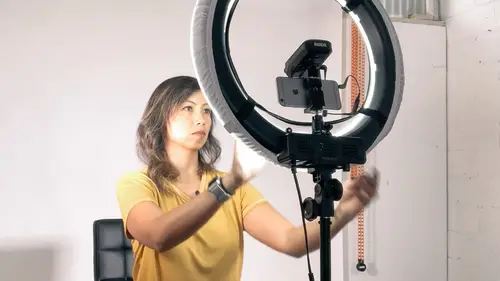
Lesson Info
13. Culling Footage
Lessons
Introduction
05:32 2Your Story Arch
12:28 3Creating a Shot List
05:08 4Gear List
18:13 5Introduction to Location Shoot
01:51 6Mobile Filmmaking Gear
10:00 7Assessing the Location
09:42 8Setting Up the Interview
07:28Capturing the Interview
21:08 10Capturing B Roll
12:06 11Shooting Creatively
11:03 12Organizing Your Footage
02:21 13Culling Footage
10:30 14Shaping the Story
15:21 15Adding B Roll to the Edit
05:35 16Color Grading and Fixing
07:28 17Music
06:45 18Voice Over
04:31 19Exporting and Uploading
15:14Lesson Info
Culling Footage
So now we're going to go into the app loom effusion. So this is my favorite editing app. And when we import things into the timeline, we want to make sure it's the right thing. So there's some things actual before you import things for you to mark and tag things so that, you know, which is what I'll show you. That it would make more sense in a second what's actually see the interface. Um, and then we're gonna do some importing of the A role. So the a role in this case is the interview. So we're going to spend some time listening to some of the things that sets a 30 minute interview. Um, we're gonna listen to some of that and then take out the parts that really tell the story and leave out the parts that are just kind of extra. Okay, so what we're gonna do is we're gonna put in the good parts and let me show you that you I really quickly here is the Lumia fusion app. Um, and if you haven't uses before, if haven't watched the other editing class, I highly recommend you watch. Um, you wil...
l see that there's different sections on this interface, so the you can organize it many different ways by tapping on this. But for this case, the top left is where all my footage is. The bottom is where the timeline is, and then the top right is your preview. So you're either previewing your, uh, your clips or the footage in your actual timeline? Um, and then next, Um and then we're gonna be importing things into the timeline, so I'll go over how to do that right now. Send me going to my phone and me. Switch up. So who did it? It was sorry. Let me just navigate to nonfictional. Here we go. I'm multiple virgin saved. Okay, so here we have the timeline. Let me show you how I marked my footage. So I'll go into the folder where I had all of the footage right there. So here is all of the footage from that day, and you'll see some are marked. Read somewhere. Mark purple. I didn't really need to do a whole lot of organizing and tagging tagging anyway for this, because by just by glancing, I kind of already know what the video is about. But sometimes you know, it's the same thumbnail, and you get confused, right? So that's when the tagging becomes really important. But in this case, it was it wasn't so necessary. What I did do was I marked a few things red so that I would stop coming back to it, cause to me, in this case, Red meant no good, like or I'm not. I've really looked to that. I'm not going to use it. So let me go into the part. That one. That's red. So this was just a one second clip, so I knew. You know, I'm not I'm not going to use this. So it would save me from going into it and watching it, and I would just because look over it or look past it. Sorry. And the way you talk, you tag your footage. Here, you tap on info and see where says tag clip right there. Then you can mark it whatever color and signals to you. So it's up to you. What you want to market? Um, So maybe if you want to mark the wides market purple would mark the establishing shots of different color or however you want to organize. The thing is, you should organize, Uh, and however whatever makes sense to you, another thing you can do here is to add notes. Um, so you can add notes if that's helpful to you. And then also, you can rename the clip so that when you're looking at it, you know, it's a little bit more descriptive than just a bunch of numbers that you're seeing on screen. So that's one way to organize or Teoh tag your footage. So now, um, we're gonna talk about importing. You're a role. My A role. Is this here? The top left. This is the interview, so you can see by the time code. It's about a 30 minute interview. There's no getting around watching it. You have to watch the full 30 minute interview just so you know what you talked about, which parts you want to include, and so one what I personally do, especially if it's something that this is this long. So let me zoom in by double tapping. See the whole thing because it is this long. I have to resort to pen and paper to marking and saying, Oh, at new at 306 They said this, Um and then all mark things. And then once I have things marked, I will often just start dropping them into the timeline. So let's say, um, let me play what I have so far, one of things that we found core to what we do is we as opposed to a lot of other studios. They would put junior designers, which are great assets, to any design studio. But they put him as leads on projects because it makes a better financial model for them but doesn't always work out. So you see, I have snippets in there already that I've picked out. Let's do one together. So I'm here at the end. Let's hear what they're talking about here. It's a lot to do with the way people use the word design. Ah, long people think of designer, but the way people if you design um, so I'm gonna go back to my A role, and I think I marked it here and to market important out point. You see the brackets on the left. If you tap that, that marks the in the beginning, and then the bracket on the right marks the end of that snippet. So let's play that you are exposed to the world of luxury so back your background that it was designed so I can fast forward by scrubbing through and it can see when she starts talking fast forward. Maybe right there, mark that Lego's man Legos. So they're so now I'm gonna zoom out of it. And the way to drop that into the timeline. I like Teoh, tap and hold and then see until that pops out. And then I drop it into the timeline, and then you can zoom in and out of your timeline by pinching. See my two fingers pinching. So that's basically what I'm doing throughout this whole process. What I'm not doing during this process is paying attention to the order in which I have the clips. What's most important right now at this stage of the ed groups skidding at this stage of the edit is that you get those sound bites, Um, and you get in the parts that makes sense or that contribute to your story. Don't worry yet about how you arrange them. Just want to get the sound bites in, and you want to drop them into your timeline. One little hack all about the hacks, um, so loom effusion works with shortcuts if you happen to have a keyboard. So I edit a lot on my IPad as well, which has a keyboard attached to it. You can have additional controls. So whenever I'm watching something like a 30 minute talking segment just to be a little bit faster, I will use the keyboard shortcuts to watch things at two X so that it's faster. Otherwise, you're watching 30 minute video over and over again. So that's kind of Ah, cute little hack. Um, where I'll fast forward through things and Luna fusion has on their website. They have a list of all the shortcuts available to you if you do decide to use a keyboard and that comes in really handy for that, yes. Just to clarify you are doing all of this at it on your phone. Yeah, great. Like Wait, Is she editing under just on her phone? Yes, yes, yeah, I know. It's so surprising. It's, um Yeah, that's the beauty. Like you guys didn't believe you. I said, 01 system. You don't have to get off your phone And what's great is that you know when you're you know, when I'm commuting when I'm on the ferry, I'll quickly put together an insta story for I g TV. You know, I'll film. Something is just so much easier to get your story done and you edit on your phone. It's so easy. And then, you know, after your 25 minute ferry ride, you have a video. Um, so I don't know. It is hard to believe that you couldn't edit that on your phone can. I did this was all Yes. Um OK, so I think I think I have an advantage that have small hands, so but I have a big boat. Um Okay, so then so now what I have here is the starting, um, kind of starting to pull in all of the a role. And what I would probably do is after I've pulled in all of the snippets that I want to include, I will play the whole thing through, um, and then see if it makes sense. So for me, especially when there's an interview that I'm putting in, it takes a long time. And what often happens is that I will over include at the first pass. I, you know, I was aiming for, I think, a five fish minute video. Um, when I first dropped in all of the a role, so remember it was a 30 minute interview. I think I had 10 minutes of talking and, you know, I was like, I don't think that's going to be good. So it's, um you will over include the first pass, and then as you go through it, it'll make more sense to you what really needs to be there or what doesn't.
Ratings and Reviews
Chrystelle Hadjikakou
Being a beginner in all things video, watching this live class left me excited to try out a lot of things on my iPhone, not to mention I learned loads. Cielo showed us the full process from shot listing to gear to preparing the shoot and then shooting and editing, which was very enlightening, also I want to thank the people who were on the chat, because sharing tips and tricks was great too! Thank you for the awesome work!
Linda
This class was great! Cielo offered really good information. It was probably more than I needed since I am a beginner, but it inspired me to try and use it for the simple reasons I took the course. But it also showed me what is possible and how I can eventually upgrade what I am doing. It's good for people who are really into photography and telling the story of entrepreneurs (which is so important these days) can use their photography skills to help business owners stand out whether it's your side hustle or main career.
Chaya Emily Baumbach
Cielo is a gifted lecturer who explains iPhone filmmaking clearly, easily and in a fun way. I love the way she explains the steps in making videos on our smartphones, along with equipment and app recommendations. So glad I purchased this class as it is immensely helpful to me, a newbie.
Student Work
Related Classes
Mobile Photography