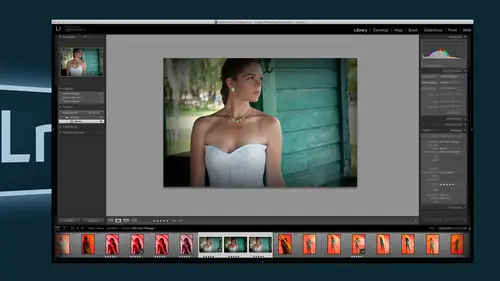
Lesson Info
1. Lightroom Library Module
Lessons
Lightroom Library Module
1:25:00Lesson Info
Lightroom Library Module
I am first and foremost of photo shop guy and when I shoot photos I tend to shoot them quite often with the intent of doing something in photo shop so for me light room has always been an interesting tool but not my everyday tool so when adobe said hey why don't you teach a class on lightman was like sure that'd be great so here's the deal you know how when someone's doing an introductory class and they called it like like room one o one so this is like light room eighty nine this is like even before one o one and part of the reason I took that approach is I talked to a lot of people who are considering light room or dabbling in it and are still there's a few things are uncertain about because there's a lot of I think misunderstandings about what light room is and what it does and how it's going toe whether it's going to kind of take charge of everything and there's a lot of people are worried that it's going to put things where you don't want things to be put. So this session is reall...
y focusing just on the library module on a very basic level talking about getting things in and ranking and organizing so if anyone out there is a light room veteran waiting for high end you know tips and tricks this is not the class you're looking for because that's, not really what we're going to focus on here is more getting started overview and some of the key things need to know about too, especially when people are trying to make a decision is light room the tool for me or not? So that's kind of the approach we're going take? Okay, so the first thing to do is switch out of light one for a second, because one of things I want to talk about is what light room kind of what it's like, how it it functions. So imagine any stock photography website you've ever visited. If you were looking for a photograph, you would generally go to some kind of search mechanism that's in that stock photo site and say, I want to find photos of dancers, and that suddenly narrows it down to thousands the choices and you say, I also want to be a little more specific to say I want ones that aaron landscape orientation, not portrait and a matter of what website is, I just took three screen captures of any old websites they all function the same way there's the whole collection of photographs it's in their server somewhere and what you're seeing on your web browser is there sort of serving up and going well, here's thumbnails of all the images that exist when you do this kind of search criteria so again, no matter what type of web site is, almost all of them had the ability to narrow down by keywords and then by other factors like size or orientation or in this case price but that's not what we're talking about here. So the key thing of what's happening here is that when we're looking at this website through a browser, those photos exist somewhere obviously on their machine and what we're seeing is kind of preview thumbnails that hopefully from their perspective will allow us to say I would like to purchase something so it's all based on this whole database concept that's all very carefully keyword it and has all these checkmark could say tall versus wide and all these other factors, so for all intents and purposes, light room works the same way when we're when we open light room and look in the library it's were allowing it to say I have a whole bunch of photographs on my hard drive and they're going to stay on my hard drive, but I would like light room to help me organize this database so it's easier for me to find things and it happens that not only can find things that can also develop them and export them into all sorts of other good things, but in this class we're specifically talking about the library module or function of light room so when I look in light room I have just start off with a catalog, which is the concept of this whole database, and all I've done so far is brought in one, folders worth of photos of the many photos I have on here and that's kind of the first point at it is important to note when lately first came out, one of the most common worries I heard from people is, well, I already kind of have my own system for organizing photos. I don't want light groomed to take over, and it won't it's up to you to tell it what you want to include. So, for example, right here, you can see over on the side here, which says folders there's this folder called bianca, bianca, sorry and that's a syriza photos I took that I imported in now does it actually exist in light room? No it's just referencing that folder that's on my hard drive, that's called that so this is a live indication of a folder that exists somewhere else, so it doesn't. It's not really in light room it's on my hard drive in a particular location, and I'm saying yes, I would like these photos to be referenced and catalogued by light room, so all along the way, the choice is mine. And that's, I think the first important thing is that it's not going to take over your life and say, I'm going to put things where you don't know where they are anymore. This is still me choosing my folder, et cetera. So, as an example, here's, this folder called bianca it's somewhere on my hard drive will, if I write or control click, I can choose showing finder, and if his windows that would be the same and say it's, you know, in your explorer, whatever, so you can see it's in a folder called photos and there's two other folders in there, but they are not showing up in light room because I have chosen at this point not to include them, but this is a live update. In other words, if in the finder window here I renamed this folder to something, it would instantly show up with that same name and light room, because, that's, what it's doing is it's referencing this particular folder. So this is really all just to reassure people that are worried about light room taken over your life and putting things where you don't want it doesn't do that. It's, you set up the structure so there's a lot of ways that you, khun, set this up, but I think most people find that what least to me it makes best sense to set up a structure you like before light room in other words just if you are on your hard drive and not even thinking about light room yet what would make sense to you if you are setting up a structure of folders of your photos and for most people it's a main folder called whatever my photos and then sub folders that are based on the person's name or the date or however you choose that part is up to you but then from men how you include things in light room that's your choice so again this is just to kind of prove the point that these this folder exists here is all the full the files inside of it which we're seeing as a visual browser within light room okay, so if we go back to our that first scenario of saying ok, well, I've got in this folder there's a bunch of photos she happens to be a dancer but then I also did some other photos that were just more non dancing poses so I'll go through later on about how I did this but I went through and found the ones that was of her as a dancer and I put a keyword that said dancer so just like in that stock photography example I went in to search function said show me the dancers and that having orientation of landscape so in light room one of the options would be to do the same thing up at the top here it's saying filters right now I'm showing every single photo that's in my folder and I want to be more specific and say just like I would in that search function and the stock photography I want to narrow down my choices so right now there's no filter because none is highlight here if I go in tow meta data it comes up with all of these factors that I can choose to say how how do I want to narrow down my choices now this is one of the things that I find in light room is a little tricky at first if you're used to the way photo shop operates honestly, when I looked at this, my first reaction is, well, that's odd it's only giving me four choices date camera lens label because it's on lian when you actually hover over it that all of a sudden you realize there's a menu of other choice is there. So from interface standpoint that's a lot to me that I didn't know that at first I'm like, well where do I change it? Because I was looking for some kind of pull down menu but the way light room operates is often that menu on lee shows once you hover over it so I want to say I want key word and I already have a bunch of key words and your eyes ok show me just the dancers so right away it's gone from two, twenty nine, two hundred thirty five because those are the ones that are key word and then I can also say well let's also find aspect ratio can't not just active voice activated after she click on it voice activated we're sorry aspect ratio in landscape so now I've gone down to twenty eight so in that same is that stock for talk everything is like these are the photos that fit in to those criteria so as we go we'll see how we get things in there but for now it's a matter of this is this is kind of the main reason why we use light room is because in one place we can say I've got all my photos but I want on ly work on certain ones and do it by whatever function you want keyword once I took with a particular lens you know, there's all these different factors that you can choose to say show me just these ones then once those ones air there you can work on them, develop them ad settings, export them all that kind of stuff okay? So for now let's just have no filter so we have them all back again so there's a couple of options here when I want to add mohr photos to this what I'm looking at here and there's a couple of schools of thought and I'm not going to give you one that I feel is the correct because with light room I find when I the more people I talk to about it this is a very personal choice some people prefer to still so you've got a camera card filled with photos some people like to plug it in and write in light room say let me import those into a certain place and do it there some people are more comfortable not even having light room running yet and just like manually dragging and creating a folder and then in light room importing it in and there's pro pros and cons to both I prefer the second method only because I already have a folder structure set up in my you know hard drive and I would prefer just to say I want to put things in that folder so I know that they're there and then I can make the choice of importing them in and as they want to import them and as you see I can still do things like ad keywords and other things okay um so getting the files in we have various options when I goto import I should also mention that light room has a couple of options you khun import from obviously a camera car you can pour from a hard drive and also has a really do tethered shooting, which I think is a fantastic option that's one of the times I do use light room is when I'm in my studio shooting and I'm especially working on something where that little tiny preview on the back of my camera I'm not one hundred percent sure I'm getting what I want, so I connect my, uh, camera to my laptop directly, so as soon as I take a photo, I'm seeing it in a much bigger size, and it has the added bonus where as you tether, if you have any kind of pre sets to save, might let's say that they marry me doing a photo shoot where the net result you want to end up with his black and white photos? Well, you can have it set up, so as soon as you shoot, the photo op reset is applying so it's actually displaying on your monitor in black and white, so at that moment in time, you can kind of go ok, I need to tweak my settings because I don't like the way this is looking. When I look at it as black and white without that, you'd have to take the photos, bring it in, then apply settings, and at this point the photo shoot is over and you can't make that kind of on the fly adjustment, so shooting tethered if you haven't exported I'm actually very, very interesting I use some products from tether tools that are made for that purpose and they have many events, not the least of which is an extremely long bright orange cable and the reason that's important is I was working somewhere with my old cable which was kind of short on black and people kept tripping over it because it was kind of blended in with everything. So at first I was like, wow, this cables really orange I thought awake that's really good that its horns because people can see it so I take advantage of that dramatically but so here's where I'm at now it's this is one of the cooler parts of leg room it's very intelligent because it works hand in hand with your operating system so right now I'm seeing on the left hand side is the source whatever is my hard drive is showing so just life I went to my hard drive and said let me show you the contents of that that's what's displaying on the side so if I look through and find where I stuck a couple of sample folders here let's just see where we're at uh uh stop photos ok, so there's you can see there are the there's that original bianca folder so it's already kind of showing me this is just a mirror of my hard drive so, as I showed you a moment ago, I have a main folder called photos, and I have three folders inside there, the bianca one I've already imported. And then I have other ones that I also have the choice of importing as well, and just like any kind of interface thing, if you see see how this one has little triangle beside it and this one doesn't. That means there's no other sub folders inside this one called w w p w worldwide photo walk this one does so I twirl down. I can see there's a couple of sub folders inside there, and that would be just the same as on my operating system, digging down and looking inside folders to see what in there. So this is really nice, because especially as a set, if I which I I personally do is I set up my own structure, I feel makes me feel better, that I'm in control by putting things where I want and then as a secondary function, I start looking away now that they're I know where they are. Do I want to reference them in light room and add them to my database of images that I can do all these other nice things, like indexing and searching and all that kind of stuff, ok, so let's bring in this folder as soon as I click on it it right away generates a whole bunch of thumbnails to show me these are the images in this photo shoot so I can look through them and see everything that's in there by default it assumes I want to import them all little check marks on there but of course I could go through and if I see any duds right away that air just like jet black because the flash didn't go off or something that wouldn't be a whole lot of reason to not to import those although I must say I'm probably different than most people because what I do for a living is teach photo shop including fixing really bad photos so sometimes I'm like oh yes when I see like a really bad image I'm like I can use that one mostly like delete that I'm like no no no we'll keep that that's not the norm now most people there's really no point in keeping that blurry photo but I tend to just in case I needed tutorial on what happens if it's blurry okay, so this is just going through and aiken again if I wanted to only do some I could choose uncheck all and then just select the ones I want in this case I'm going to say all of them because I that's I just want to get the men at this point and then I need to decide and up at the top, this is kind of important because I don't want to move them, I want to keep them where they are, and this is the part that the one part where people get worried about light room taking over their life is they picked the wrong option up here, adding means keep them where they are and at a reference to them, so it's, like that same concept, is saying it's still resides on your hard drive, but I want to be able to see and work with him in leyte room, so add is in that case is always the best choice, and I'm just saying, I want to add it to my catalog, which is my overall database of images. I have other choices in here of what happens during import and again, these air the choices you have to make based on the kind of way you work up of the top here, it says, render previews. What this is intended to do is when you ultimately are looking at this view of all your images you'll notice sometimes, especially when you're in the larger view. So you've gone from this kind of grid view to the loop view, which means bigger size that every so often as you're importing it's kind of catching up with you because it's building a preview um there are different schools of thought here a lot of people say give me the minimal preview which means it'll be fast but then perhaps not quite as accurate one of things that's really interesting and probably one of the most significant updates with light room five versus previous versions excuse me is this thing called build smart previews now at this time especially with my setup here today all of my photos air on my hard drive so that will never change because I'm just adding them from my hard drive into light room but one of the ways many people use light rumors they have really big collections of photos so they have an external hard drive and they attached that and then they add the photos from their well that's fine until you detach your hard drive because then what happens is all the little thumbnails in the library module have little question marks going what's going on? Well, smart previews means and this is actually really cool it means you could have a jay norma's hard drive of images you add them all through this import function and say build smart previews then you get on the airplane to come home and you don't want to take up your neighbors you know trade to put your hard drive there so you don't have it attached but you can still work on the images because the smart previews air like a proxy which means I can actually do things like working to develop module and make adjustments to it and assumes I reattach the hard drive it's are going okay? You've already done a bunch of stuff to these that's not possible it was not possible doll in previous versions because all you would get was the little question mark and you certain operations, but you couldn't edit the file because technically it didn't exist because it wasn't connected, but with this method, the on the left hand side of the library would still see a little symbol that showed your hard drive was disconnected, but the smart previews allows you to actually do some work. This is a pretty interesting function because it really changes things before that just but there really wasn't a choice at all, so you have to say, well, if I wanted to work on anything and I didn't actually travel with a fellow and I saw him I'm not kidding, asking if he could use his neighbors trade because he had like a stack of three little, many drives he wanted to attack so we could work on his photo shoot, I'm like you, I don't think I could do that anyway um then also we have a couple of other options when we're importing do we want to apply anything else like, do we want to do any kind of metadata and that getting meditated can include things like copyright notices and things of that nature or key words so here's another example where people have different approaches personally, what I would do is I know this whole photo shoot was with a young lady named emily, so from my perspective, I would personally ad that is a key word, all of them, because then I know later on aiken search for that, um, I was watching the other day at class that jared planted on on light room, and he was saying he often won't keyword right away because he doesn't want a keyword files will end up deleting anyway, you know, because he wants to use that as part of the way to find images he wants to keep it delete. So a lot of these things are personal work flow kind of approach. Personally, the the method I would use is I would add during this import ones that I know is going to be global like they're all emily, I might want to make some because there are some that I've shot for different purposes where some were meant to be. My goal was to just get nice portrait right out of the camera, and other ones were ones that I've specifically took with the intent of using them in photo shop, so I might after their imported add those key words so I could very quickly distinguished the ones that I intended to use for different purposes so personally I would just go ahead and say I'm just going to add that emily keyword to all of them because I know that's doesn't change across the board okay? So as it starts importing you can see it started building it as I start scrolling through c it is catching up a little bit because that's kind of the previews that are being created and in this library view the I think the main concept of it of course is to help us find what image do we want to work on so we can do that is we saw a little bit by doing some of the filtering by saying, you know, keyword filters or meta data like, you know, aspect ratio when things like that but then there's a lot of other choices and that's one of things that light will make cells that I think is giving you plenty of options. So right now by default all you're seeing here I get a look a little closer is you're seeing basically the file name as part of the display and that's when showing up at the top but I do have the option of determining what that is there's all kinds of other choices for how much information you want right now it's set on compact cells, which means put us little information there so that I'm having more you know that doesn't take up much room but if I expand on that now it's going other things like saying what's the dimensions is image and what file formats and so it happens by the file name they should be hopefully fairly clear which ones or psd files and which ones are raw files but this just another option to allow me to make sure I had a glance getting all the information I need to help me make a decision so there it said now as I was talking it finish building up all that smart previews so now I even know doesn't apply in this case this is not an external hard drive if it was then I couldn't extract detach that hard drive continue working light room has a lot of shortcuts and here's my challenge is a photo shop user the same shortcuts don't do the same things necessarily which is always fun when companies do it thinks adobe that's awesome um so it that's the part that for me is that as a what I would say part time light room user compared to photo shop is I have to think a couple of times before pressing the shortcut in photo shop well this is not that this makes much more sense in photo shop when you press the letter j it chooses the healing brush you know j for healing brush anyway it actually is logical, and I I have to interrupt my little light room talk just to share this with you because for anyone that has a hard time remembering keyboard shortcuts, this is the best thing that ever happened to me, and this is actually completely true. I was teaching a photo shop class in atlanta, georgia, probably both. I don't know six or seven years ago, right after the healing brush came out and I was talking about how using single letter shortcuts is such a great function. And I was saying, you know, it's like em for marquis and see for crop in t for type and I said, but then there's like j for the healing brush and I paused kind of going like what's up with that and this woman from the back of the room shadow just think, jesus, I'm healed, it was like, all right, I'll never, ever forget now that is j for the healing brush, because how could you ever forget that? But because that's so ingrained in my head now in light room, I'm like j for different view options. Okay, so the nice thing is, if you if you look under the view menu and you see that it says grit, our sorry view options has the shortcut commander control jay, you know, for a few then once you do that then you did hopefully will kind of start to stick that so apparently jay is everything to have you so each time I press the letter j c how it's cycling through nothing so I'm looking at strictly visual no indication of anything file name and then full information so you're kind of talk going through that the different views that are available of course we have the option of getting bigger or smaller thumbnails if you're trying to look through something and you can either do that by dragging the keyboard or pressing and this is a funny habit we have his instructors I always say press the plus key well actually it's the equals key but has the plus above that they don't press like shift plus but we always say pressure plus because it makes better sense to say plus bigger minus smaller so as now they're all in here and then one of the first things that I would typically do it's ok, I know that in here there are probably some photos that didn't work out so well so they don't really need them to reside in my database here if I am not going to use him in again I'm a little different cause I keep mall just in case but assuming from all of this was a real situation where I'm like which photo to do I not want as were looking through we have various options for working in the library here and you can see we have the option for flag this is probably the one that I would say most people use and I would tend to agree is flagged, which is p for pick it's most people people that has a flag that's called flag but it's usually I'm picking this one and x for rejected so as I'm looking through, I want to very quickly say keep don't keep keep don't keep now you also have the option of rating one through five stars and compress the number one through five when I first started using four light room came out, I used bridge, which was a similar kind of concept, and I in my head had this whole system that, like five was the best and then four was pretty good and three I might use and then I actually started trying to inflate I'm like, how do you look at a photo and go three is ok versus so I said, you know what? This whole one to five stars personally, I use either five star or one I mean, because how do you look at a phone, a goal? I think it's somewhere between a two and a four? I mean, I don't I mean, some people do, I can't do that because having a star rating that's somewhere between one and five to me it's one of the other it's either I'm rating to say, keep it or not. Now there is also a nop shin, which I personally use a whole lot, which is color label, and the reason is here's the reason I suggest when you're trying to narrow down your choices, that the star rating system can be a challenge when you rank things as, say, a three star for some purpose, the filter wants to show you three or higher, so you're going to see not only three unless you go through some other maneuver, whereas if you say you wanted to flag things that's for your next photo shop tutorial, then if I labeled it with color red, I could just show, say, show me the read labels and I won't say all labels, it will say just these particular ones so everyone has their own system, but when I watch people looked over their shoulders like this is a three, this is a four what exactly does that mean? Like what's different with four and five? And why do you care like, well, you while you're going to all that effort? So for me, personally, I use pick and reject the most, and then once I've made my picks, then I'll look at the five stars, the ones that I think are the ones have the best potential and put those is a five star and here's how I would normally do it. I think this gives you the most option. Um, I like this command a whole lot. I'm not sure I I don't think it's on by default. It's called auto advance because usually what happens is this. So I want to start looking through my images now and making those choices, so I'm going to go instead of a grid view. I'm going to go to the luke fuchs. I want to look bigger. I want to make my choices based on little thumbnails. So now at this point by the press p for pick or x for reject and if you do that so I'll pick this one, say that's nice. It just stays there and now I have to use the arrow keys to go to the next one will to me most of the time, I want to continue to go through. So I like this option that says auto advance, because soon as I press that's a pick it goes to the next one, so just saves me from having to each time go arrow to the next one assuming that I want to kind of continue along and say show me the one of the next one that I like okay, so as you go through and I'm being very generous to myself and picking a lot here because some of these I'm like, yeah, I'm not sure about that like that one, so if I start to then go through and be a little more subjective and say, ok, this is our objective, I should say I don't like that as much maybe that should be a reject this is where in my line of work, I also add in the number that I know was a label because for certain ones, I'm thinking right away that would make for a good to draw on how to fix that. So again, that's a little more unusual, but what some people do is as they're looking through their planning ahead and saying, ok, so I know I want to pay take the images that air might that's where my first run is parked picks versus rejects that I'm going to do a second run to say from those picks which are my favorites well within their you might already be thinking that would make a great album shot so by using a color label, then you've got not only something you've picked, but you've already kind of identified in that first run through that's a photo that I could see making the cut as an album and again that's all just a matter of, um the different options in just a matter of recognizing that the flags have the letters and then ranking one through zero through five and then labels have numbers as well and you can edit them, so it doesn't just say read you khun headed to say, I want that to be my album, okay? And that becomes important later on because then when you start searching for images, you khun search based on all those factors and say, show me the ones that are five star and a label or one of the other, whatever it might be ok? So without auto advance to me, that just makes it a whole lot easier than always advancing yourself to kind of go through and look at them there's some pretty interesting things that you can do and that's going to assume for a moment that I've gone through this whole thing and pick the ones that I want, which I clearly haven't but let's just pretend that I have and uh let's go over here, so I have a siri's here that are fairly similar but slightly different so I'm trying to side between, say, two or three of these because and somewhere in there, I don't necessary want I mean, I probably keep mall because I like them all, but I mean, if you're trying to really narrow things down as you're doing it, then one of the options is to kind of have do a comparison, so I'm going toe down in the film severe click on one and then shift clicked, so I've basically selected a range of images down here in my film strip, and then I can go to this mode, which allows me to compare through them. And now, as I use my arrow keys, I'm looking through the six that I've chosen as kind of the ones that I'm in effect comparing and then as I do, that I'm gonna say that I don't like this one as much, so I'm gonna remove it from the equation now, it's not deleting it from my collect my catalog or anything it's just saying from this comparison mode, I'm saying I don't that's that's out of this comparison. So this is one nice option is where you can start looking through, and eventually you narrow down the choices to say between these ones, I think I like this one the best. The other option which is kind of interesting is just a straight comparison we're on the left hand side is the one you've selected and the right hand side is the one you want to compare it to so as I pressed the arrow keys it's keeping the one on the left and allowing me to go through and say with compare side by side so they're giving its equipping you with lots of options for narrowing down your choices and all of these these particular ones are again not ifyou're removing anything it's removing it from that comparison not deleting in any way from your actual collection so let's go back to our grid view here now I haven't done this in this case but if I forgot to mention this along the way that at certain point I've gone through and done all my picks and rejects then for me I would say ok the next step is to take out the rejects just delete them because if they're rejects I don't want to keep them so you have that option going through and saying just delete rejected photos because again that's the whole point of rejecting them is to not keep them in there taking up valuable space okay okay now one of the things I think is powerful about the library module is there are of course all the other modules develop is where we do the rial meat of you know, adjusting our photograph there's all the other ones like making books and slide shows in doing prints and that that's not for my topic today but you could do an awful lot of work just in the library module because in here we have all the options for sorting and deciding the ones you want. But then once you have done that built right in is the ability to publish directly to various sources like I have already set up to publish to facebook you can also do be hance on dh flicker you just have to set them up initially say this is my account and then if you want to post photos directly to facebook what I used to do before this was export twelve j pegs then going to facebook and say upload five twelve j picks now it's a direct connection so I just select these photos dragged him into that export functions they go and it does all the work for you and that's without having even get into full blown export commands. By the same token, there is a quick developed module, so if you want to just do a real quick thing to say overall, I just wantto make some quick tonal adjustments or something without going into full blown editing that's part of this library module as well so there's a lot you can do right within here okay, all right, so when I import these I added the one key word to them I want to continue that process to give me mohr choices so that when I want to search for things later I have more options so more keywords whatever it might be and so one of things that is very interesting to me is that in the keyword function of course you have the ability just enter your own but it also makes suggestions and has other ones you've done previously so if you want to continue to add things too build on existing photo shoots a this is the second time I've done this theme and I wantto had this to it'll recognize there's a whole bunch of existing keywords in here that you can apply to your images as well. So the key word part of it is extremely powerful and coming from for me coming from the world of bridge bridge has key words as well, but honestly I didn't use them all that much because I was just a very visual browser kind of guy but once I started seeing the power of searching by combinations like this key word and this aspect ratio taken on this date with this lens kind of thing I mean that's a very powerful function for people that take a ton of photos and the alternative is this whole thing where I see people go I know it's in here somewhere and they're zipping around in their film strip through hundreds of photographs trying to find the one they're looking for which also works again if you're paid by the hour do it that way otherwise take advantage of the fact that key wording is so simple to do and you can take it to a whole level of options okay all right so in that scenario of the stock photography kind of thing I was looking through and saying I want to search for certain things and in effect filtering them so this filter option at the top gives you all these options of looking things with different functions so you can filter by any searchable field and type something in or different attributes and this is where you can say show me on lee the flags or the rankings again this is where you see how it's saying rating and saying greater than or equal to and that's my worry with people who say all they want to see is a three stars it'll be three and above which to me doesn't really help except then you visually looking ok this one has three and this one has five that's why I tend to use color labels if I want to be that specific so this allows me to say if I had gone through and said these ones were all labeled a certain way this allows me to see them very easily just by clicking on that metadata is one of the most powerful parts of today's photography because so much is built in when you take a photo these days on your camera all this mandate is built in and it literally has everything from you know the serial number, your camera to the type of lens on the focal distance and so many things you could possibly imagine. So you khun really go through here and look and find anything you want, so a lot of people use this for where was I when I took this so location or who took it? If you have more than one shooter and they've in your meditated saying this was my camera whatever so this is such a powerful far especially when you convey build these up and say I want more than one factor I want this camera and this lands or whatever a combination you want so that alone is a very powerful thing but that's basically based on at this moment I just want to see something when you want to take it a step further is when you take advantage of collections because collections allow me to say I want to search for things that air have various factors and my favorite part is when you do smart collections because smart collections means it's constantly updating so right now if I filter and say find dancer that's in landscape orientation all get x number and it'll just show because that's what I have at the moment if I was to make the smart collection with those same factors if I add another photo shoot of dancers would automatically that number would go up and say well now there's forty five instead of twenty eight because it's life so collections air kind of interesting because you can say I want to create a certain collection and in here you and say ok let's just do something when you create it you can go in and say I want to do you know particular type of functions I like smart collections because the difference is it's the ideas it's constantly updating again so soon as you add things into your light room catalog anything that meets that category will automatically be added so there's a couple of I mean there's tons of ways you can use this but I've seen some really interesting ideas for me I was always thinking in a very you know what the word is but I wasn't very open to thankyou very narrow focus of well I just want to say ok things that air have a rating of five but because I now use things like labels for a particular function in my head as I'm going on the side I might just make a function that says give me everything that's a label color of bread and just simply make that as a smart collection and call it red label and as soon as I create right now it's saying zero because I haven't labeled anything but what it means is as I'm working and I'm just sort of as I'm looking through going pick reject label this is just a nice way for me to kind of track especially let's say I'm using that red label as ah function to identify image I think I might use in an album this is like a running tally now that as I'm going through it's constantly updating so instead of having to go to the filter and say show me on lee the ones that have a red label it's constantly showing me so smart collections update as soon as you change anything it changed on the fly so I think this is a really powerful part of as you're looking through to say I don't want to have to go and do some kind of search or filtering to tell me how many five stars or whatever the function is I would make smart collections that to begin with just say those simple things like five star red label whatever it is and then it just has a glance is going okay now I have eight and now I have fourteen and so on question yeah it would be great for just updating your website if you you know, made all your very favorites that you wanted later put you know, in the website right that's a very good point I see a lot of people that make us mark collection card portfolio, so any time there, you know, working with image and they think what really like that one a lot just as a passing thought before they forget I'm just going toe, you know, whatever that label is, they've chosen, you know, read whatever it is then, but now instead of that smart aleck saying red label, it says portfolio so now the quick glance like, ok, now I'm up to x number in my portfolio is the only way to get a photo into the smart collection by giving it the key word well, the smart collection when you make one that's basically up to you because it basically has all of these functions, so you can see you can do it by whatever you want. So if you say you have three different cameras and you only want you want a smart collection, which is my, you know, nikon x y z model than so it's, the factors of what you put in there is up to you so it's based on it's like a smart searches like instead of me going buying the images that are taking with this camera it's saying constantly be looking for so whatever a factor and you can have the little plus I means you, khun, have multiple say, I want images that were taken with this camera and that I flag and that I so you can take it to whatever level you want in the smart part of it means constantly evolving. Now, the reason why I think there's smart collections and not smart or just regular collections is sometimes you just want to say for this project, it just ends now. So I just want to make a collection for now, that's just within what I'm doing at this moment, the smart collection party, because is that running tally kind of thing I think is opens up all kinds of possible we just say, how could I use this? So I just know how I'm doing, where I'm at and you can go and the other nice part about smart collections, this ever evolving because let's say, for the sake of argument that you would put in factors like, you know, a red label and landscape orientation that you were thinking for my portfolio and all of a sudden you had two hundred. So now you're saying, ok, I need to do something so you might go back in this mark elections say maybe I should take out a factor because I'm finding too many so is you edit the search. Function within the smart collection that number will update as well so that's part of what makes it the whole smart concept it is ever changing smart collections since I'll make you be very disciplined because if you are all over the place with your labels and colors but what if you set your colors for one job for one thing and then for you have different color sets for different types of jobs and then you set up a smart collection and you said a red label that right and that's the challenge is that that smart is, um by default wants to be global now you can set up almost like a collection within a collection so other words you've already made a collection for a project and say now let me just do a smart one within there so it's not looking across your entire catalog so but you're right I mean that's that's one of the challenges some people are all over the map and as they're working and they kind of go well in this case you know green label means this and another project so that's where it can potentially it's just like people who go I think a little too much in the one, two, three, four five stars in the new stars were everything and then later on there like in a different project they're like on this project so I think that's that makes a really good point that part of the successes you establishing as much as you can obviously there's going to different situations but especially people that have one big catalog with everything in it now that does bring up another point some people this is a another school of thought and this is where because I don't use lightly miss my everyday tool I can't give you strong advice one way another some people have one catalog for every photograph they have other people say, well, this is the smith wedding I'm going to make a catalog just for that so I know now I've already kind of narrowed it down that even though there's three thousand images I know they're all part of this same project and then I could choose to be a little more flexible with my use of labels because it's on lee I'm only working in this one catalogue at a time so to different schools of thought and I think I've seen so many different opinions I'm not sure which one is the best, but um that's probably more question for jared because there's a wedding photographer he sets up a system that I know works for him and if I had the gas and say it's probably catalog per a job is a very come for that type of volume and if you're a dedicated photographer that takes a lot of photos on your travels it might make sense to have one catalog because these airs all my photos, and then you're going to narrow them down by keywords. But you're definitely right. The a lot of this revolves on coming up with a system first and try to keep it as consistent as possible. Otherwise you'll be looking through and going, why is there a photo of a tree in the middle of all these other things? All that's? Because back in that other job, I chose to make green whatever way. We were just talking about how we we have been sort of using it. And the question that I wanted to know is, is it possible? Well, because you can set up a new library, so can you pull between the two libraries? Well, technically, that it's catalogues because library is just the module rented to set the view. And right now I have one catalog that I'm looking at with all my photos in it. You can have multiple catalogs and then go through and move things around between them and all that kind of thing. So if you find yourself down a path where it's getting confusing you might one of your choices might be ok, I just need to make a new catalog for this purpose, and then, you know, move things accordingly. Yeah, like like if this might be good for people that aren't professional photographers because when I go on, even though I am a first plug a bit when I go on a any trip, you know, then I later want tio have, you know, I might have two or three favorites that I would want to later maybe, you know, sell, you know, prints on that kind of thing, so just thinking about the best way to to go about it would be to set that up. You know, where I can just keep all these favorite? Well, and I think that I think a lot of that comes down to me that take a step back and say the first thing we talked about was the folder structure. So if I have a structure set up that I have photos as my main folder and then I might have travel with a bunch of sub folders and porches, a bunch of sub folders right away you're already narrowing down your focus because now you can say well, before I do anything else about searching, let me on ly look in the travel folder so part of the to me that's the structure and that's that's outside of light room and effect, but it's still part of it because that the structure is on your drive, but it's then the thing that you import into light room to create that same structure now it is possible in light room to add folders of stuff, but I think it's easier and they have more control if you do all of that kind of folder administration in your operating system and then access it from within like so when I first started because again there was no light room I had bridge and people used to laugh it because I my folder structure was like folders within folders but then what happened was people would say, well, you remember you had a photo from venice, so I was ok and I go travel italy venice which wantto because even though it was like three folders deep it to me, it made per six cents to say that's, how I find them I remember where I was not necessarily win, so when I see people that are like, well, I've got everything by data might well good for you because I don't know when that wass so when people do things by date, I could see maybe that is a sub thing but to make that is their main organization like really you remember where you were two years ago? I don't get that part, but it is a very personal thing, so that's worked well, but I think that's a really important point is that starting that first remember, I have my own workshop center in tampa, and I had a guy come in to do a in very basic in total light room class, and I sat in the back and I wash and he spoke for an hour before even launch light room because he was saying, until you get the structure of how you before that's going to make such a huge difference and there were people in there have been using light room for six months and went, I wish I'd known this six months ago because it's so much easier if you set up a structure that makes sense to you don't let someone else say you should do it this way find something that makes sense to you and whether its main categories with subcategories of folders and then you start importing those in tow light room, then everything else you do with key words and labels, everything else you're already building it based on that structure you already have. My question is about originally beginning you had mentioned using the publishing services, so being able to send it to whether it's flicker or facebook is there way too put a watermark on the photo when you send it this way through the publishing services well, there's there's a water marking ability in light room, so anything to do unpublished service would be kind of in effect, even you can do it from within the library right away. It really is almost the last step so you would go through and say I've already worked on might develop module and, you know, adjusted the way I want and when I go toe exported, I want to make sure that I've got all that kind of water marking thing set up anything yet so smart collections I think are is probably the best part of light room for me from an organizational standpoint, which shouldn't surprise anyone because I love everything with the name smart in it I love smart objects and photo shop so smart collections makes perfect sense why why wouldn't I like that? But for those reasons I talked about before not just finding certain things, but just all that kind of running tally idea. I kind of deliberately went away from my main light woman narrowed down to like nothing in here so I could almost start from scratch and during the last class I was in the kitchen watching jared and on his left hand side he had this many smart collections because he was using showing you his riel this is my light room and and on the side it was like and he had, you know, smart collections that said certain things with a number beside it and that number was ever revolving and somewhere for you know, jones wedding album, but others were just portfolio or whatever they were glomar global, so he was always seeing them. And the fact that you could have said, you can say I want label color is red and you know, whatever you want. So on the left hand side got all of these options and a huge number, including the level of detail where you can go into the exit data within the camera and so on, and keep adding multiple factors. And even after you've always go in you, khun edited existing smart collection, say, well, now, that's just getting too many option, I might need to narrow down even further or not as much. So the fact that that's an ongoing ability I think, is very powerful because you may start with x number of collections and then realize that, um, it would make better sense if I built on that or edited some way or did something did different, I think that's that's part of it in big success can you build your own library of keywords for meditate is so instead of typing all the time and just click, the ones you want is you build it, I mean, it's going toe build up, so the ones you've already used will be there. And you can continue to add on that so then it's it's kind of like a set in fact, if you look over here you'll see their options like recent keywords and they've even given some categories that that adobe has generated I didn't go in and make outdoor photography key words but there's like here are a bunch that someone sat down and went these air probably commonly used keywords so you have that choice and you can make your own sense and have presets of keywords and precepts of metadata and all that kind of thing so it it really is I mean this is the I think one of the most crucial parts of light room because all the other stuff like going to develop module you know that's all great but that's and if you only had twenty five photos but the reality is most people have many, many photos and they spent half their time looking through and um I remember sitting down oregon someone said I love light room because I'm so better so much better organized I was like, well that's great and then he proceeded due this is let me show you this one photo and he was like, my um is if you're that organized why he is zipping around your your film strip instead of going to like a folder or a key word he was like really use keywords? I'm like yeah, why? Why you in light room and if you're not mean that's one of its powers, because he had, you know, I'm looking at the number, and it says forty, three hundred seventy two photos and I'm life, you're gonna be zipping back and forth on those leave the room, tell me when you found the photo that you want to show me, because this is taking way too long. So now that the ability, like key wording and everything else is, is a big part of it, because I think that's what's going to help you make life easier when you want to find the stuff you're working on, that that, to me is a big part of it because it all ties together, the better you nor work you've done in things like key wording. Then when it comes home now, I want to make a new smart collection, you have that many more choices knowing if I make a smart collection that includes this key word. I've already done that legwork of building up the key words so the smart collections will find more or find the ones that I want. To me, the worst thing in the world would be, let me make a smart collection, and you go ok, and the first thing that goes is zero. It's like, ok, I'm hopefully that means you're setting it up for future use, but if you're thinking this is going to help me find all these things I've already done and nothing comes up, then something's fallen apart there and that suggests either you thought you apply to key word you didn't or something because other than like I said, I'm building up a smart collection to say from now on anything I label will be part of my portfolio. It might start off zero because it's brand new, but like I said, if your intention is to make a smart collection to find what I've got so far and it's zero okay, I need to think what's going on here because I should be able to build something that says right away I've got some content there, ok? So I was started to go through and talk about this flag reject things let's go back to that for a second because key word everything is great, but again, I don't want honestly key word a whole bunch of things and then find I'm not going to keep them anyway. So at this point I devon I've just gone through some of them, but you can see just by looking at any one photo here let's just look at this one for a second and see it's got the little flag icon so this is where I guess, ok, well, let me just take a pause, say, let me see how many I've got so far because maybe you are going through a photo shoot to say, for example, when I work with models like this, I like to give them twenty to twenty five I've unedited images to say here's, the ones I think are the best from that you pick ten that all work on retouching because I don't want to arbitrarily pick what I think of the best ten, but in order, I want to give her three hundred to choose from, so I might flagged the ones that I think and then I want to see well, where am I at? So I can start looking through and saying, let me filter they once that I've flag so far and right away tells me, well, this is how many you've got going on. So the same is going up here and saying, show me the ones that I've flagged so this way it's giving you that benefit of saying, ok, where my ads so far? Okay, now that I know that let's, turn that back off, then continue, and if you go through and flag, so you've gone through all whatever it is, um one hundred forty one photographs and done that whole flag rejecting through all of them I want to see where I'm at because honestly I might revisit and go well gosh I only I was being so um thank you for filling in for my french is picking you know I appreciate it because I was just lost for words were second there I was being so picky that I only have ten flags and I really need more than that so I'm the kind of person where I'm gonna do it kind of runs going run through once and give my first impression and then I'm going to go back and go ok but now I don't have enough so I want to kind of go back and revisit show me those rejects again so I can make a second pass well, maybe these ones aren't as bad with the exceptional ones they're just nowhere like I missed it completely or it's out of focus or whatever that kind of thing okay um okay so this is an interesting option this little painter tool is really interesting for our away where you want to zip through really quickly and say these images here just looking at thumbnails instead of like going through one of time I just want to kind of almost tap on them and say let me apply something to these particular images that something is you can decide what you want the paint spray can to apply, and you can do all things like key words or labels or flag or rating and even meta data all these kind of things, so if I want to just go and say, I want o I kind of do a yellow labeled everything as I go through, I'm just zipping through and very quickly saying, yeah, that one there so it's just another approach to take as a kind of a quick way and what's cool about this is it's you can make again whatever you want that to be. If you want to say I wantto kind of apply a rating or a label or a flag or all of the various functions, you can it's a very nice way and conduce a range you could drag across and say these ones here so it's really nice, because especially if you're doing probably your first run where you don't, they don't necessary have to be big full size, you're kind of I want to really quickly go. I can see the ones that I already like from this set or the opposite that I don't like or whatever it might be that's kind of a nice way to do it really quickly is just a kind of zip across the buy it's, a much more visual way than trying to remember okay, it's p for pick and x for this and two for that and seven for you know this is just a nice quick way of saying all I want to do is apply some factor and I'm just going to click on a more drag across them so you just have to in effect load up your spray can with whatever you want to apply and then dragged across and it will remember if you look it's a subtle change but the spray can used to be red now it's yellow to remind me that currently I've loaded up with yellow label so that's a little icon that will help you remember that as you go s o u you click on and say now what factor do you want to apply as a key? Words is a rating whatever you want so if he said rating as I wanted use that same function toe pick my five stars now my spray can is loaded up with five star spray so I can just drag across and say now all of these air rated as five stars okay, so the other thing that's extremely powerful is metadata because some of this has generated automatically from the cameras the exit data that says what date was that captured what time all that's built in I don't need to change that autumn at all but I would like to take all of these photos that I have done previously and make sure that I have, for example, copyright information I want to make sure that anything I do I don't have to I worry about is my copyright information in there as well, so because I've selected everything some of them might already done before, whenever seem mixed, that means there's a mixture, some obviously had something already done in some did not. So I want to put, you know, my name, and then the fact that this is copyrighted and you can whatever information you want, and one of things we can do is create a meta data template, because there are certain things that I always want, some things are specific to the photo shoot itself, where you want to put information about, you know, who it was or whatever, but things that are these air my photos, and that will never change that. I want to make a template. And the nice thing about this metadata is you, khun minus set up in such a way right now that once I put in that information, it just assumes that's on from now on, so you don't have to be worrying about a weight. I just imported three hundred more photos, and I don't think I had that copyright thing turned on it, we'll make that assumption that say it'll stay that way, and one of the things that's really nice to me about the way that light room and photoshopped worked together and bridge for that matter is when you work with metadata it is attached to your file so if you for some reason starting light room and then have to move over and do something and either a photoshopped for ridge, you can access that same metadata and if you've added a copyright notice it's there so this is not a light room function, this is attaching it to your file so it becomes a permanent part of that which you can still read it, of course, but it means across the board you can use it in, you know, whatever software you happened to be working with at that time and you can also I mean, you can take it to whatever, um, level you want in terms of the combination, some people rely exclusively on key words. Some people use rankings and or labels and some people use them all and I think again, that's that's not something you can say this is the best way to do it because one of my concerns is years ago, when light room first came out, it was a little different than this. I mean, it continues to grow like any software, but the very, very first version of light room that I probably shouldn't tell a story but I was the very first version of light room that wasn't actually available the public yet all it had under the help file was like five things it just said one import photos to chiaki remember what they were now but it was so straightforward that it was like if you'll remember going on this is great because it's so simple because they import my photos given key words do this and then other people start saying well there probably should be meta data and their problems said that got more complicated um but I forgot why completely why started tell that story but I'm sure there was a good reason at the time gosh that's really bad hate when that happens because I was probably really important and good that I was going to say something but I came or what it was at this point um yeah that's gone completely ok sorry about that um it'll come back to me the second I'm sure there was a reason why I was going down that path because it was yeah when I distract myself completely away from when I was going to say um sorry yeah I was um okay so well maybe that'll come zipping back to my head when I do it a smart search and go oh yeah that's we're going to probably not um yeah I came over ok sorry um okay, so basically is we're working here we have all these options in the library with the intention of narrowing down our choices to what we do next. So again, this this topic is not all this stuff because that's other classes talking about that, but the fact that there are some times where I might say I have one hundred forty one photographs and they're all were taken to the same time under the same setting, so I might want to just say take every single one and to apply the same settings to them, you know, just the exposure, whatever it might be, I think that's less common than going through first and setting up some kind of system for saying whether it's ranking or labeling or something and says, let me narrow down my focus because why don't want to develop all of them if I'm only use certain ones? So I think a big part of it is is setting up that structure, but I think the path I was going down before I distracted myself was the none of this makes any sense unless I know that's what I was going to say finally remember because when light when it first came out, I remember watching a class from a guy that at the time was like one of the first proponents of light room and he kept saying you should do it this way you should set up a structure and I was like but I don't like that structure and he kept saying, like for you nor for light room to really excel you must do it this way and I thought, I think that's part of the reason why some people didn't except light room because like but I don't want to do it that way and that's why we're visiting one the first things I said is I really think you set up the structure you like outside of late and then import the men so now on the site where it says folders you're seeing exactly the same structures you've set up and you're no longer going why can't I find something ok now just to build on that a little bit here's this original folder and I show it in the finder if I let's just do this for a second uh ok, so if hears that folder if I was this is the one part you have to be a little careful of because I think sometimes people forget there's such a direct link between light room and the structure you've set up is if I decided later on actually this would probably be better over here I can do that from a operating system standpoint, but now when I come back to light room it's like what is going on here because it's not that smart toe follow where you put it it said well, when you imported that folder it was in this location now it's not anymore. Now you do have the option if that really is important for you to keep that folder in that new location you khun right, our control click and jews find missing folder and go and find it. But to me that's a secondary choice, the first choice would be set up your structure, so that won't happen because I want my folders to be in a certain structure and I would prefer not to move them. So in this particular case, I could just put them put it back where it was before, which would be a better choice, and then I've re established that that's where it was before I personally feel, and I know a lot of other people I talked to do the same thing where, although you will see there are possibilities here of adding folders and making sub folders within light room that I think can lead you down a danger, a path of relying too much on light room to organize, where a person I think that's that whole dude in your operating system, and then access it with them like so right back at the beginning and talked about the whole kind of database function of how it works in order for that to work properly you've gotta create this system that's going to make it easier so you know, this is where all my photos exist I'm going to import those in the light room then why do my searches and my smart collections et cetera it's accessing those folders where I put them just like if you had a database of names and addresses if you started moving things around it would just fall apart so light rooms biggest strength from the library standpoint I think is leveraging what you've already done, so set up a system that works for you and then as you go through now you can start labeling and ranking whenever you want to do with that knowing that you've set up a structure that is not you're not gonna run the problem later and go where did it go? And I think that's one of the reasons I talked to a lot of people who are currently kind of either dabbling in light room or haven't really embraced it and that's part of their fear is like I'm going to take over everything and put things where I don't want and that's not gonna happen unless you let it and I think the only way you let us if you do too much of that folder structuring within light room do your structure outside and then import those folders and so you see them in here and this you know, is example saw before there are actually three folders in that same folder that that I was in before but I've only chosen at the moment to add those to just for the purpose of demonstration eventually I would have a whole long list of all my folders in there but do that outside and and do the import function to get them in you can s o what you would do that I see at the top of that these are all the different modules, so we're currently the library module, which is where we do our organizing then we have developed module where we say ok, I need to adjust exposure, et cetera and then from within their thea other modules are kind of like the output modules like make a slide show, make a book you can get printed at a service, make your own prints or make a website so all of those functions are kind of now that my images are organized and now they're looking the way that I want what I want to do with him at that point. So step one is usually organizationally do the library and then rank and rate and so on so you're not working on developing two hundred photos if you're only doing twenty in your slide show, so a very common approach to take is to say, ok, so I've got two hundred twenty nine images in this particular folder of dance images I'm going to narrow down one one other flagging whatever it is to say ok, now I'm down to twenty five do that as a smart collection and then once I got that smart collection active now go and say now let's make a slide show let's make a photo book whatever it might be by doing it that way you still have the other dance photos so if as you're looking through like well, maybe I should replace one with another you haven't made any permanent decisions but it all to me it all revolves around the organizational side and the other big props I give toe light room is photoshopped in order to be non destructive you have to make a conscious decision to do things in ways and photo shopped there nondestructive lightman by nature is not destructive because all it's doing is saying, well, that photo that exists over there I'm attaching these instructions that say, flag it with this and add this metadata and then do this adjustment to exposure but all those years instructions you can always change so you don't have to worry about um oh now I've made permanent changes because by nature they're not the the reason why we have light room and photo shop is lightning does a lot of things very well, but it doesn't have one area called layers so as soon as you want to do anything that's a little mawr I mean you can open a photograph in light room and do selective adjustment to the sky but if you want to do things were your compositing images together for example this is an image where I haven't finished it yet, but as I was working on it I needed to jump to photo shop because nor to extract her out of one photo put another that's not a job for like room but I would still for many people they this is their starting place to say get let me get organized to the point of finding and narrowing down my choices and once I have and do my basic adjustments and then jumped a photo shop to do whatever functions like room can't do and although this is slightly outside of the scope of what we're talking about here this is where I would do that is under the photo menu edit in and this is where you can jump to photo shop personally I do it with this one because now we're saying take my smart collection and open as a smart object so now we got smart things happening. The reason for doing that is just as an aside when you edit in photo shop you're kind of creating a one way street that says I've done my work in light room go to photo shop the end once I save it it'll appear back in my light room library if you choose open as a smart object and photo shop it jumps over to photo shop but and it carries over any adjusting you've done in light room but if you need to make further adjusting to say now that it's in photo shop I wish I changed the exposure if you double click on it now here's the trick it doesn't come backto light room it goes to camera rock which is the same developed sliders as light room what lets you do is bring over those adjustments tweaked the mohr and once you save it it still ends up in as a round trip back in light room so anything under this menu was still going to say I still wanted to remain in my or be brought into my light room catalog so I can use all those other functions of organizing but take advantage of the things that photoshopped khun do that like room can't and you can create ah whole bunch of ways to do that these air the built in one's edit and photo shop it looks for your current version headed in some other application if you have plug ins it will add those you can even create presets because instead of just saying open and photo shop I want to say open as a psd file that sixteen bit at this resolution so I've created a preset to make life of leisure and that's a little outside the scope of that for me that's the main way I use light room is to organize my thoughts to say now that I've done that I want to jump over to photo shop to do more than the editing that I can do in light room I often very often in fact so here's this example let's find the I'll show you kind of my thought process when I was doing this photo shoot I wanted to do two different things I wanted to do some photos where right out of the camera it just looked nice and I made a nice portrait so that's what these ones were right here okay then I changed my thought process but I also want to some photos where I'm gonna deliberately take the photos with the intention of doing something in photo show now this is a literally just happened like a week ago I guess it was so I haven't actually gone through but this is where I would take advantage of that labeling system to say ok if I label things with a red label those are the ones that I know I need to bring those in the photo shop because I'm doing things like compositing like these ones I was deliberately as I took these I thought I want to make her look like she's standing in a forest not on a white background so these photos were taken with the intent of doing something and photoshopped, so these ones I would somehow flag whatever it is labels or whatever, and if I made a smart collection, it would constantly telling me, well, now you have twelve photos that you, khun headed and photoshopped or whatever. So, as I mentioned before, everyone's, work flow is a little different for me. This is the place where it's becoming a lot easier to kind of narrow down my choices and be more specific, and some things I'll just do right within light room, others very quickly go to photo shop to take advantage of the best of both worlds, because light room is a wonderful tool, but it doesn't do extractions and layers and compositing, so I'll take advantage of both do as much as I can in here and then bring that into photo shop, is smart object, put on a different background, and take advantage of the selecting and refine edge and layer masking type of things that photo shop does what's interesting about that is, if I were to do this was to a real quick example here open has a smart object in photo shop, so it brings it over, and this little symbol you see means it's, not just a regular layer it's, actually a layer that is remembering what I did in in light room so let's say for the sake of argument I'll just do something really quick here so you can see that I've not that I would really do this but just so you can see I'm doing something and photo shop and then I look at and go I wish the exposure was a little brighter it's not and I haven't ended the relationship with light room in a roundabout way so I double click it doesn't go backto light woman goes to camera raw but now and I'll deliberately overdo it so you can see this when I adjust that click ok it updates in photo shop and then once I closed and save it and go back to light room now I have one you can see that here is the original could see the name right here hold on a second let me get closer so there's my raw file and now there's one that has dash edit dot psd beside it so I have both I had the original and thie edited one and that happened automatically have to do anything because I said open as a smart object created and it brought it right back to my library so now that's a psd file that is in my light room library that I continue since I double click it says well I better go to photo shop them because the psd file so when you do um a change, and you bring it into force up, and you bring it back, and now you have the same file name, but now one's psd at the end, and then you have at it. And so what happened? Hat when you stack them, are they visit hide one? Well, stacking really just means I want to from an organizational, points out a group together, images that are similar, but technically, they're all still separate files with their own settings. Just a stack is one way you can say, well, as I looked through my grid, I see these five photos were kind of the same theme, so I might choose toe stack them just so I know those are all kind of a similar look, but the edit and photoshopped part is just another aspect, but it's still treated as another image in my library that I can do whatever I want, but it has the added bonus that I can jump over to photo shop now, even though it started life as a raw file. I've taken a step further, and so this is again still a work in progress, but you get the idea that this was taken as a smart object into photo shop, so I could, as I did my selection, I could say, well, now, the color tone's don't look quite right so go back to camera on move a slider hit ok an update so I'm doing that but then again once I save it is now because it started as part of an image is working on here I still concede in here as part of the library and I can choose to make that another smart collection was give me show me the psd fellas I haven't here or whatever you might want archiving the folders moving them within light room if I got it straight so I'm done with my job I want to move the that folder offs to external drive do within light room move it so that way like room keeps track aware those fredricka and especially if you're going to then have the likelihood of detaching that hard drive at some point that will help it remember it well you see the icon there is a hard drive but it's not currently connected so then you'll know when it comes time toe you want to continue that you can plug it back in a kind of reorient everything any final words we have a group of folks in the chat rooms and one of my favorite names in the chat room is the least organized most unorganized photo hog but it is really great for people because a lot of people have started from not being organized and there's debates going on do we just start over ah, and so this is it is really, really helpful for people who are just getting started, but the big question is, if I've been doing this for years and I'm totally unorganized, what do you recommend? Well, you know, again getting started, and that is tough and it's almost like so here's, the my wife, who I'm sure is watching in the kitchen, will laugh at me right now because I'm like two different people on my hard drive it's so organized my desk is a mess like my physical desk has got piles of stuff everywhere and, you know, I can go she was where's that hydro over that, you know, the actual bill, I'm like, wait it z right about here, you know? But so at a certain point, it was like, if I really needed to organize my desk, I'd have to just start fresh, so I think in a certain point, trying to repair things you've already done at a certain point, it might be better just to dedicate you know what? I'm just going to try to do a fresh start with a better organization. I mean that's easy to say, but if you've been doing three yearsworth of photos, that might be a little harder toe make that kind of lead, but I think at a certain point and this is the message I wish was clear when lighten her first came out, is set up your structure the way you want it, and then build that into light room. And for most people, that makes so much more sense than trying to build everything in light room and where his thing. I don't know where my photos are this way. You know where they are, because you put them there. So even means you have to kind of take a step backwards and start again.
Class Materials
bonus material with purchase
Ratings and Reviews
Student Work
Related Classes
Adobe Lightroom