Creating Ads on Facebook
Lesson 10 from: Monetizing your Social Media Presence for Outdoor PhotographersColby Brown
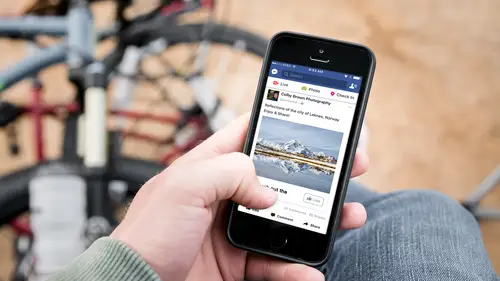
Creating Ads on Facebook
Lesson 10 from: Monetizing your Social Media Presence for Outdoor PhotographersColby Brown
Lessons
Class Introduction
06:59 2Generating Revenue Through Social Media
19:04 3Selling Prints Online
14:40 4Image Licensing
10:41 5How does Sponsorship Work?
05:03 6The Significance of Getting Verified
06:15 7Strategies for Paying to Play
08:19 8Why use Facebook Pixels?
04:01Why Use Facebook Audiences?
04:03 10Creating Ads on Facebook
05:47 11Networking 101
11:36 12The Hidden Value of LinkedIn
08:40 13Marketing Campaigns & Brand Influencer Work
07:23 14Perfecting the Cold Email
14:00 15The Art of Pitching Clients
12:21 16Building Your Instagram Following
17:56 17Class Wrap Up
09:23Lesson Info
Creating Ads on Facebook
Creating a Facebook ad. We're going to do this really quick. This is going to be all done on mobile. You can actually download it. It's called Facebook Ad Manager. It's on Android and Apple. You can do it on your phone right now, you follow along. You open up Ad Manager this is what you see. If you had any accounts or anything that you've been spending you're going to see it up here at the top. You're going to see any ads that you've done. This is ones in the past. This is a recent one I did for a class I taught here at CreativeLive showcasing the amount of interaction, how it jumped soon as it was approved. The amount of money that I spent. But we can create a new ad. So you just hit this blue or this green button on the bottom corner. From there you get to create a campaign. So you're deciding what type of ad you want to create. To create a duplicate campaign is something you've done before, or we have a couple different options. Boost a post. Pretty easy. You click on a button and t...
hen you choose which one of your original posts that you wanted to push up there. Reach people near your business if you had a local business, most of us don't. Send people to your website if you're trying to promote a link. Get web conversations or conversions. Sorry. That's the same thing, like, if you're creating a pixel and you wanted people that were to, or you want to send people to purchase something to create an action. Get video views because Facebook is pushing video views a ton. And so this specifically would be to show to more people that would be engaging with video or promote your page. If you want to sit there just create an ad about, "Please, come follow my page." Now from there once you've selected your campaign's type you're going to select your image. Now up here is your image, this whole box here. That's 1,200 by 628 is the resolution. So these images here are images that have been inside my page itself. And you can upload new images as well if you want to. So I selected an image that just was relatively around the right size of what I wanted. You click the little arrow to go next. Create the text for your ad. In this case, I say, "Looking for adventure? Join former National Geographic photography and instructor, Colby Brown, as he shares images from around the globe." Short, sweet, simple, tell you who I'm going after. I decide where I want to place it. Mobile newsfeed, desktop newsfeed, desktop right column. To be honest, the desktop right column I see to have little value anymore because it's just so small in the corner and most people don't even see it. Desktop newsfeed I still find valuable and a lot of people are seeing stuff on mobile, so leave it here. You could also create this in a desktop to include Instagram. For right now I didn't have that option here. I don't know why, but definitely newsfeed and desktop newsfeed I recommend. From there at the bottom of the screen you can see it says preview ad. So let's see what it looks like really quick before we actually say, "Okay, this is good." So you can see it shows a couple really cool, nice images. That's what's going to be showing up...well, technically in desktop even though we're looking on a mobile. It's going to say, "Sponsered." Always does. It's just going to show how many followers I have. Right now it's just over 125,000, which is nice because depending on how many followers are that can help boost things. If it says, like, three you might not get so many people interested in the ad. From there you move forward. You select your audience. This is where we talked about before. You can create your audience beforehand and then select it here, or you can add it in. So you see there's a place for interest. So I can sit there and say, "Oh, interest. CreativeLive, National Geographic." Whoever it is. Usually, for age and gender, I'm leaving those open because I'm open for whoever follows me. I'm cool with it. Again for interests, CreativeLive. And what will happen is when you type it in whoever's page that they can find will show you how many people are connected to that page in terms of that interest audience. So with CreativeLive, it was 1.6 million people. It's pretty good. Nice. And then from there, you choose your budget and your schedule. So a lot of the times what I do is usually an ad for a couple days. Usually two to three days. Usually, I'm spending a couple hundred dollars in total that's broken up over that duration. You get to find out what times of day are the best times to post or the best days to do it on. Some people find success on weekends. Some people during the middle of the work week. It all just depends. But you can sit there and ask the ad to run continuously forever, and just spend $300 every three days, or whatever you're doing, or $100 a day, or you can select start and end times. And then it will give you an idea of how many people it's going to reach out of the money that you're putting in and the variables that you've chosen. So I had $100, and it's going to say it's not going to be that much. Daily reach is max of about 9,000 new people. But the potential reach, if I wanted to spend unlimited amounts of money, would be 130,000 people. So you know it has that information. And then lastly, is your delivery optimization. So you can sit there and determine how Facebook should charge you. Do you want Facebook to sit here and charge you for your bid amount? Do you want it to be automatic so they're deciding, their system's deciding how much you pay for what you're biding on? And when you do get charged you want to be charged based on the impressions, so the amount of people that actually see it. Or do you want to charge based on how many people are actually liking your page? In which case, you're going to be paying more per like. So impressions are how many people in total will see it. Maybe it's 10,000 people and you'll pay a certain amount. Or you can sit there and say, "I'll pay, you know, Facebook." You can turn it to manual, say manual. "I'll pay Facebook a dollar a like." I don't know. Whatever you want to do. In which case, that will determine how Facebook gets aggressive about showing that add.
Ratings and Reviews
Linea Broadus
Colby's class was packed with great information for landscape photographers! From writing pitches to marketing with social media, he clearly explains how to achieve personal business goals. Thanks, Colby!
Beatriz Stollnitz
I was fortunate to be in the live audience for this course. If you (and I !!!) take the time to truly absorb the content presented and put it in practice, this course will pay for itself over and over and over. It is rare for someone at Colby's success level to be so open about the financial aspects of what they do, and the details of how they do it. Highly recommended!
Rodrigo Reyes
It was very interesting. I really recommend to other photographers who doesnt know so much how to make business using social media.
Student Work
Related Classes
Business