Basic Layout in Serato DJ
Lesson 1 from: Serato Scratch: FundamentalsDJ Hapa
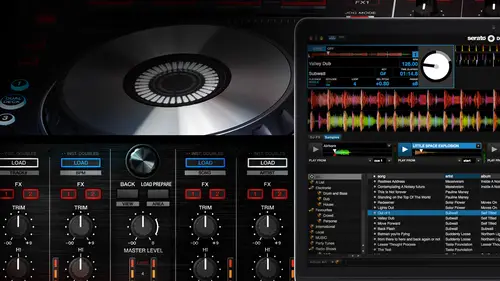
Basic Layout in Serato DJ
Lesson 1 from: Serato Scratch: FundamentalsDJ Hapa
Lessons
Lesson Info
Basic Layout in Serato DJ
Welcome, welcome welcome welcome my name is d j hop a and we're here at creative lives um I am from scratch dj academy today we're talking about surat o d j and in this particular module this is one of three modules that we have available for you on creative life the in this particular module we're going to be looking at the cerrado deejay interface were to do a clean sweep of the interface make sure you understand some of the new functions and features that have been added to the software if you out there are a scratch live user or have you scratch live and are making the switch over to surround o d j or if you were surrounding its user or cerrado intro use or anything like that this is going to be a great overview for you to help you really understand the new capabilities of surat o d j we're also going to be dealing with the version one point seven point two, which is the most recent update for cerrado d j and if you don't have it already, I suggest that you download it you can get ...
it from cerrado dot com it's the free download that's up there for the software um and yeah, you'll be good to go and you can fall along with what we're doing the other thing that we're really going toe dive a little bit deeper in which is a function inside of this new surat o d j but has also sort of fundamental for, uh really unlock the features of it is understanding beat grid so beaker content to be a bit of a tricky thing and I'm gonna be with you to walk you through that process to help you out with that and yeah, it should be great so I'm going to dive in and the first thing that I want to do is I want to bring up scratch live so serato scratch live and the interface of scratch live which I believe we have a screen shot of here's a great sort of screenshot of this and this is the I have personally you scratch live for years I've been a scratch live user I love I love the software I love what it's how simple it was I love how you were able to do so much with it and sort of there was a lot of features but it didn't overcomplicate things and so I really I did like that to be completely honest with you the first time I opened up surat o d j I felt like there were things that were missing and like I was like, wow, they took things out of here like, you know, if it felt a little bit foreign to me so the reason why we wanted to do this particular module is because I'm sure that I'm not alone in feeling that and I'm sure that there's other users that are out there that they feel the same way so we're going to keep this up while I kind of walked through things that way I can like point out you know where that is versus where it is now in surat o d j and cool so I've got my my screen also that is shared with you and one of the first things that we have here and this was a thing that came over from scratch live as well and was a feature was these different views so notice that my way forms right now are vertical so this is kind of the original way that's scratch live was where it was vertical wave forms right? So as you as you keep going uh you're scrolling down this way vertically and the ability then change that to be horizontal um the ability to have this which is more of like a this was a feature in like it um had this arado itch where you could see a bit more of the way for him and it was extended out ok, so that's another view um we also have the stacked view um which was also a future inside of scratch live as well um and then we have library soju just just being ableto give you some more space in your browser be able to get out of the just stuck in here um cool I am now going to switch back let's put it back put it back on horizontal here um this right here this little q this's quantity eyes this is a new feature um and it allows me to do just that so like when hitting q points um it will quantity eyes to the actual beat so qana ties that the qantas is gonna be on if my beaker it isn't on so I want to make sure I turn that on snap to be great here and make sure I've gotta be cred said yeah, there we go okay, so now so I'm hitting I'm hitting that key point, but you're not detecting that it's quantity ized so I can't really mess up so ah, you have the ability to turn that on or off uh we'll keep it off right now. Um up here at the top. This is where some of these new other panels air hidden. So flip brings up my flip recorder, which is right here we actually haven't in one of our other modules we have an entire session on what we're talking about flip and how to create flips and what flip is and and creative ways of using flip use cases and whatnot so definitely watch that we're not going to cover in this module covered it in another one, so definitely check that out. I also have record, so if you wanted to record your mix uh, now it brings up this mixture quarter right here. Um, so I have the ability to choose what I'm going to record which input? If I wanted recording me mixing, I would make sure it's on mix I can change the record. Shin so aiken set where it's going to go? Umm cancel that and then my volume so that might be another thing to you notice that the the knobs are this new sort of like look has this like, look where it's it's not really a knob it's kind of like a futuristic looking knob where it moves like this and we show you like that. Um, so obviously, if you click, click on it and then move your mouse up and down and don't move that, um cool. So that's all right here effects to be able to put the effects unit right there. Um and we have another in another module. Also, we're talking about effects in a bit more of a deeper um we're going deeper into effect notice now that I have record and I can actually stack things, so my record is still up and so I could still see my recording and I can still see my effects so you don't have to talk about between record and effects same thing with like flip I can have flip on and record on and effects on and I can have them all open um and if I turn on my s p I can have now everything like I can see my sample player so that's the espy six I can see my sample player into my effects I can see flip and record all of the same time so um let's see let's go back and you notice that defaulted than a soon as I opened all of those it made it library like it actually shifted it toe library so would have more space but I can set it back all right, cool. Um this is the same ah as you're used to seeing so the middie but being here information writes every time you have her over something this is this is a future that I've always loved inside of cerrado um is the ability to click this on and hover over something to figure out what the hot q would be like what the default hot you would be for the hot key I'm sorry would be for it um and to learn a little bit about each function and feature like it will tell you that so that's always a good sort of tip and trick if you're not sure what something is especially with this new interface if you're not sure what something is if you click on that eye but now that will then illuminate so oh hey what is this oh that's pitching time um and we'll talk a little bit about pitching time in this particular session to I'm like oh what are these two arrows facing down that slip mode you know? So any time we have questions just go ahead and click on that and moving around um cool so that kind of brings us from the top piece of it now we're gonna work our way down obviously right now I have two decks set up one of the things that was really difficult for me to figure out where it was one of the things that like it was something that absolutely was hidden to me in surat o d j and I couldn't find it was the ability to talk between absolute relative and internal mode and in scratch live it's prominent it's right above the above the dial it's right there front and center in surat o d j it's a little bit hidden so under the one there's this drop down that allows you to talk between absolute and relative and then the ai nt button the internal is separates right there okay so that that got shifted around a little bit um and then another thing that um was also confusing to me at first was like where like how the how the queues were set up was a bit like it took me a little while to get used to so the in surat o d j there are eight q points in scratch live there were only five so we now have a lot more q points that we can utilize which is awesome so mike you points are right here I can change the color of my tears just like I couldn't scratch live I don't know if some of you utilize that or if you do or if you don't the way to do that would be if I hit control and click it would bring up my different colors seiken color code mike you points um which we actually did a session that is up as like fundamentals and like an intermediate session that was a live session we did here a creative live that goes pretty deep until like two points and some strategy around that but I'll talk a little bit about it in this one too which is can change the color of the queue point I can also double click on it and name it something so I could say like, hey, this is the this is the intro um or I could give it some timing like this is an a bar intro um and that will then pull up um the other nice thing and again I'm gonna make reference to the fact that we did this we're doing this and covering it in another session, but I'm using surround a remote and like I also then have the abilities seem I q points laid out in colors, which is helpful so the colors can actually be a very, very helpful thing or if you're using the controller, um, that has pads for q points that light up and that have the different colors like that actually could be a really good feature of you like them being ableto get a visual representation of like where you are in the song or if you hit that button, that is definitely like a vocal sample or that is ah, that is a drumbeat like right there, um or that is a mixed point that's where you want to get out and that's a eight bar mixed point or sixteen bar mix point so colors could be a really good way of doing that on the other thing that you'll notice on the on my remote is that it actually pulls up where it will give you the text of what I wrote she's yeah, that says whatever I write on it, so like the yellow one, I could say this is ah, pick up things like this like little one bar pickup, so um so whatever I name it then can show up here, which is a really cool feature like when you're using remote but you can also see that on the actual ah on your laptop when your d jane as well inside it's surround a deejay so um I've got my two points there listed here um under that I've got these different length, so the lengths are a little bit different to its laid out a little bit differently than it was in scratch live so and scratch live you would have to scroll you could only see the first you could only see the five that you had currently and then you'd have to scroll this it gives you a little bit more like you're able to see eight of those different um eight of these the's length so like on I stopped the ability to go I have to write a little bit to see a little bit more like my thirty second is over here for my thirty two beats is all over here but it's allowing you to see a lot more of that um you'll also notice like ok, so there's a tab right under twos, which is this? This is flip, so this symbol is a symbol for flip this like over arch with the dot there that's flip so I've got some flips in here on dh then this two arrows like in a circle is a loop so that's the that's the icon for a loop so these are preset saved loops now it that I love a lot more than how it was in in scratch lives so in scratch live you could only see that oh, I was on one and to be able to go to the next loop you'd have to like hit this arrow and then when you activated certain loops there would only be active like was a little bit more difficult like this way it's a lot it's a lot cleaner the way it's laid out I can see all of those loops of these five right here and then I can scroll down so I can still have up to but I believe this is nine up to nine loops, but um they're laid out a little bit easier. I've got the sink here we talk about sinking another module that we do here is well, but I've got my sync button here I can go in and turn off think if I want, um, turn off sink altogether said that button didn't show up under that is the tracking, so this is the actual actual track and when you're using like a timecode cd or using the timecode record, you see the tracking right there the dial is still prominent right here you'll also notice a big thing when it comes to the b p m is that the bpm in scratch live was spitting out a whole number for the b p m so it's at one twenty p m this is giving me a decimal point things giving me a little bit more of an accurate read displaying to me a more accurate read of that as it's rolling um I also have slipped mode so this is to turn slip mode on, which is a pretty interesting feature. So as I'm playing if I wanted to like let's say hit back to that like a little pickup that I had on that second que point I could and it would still be playing under it so slipping running it's coming back so I need to make sure that I if I turns that mode on that I remember to turn it off otherwise it will keep, you know, keep playing as if I if the track just kept going um that is the most this right here this was another one that was kind of like I wasn't sure where this wass or what that was this is the sensor button, so this is the reverse that would then like kick it back, which is uh this function right here it's in the same location but it just has a different icon um that features great when you've got a curse word that you weren't anticipating and it's like oh no, I forgot about that like let me sensor that um there's also a really cool thing that we're showing with how to clean up a dirty version using flip that we're doing in the other session um and then let's see of that the object that takes the track off the deck um that's solid and then obviously the same thing on the other side um this one I haven't internal mode so here's our his our pitch slider that looks a little bit different than the one in scraps I've I don't have it pulled up, but for those of you who've you scratch live the ah the pitch slider has actual marks like notches for like, you know, negative too negative for like has not just where is this doesn't have that it's just like one line, but you are seeing the pitch move um and then the the range of it is right here this plus or minus six this little mark right here will tell you the range of it. So if I increase the range you see I can get all the way up to plus or minus fifty so let's play that on then that plus or minus being able to pitch ben s o that not being a permanent change to the tempo, but being able to kind of, like bend the tempo and temporarily.
Ratings and Reviews
Maciek Witkowski
Student Work
Related Classes
Electronic Music Production