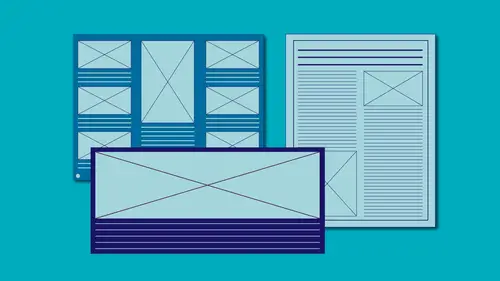
Lessons
Class Introduction
01:51 2Document Set-Up
15:39 3Panels
11:46 4Toolbox
08:22 5The Adobe® Workspace
05:17 6Shortcuts
05:33 7Saving Files
05:37 8Guides
12:42Text Frames
08:13 10Shapes, Fill and Stoke
07:43 11Arranging and Modifying Shapes
08:31 12The Pen Tool: Drawing, Stroke and Fill
06:52 13The Pen Tool: Handles and Anchor Points
08:27 14Pencil, Smooth and Erase Tools
05:46 15Strokes and Arrows
13:33 16Importing Shapes from Adobe® Illustrator®
08:57 17Placing Graphics
08:05 18Placing PDFs
04:22 19Placing Multiple Files
06:14 20Frames: Fitting and Manipulating
07:28 21Specialty Frames
05:52 22The Links Panel
21:34 23High Quality Display
06:48 24Clipping Paths
13:08 25Transparency
09:41 26The Gap Tool
03:55 27Color & Swatches Panels Basics
16:38 28Eyedropper Tool
10:03 29Gradient Swatches
05:31 30Character Panel
23:38 31Paragraph Panel
15:09 32Spelling & Autocorrect
06:42 33Text Frame Options
08:10 34Printing and Exporting
16:16Lesson Info
Class Introduction
I'm Erica Gamet and this is Adobe InDesign CC for Beginners. Don't let that scare you, even if you've been using it for awhile, because we are going to start at the beginning. It should be called InDesign CC at the Beginning, because I wanna start with a very basic understanding of the workspace. We're gonna start with that. We're gonna explore some of the tools, what the workspace looks like, how to get comfortable in it. Then, we're gonna start putting stuff on our page. We're going to work with some shapes. We're gonna add color to those shapes, then later on, we're going to bring in images from other places and some other graphics from other programs as well. By the end of this course, we're going to go ahead and export whatever it is we've created, whether you're working in digital or print. The reason I said don't get too hooked on the whole beginner's thing is that a lot of times people jump into a new program, like InDesign, because they've got a project to work on and they jus...
t get into it and never really learn about the core and how things work. Things that we should put in at the beginning, so like sizes or just different units that we might use for measurement. Any of those things that we need to put in there and we just sort of jump in and start working, and never really worry about how we're creating or why we're setting things up the way we do. We're gonna start at the very beginning with that in this course and then, if you feel like when we're done, you feel like you're ready to expand on the foundation that we've created in this course, you can move on to my other course which is Adobe InDesign CC, Beyond the Basics. Whether that's now, later, just know that you've got that great foundation. You can start working and we can always build on that foundation. That being said, let's go ahead and jump right into the application.
Ratings and Reviews
Susan
Fantastic course. I have used Illustrator and photoshop, but learned when under tight deadlines. We are going to begin using inDesign to publish a more extensive multipage newsletter, and I wanted to build a better knowledge foundation of this tool, rather than just diving in. The course was comprehensive and I feel that I'll be able to make a better product after taking the course.
Terri
Have loved Erica since I was a baby designer. She is a great educator, and even though I have been using ID for about 8 years, I just changed from CS6 to CC. This was a great refresher as well as a mental upgrade to new options and effects.
Gilbert Beltran
I enjoyed these classes. Learned the Indesign toolbox and picked up a few smart tricks. Erica is great at keeping up the pace and being very clear and easy to follow.
Student Work
Related Classes
Adobe InDesign