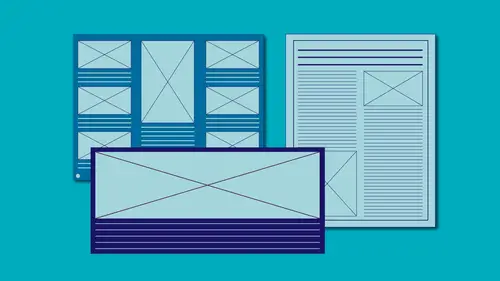
Lessons
Class Introduction
01:51 2Document Set-Up
15:39 3Panels
11:46 4Toolbox
08:22 5The Adobe® Workspace
05:17 6Shortcuts
05:33 7Saving Files
05:37 8Guides
12:42Text Frames
08:13 10Shapes, Fill and Stoke
07:43 11Arranging and Modifying Shapes
08:31 12The Pen Tool: Drawing, Stroke and Fill
06:52 13The Pen Tool: Handles and Anchor Points
08:27 14Pencil, Smooth and Erase Tools
05:46 15Strokes and Arrows
13:33 16Importing Shapes from Adobe® Illustrator®
08:57 17Placing Graphics
08:05 18Placing PDFs
04:22 19Placing Multiple Files
06:14 20Frames: Fitting and Manipulating
07:28 21Specialty Frames
05:52 22The Links Panel
21:34 23High Quality Display
06:48 24Clipping Paths
13:08 25Transparency
09:41 26The Gap Tool
03:55 27Color & Swatches Panels Basics
16:38 28Eyedropper Tool
10:03 29Gradient Swatches
05:31 30Character Panel
23:38 31Paragraph Panel
15:09 32Spelling & Autocorrect
06:42 33Text Frame Options
08:10 34Printing and Exporting
16:16Lesson Info
Shortcuts
One of the things I talked about was keyboard shortcuts. So by default you have a default set of keyboard shortcuts, for instance when I chose Preferences, it says Command or Control + K, so a lot of the different items have keyboard shortcuts next to them. But there may be items that you use all the time that don't have keyboard shortcuts, or the keyboard shortcuts that you that are assigned don't work for you. You can change all of those. So up under the Edit, well actually I'm gonna show you a couple that I'm gonna change, two that I use a lot that don't have keyboard shortcuts by default. Under the Type menu, you have this option called Find Font, and what that does is it just shows you all the fonts that are used in your document. Now we don't have anything here so nothing's being used, but that's where I get that information and I'm constantly going to that dialog box. Also at Type all the way down at the bottom is Fill with Placeholder Text. Now I don't have any text frame selec...
ted so it's grayed out, but down at the bottom it says Fill with Placeholder Text which just gives us dummy text. Well I use that all the time and having a keyboard shortcut for that would be super handy, so let's go ahead and set that up. Under the Edit menu, way back down at the bottom, Keyboard Shortcuts, and by default you have the set called Default. I also have a few more that are in here I'm gonna create and you also have, if you're coming from - you won't have this one most likely, that is a, it's a plugin - but if you're coming from QuarkXPress or PageMaker, and these are very old versions but they haven't updated them and I don't think that they will, but if you're coming from these other programs and you wanna sort of ease into InDesign, and the keyboard shortcuts, you can actually map those shortcuts that are there. And the newest version of 2018 also has other keyboard shortcuts and I've completely forgotten where they are, I do not have the newest version up and running just yet, but that came out very, very, very recently. So just know your list may look slightly different but you will have default set as a Default. But we're gonna make a couple changes, add a couple, and then we're gonna save it and I'm gonna save it back to this other setting that I have, so that I always have my keyboard shortcuts ready to use. And the first thing we need to do is we need to figure out where in the application this item lives, and in this case I know it lives in a menu, it lives in the Type Menu, this too that we looked at. So a Type Menu and from here, all of these are in alphabetical order. So I'm just gonna scroll down and I was looking for Find Font, so there's Find Font, I'm gonna select that and come down to the bottom, and I wanna make sure that under Current Shortcuts, it doesn't show anything. If it does it means there's already a keyboard shortcut assigned to it, and I'm replacing that, and I may wanna do that; sometimes keyboard shortcuts don't make any sense. And then I'm gonna come down here to the New Shortcut and in this field I'm just gonna key in the keyboard shortcut that I want for that. In this case I use the keyboard shortcut F so I just wanna type in F3, and I also wanna make sure that it shows up as unassigned. If I type in something else, it's gonna tell me it's assigned to something else. For instance your first you know, inclination is to hit Delete to get rid of that F3, well it thinks oh you wanna put in the Delete key and that says that's assigned to Clear, obviously we don't wanna do that. So we're just gonna keep keying in until we find one that's unassigned, so if I thought oh maybe Command + P would work, it says oh no that's assigned to Print. Now I don't wanna assign this to my Find Font cause it will strip it away from Print, and because I use that one all the time, I don't wanna get rid of them. So let's put in that F3 again and it does say unassigned, and that's perfect, and then I can go ahead and assign that keyboard shortcut. So now when I go to that menu item, I come in here to Type, when I come down to Find Font, it will show up in here as F3; it doesn't yet cause we haven't said okay yet. And if I just say okay, let's try that, it does tell me that it can't modify that Default set so we have to create a new one. So that's great, even prompts you for that, and we'll just put in that and say okay, and so now when I go up under that Type menu and look at Find Font, I can see that it has a keyboard shortcut to it. So now I don't need to go under the menu, (inaudible) F3 and that shows up for me. Let's do one more, back under the Edit menu, down under Keyboard Shortcuts, I'm gonna come in here back to the Type Menu, and choose Fill with Placeholder Text, and I'm gonna put F2 in there as well and hit assign. So again we wanna make sure it's not assigned to anything and say okay, and it went ahead and put it in this set that we're currently using. And now I'm also going to go and put my keyboard shortcut set, so I'll just switch to that, say okay, but now I can see that under the Type Menu, my Fill with Placeholder Text actually has a keyboard shortcut applied to it. This will help you work so much quicker cause there's a lot of things that you do that are hidden three menus deep. Some of the other options that were there were things like Object Editing, so if you wanna rotate it, something like that, you can also put in a keyboard shortcut for that.
Ratings and Reviews
Susan
Fantastic course. I have used Illustrator and photoshop, but learned when under tight deadlines. We are going to begin using inDesign to publish a more extensive multipage newsletter, and I wanted to build a better knowledge foundation of this tool, rather than just diving in. The course was comprehensive and I feel that I'll be able to make a better product after taking the course.
Terri
Have loved Erica since I was a baby designer. She is a great educator, and even though I have been using ID for about 8 years, I just changed from CS6 to CC. This was a great refresher as well as a mental upgrade to new options and effects.
Gilbert Beltran
I enjoyed these classes. Learned the Indesign toolbox and picked up a few smart tricks. Erica is great at keeping up the pace and being very clear and easy to follow.
Student Work
Related Classes
Adobe InDesign