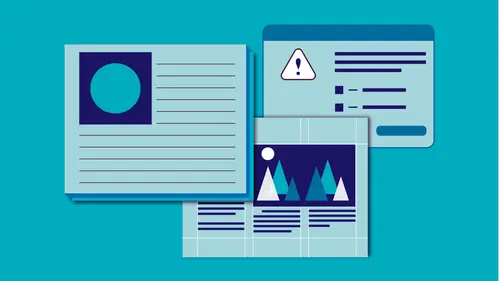
Lessons
Class Introduction and Document Set-Up
04:58 2Flowing Text
11:52 3Linking Text
11:30 4OpenType and TypeKit
09:49 5Text Effects
25:00 6Special Characters
13:03 7Bullets and Numbering
13:55 8Paragraph Rules
04:33Advanced Image Options
19:34 10Inline and Anchored Objects
16:18 11Paragraph and Character Styles
16:19 12Importing Text and Mapping Styles
05:43 13Layers
10:10 14Tables
11:37 15Pages
14:46 16Master Pages
21:59 17Mater Pages: Numbering
15:08 18Primary Text Frame
09:26 19Object Styles
16:28 20Captions
08:38 21InDesign and Creative Cloud Libraries
12:22 22Transparency
16:32 23Live Preflight
12:47 24Output Preview
05:44 25Printing Options
08:46 26Packaging
06:31 27Exporting to PDF for Both Print and Digital
11:24 28Exporting to Other Formats
06:38Lesson Info
Live Preflight
One of the things that you can do to sort of keep an eye on that is to run Live Preflight, and it's probably running anyway by default in the background for you. It only runs when you're not moving your mouse or doing anything with it. But what Live Preflight does is it checks sort of all these things that we've been trying to keep track of like transparency, and fonts, and do we have the right resolution on links so when I have items placed in here we looked at resolution if you took the basics course, or the beginners course, we talked about resolution and I didn't really talk about it here, it's just that we would need to make sure that the resolution of any images we place are high enough for the output that it's going to. So for instance if this is going to print, if we assume that we're going to print this and I select this sunflower graphic, and I'm actually gonna click on it and jump to that item that's here. If we jump to that we need to make sure that we have enough resolutio...
n in this image to print, right? So if we're going to print with this I need to scroll up here to the bottom of this Links panel and I can look and see that my effective resolution is 1237. Well, I know for printing I probably need 300. Again I would talk to my printer ahead of time, but the actual resolution is 300, but I've sized it down. And by sizing it down I've gained resolution. And the inverse of that is if I make it really large I've placed it at 300% I'm stuck with about 30% of the resolution, so I would only have 100, which is not enough. Well, I have a lot of images in here and to have to go through each one and check each one at the bottom and make sure that my resolution is enough is kind of hard. So I can do what's called Live Preflight, and it sort of like I said sits in the background and is constantly checking, hey, do you have 300 DPI for this? Yes, I do, no, I don't. And will give you an error. Right now, unbelievably I have this thing that says no errors and that's probably because I have an entirely different preset setup for me there. It's not checking against print. It probably is no errors, it's fine to go ahead and export to a low res PDF or something. So, what I wanna do is I wanna setup a Preflight profile. See how many times I can say that. I wanna set that up so that it's constantly checking against however it is I'm outputting this device. And we'll actually setup two; one for print and one for a digital PDF. So what I wanna do down here where it says no errors, I can click on this and open up the Preflight panel. So I'm gonna open that up and I can see that I have it's turned on, like I said though, it's not checking every minute of the day, only when you sort of stop working and it sorta sits there idlely, it checks in the background. And I also can choose a profile. Well, I'm gonna start from scratch with a new one. So I'm gonna go up into the panel menu and say Define Profiles. And basically what I'm doing is I'm telling it how I'm outputting it and what I can and cannot accept out of this file. And you can pick and choose the things that you want it to alert you to and ignore the ones you don't care about. So I'm gonna create a whole new one. I'm gonna come down here to this little plus and I'm gonna go ahead and we'll call this, we'll call it High Res Print, and I can go into each of these items, let's move this over here, each of these items, and tell it what I do and don't care about. So things that I need to make sure I have is I need to make sure that links are included. I can deselected everything or select everything. Basically I need to know if links have been missing or modified, I wanna know if I made changes to that, I need that to alert me to that so I go and update the image. If I have URL links that are inaccessible. So if I've put URLs inside my document, so I've done hyperlinks in here because I'm making a PDF that is clickable and go out to those URLs, it constantly checks to make sure that's a good URL. So I'm gonna turn that on even though I'm going to high res print because I might be taking the same document and also sending it out as a PDF that they can click on, so an interactive PDF. Not worried about OPI links. I'm gonna close that up, come to Color, there are certain things I can and cannot have in color, when it comes to color. If I'm going to print I need to make sure that certain color spaces, color modes, are not allowed like RGB. I would not want RGB images necessarily, going to print and this is actually I'm gonna give a big caveat on that. We don't actually print to RGB, however, I make sure most of my, most of my images coming in are RGB and I keep them in RGB, and I even send them, they're RGB in my document, I convert them when I export to a PDF, that's when I switch it from RGB to CMYK. So, this is kind of annoying because I like to know that I have RGB images, but it's not really a problem, but it is gonna keep telling me I have an error because all of these images that I have placed are RGB, and I'm gonna let them go through 'cause it's going to convert to CMYK when I create the PDF. What I would love is to have red, green, red and green buttons instead of just, I'm sorry, red, green, and yellow buttons instead of just the red and green. I want it to say I'm aware I have these RGB images, but I've said it's okay so I don't keep getting hit with errors. But, there may be other things I might not allow. Maybe I don't want Lab colors in there, I don't want CMYK, whatever. So I can put that on, I'm gonna put that on just so we get some errors for sure on that. Anything else that we might or might not allow. And again this is gonna be something you're gonna learn after a while when things come up and are issues, we're gonna learn what we can and can't accept in our files. So in this case, images and objects, things I do care about; image resolution, and we're gonna keep most of these simple, we're not gonna fill in everything, but image resolution is a big thing. And I'm actually going to just make my loupe size a little bit bigger. I do wanna zoom in 'cause it's such tiny print. Oh there we go, that's big enough now. So, in the image resolution I do care about a minimum resolution. I don't care about a maximum. I don't care if it's huge because when I export it to PDF, the settings I use are going to make sure that it doesn't send anything bigger than it needs. It's not gonna send more information than it needs to create the quality I'm expecting to get out of it. But the minimum resolution is a big deal, and we're going to print, so high res print, I'm gonna assume I actually need 300, but I might let it slide a little bit. I might let it be, let's do 275, and even that might be pushing it. So, that's for color images. I'm gonna do the same thing for grayscale images and for my one bit images those are my, just my line drawings, I'm gonna say usually 1200 is acceptable so I'm gonna actually go with 1000 on that. So I am gonna say image resolution, minimums are important. I don't really care about this. I do want, if I say it uses transparency I'm gonna get an error for every transparent item. I don't really need an error. In fact most of these I'm going to turn off. Maybe a minimum stroke weight? I need to make sure that my stroke weight is at least a quarter of an inch thick, 'cause maybe the press that it's going on can't handle anything thinner. So I'm gonna turn off my loupe here so I can scroll, and I'm gonna turn off interactive elements, and bleed and trim hazards, that's fine. So, that's the big thing. I wanna make sure that my image resolution is high as I need it to be. I do wanna know if there's overset text. So if I have that and I floated into a text frame and I never linked it and continued to expand the size of my frame to accommodate all the text, I need to know that I have some overset text. I also probably really wanna know that I have paragraph style and character style overrides because I am such a fanatic about that I wanna make sure that I have all of that and it alerts me to that. I wanna know if my fonts are missing for sure. Come down here, maybe some other font types I don't want. I'm not gonna worry about any of those. And again this all is up to you. What is it you need for your document? Let's see, I wanna know if I have blank pages. I wanna make sure I have a bleed and slug setup properly. All pages must use same size and orientation, I'm not worried about that either. All right so I basically just chose which ones I needed, which ones were important to me and I've saved this as the High Res Print. So I'm gonna go ahead and click Save, and then say OK. So now what I wanna do is I wanna change the profile so that as it's checking, it's actually using the right one. It was using basic and I have no idea what's in there because obviously for all the stuff I have in here I should really have more than no errors. So I'm gonna come in here and change the profile to that High Res Print. Now let's see. It's checking, oh good, I have 26 errors, beautiful. So now I can actually see what's going on with those errors that are there. So, when I look at this I can see that I have 16 color errors and 10 text errors. Now I know that those errors are probably RGB images, but I can click on each one and just drill down. Color spaces not allowed. All right, let's open up this dialog a little bit more. So now these are all of the images that I have that it has issues with, and if I click the little Info button down here at the bottom I can see exactly what's wrong with each item. So I click on something, it tells me the content uses RGB and I told it it couldn't allow that. And it does give you a fix which is usually go back to the Photoshop file and fix it, especially if you have low resolution, it doesn't, there's no way to just magically add resolution. So, you would have to usually start all over again. So that's what you're gonna see a lot. This one is basically all the RGB images, which I knew were there, so I need a little yellow checkbox to say I am aware of that and I'm fine with it. Also, I have some style overrides, I can see that as well. So, okay, where is that? Comes in here, tells me here that it has local formatting, I used the cell but I actually did something with cell styling, and that's fine. I can click on each of these and jump to that item and see what's wrong. So I obviously did some overrides on that one. That's all right. It's a table, I'm not gonna worry too much about it, but if I didn't want to I would have to go and fix it. Nothing gets fixed magically from this little dialog box that's here. This is basically telling me everything that's wrong. So the nice thing is it's constantly checking that and it's telling me how many errors I have. If i suddenly have 150 errors I'm gonna have to check and see what I did wrong. But like I said, I know that that's, that's there and that's an issue. If I bring back this profile and I wanna change that, if I tell it suddenly that I don't care about the, the color space that's there, I don't even care about that, I'm probably going to clear up a lot of my issues once I do that. In fact, I got down to those 10 errors, those are the type errors. So I got rid of all my image errors that way. I can also setup another one if I want one for outputting to digital. So let's actually see, I think I had one in here that we might be able to use. Digital Publishing; so basically I care about the missing links and the inaccessible URL links, obviously my color is not an issue because I want RGB. I might tell it that I don't want any CMYK, actually in there. And text; overset text, missing font, unresolved caption variables. So if I have some text in there. So I can go ahead and save that instead and now I can check from the Preflight panel, I can say let's check with Digital Publishing and now I can see I have absolutely no errors. So none of those errors are a problem at all because I didn't tell it I cared about style overrides, I don't care about transparency, I don't care about color modes, anything like that. So now I have no errors. And the nice thing is is I can check based on individual pages as well, instead of all the pages. I can come in here and just put a selection of pages. I can type in here and say I just wanna check pages one through four. All right, so maybe I just wanna check it in smaller doses that way, instead of seeing all my errors for my whole entire document, I can break that into those particular, those particular pages. So again, that's always on and it's just sitting down here working and but you can actually turn it off if you want, and you can also embed your profile if you want so that this profile will travel with this document. So when someone else sends it they can see that it's up to the limitations that you've set it, not necessarily what they have set as well.
Ratings and Reviews
Ivan
Great class, but as a former professional typesetter (before InDesign, PageMaker and QuarkXpress), Erica uses the term "Justified Left" incorrectly! (sorry!) There is no such thing. Justified refers only to text that spans the width of it's column from edge to edge. The spacing in-between words will vary. Used primarily in newsprint where the columns widths are narrow. The other proper terms for text alignment are: Flush Left Ragged Right (or) Left-Aligned Flush Right Ragged Left (or) Right-Aligned Centered Justified The oddball is "Justified". It's the only option where word spacing is variable. This is the least desirable because it creates "Rivers and Valleys" of white space that distract the eye. Letter and word spacing can be tightened or tweaked to improve the overall look, but at cost in time.
Marianne Stewart
I've been using InDesign for a decade, and decided to take this class to see what else I could learn. Wow! Erica taught me ways to do repetitive tasks easier, faster, and cleaner. She showed me many, many ways that I wasn't using InDesign to it's fullest potential (and now I am!). Her teaching style is very thorough and in-depth, but also easy to follow and understand. I highly recommend this class!
Sarah
Great class and very informative. Erica’s a good instructor. Given the volume of information presented I’d like to see class materials included. It makes the course much easier to follow.
Student Work
Related Classes
Adobe InDesign