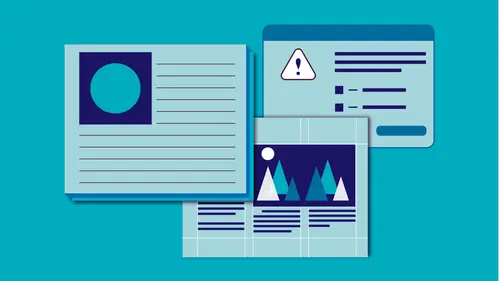
Lessons
Class Introduction and Document Set-Up
04:58 2Flowing Text
11:52 3Linking Text
11:30 4OpenType and TypeKit
09:49 5Text Effects
25:00 6Special Characters
13:03 7Bullets and Numbering
13:55 8Paragraph Rules
04:33Advanced Image Options
19:34 10Inline and Anchored Objects
16:18 11Paragraph and Character Styles
16:19 12Importing Text and Mapping Styles
05:43 13Layers
10:10 14Tables
11:37 15Pages
14:46 16Master Pages
21:59 17Mater Pages: Numbering
15:08 18Primary Text Frame
09:26 19Object Styles
16:28 20Captions
08:38 21InDesign and Creative Cloud Libraries
12:22 22Transparency
16:32 23Live Preflight
12:47 24Output Preview
05:44 25Printing Options
08:46 26Packaging
06:31 27Exporting to PDF for Both Print and Digital
11:24 28Exporting to Other Formats
06:38Lesson Info
Packaging
So the next thing we might is take this file, this InDesign file, and all its accompanying links, and some other files that we'll look at in a second, and I might want to send them somewhere in a nice folder. I do this a lot of times if I've been working like crazy and I just started throwing things on my desktop and I downloaded some stuff from Adobe stock, and that's sitting somewhere else on my desktop. And I just sort of put everything together. Maybe somebody gave me a flash drive that had some of their images on it. And I put that in there and it's all over, and I need to take everything and bring it into one central location. Or maybe I'm gathering up everything I've done, and I need to send it off to a designer, and I need, you know, I'm gonna let them finish it or we're working together or whatever. And I often actually am on the receiving end of that from designers. I take it and then I do sort of the production work and make sure it's printable and bleeds are set up and ever...
ything, color's set up and everything, and run that preflight. So I get a package file a lot. And so what the packaging does is it sends all the files that you need. And then, we can zip that and put that on Dropbox or email it or whatever we need to do with it. So let's package that up. So it's going to take everything. I'm gonna say File. I'm gonna go down to Package. And it is gonna give us a little bit of summary. It's gonna yell at us and say that it's using RGB space. We don't even get an option here. This is just it deciding, hey, you told us we were printing CMYK and now you used RGB images. So it yells at you. But again, I'm gonna ignore that. I don't care. I'm gonna go through each thing and just make sure that my fonts are okay. Protected, yes. Okay to use, that's fine. It's synced. That means it came from Typekit. I'm gonna say okay, everything looks okay. I don't have an error. In fact, you can click Show Problems Only, which speeds things up really nicely. Show Problems Only, well most of them are still problems because it says that it's RGB. I can come in here and I can see that it's RGB. But I've already decided RGB's fine. So I'm not gonna worry about that. And I can see the different colors that are used, and whatever print setting I used last time, which isn't very helpful. So basically, I just look at the summary, make sure that this is RGB space. That's fine. If they're missing, I do want to make sure I go back and find those. But I probably would have already found that with that live preflight turned on. From here, we hit Package. Oh, must be saved, so let's go ahead and save that. And I can put in any instructions I want, with my name and all that. But I'm just gonna skip through that. And I need to tell it where I want this to live. So I'm gonna put it on the desktop. It's gonna automatically create a folder with the name of my file and the word folder at the end. Throw it on the desktop. And down here, this is everything that's gonna go in there. I want to copy the fonts into there, maybe. Except it won't copy Typekit fonts and it won't copy any of the Cyrillic, Japanese or Korean fonts. So it wont' take those in there, and that's fine. I don't really need to copy the fonts, 'cause they are all Typekit anyway. I do want to copy the linked graphics. All those links that we placed in there, all those images, that's going to go ahead and make a copy of them and put it in there. I need those to go off to the other person. If they're gonna print or export, they need the actual links. If they're just gonna look at it on screen, it's fine without the links. They'll get an alert, but it's fine. But if I want them to do anything with it, I need to make sure those links get copied and sent in a folder. And then, I also want to update the links in the package itself. I don't want those links to still be linking back to my desktop or looking for them on my desktop. I want to make sure it's linked to the package folder. I'm gonna go ahead and leave the hyphenation exceptions on. I also want to make sure that fonts and links from hidden and nonprinting content is turned on. I can also include an IDML file. So that's an InDesign Markup Language file. That basically allows us to go backward. If somebody in an earlier version needs to open this, I can create an IDML file. If I create one here, and they've got CC instead of 2018, then I know that they'll be able to open it. So I can include that if I want. Don't have to. I also want to include a print PDF. I want them to know what it's supposed to look like. What did it look like when it left my desk? So when they open it, I want to make sure it looks the same. And I can also choose a predefined preset if I want. So in this case, I'm just gonna go ahead and we'll choose, let's just do smallest size right now. It's just so they can actually see what it's supposed to look like. All right, so when all that's done, I click Package. It is going to give you, oh this one's going to tell me first that it doesn't match the same color space, and that's fine. I set it up CMYK and it's yelling at me about that. That's all right. And I should get, depending on what I clicked with the fonts, I should get an error that tells me that you can't, you might not have the permissions to send these fonts along with somebody else. So the font police do come up and give you that polite notice, and you can click through that. And in this case, I'm using Typekit fonts to avoid that, because normally what I would need to do is make sure that everybody that I send this to has the fonts that I'm expecting. And of course, I'm packaging up everything. We'll see if this actually finishes up here pretty quickly. I should see this on my desktop, see a nice folder. Here's the folder we just created, and inside that folder is the IDML file that they can open up in old versions. Here's the InDesign file. Here's the PDF that we created so they can look at it. Here's my instructions. And then here are all the links. Now, if I had had fonts that I had had sitting on my desktop and I decided to package those up, those would also be in a folder here called Document Fonts. So in here, these are all the files that I used. And it relinked everything in here to this file. So when they open this file, it knows to find them here and not looking for them on my desktop. Now, I can take this item, I can right-click or Control-click on it. On a Mac, we could just use Compress. If you have compression software, you can use it as well. But it's gonna make a zipped file. Now I have this nice, segregated little package. It's in a zip file. It's kind of protected. I can email that if it's not too huge, which it might be. It's only 11 megs, actually, so it's not bad. So I could send this off. I could put this on Dropbox, whatever. But now I have everything sort of packaged together in that nice little grouping. So packaging, we may send that off to a printer. We may send it to another designer. We may just be moving that whole folder onto our desktop. That's a little more neat and compact.
Ratings and Reviews
Ivan
Great class, but as a former professional typesetter (before InDesign, PageMaker and QuarkXpress), Erica uses the term "Justified Left" incorrectly! (sorry!) There is no such thing. Justified refers only to text that spans the width of it's column from edge to edge. The spacing in-between words will vary. Used primarily in newsprint where the columns widths are narrow. The other proper terms for text alignment are: Flush Left Ragged Right (or) Left-Aligned Flush Right Ragged Left (or) Right-Aligned Centered Justified The oddball is "Justified". It's the only option where word spacing is variable. This is the least desirable because it creates "Rivers and Valleys" of white space that distract the eye. Letter and word spacing can be tightened or tweaked to improve the overall look, but at cost in time.
Marianne Stewart
I've been using InDesign for a decade, and decided to take this class to see what else I could learn. Wow! Erica taught me ways to do repetitive tasks easier, faster, and cleaner. She showed me many, many ways that I wasn't using InDesign to it's fullest potential (and now I am!). Her teaching style is very thorough and in-depth, but also easy to follow and understand. I highly recommend this class!
Sarah
Great class and very informative. Erica’s a good instructor. Given the volume of information presented I’d like to see class materials included. It makes the course much easier to follow.
Student Work
Related Classes
Adobe InDesign