Connecting Your Portfolio With Lightroom Mobile
Lesson 25 from: Adobe Lightroom Classic CC for BeginnersJared Platt
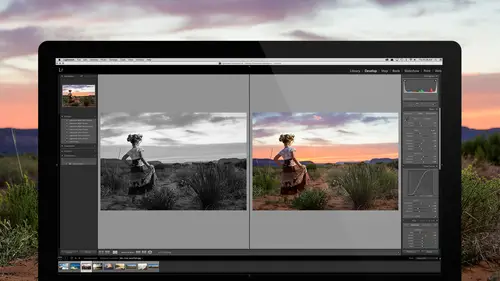
Connecting Your Portfolio With Lightroom Mobile
Lesson 25 from: Adobe Lightroom Classic CC for BeginnersJared Platt
Lessons
Introduction to the Catalog Style System
23:54 2File Location and Methods
41:25 3Main Structure of Adobe Lightroom CC 2017
18:09 4Importing A to Z
27:26 5Image Selection Made Quick and Easy
12:34 6Methods of Image Organization
29:26 7Preferences in Adobe Lightroom CC
28:30 8Library, Develop and Map Modules
10:58Book and Slideshow Modules
07:50 10Print and Web Modules
13:08 11Developing Techniques
16:51 12Synchronizing Adjustments
23:05 13Additional Editing Tricks
13:13 14Fast Editing Presets
24:18 15Quick Develop Tool
06:57 16Using Local Adjustments
31:58 17Retouching Tools for Landscapes
22:45 18Dodging and Burning with Landscape Images
19:11 19Additional Landscaping Tools
07:30 20Retouching Tools for Portraits
28:17 21Create an HDR and Panorama
16:00 22Manipulating Image Structures
11:24 23Module Presets and Hidden Presets
18:37 24How to Create a Portfolio
26:06 25Connecting Your Portfolio With Lightroom Mobile
12:22 26Using Adobe Stock
29:58 27Publishing Images to Social Media
28:16 28Creating a Layout for Books
26:56 29Exporting a Book and Beyond
19:11Lesson Info
Connecting Your Portfolio With Lightroom Mobile
Now it gets even cooler! That was the long way to do things. Okay, so now if I go back to the job again, this is the second time, so, the second time you have a job that you have a buncha images you wanna add in the portfolio, once you've archived the job, and this is important, listen up, you have to archive the job first so that you have a copy because once you start doing what I'm doing, you're stealing files from your original job, and they're not gonna be at the original job anymore. So, we have to take all these images, and we've already added this one to the portfolio, so if you go here you can see that that's, oh no, we added that one to the portfolio. Okay, so we're gonna highlight all of our images here that we haven't added to the portfolio yet. So let's go to "Attribute," sort by "Green," there we go. Those are all the images we wanna add to the portfolio. We highlight all of those images, and then we're gonna take those images and we're gonna grab them, and we're gonna dra...
g them to "To Organize," and it is stealing 'em from that job and putting 'em in the portfolio. Now all I have to do is click on this, right-click it, and say show it in the finder, just so that I have it, then come back to Lightroom, right-click it, and remove it. So now we've removed it from Lightroom. Boom, it's gone, the job is gone, Lightroom forgot about it. All of our important images that we love from that job are in our portfolio. And now if I hide Lightroom, sitting up there waiting for me to do something with it is the file that Lightroom showed me when I right-clicked it and said show in the finder. It's right there. So I just highlight it, hit Command+Delete, it's gone. Because where is it? The important files are in my portfolio, and the copy is in the archive disk, ready for a client to come back to me later. And now I have the important ones, and I've just removed, in a wedding, I've removed thousands of images from my portfolio and from my drive. I mean from my Lightroom and from my drive. So I've cleaned up a lotta space, but all of the job is over in the archive and I've got my favorite images right here inside of Lightroom that I can do something with, because now I want to share things. But the beauty of this is then if I highlight any of these images and I'm like, "You know what, I love these images a lot and I want to add them to a portfolio collection of some sort." Just grab 'em and drag 'em into whatever portfolio you're interested in, and immediately, because that portfolio is tied into Lightroom, see how we've collected it in Lightroom? So we've talked about that, if you click on that little box, it will start sending stuff to Lightroom mobile. We've collected it in Lightroom mobile, and by putting it in this collection, it's already on its way. And now, here's those pesky four that are still synchronizing, I don't know what they are. But they're all gone. They're all up in the cloud. And now, if I just come over here to my iPad and start scanning through these, and I just kinda scan down and look for the Ps, so let's go L, M, N, O, P, Portfolio. Click on "Portfolio" and there they are. They're in my portfolio on my phone, and also on my tablet. And then if I'm like, "Oh, it's time to study, you know, back to school or whatever," and I wanna do some kind of a social post, I just come here, and I happen to be at the grocery store, or at the doctor, or whatever, and I just simply click on this little share button right up on the top right-hand corner, and I can just share this, and I'll just share a 2,000-pixel file. And I can go and share it on Twitter, Facebook, whatever. From wherever I happen to be. That's how, if you have your portfolio constantly in your working catalog, not in some other catalog, but in your working catalog, like I've just shown you how to do, and you have those images tied into shared collections that are shared with Lightroom mobile, then you have your portfolio ever-present everywhere you happen to be, and you can always share it, you can always access it, you can always show it to people, because what do we know about photography? You don't take pictures unless you wanna show 'em to people. So, you can pull out your phone, any time you want, and someone goes, "Hey, have you ever been to Cancun?" "Why yes I have." And then shh-shh-shh-shh-shh, right? Kenna's always down in Cuba. Like she's basically Cuban now. She's an honorary Cuban. And so, we can just go, "Hey Kenna, you ever been to Cuba?" And she goes, "Why yes I have," and she pulls up her phone and she can flip through every image from Cuba that she thinks is worth showing, because it's right there on her phone. All you have to do to get started is just simply make a collection, put your images in the collection, and hit that little square, and it's going to mobile. Presuming that you're signed into mobile, and that you have a Creative Cloud membership. And then, go over to your iPad, sign in your iPad, go to your iPhone, sign in your iPhone, and all those photos are ever-present, everywhere. Plus, if I'm in my, on my iPad and I'm looking at this image and I think, "You know what, I should have done this differently." Well the beauty is I'm doing everything RAW all the time, so this is a RAW photo that I'm looking at on my iPad, so then if I come in here and I say, "Well, I wanna edit that a little bit, and I actually think that the color temperature should have been a little bit cooler, so I'm just gonna turn it to that." And then as soon as I'm done with that, "Oh, by the way, I'm gonna turn it to black and white." And as soon as I'm done with that, I come back over here to Lightroom here, and as soon as it has a chance to synchronize, you'll see that this, come on, synchronize for me, there we go, see, it turned black and white on me. And so now I have that image black and white. So if I happen to do something over on my phone, or I give it an extra star, or I flag it, or whatever, it happens, and it comes over here. So, plus, I can not only work on those images as edits, but I can also go into those images and I can work on stars and flags and I can look at the info on 'em. So there's so much I can do with these images, just as I'm working on them, that it's a no-brainer, why would I not want to utilize the thoughts that I have when I'm out and away for later when I'm in my computer doing serious editing. So, that's how we work with mobile in connection with our portfolio, and that makes our whole life easier, and more fun. 'Cause, as you said, I get excited about Lightroom mobile, I'm super excited about it because it's so interconnected. Because photography really is a lifestyle, it's not a career, and it's not a hobby, it's a you, it's what you are. And so, and we were talking about that, would you, if you couldn't ever show the pictures to anyone, would you still take 'em, and most photographers would say, "Yeah, I would still take 'em." Although I think that's not quite true, but we love photography and it's a lifestyle for us, and we just driven to take pictures for some reason. Well, we're further giving you a reason to even become more addicted to what you do and love. So that's all, that's what we all needed, a little more addiction to our current love of photography, so this will make you more addicted. Yeah. Hi, Jared. I don't know how others felt, but I was like, "Why would I need Lightroom mobile?" And now I-- You got it? Now I know why I need Lightroom mobile. You see the vision? Yeah. The vision is opened up to you. Lightroom mobile is now, it's essential to me, I can't do without it, I have to have it. Also, not only do you have ability to look at your images on your phone and on your iPad and on your computer wherever you happen to be, but I can also go up to the cloud, and I have access to Lightroom mobile there as well, and so, lemme just refresh this so I have the same stuff. And I'm gonna go down and look for my portfolio that we just made, so, L, M, N, O, P, where are you. There you are. And "Portfolio." I think that's it. There we go. And there they are, available to me there as well. Plus, if I happen to type in, if I just come to every photo, so I just clicked on "All Photos" and I typed in "Dog," there we go, buncha dogs. In fact, that's my current dog, right here. That's my little dog, he's like, she's like this big, so. So I can find dogs and one of the things that is in here is the dog that I just put into my portfolio. And it is right, oh, look at this, it thinks that this mascot is a dog. (audience laughs) But, you see, but it's visually searching for things. So I can actually find images that haven't even been keyworded because they're here, and we talked about that a little bit more intensely back then. Now remember, because we're inside of our, when we're in Lightroom, and because we've keyworded, we can also come in and we can do major searches. So for instance, I can come into my portfolio and I can say, I want to find images of a, let's say, of a dog. So there we go, we got two images of a dog. And I want, or how about let's do this, let's say I want images of a girl, and I want those images, and let's just say it was a much bigger search than that, and then I say, I want the metadata, I wanna make sure that the treatment on that photo was black and white. And so I can narrow down because of all of the points of data that I have on the photograph, I could be searching for images. And this helps me so much when I'm teaching. So for those of you who are teachers, and I do a lotta lecturing, and I find that there's someone in the crowd, always, who's a teacher. And they just teach photography at high school. So, if you're a teacher, and you want, this is a great tool, because I can say I want a picture of a girl, and then I want that picture to be something that was shot at a focal length of 63 millimeters, and that's it. Or I could want it at 70 millimeters, and it was that one. Right? So I can teach people about lenses and shutter speeds and aperture, all of that, based on all of this data that's in the photos. So every photo has data about every setting you had on your camera, as well as the keywords that you put in it, the stars, the flags, whether it's black and white, whether it's horizontal or vertical, all of that's in there, so you can sort and find those things very easily. And then if you're in trouble and you still can't find it because there's too much and you know you didn't keyword, that's when you put it on Lightroom mobile by putting it in a collection and clicking on that square, and then go to Lightroom mobile and search for the visual tags that Lightroom can, or Lightroom mobile can find. Because it can actually look visually through the images.
Class Materials
Bonus Materials with RSVP
Bonus Materials with Purchase
Ratings and Reviews
Melissa Maxwell
Worth every penny. I am completely new to Lightroom and it really is like learning a new language. Jared Platt did a great job explaining the most efficient ways to utilize Lightroom. There's a lot of technical jargon that can often make creatives lose interest, but it's important and useful information. I've watched several segments again and again. He's added years to my life and I am grateful. He's not my favorite instructor on this site, though, and I made good use of the 2x button on the screen.
Kat Jones
Well, I've been a Photoshop girl since the beginning and have dabbled with LR and thought I knew quite a bit about it!! It turns out I've just been playing with bits of it! This is an amazing course. I will need to buy it for all the tricky bits that I just haven't quite grasped. Jared is amazing. Clear, concise, methodical, smashing. Thank you, Creative Live. What a service! Cat Jones Wormit Fife Scotland PS - Delightful to see Jared's Scottish piccies - very familiar, although not with the model!!!
Jo Wilkens
Really amazing class. Incredibly informative. Mr. Platt is incredibly accessible and easy to understand. The course is thorough and I can't begin to tell you how helpful this class has been!!!! I fumbled around in LR but couldn't get half of it to do what I wanted, thought it should be able to do, and thought it probably did do (to live up to all the accolades I hear from other photographers).... I'm so happy I'm just about in tears to see what I'm going to be able to do going forward. Thank you, thank you, thank you!
Student Work
Related Classes
Adobe Lightroom