Publishing Images to Social Media
Lesson 27 from: Adobe Lightroom Classic CC for BeginnersJared Platt
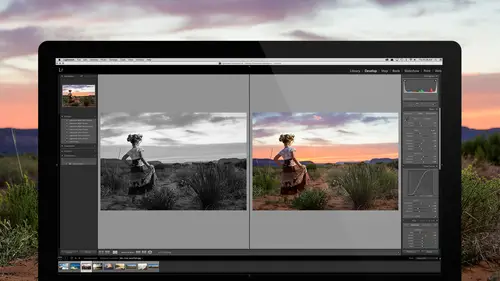
Publishing Images to Social Media
Lesson 27 from: Adobe Lightroom Classic CC for BeginnersJared Platt
Lessons
Introduction to the Catalog Style System
23:54 2File Location and Methods
41:25 3Main Structure of Adobe Lightroom CC 2017
18:09 4Importing A to Z
27:26 5Image Selection Made Quick and Easy
12:34 6Methods of Image Organization
29:26 7Preferences in Adobe Lightroom CC
28:30 8Library, Develop and Map Modules
10:58Book and Slideshow Modules
07:50 10Print and Web Modules
13:08 11Developing Techniques
16:51 12Synchronizing Adjustments
23:05 13Additional Editing Tricks
13:13 14Fast Editing Presets
24:18 15Quick Develop Tool
06:57 16Using Local Adjustments
31:58 17Retouching Tools for Landscapes
22:45 18Dodging and Burning with Landscape Images
19:11 19Additional Landscaping Tools
07:30 20Retouching Tools for Portraits
28:17 21Create an HDR and Panorama
16:00 22Manipulating Image Structures
11:24 23Module Presets and Hidden Presets
18:37 24How to Create a Portfolio
26:06 25Connecting Your Portfolio With Lightroom Mobile
12:22 26Using Adobe Stock
29:58 27Publishing Images to Social Media
28:16 28Creating a Layout for Books
26:56 29Exporting a Book and Beyond
19:11Lesson Info
Publishing Images to Social Media
Alright, we are going to finish up by teaching you how to share images. Now, this is a fairly easy process actually. It is not difficult at all to share your images, and that's why I love Lightroom so much because I can share it, not only from my catalog while I'm actually working on my images, but I can also share it directly from my iPad, or my phone or wherever I happen to be at the same time. So, we're gonna talk all about that. And the first and simplest way for us to share images is to share it on Facebook or Instagram or something like that. So let's just start there. And I'm gonna go to my portfolio work. So I'm just gonna click on my portfolio. There's 112 images in this particular portfolio. And I'm just gonna kinda scan through until I find an image that I love. I love this image right here. This is a pretty cool image. I actually shot this in Budapest. There's was basically a dungeons below Budapest where the real Count Dracula was actually in there. Imprisoned for falling ...
in love with the king's daughter. And so then the king put him in these dungeons and he stayed there for so long that he just became so angry that when he got out he was so blood thirsty that he went and killed everybody that had anything to do with the king. Everybody! And so that's where you get the idea of a blood thirsty Dracula. So, there you go. And this is not Dracula. This is just one of the students at the workshop and we were wandering around in these caverns and this blue light, and so I took the picture. I love this. So I love this photo, I wanna share it on Facebook. Now, I'm going to go down to my publish services, and we're gonna talk about setting up a publish service really quickly. So, in the publish services, if you click the little plus button right up here. Click on that plus button, like this. You can create a publish service. So here, we've got a whole bunch of different sets already made, but the first thing that we have to do is we actually have to set it up. So we're gonna go to the publish manager. Click on that and here's the publishing manager and you can see all the different publishing options here, but we're gonna add one. And when we add there's going to be a whole series. Now, some of these are not available in Lightroom, unless you install the plugin. So, for instance, the NextGen Gallery, if you happen to use NextGen, or Imagely as they're called now. Your website or your WordPress can actually receive images straight from Lightroom. So they have a publish service that's specifically built for them, they built it, and it's easy to publish. So that's one way you can do it. There's Adobe Stock, there's one called Evlaa, which is really cool. I like it it's E-V-L-A-A Evlaa. And they have basically a proofing system on their site, on Evlaa and if you want to quickly proof your images to your client and be able to have them tag them and star them and whatever and then you can get the stars and tags back. They have a really good system. So go check them out. Just search Evlaa on Google. I don't know if it's Evlaa.com. So just search Google for Evlaa publish service and they'll come up. And then Facebook, so I could do a Facebook, of if you're a Flickr, or if you have SmugMug. And there's so many more. So if you have a service that you're using, go ahead and go to that service on their website and search for that service, Facebook publishing, oh I mean sorry, Lightroom publishing service and you will find that most people have made a publish service because they realize the advantage to them and to you to use it. If you're using a system that doesn't have a Lightroom publishing service, you're probably using the wrong service. 'Cause that means your service doesn't care about you or your time. They want you to do export JPEG's, then go to their website, then upload them to the website, and then put them in the right place on the website. And you just wasted 20 or 30 minutes of your day. Whereas this it's just drag and drop, hit publish and it's there. Yeah? Could those go to a printing service as well, through that? Quiet possibly, check with your printing service and see. For instance why White House Custom Colour, that's who I use, I love them, but they don't have a publish service because they use the ROES system that allows me to order and see the crop and stuff like that so I just don't know that they're gonna be able to. You just cant build a publish service that does what it does. So, in most cases that's probably not gonna be the case. But check and see if you have a publish service it will help you. So any service you use, check to see if they have a publish service, 'cause chances are that will help you immensely in your time and also the ease of just doing things. So, we're gonna just pretend that we need a new Facebook publish service. So we're gonna click on Facebook. And we're gonna name it. This is a test and hit create. So I am creating a publish service. And so I need to log in as myself to create this, not as someone else. So I'm going to remove the authorization there. Okay, so now we can look at this. So, I've just created a test. And so here we're on the test and I need to authorize Facebook. Now, I happen to be logged in as me on Facebook. So, when I click on authorize on Facebook, it's going to take me to Facebook, open Facebook. Yup, so then I hit continue. It's just got a question. "Do I wanna do this?" And I said, "yes." So it continues and then it tells me that I've been authorized. I hit okay and now I can go back to Lightroom and I'm in Lightroom and you can see now that I am authorized as Jared Platt. Now, once you have gotten into Facebook, you've authorized yourself, then it's gonna ask you where you want to put these. So, we're gonna say, "we wanna put these in a Facebook album." Or I can put it in a non user album. This is interesting because when you're in Facebook, you can post it on any of your albums here. So I could just go through here and click on Hot Off The Press. So I'm making a publish service to one of my albums on Facebook called Hot Off The Press. Or I could create a new album and it'll make the album on Facebook and then I can just always publish to that one, but we'll just do it to Hot Off The Press. But if you have a Facebook page, so you have a business page or something like that, but you're the one in control of it, go to a non user album and now you're in photography as Jared Platt and I'm looking at all of the pages that are inside of my Facebook page. And so now I can look and find something there that I wanna put in. So, I could do it somewhere else, but we're gonna do it on my regular album and we're gonna do it on Hot Off The Press, and then we're going to go down a little bit. And now we get to choose what's gonna be posted with it. So, set Facebook title using the title on the image. Not the image name. 'Cause the image name is number 55. That doesn't help anybody. So I want the title of the image. If it's empty, then I'll use the file name. And then when I upload new photos to replace it, Do I wanna replace the existing title? Or leave the existing title? We'll just replace it. Okay, then we're gonna come down and decide how to name the file. I'm just gonna leave it the same name because remember I'm replacing the name of the JPEG with something else. You could rename it and say, "I want it to be the file name plus the title." And if you do that, then its going to take the title and it's gonna be number and then whatever the title is, so that it's gonna get a little more search engine optimization because now the name of the JPEG tells people what it is. Okay so then I'm gonna go further. I could include videos so that if I ever happen to pull a video in there it will actually upload the video as well. I don't necessarily wanna put those in Hot Off The Press so won't. And then I can choose the file settings. I'm gonna take this up here's the thing Facebook's horrible. They compress images so badly. Horribly, badly. And so I want to give it the best image I can so that when they compress it, it looks decent. If I compress it here to to and then they compress it's gonna be worse. So take your quality and put it to 100% so that when Facebook compresses it which they will, it will compress it a good file to a bad file. Instead of a bad file to a worse file. So then, how big do I want it? You can have it at 960, which is kind of like that normal Facebook size. But Facebook can actually receive a bigger file than that. So make it bigger. And I think that right now it's 1600. I think that's what it is 1600. And then go down, output sharpening. I don't like to add out put sharpening to something because usually I put grain on it and it sharpens the grain. So I don't wanna do that. Metadata I'm gonna remove any personal information and I'm gonna remove all the location information because if I've been photographing people or things or even locations that I wanna keep secret, I don't want those things out on Facebook for someone to grab it and then put it into a program that will read the map information and figure out where I shot this. Especially if I'm shooting at a client's house, or a park, or at a whatever, I just don't want people to know where people are. And then I'm going to come down and you could watermark it, but then you're gonna have a big logo on everything that's on Facebook, so it's up to you watermark it don't watermark it. I've kind of vacillated through out my career as to whether or not I want a watermark on it or not. Right now I just kind of feel like it's just an annoyance to see my logo I just think it's kind of annoying. So, I don't do it, but you can do it if you want. You just simply click on watermark and then go ahead and hit edit the watermark and then it's pretty self explanatory how to put a watermark in it. So just go to here to watermark your images. okay, so now that I've done that, I'm gonna hit save, and let's just name this test C-L Hot Off The Press so that I know which one it is and hit save. And now you'll see that I have a Facebook publishing right here that says: Test Hot Off The Press C-L. Let's say I just working and I'm like, "oh I don't wanna this on Hot Off The Press, I want it on something else." All I have to do is right click that same publishing service and I'm gonna create another collection inside of it, and when I do that I can name it here and say, "cool images". And then once I've done that I can include the selected photos, but I can also create the album name. And so I'm making a new album called Cool Images I Love let's put I love. and I can put the location if I want or I can put an album description. Just a bunch of photos I love from around the world, enjoy! And then privacy, everybody can see it. Or I can choose an existing album and hit create and now I have two possible publishing's inside of that same publish setting. So I don't ever have to go to Facebook again to publish photos or put them in an album or anything like that I just drag 'em and hit publish and they're up there. So now, I can just click on Hot Off The Press. Now, I already have one that's called Hot Off The Press right here. So that's the one we're gonna use. And I'm gonna zoom out here and I'm gonna look. Like that dog if I wanted to publish that. But what we wanna do is, we wanna publish this guy. So I'm gonna go and grab him and I'm gonna drag him into Hot Off The Press and I gonna click on it, and then I've got all these images I wanna publish and I'm gonna get rid of these too 'cause I don't wanna publish them right now. So I just got ride of them. Didn't delete them from my catalog and they're not deleted off the disk, it just pulled them away from this Facebook publishing service and now I'm gonna hit publish. So this is gonna go Hot Off The Press now, and done. Okay, so now people should be able to see that on Facebook here momentarily. Yeah? got it? Yeah so, it's in there. So, how easy was that? For those of you who use Facebook to show your images, but every time you go to Facebook to post an image, you spend 12 hours on Facebook looking at other people's images. Stop! If you wanna go to Facebook to look, go to Facebook to look. But don't go to Facebook to publish your images, if you're just gonna throw them in an album. Throw them in an album from here. And if you're professional and say you're doing portraits, senior portraits or something like that, make a Facebook album from Lightroom for that client, publish your stuff from there so it's already on Facebook. Then later on go to Facebook and tag them. Do all the Facebook work that you wanna do. Yeah? That's probably anther seven years you just saved me. (audience laughing) Seven! Yeah! All the other stuff was only five Yeah, I probably spend more time going from Lightroom, to here, to Facebook than anything else. Yeah, I hate that between. So it's already on Facebook and if people would please comment. Are they commenting? [Woman] Yup. Okay so, now I want you to see something, 'cause this is super fun. So I'm gonna hit publish again, and now I'm gonna go down over to the right hand side An Kenna has already said, "that was fast! Real time publishing from Adobe Photoshop Lightroom on CreativeLive so fun!" So if you comment and like, so there are seven likes so far. That is not enough. (audience laughing) I need more likes. Gimme some likes people. The only prescription for my fever is more likes. (audience laughing) So I'm gonna publish again. Oh, there we go! See, real fast. Now we got some people coming in. So who do we got? We got Margarida, she probably liked it and said, "real fast." So you can see that I can check in on what people are doing. So I don't even have to go to Facebook to find out if people like my image. So Sheldon has actually asked a question under my comment. So the file name goes in as the comment. So question being, in your post itself for when you post a photo, it just has the file name of the photo on Facebook? Well okay, remember I didn't put a title in here, and so we've done this on purpose. So there's no title so it put the file name, right? just put the file name. Right. Let's go find another image. I'm just gonna go back up to my portfolio here. And let's just find another image that I want to share like this one of the violinist. So I'm gonna take it back down, and by the way, if I just target collections work every where so I can always go right here to that same Hot Off The Press. I can right click it and set it as a target collection, and now if I just click on this little circle here it adds it to the target collection. So now, you can see that it is ready to be shared. So, if I hit publish, now hold on before I do that, I'm gonna change the title to Violinist. Is that how you spell violinist? It is. Oh I-S-T there we go. Violinist On Stage at the Phoenix Symphony Hall, right? So, that's the title. So now, I'm gonna go back and I can put a caption here while I'm at it, if I want to. I would just copy that, paste it here and say, "Violinist on stage with full light." Let's say, "full dramatic lighting at the Symphony Hall. There we go. So now that's all set and now If I just hit publish, now that image is going to Facebook as well. And it should be there soon. There we go. So now it's there? Yeah. So now people can comment on that. I love this image. I love it. Fabulous. Favorite. So, I'm gonna like it too. So, I will go there and like it later. But I can always just come in here and refresh this. So, see that right here? I just hit refresh and it's gonna go back to to Facebook and it's gonna look for comments. So it's downloading the comments and I got three likes on it right now. So you can see how easy that is to stay in Lightroom and be working. Now, the way to use this is if you're working on say, a wedding. Well let's start with a wedding first. You're working on a wedding, you're going through the wedding, you're like, "oh I wanna share this with my client. Go ahead and share it and then just keep working. And then share another one and then just keep working. And you can just share it and if you need to over and share the album with your client. So if you share the album with the client when one is in there, then you can say, "hey keep checking back "through out the next two days and you'll see more pop up. and then they'll just look like (exclaims with glee) And then they'll be watching your Facebook constantly and sharing your Facebook with people because they know things are popping in. It's better than sharing all of them at the same time, because you'd rather have people coming to your Facebook every couple hours rather than once. So, just keep sharing them while you're working on them. Might as well, you're already working on them. And if you have constant content coming in. If every morning you woke up, let's say, who's a landscape photographer? Who does landscape in here? Anybody? No landscape? What do yo do? Real estate. Real estate, Okay. Well you know, so you do real estate. If you want people who are interested in real real estate to constantly come back to that Facebook page to see new images of new things that are listings that are coming up or something like that. Just every morning when you wake up, open up Lightroom and grab an image of a house and put it on Facebook and say, "this is a cool house" (make fast sound effect) And then shut down and then the next day, pop up another. Or every hour or whatever. If you're a landscape photographer, you want people to be talking about you, just post stuff. But that's not all because now if I'm traveling and I'm running around and I go to my portfolio and I'm like, "you know what? "I really love this image right here. "So I'm gonna share it." I'm gonna share this image. But instead of sharing it to Facebook, and here's a trick. If you share images to Facebook on your mobile device, the Facebook mobile app is so horrible that it compresses things to the point that they're disgusting. I can't look at them. They're so compressed. I hate them. But if you share them through Instagram, Instagram does a good job of uploading the image without compressing it and then you can share it from Instagram to Facebook and then It doesn't get compressed. So, little trick. So, I would say, "I wanna share this thing." So, I'm gonna share this from my iPad. And I'm gonna go over an I'm gonna look for-- oh, in order to do it, you can't do it from your iPad because the iPad doesn't have an Instagram app. Weird, it's only from your phone because they expect you to take the picture on your phone and then share it. So, I can't show it to you on the iPad itself, but you would go to your Instagram, click on it, Instagram uploads it and when you're in Instagram, you simply tell it also share this to Facebook and it'll share it to both, okay? In theory you would you would come here and share this out. I wish I could show you that, but I will show you the compression. So, here we go. We're gonna share and we're gonna choose the small size and we're gonna go to Facebook. Don't show Facebook. Here you can show this. So I can say something about this photo. I'm gonna say, "this is an image "from Poland in my master class workshop. "I love theater!" I'm gonna put an exclamation point because those are not used enough in life, right? I could tag someone, I could put smiley face, whatever I can do all that kind of stuff here. So let's tag the location. And we're just gonna call this The Krakow, Poland, okay? See if we can find it. It's not fining Krakow, Poland. Interesting. But regardless, we can post it and it's posted. So I've just posted something to my Facebook. It's gonna actually share it to my main Jared Platt page. So if you wanna go find that, you just have to go to Facebook.com forward slash Jared Platt. And then you should be able to see it on my wall 'cause it's a pubic post. But if you see it you will also see that it's compressed. So, really scrutinize the image and you're gonna be like, "awe crap, that's really compressed." I hate it. I hate the compression. (audience laughing) Hate it, but the trick is if you're on your phone, You can send the same image because I have the same image in my phone and I can go from my phone to Instagram, Instagram to Facebook and then the compression isn't bad. Because Instagram is better at photos than Facebook is. Which I don't understand 'cause it's the same company. (audience member laughing) (sighing) I don't know. But I'm just saying, if someone from Facebook is watching this, your app sucks. That's all I'm saying. It's just horrible. The compression is awful. Okay, that's my tirade. I get so angry at compression. Compression drives me nuts. Okay, so now, there's another link. Oh by the way, did everybody see the title come in on the image from the Violinist? So if you go to Facebook, you'll see that that one has a title. It's not an image number it's a title. So is everybody seeing that? Yes. Okay, good. Alright, so now I also have another Facebook setup over here. It's right there. It's Jared Platt Live Photography. So I can put stuff here that other link leads you to my live page, which is just Jared Platt's page. So it's me as an entity. And so I can go there and let's just add something to that one. So I'm gonna go and grab another portfolio image. I'm just gonna choose the dog one that we just shared to Adobe stock. I'm gonna scroll down here, I'm gonna grab it and drag it to photography. And now you see that I've got this one. I'm gonna hit publish and it's now published on Facebook. So you have this image now on Facebook as well. But notice that I didn't have a title on it. So it will just be an image name. But it is now in my page, not in my personal profile. So set up as many Facebook publish services as you need, to direct things to the right places in Facebook. Whether it's a personal page or whether it's a profile or whether it is a business page. Yeah? So when do you just publish that to Facebook? It already had another photo in there. So is it just publishing the most recent one? Correct. And all publish services are not equal. So for instance, the Facebook publisher service is not as good as say the SmugMug publish service. SmugMug is a much better publish service than Facebook. Which is weird because Facebook has billions of dollars and SmugMug is a small company. But some people don't care about their publish services much. And so they're not all equal. Some are better than others and so you're just gonna find some give you much more options. They tell you when things are published, when they're not. If you remove them, they will remove them from the service. If you change them, they will replace them, but Facebook doesn't replace, it actually just adds a new one. So if you were to change this image and then republish it, it would make a new one, instead of overriding the old one. So just be aware of that, that Facebook operates in specific ways. Each publish service is different, so play with yours and see what it does.
Class Materials
Bonus Materials with RSVP
Bonus Materials with Purchase
Ratings and Reviews
Melissa Maxwell
Worth every penny. I am completely new to Lightroom and it really is like learning a new language. Jared Platt did a great job explaining the most efficient ways to utilize Lightroom. There's a lot of technical jargon that can often make creatives lose interest, but it's important and useful information. I've watched several segments again and again. He's added years to my life and I am grateful. He's not my favorite instructor on this site, though, and I made good use of the 2x button on the screen.
Kat Jones
Well, I've been a Photoshop girl since the beginning and have dabbled with LR and thought I knew quite a bit about it!! It turns out I've just been playing with bits of it! This is an amazing course. I will need to buy it for all the tricky bits that I just haven't quite grasped. Jared is amazing. Clear, concise, methodical, smashing. Thank you, Creative Live. What a service! Cat Jones Wormit Fife Scotland PS - Delightful to see Jared's Scottish piccies - very familiar, although not with the model!!!
Jo Wilkens
Really amazing class. Incredibly informative. Mr. Platt is incredibly accessible and easy to understand. The course is thorough and I can't begin to tell you how helpful this class has been!!!! I fumbled around in LR but couldn't get half of it to do what I wanted, thought it should be able to do, and thought it probably did do (to live up to all the accolades I hear from other photographers).... I'm so happy I'm just about in tears to see what I'm going to be able to do going forward. Thank you, thank you, thank you!
Student Work
Related Classes
Adobe Lightroom