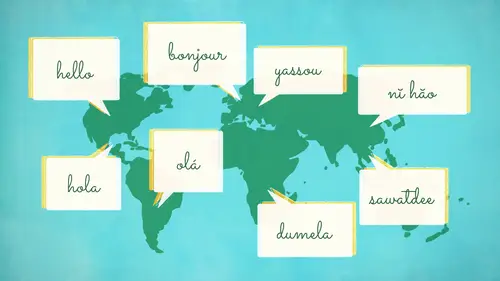
Lessons
Day 1
1Class Introduction
18:18 2The Science of Memory
17:34 3Spaced Repetition
38:45 4Tools of Language Learning
11:30 5The Basics of Anki
29:22 6Analog Methods
17:37 7How to Hear & Form New Sounds
23:03Train Your Mouth
28:11 9Student Questions
22:49 10How to Learn a New Spelling System
39:48 11Typing in your Target Language
20:54Day 2
12Learning Simple Vocabulary
31:07 13Designing Your Flashcards
29:07 14Demo: Learning Simple Words
27:18 15Japanese & Chinese Flashcards
11:34 16Breaking Down Grammar
25:39 17Abstract Vocabulary
22:22 18Flashcard Review
19:14 19Demo: Grammar & Abstract Vocabulary
43:54 20Lang-8 & Assimil Books
23:37 21Making Language Work For Your Life
31:21 22Mobile Language Learning
25:45Day 3
23Study Habits Review
08:21 24Time to Play: Custom Vocabulary
31:11 25Flashcards for Abstract Words
42:13 26Listening & Reading Comprehension
52:54 27Time to Play: TV & Film
17:11 28Time to Play: Speaking Fluently
40:42 29Method Review
29:32 30The Science of Friendship
39:14 31Why Do We Do This?
08:39Lesson Info
The Basics of Anki
Now let's actually get into let's play with our computer something I want to show you some basic basics of using hunky because if you know how to add sound files and adam pictures in the beginning that saves us some time later I want to sort of take the uncle monkey learning curve and breaking apart say ok let's just deal with this little bit now still with this other little bit later so um I want you to go in download on key hopefully you have done that already we've been nagging at you for a while eso let's turn on this thing the interface that I'm gonna be using shows where my mouse's but it also shows what keyboard combinations I use I like using keeper combinations for language for for my studies because it shaves off a second or two and if I'm talking about teaching making let's say three thousand four thousand eight thousand or for mandarin you know ten thousand twelve thousand flash cards if I coulda shaved two seconds off of each flash card it's a lot s o I want to show you gu...
ys keep or combinations for most functions on I suggest you use them I mean they're they're really very handy but first things first open up monkey if you are there if you have it installed already and when you open it up if you don't have it installed it's going to be a hunky s rs dot net that's in the syllabus click that go download so I'm assuming that you all have monkey installed because we can't like sort of wait for the download process. Um, here's hunky this is what it looks like when you open it up, there are there is a deck of cards it's going to be called default when you open it first um and we're going to add a card that's basically, what the only thing I want you to learn how to do right now is how to add a sound file and basically make a flash card with a sound and a picture in it. So click the ad button there is a shortcut a, but you don't click this button that often, and this is the card adding out of interface, this is going to make a very, very basic flash card that has a front side a front side it is just a front side of a flash card, you could have anything on it, it has a back side where you flipped the card over the end, these air just flash cards. I mean, this is a relatively straightforward thing, and so for these flash cards, um what I'm gonna do is we're going to make a little quiz and we're going to say, hey, what's the capital of california that's it we're basically we're going to teach yourselves a state capitol. Just goes white on, um, on the backside on right, sacramento. And this works just fine. This would be a fine, fine flash card. Um, I could add it, and then I would have a flashy car that would quiz me and say, what is the capital of california on the backside? When I say, show me the answer, it'll be sacramento, but to actually train the skill I want to train here do type this in. I mean, get some practice typing things and notice that you can put carriage returns in. You can make things bold, or you could even use keyboard shortcuts command be, for instance, or control b on the pc. Um, you could make things right, alex. You can do all sorts of things. Um, there's a fairly good text in foot thing going on and on, qi, you can really lay out cards the way you want, but for now, what I want you guys to do is basically I want a picture of california on the front, and I want a sound file in the back that says sacramento, because they have a picture of sound file of arnold schwarzenegger saying sacramento and this is mostly just for practice anyway, so um what I want you to do is go to your browser I'm gonna use chrome in this case and go to fluent forever fluent hyphen forever dot com slash chapter two again this is in the syllabus if you have the syllabus you could just sort of clicked so I want you to go this website go to chapter two and scroll down scroll down to number four adding a picture and we're going to add this picture of california so to do that in basically any browser all you need to do is write click on this image or the mac you're gonna hit control, click and select copy image that's it I'm now copy this this image of california I'm going to switch back in the donkey I have a few ways of doing at that but the way I really, really highly recommend that you get used to is holding down I'll talk about max first you hold down command and then you hit tab and you will see this application switcher pop up and every time you hit tab it will select a different application and so I started in chrome and I want to go to hunky I had tap twice and now I'm in donkey if I wanted to go back into chrome I could hit command tab and I'll be back in chrome on key chrome monkey crow this sort of keyboard shortcut will save you one to two seconds with every flash card you make. This is one of the ones you should master. So, um, I am on the front side the card I want to add a picture of the state of california because if I have a picture on this flash card, I will think about this in a more concept e way I will think about this in a more concrete way, and I will remember better, so let's add it there's a few ways of adding it, but generally the way I recommend his hitting command v for paste. Now the only difference between max and pcs and this front is that instead of hitting command tab, you're going to hit cult tab, and instead of hitting command v, you're gonna hit control, but generally you should be, I mean, be familiar with how to paste if you're not familiar yet, then pasting his command v for paste I guess I'm not your wife and switching applications is tab is either all taber command tab, depending if you're mac or pc, so we should have a picture of a california in here. Another option for for pasting is you can control, click o r right click there will be this little paste menu, but you will save a quarter of a second if he used the keyboard and that is a quarter of a second that you might as well save. And now I have two images of california notice that I could have been many images of california as I wish. That's not usually useful. But having multiple images on a flash card can be useful. I could go back and get another image of no inception style of itself. Um, so this is how you add images. I can add them to the backside, the frontside anything. I'm gonna add it to the front side. The second thing I want you to do is add a sound file. So on the same website on the chapter two website, if you scroll down to number five, you will find the recording of arnold schwarzenegger saying sacramento okay, I want you to download it. There's a few ways of doing that. You can right click on this and hit save linc, as in some browsers, notably safari. It will complain and say, oh, but this is an mp three, but I want to call it mp three dot html something just if it's complaining, uh, just hold down option and click and it will download on a mac holding down option and clicking will download a sound file. So this is another sort of handy keyboard shortcut but using using the contextual menu I mean hitting right click and then hitting safes link as generally works just fine I'll make another copy and it will record just fine it's only really in safari that you're going to find real problems um but you should download this sound file I'm going to do this also in safari just so you see it no, I'm gonna do this and fire fox you see? Because fire fox is actually the same uh in terms of where it goes um sound file is here gonna hit control I mean command it's a blink as sacramento. So going back to chrome when I downloaded the sound file I'll do it again just for fun it shows up in the bottom left in chrome and generally I'm gonna be using I'm gonna be sort of showing all sorts of things from different browsers but generally gonna be defaulting to crow just because why not? Wherever this sound file shows up, what I need to do is pick it up and put it into ankie the way you do that is by clicking and moving your mouse you click on the sound file image and pick it up it is now in my hand I'm gonna show this and chrome and then I'm gonna show it in fire fox and then if we I want I can show on safari. Eso at this point, all I've done is I've clicked and picked it up, and now I'm going to switch into hunky. This is where that keyboard shortcut comes in handy. Remember that command tab thing are all tab thing? I'm holding this. I'm holding down command on the mac tab. I'm switching into a donkey and I am dropping in sacramento commando right where I want it. All right, we're gonna do this again in firefox. Okay? I downloaded this. Remember I had saved linc as I downloaded onto my desktop. Have so many copies of sacramento. Firefox shows your downloads in the top. Right. So does safari. They both go in the same place. You click up here to see it. Safari also has a downward facing arrow. They look at the same party and firefox act very, very much the same. You will see a list of everything you've downloaded. I want you to click and drag it. You have now picked up sakai mendel. I want you to hold down command or in the pc ult on his tab to go back into donkey and I'm gonna drop it right there this is the backside, sacramento okay, this is basically all you're doing. And this is the only set of skills I want you to know. I want you to know how to put in a picture and how to put in a sound file because that's, basically all you need you need tex pictures and sounds to learn language. So that is the donkey tutorial like that is the whole demo that's all I want you to do. Um, I don't think there's anything else I need to care about. I'm toe add a card. In this case, you're going to hit the ad. But if you want to save some time, save that quarter of a second that is, command return or command enter. I don't believe in a pc. It is control under control under good. Okay, so I'm gonna hit command center. I have a flash card. Um, if I wanted to review that flash card because why not, uh, will cover this again a little bit later, but I might as well, um, I was here. I hit the close button to get out of the adding cards interface. And now I am in on key. And at this point, my, my deck, my, my splash. Kardec currently has a card, it says one new card. I wonder what that card is let's find out I'm gonna click on the name of the flash card deck in this case michael flash card deck is called default to click on that and it will give me this interface it will say you know you have one card to learn study now I will click study now because I wish to studying how they will ask me what the capital of california is it's all nice and centered and pretty and all that I believe it is my mental and so I will click the show answer button we'll cover this part again this reviewing process again uh or I can hit the space bar which I will sacramento and it will say sacramento it will write it write it on the board I mean write it on the screen and if I was right this is my immediate feedback this's this process where I look at it I'm like oh yeah that is what I said that is what I thought uh I got this right and so when you get a card right you have sort of two options sometimes three options you can say oh yeah I was good I got it and it will come back in a certain amount of time in this case it will come back and around ten minutes it'll come back and say, hey, do you still know this or I can say you know what? I got it I really I'm from california I really know that this is sacramental and so I will click the easy button and sacramento lily will come back in four days on the card will be marked as the program will keep a note and say okay, this person really thought this was easy I need to boost these intervals even further I need to make it so that you don't see this for four days and then you don't see this for like two weeks because if you keep hitting easy then I know you know this generally if you keep hitting the easy button, you're going to see these cards rarely any time that you keep hitting that button the button on the far, far right these cards just basically disappeared in terms of shortcut keys again if you're going to be studying on the computer we're going to cover later studying on yourself on your smartphone or on your ipad but if you're studying on your computer, there are three shortcuts that you should be aware of um one two and three if you hit the one button you were telling the program you're basically clicking the again button you're saying I don't know this please show it to me again I'll do that now it's gonna ask me again what's the capital california I'm gonna hit show answer the space bar sacramento second round is going to keep doing that all day on dh then I could say ok, well this time I remembered it I'm gonna click let's say the good button or the easy but let's say the easy button because I'm from california and it will tell me congratulations you finish the deck you got it all everything's done and so that's the process of reviewing that's the process of adding pictures two cards and adding sounds to cards the only skills I want you to have this place so let's get back to the presentation notice I'm using all tab use all tab please great. So who were actually going right back into a demo? Um screen capture tools? Uh, yes, these air fun. So sometimes you find images that you like on the net anywhere and you want them in your flashcards let's say you're on facebook and you want to get a trying to learn the word for niece and you have a picture of your niece on facebook but she's in a big family portrait you just want her head well, you could download that image and like opening up in photo shop and crop it and all this stuff and take ten minutes doing that or you can just screen capture you can just have there's a tool that will basically let you select her head and stick it directly into your architect so that's a tool I want you guys to have we're going to cover max first I'm going to whole tab out um let's say I want a picture of this, eh? For no reason just cause I'm choosing some part of my screen to take a picture of um I believe the default shortcut on a mac is something horrible is something like control shift command three now control shift command for we're going to change that because it's a horrible combination control shift command for but how it works is that when you hit that combination, you select what you want and suddenly is in your clipboard really handy drill shift command for I'm gonna take a picture of the ad button and put it anywhere I want you to take a picture of anything on your screen but that keyboard combinations terrible, so let's get a better one to change your keyboard combinations on a mac I want you to go to system preferences on the second line you're gonna find this keyboard button we'll talk about pieces in a bit um you gonna go to shortcuts and you're gonna select screenshots and screen shots. You have these options? Uh basically you can save a save a picture it as a file which you don't need, you want to copy the entire screen to the clipboard, which you don't want you just want a little tiny bit of your screen so basically you want to copy a picture of a selected area to the clipboard is the main useful thing that we need and so what I like to set this to you consent into whatever you want I like command shift three something I could hit with both hands and since that overlaps with this one I'm going to set this to something else this is the old thing I'm going to set this to control whatever something else for something horrible so at this point command shift three will copy a picture of the selected area to the clipboard and now I can just hit command ship three copy that, stick it over there to take pictures of everything I can do whatever I want s o I highly recommend using it because it's really handy it saves you some time again uh let's you go it's really useful for facebook really is the main thing it's also useful for when you have a really good image of a word that you want but that word has the word on it like it says like, you know, glass ofwater or something and has a wonderful picture of a glass of water and then underneath it says g l a s s you're like, well if that didn't have the word on it, I could use that picture but I can't because it tells me the answer. Uh, this allows you to just sort of snip out the picture of the class from your image. So I like that one. A lot. Um, just a tip for pcs. There are some instructions that I have in the, uh, syllabus, but, uh, for windows vista on windows seven, it's in the start menu, you goto all programs, accessories, the snipping tool. You're looking for the snipping tool on windows h start menu start typing, stepping tool and it'll show up the snipping tool. Does the exact same thing is the mack version on what I like to do on a on a pc is have that in my little doc thing. So I just click on that snapped the thing I want and it's exact same thing is on a mac. So that's that just I love this one. Yes, I'm so glad this is next. Okay, google images inside of google translate. This is the best language learning tool that I think has ever existed. I just I love this thing and it's free and it's wonderful and I hope googled ever messes with it because it's it's gold so one of the things that is going to be slightly challenging is that we need to avoid going on google images too much. Because we will show image rights or something and so from a legal standpoint I wanna show you screenshots of how to do this uh and I have a guy that's also linked in the syllabus in terms of step by step how to do this but we're gonna cover this right now you go to images dot google dot whatever if I'm learning italian I prefer going to the italian website if I'm learning french I prefer getting going to the french google I have a list again on the syllabus in terms of how how did you find out what these what the's some fixes are? You know how you find the one for your language but you will find different results if you search for connie on images that google dot com you know the talent word for dog connie you will find a whole bunch of images of canes you will and that is useless for trying to learn the word connie but if you search on google images that google dot I t you will find a whole bunch of italian dogs. So you go to that website you typing when you want when you'll find are a whole bunch of images of italian dogs there's very strange phenomenon that we're going to keep talking about where when you search for conning as opposed to dog you will find completely different results and that is awesome because it means that connie is now a completely new word for you it is a new concept and is much more memorable. Um italian dogs tend to be subtly different from american dogs they tend to wear hats, they tend to be in pajamas they tend to be with people there's a bunch of pictures of italians sort of italian dogs this sort of being licked by people and people looked like the dog's licking the people to be fair, yes, they do they do that but there's it's like there's actually there's a lot of comedy in the italian dog that isn't there in the american dog and you see this in google images is this wonderful thing we're going to keep harping on this because it's so uh useful for language learning and it also makes it so much fun but you go here you scroll all the way down because these air great images but we can do better he's crawled all the way down and on the far, far, far bottom bottom right of whatever language you're doing, you're going to have a link that basically says switch to basic version uh in this case, the past celebrity on any bus um and so you click that and suddenly google images will change ah and you're going to find the greatest illustrated book ever written because every single image has a caption in italian shows you the word in context used in context with the word molded and everything like that candy for senor amica del warm a savage at the time that that the dog is the best friend of man it has been known for for a long time great italian sentence great order of words it's like this this wonderful thing that has to do with dogs if I learned the word dog from this sentence, I'm not just learning dog I'm learning all sorts of things and so we're gonna this is a wonderful, wonderful tool, but we could do better because what if you don't speak italian? What if your learning italian at all of these words are nude for you? How do you deal with that? Actually, this is another thing uh you'll notice that you're getting all these example sentences google images will provide you with one hundred fifty five million example sentences for your dog, it is an unlimited source of content. I think I found something like one hundred thousand french example sentences for iggy ash, which is railroad switch useless word. Hundreds of thousands of examples mean just it's it's unlimited the amount of content that google images will give you um but I don't speak italian let's say let's say I don't speak italian, I want those words those words are meaningless to me so what if you translated this link in google? Translate it, but I want you to do is copy that link that you get, go to google, translate paste that link into google translate, select your languages, select from you're going in this case from italian to english and then click translate and what you will find is the most ridiculously awesome tool you've ever seen. This is google images inside of google translate what you find are that every single one of these sentences is now in bad english. That dog was man's best friend was known for some time. This is a fine, like I get what's going on here, and if I'm put my mouth on this sentence, I will get the original italian, which is beautiful, perfect italian. And so now I have a set of one hundred fifty five million example sentences for dogs that are now in bad english, translated into really good italian it's gold. I mean, this thing is gold uh, I love it. It broke for six months like it broke for six months. You had google change something and it broke, and I was terribly sad. You could still do it inside a google chrome and so it's I'm hoping they don't change anything, I'm one thing I want you to note. Uh, if you want to keep using this window once you've done this, you can, but you cannot change the search term here where you want to. This is just a quirk of the interface. If I if I have connor here and I changed it to god, though, and I want sentences with cats and all that, I won't get them. You could type whatever you want there, and you will not get anything that worried the place you have to change. It is up in the google translate window up top. You have this https double dip don't google that I'd slap search question mark you equals there's your search term connie, you select that you replace it with got, though, and you will find a new search with two hundred million cat sentences in italian. So that is how you use that. And that is also described in my syllabus blah, blah, blah, but it's just a wonderful tour and I want to show you, um, the last one I don't want to show you is browser automation brows automation is well, I'll just talk to you. I have this this search. Anything anyway, roz, automation are a series of apple scripts. I'm going to show you a few different options. Throughout the course in the beginning I'm gonna show you some apple scripts I realized that that does not help the pc people and the pc people people I will help later with my macros but I want to show you just what this looks like first because it's so awesome on then we'll talk about how to make it happen on pc is a little bit later but on my website if you go to fluent hyphen forever dot com slash multi search multi hyphen search again it's linked in the syllabus you will find a bunch of options that talk about you know, using I'm macro is using apple script first we're going to deal with apple script and I'm going to let's say search french I want to search for a french word so I'm going to download this little apple script going tto save it it's gonna download it's going to be a zip file that says crone french search I'm gonna open it up so it unzips I've already downloaded at six hundred times so here along with all my sacramento's um so I'm gonna run this app and I'm gonna run it and if all goes well it's going to say no, I will not be run hope well I lied cancel I'm generally uh what you'll find is that if you try to run this ana mackey will complain it will say you do not have security rights to do this because it's just someone else's app and I could have written anything. I could have written an apple script. It says delete my whole hard drive. Haha I destroyed all your hard drives on dso apple nicely enough prevents you from doing that s o here's a way to make your no stranger if it complains, then here's a way to fix that. Usually complaints. Um, if it doesn't complain, the great but here's a way to make your mac a lot less secure. So I'm gonna turn off the showing. You all my passwords. Um, you hit the lock on the bottom left of this. This is basically this assistant preferences, security and privacy. Usually you have the lock locked on the bottom left you click. The locket will ask you for your combo. They're your password. Whatever that's called. And I want you to change this from allow aps downloaded from one of these top two options to allow aps downloaded from everywhere, anywhere. Uh, you also when you do this, you will say out loud. I will not hold gabe liable for destroying my computer. You'll say that out loud and sign it and send it to me don't send it to me it will say give complaint to you will say choosing this makes your mass like backless secure it makes it so you will destroy your mac and everything will go wrong I ignore that and just click a lot from anywhere okay, now you're mak is susceptible to all sorts of horrible things and good close that uh that is only if it complains if it doesn't complain great. Now let me show you what this does because it's awesome uh if you double click on chrome friend search or chrome hungarian searchers safari hungarian search and I search for let's say ship dog I have four tabs loaded up with all sorts of information about shit. Um google this is a chrome version so chrome will automatically translate and so I have thirty three million example sentences of french translated into english vocalist through I mean, this is wonderful. Do you know the skeleton? The dog isn't a three hundred bones like a weird sentence. Why would we need this it's great it's a wonderful sentence in context of talking about dogs and you learn the words skeleton the same time so you have thirty three million dog sentences with pictures you have to shut off my sound you have four recordings of the word shit which I cannot play for rico legal reasons. But you have one from france, from switzerland from from canada have all these options. You have a third tab with a bilingual dictionary and example sentences endless example sentences of dogs. And in a four tab you have the french monolingual dictionary of dog translated back into english mammal carnivore of the family candy day. I mean, fair can never love family. They cannae dae it's like you have everything you could possibly want about this word. And you have it in one second whom done have all that information about shock. These are wonderful, wonderful time saving tools. And again, if you can save three seconds when you do that, when you search for your words that you're saving three seconds times four thousand times twelve thousand times a lot. So browse automation is just a wonderful, wonderful tool that I really, really like their rpc options. They are covered on that multi search website that's lincoln that's, that's in the syllabus and right here, uh, we're going to cover them later. I'm gonna show you how to do it a little later, but just you should know they exist because they're really neat.
Class Materials
bonus material with purchase
Ratings and Reviews
Nephele Tempest
I really enjoyed this course. Gabe has a terrific, easy teaching style that's entertaining and absorbing to the point where I'm conscious of having gone through the course a little too fast. I am looking forward to going back through it a little more slowly to catch any tidbits I missed, but even without that I feel I have so many new tools to apply to language learning and I can't wait to get started. I really appreciate that he also went over how to tackle a language you've already learned in the past but have not retained to the level you'd like, as well as how to start a brand new language from scratch. I hope to do both with much greater success than my previous attempts.
user-278c98
Worth every penny. Despite the title, you'll learn far more than how to become fluent in a language -- you'll learn how to learn anything you want! Gabe is a great presentational speaker, articulate and captivating. The foundation of the course is about how to set a concrete and measurable goal, learn effectively, and set yourself up for success. This course addresses forming new habits within the constraints of your current life, making progress when you don't feel motivated, and how to recover from setbacks like getting off-track or when you just don't grasp a concept--these topics are often missing from other learning courses so students flounder as soon as they stray from the formula. Building on all these fundamentals, Gabe then offers specific techniques and tools for language learning. Excellent course!
a Creativelive Student
I really wasn't expecting to learn a whole lot of new things with this course but I feel like I have come away with so much more then just how to learn a language. The science on how our mind and memory work was really interesting and also very applicable to other parts of my life. Along with this course, I purchased Gabriel's pronunciation trainer which I also highly recommend. I never thought about the pronunciation of a language as a separate part and I feel like learning this first is already greatly improving my understanding of my goal language. I have tried to learn another language many times only to either give up from frustration or get bored with the program I'm using. This course and Gabriel's method of learning a language have me so excited that this time will be the time I succeed. I can't wait to start using the word list once that is available and to start creating my own. Thank you so much for such a great course.
Student Work
Related Classes
Lifestyle