Customizing Adobe® Photoshop® with Dave Cross
Lesson 1 from: Customizing Adobe® Photoshop®Dave Cross
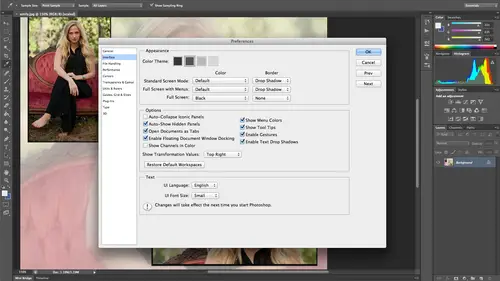
Customizing Adobe® Photoshop® with Dave Cross
Lesson 1 from: Customizing Adobe® Photoshop®Dave Cross
Lesson Info
1. Customizing Adobe® Photoshop® with Dave Cross
Lessons
Customizing Adobe® Photoshop® with Dave Cross
1:19:24Lesson Info
Customizing Adobe® Photoshop® with Dave Cross
One of the things that comes up anytime someone looks at photo shop is that we talked little bit in the last class for those of you were here there's always multiple ways to do things, and adobe has this philosophy that they add new features, but don't take anything away so well that when you look at how to do something and photoshopped there's always lots of ways to do it and a number of years ago, I was sitting in a room with some people from adobe, and they were saying, if you could change anything about photo shop, what would it be? And I said, I wish there was a version of photo shop where I could just include only it's stuff that I wanted, like when I look under menus that a lot of things I just never use, so I wish I could just not have them there that would be easier because it would take away some of the choices, and they kind of said, oh, well, then you'll like the next version of photo shop, and this was a few versions ago that they included the option of customizing the loo...
k of it a little bit, so based on that, I thought that's pretty cool I could we could take that a step further, so I want to talk in this class about several things one of them is customizing the way photoshopped looks and operates so you can make it look and operate the way you want but then also building on some of things we talked about the last class like presets were also about how we can make our own presets for a lot of things so that gives you more options that are part of the customizing the way it works is building more things into photo show so we're not always constantly saying where did I put that logo that I always use instead of going looking for it? It just built into photo shop and for the most part we're going to do this all with photo shop there's one part where to paying what you want to if you happen to have adobe illustrator gives you another option but it's not it's not hugely important you don't have it so we'll talk about both those issues but the main thing is we want to try to customize photo shop so that it again looks and operates the way you want and the way they approach this is I'm gonna show you some ideas, but needless to say, this is all very personal personal choice so I'm not in any way advocating that you should change your keyboard shortcuts to the one that I'm doing it's more here's how it works so once you know this options available, then you can decide okay for me I'm going to keep that menu item, but take away this one, we're going to make this shortcut, so I'm going to show you the process of how you do it and then you khun customize it, and for the most part, I won't say you have to do it this way or you must it's more this is how you do it, then you decide what kind of function you want to do. So, first of all, let's, just talk really briefly about the preferences in photo shop because is part of what makes photoshopped look the way it does is the settings that aaron here and like anything, whenever you get software, whoever makes it in this case, adobe has to put the setting some way, so one of the first things we have to accept is just because a tool or a function has some default setting doesn't make it good. It just means that to put something in there so for example, a lot of tools and photoshopped the default setting for that tool, frankly, is not very good. But it's just adobe said, well, let's put it at fifty percent, so people know you can go up and down from there, but then forcing some people think, oh, fifty percent must be a good number to use, and often it's not so that's sort of one thing the same thing with preferences they had to make the preferences look a certain way, but that doesn't mean by any such imagination these air recommendations so I'm not going to go through all of these because there are a lot of them, but keep in mind that the way preferences work is it means it's almost like you have to think it says from now on, whatever it is, so if I change a preference means from now on, this will be the way it looks until I change it again. And the other thing I always like to mention though preferences is I don't know why, but a lot of people I talk to when you're talking about preferences and photo shop it's almost like the imagine moses and the tablets, you know, like they're they're carving these preferences into stone and they can't ever change it. I changed my preference is ten times a day if it helps me so there's nothing to say you can't change your preferences most preferences and photos up there's only a few exceptions where as soon as you change it, it instantly takes place there's only a few where you'll see a little note that says you must restart photo shop so anyone where you don't see that note means you can change the setting for the next ten minutes so I think a lot of people make the mistake of thinking of preferences, these great big global things that you never change, I don't think you should look at them that way. I think you should look at them as these are help what help photoshopped look and operate a certain way right now, so if it makes sense right now to change it let's do that. So let me get out of here so I can show you an example. Um all right, I'm just going to make a new document here let's be easier don't need to be quite so huge, though, okay? So I'm working away now. It may be different in your working barn, but I've often found that if I'm working with type and the type is quite small and it's white, I don't know, but having white type on a white background it's just kind of hard to see, so some would say, well, I'll just hide the background layer, but then you get this default checkerboard now I've got something there that I still really can't quite see, so the default view of of transparency and for shop is this white and light gray checkerboard, which is just the way adobe made it, but in this case, anything that's white and small is it's going to be hard to see so my first thought would be, well, let's, go to the preferences and change that. So one of the preferences is called transparency and gamut, and here is the default setting. I might just change it to medium, and as soon as I do, you can see now I can see what I'm doing, and I might even change it too dark, because it might be even better, and maybe I want the grid to be a little bit bigger because that's easier. So for me, for right now, I would change that and click ok now, unless I change it back, it'll always be like that, which you know what? I don't mind that because the chances are quite often I will want white things on a layer by itself. There might be an occasion I might want medium great things on layer by himself, but that's probably less likely that that happens. I just go and change my preference. So I changed this once when I was doing a workshop, and then when I looked behind me, I thought, well, that's a lot easier to see on the projection screen, so I left it that way for the rest of the seminar, and then I just never changed it again because I realized for me I'd like the look of it better. I'm not suggesting you might have for you might go no I like the other one that's ok to the whole point is don't be afraid to go and change a preference for now recognizing it will stay that way until you change it back again so once you're finished this project then you go back to your preferences and if you want to you could put it right back to normal again. Now if you're really a decorator and you like to make your own thing, you could even say I'd like it to be pink and gray perhaps not, but you could so I mean you can take this to any level you want in terms of the preference but the key part of this is once you change is setting, it will stay that way until you change it again and as long as you don't see one word says you must restart photo shop you can change it on the fly so another example his in c s six they decide to go with this dark user interface thing that some people like some people don't this is where you can change it so if you prefer the kind of old look of the lighter colors, you just change this appearance in your preferences and it will again stay that way until you change it so this is a personal preference is how you want it to look within here there's lots of different options again and I don't want to go through every single one of them but I think the key overall thing to remember here is this is up to you if you decide that you like for example in the last class I thought about how you can press the letter to activate the tool here's where it says use shift key for tools switch that means after press shift l to go between the last so tools if you decide it's easier just to press l you take this off and you might turn it off and then on our later go okay never mind don't like that then you just change it again again none of these really are cast in stone they're just meant to be here are settings that will be useful for you a couple of new things in c s six and I think very important saving background it should be on by default but I would go and check to make sure because here's what that means in previous versions of photos up even had a large file and you hit saved everything else came to a halt until that document finished saving now you can hit save switch to a different document keep working while it's saves in the background that's a huge time saver because I've said awaiting for one thing to finish itjust keep lets you keep working on the other one is and they believe this one is usually turn off by default but it's automatically save so it's like an auto saved back up kind of thing so on those very rare situations where photoshopped crashes because that never happens then the good news is you won't have lost all that work you've done so the left is the last time you say it now these preferences are again we'll stay this way until you change them my personal feeling is if I get my preference is rocking and rolling to the point where everything's working really well I'm going to do a search on my computer like outside of photo shop does go on to my desktop or something and put in photo shop refs and find that file and copy that little press file and stick it somewhere outside of photo shop because one of things you'll hear people say quite correctly is it photoshopped starts misbehaving things this weird things start happening they say just reset your preferences which is true but the problem is it resets it back to photo shops default not yours so if you have that little press file save somewhere you can copy it over the one that's there by default and say reset it backto my preferences short of that you'd have to take like screen captures of every preference window and remember what they were and put them back yourself so to me it just makes better sense it takes a bit of effort to find it I'm not going to tell you where it is it's really complicated it's much easier just to search for like photoshopped press and then find it that way but everything in here is just a personal preference in terms of settings and again it will stay this way until you put it back in so I'm gonna leave this on here for now just because I have it there so that's kind of the first thing of customizing his preferences and I can't stress enough that please don't think of preferences as a set it and forget it a lot of people do and I think that's missing part of the boat if you do that because you're missing opportunity to say for now it would be easier if I did this now for those keyboard shortcut kind of people here is one of the ways that I take advantage of this for example here I've changed my transparency setting for now now that I am finished this little mini project I want to put it back the way it wass so said of me trying to member where was I in my preferences um I press command option or control all k and it jumps me right back whatever preference I was just on so instead of me having to go ok that was under here that keyboard shortcut opens whatever the last preference window you're in so command option k on the mac control all can windows means if you just change the preference setting this will let you jump right back to it so it even facilitates even mohr the option to say change it for the next ten minutes and then change it back again if you decided that you may decide to leave it this way from now on because you like the way it looks so that's ah one lee useful thing um and I go put this kind of back here um there is if you really want to you can even make your color schemes look like toast instead of the little squares that if you want to pick someone else going to their men beijing and you just press option shift or all shift and click on these and it turns out now from the little squares in tow toast there's no real reason for that it's called on easter egg that's something that the adobe engineers air board one day and they say what the heck let's put that in there just to kind of freak people out there's another way to get coffee cups that camera what is so anyway ok so that's preferences now the other part of this is the confusion for many people is for example you're thinking yourself okay I need to do something to this photograph so I'm going to go to my sharpened filters while there's five of them so how do you know which one to use well before I get to the customizing part here is a very important tip if you've not heard this before any time you look under filters and you see ones that just have a name versus ones that say dot dot dot at the end used these ones because anyone that doesn't have dot dot dot means auto I will just sharpen it no settings you have no interaction whatsoever and generally that's bad because it's just deciding I'm going to sharpen some amount any time you have a doctor dot at the end or in the lips it's I will now open a dialogue box that you can interact with and that for the most part is a better option. So given the choice between if there's a filter that says blur and one that says gazi and blur dot dot dot, I would always use gods and blur because it gives me choices so that's the first thing so because of that it means that when I look under a lot of men use like this one, I never use these three, so they're just kind of in the way why were they there when I only use one of these two? So this is how we can start customizing and basically taking away the stuff that you never use its found here under edit and then menus and this dialogue boxes where we can decide what we want to show and what we don't want to show now as you'll see in a moment it's important note that we're talking about showing and hiding not getting rid of completely never to be seen again so if you ever panic and go but I need to find it it's still there so what we do is we have two different choices we can look at the application menus which are the main ones like filter and so on or the panel menus which ones that pop up in any panel urine like the layers panel or something like that so let's look at this example since we were there I know down to filter and then this is the only tricky part is you have to scroll for a bit to find the right things I need to conscripts roll through and somewhere down here there we go sharpen so there's all might there's all my sharpened filters so I do is go no no no so I'm just clicking beside the eyeball to say hide them so the eyeball means they're visible turning off the eyeball means they're not visible so this is instant assumes I click ok now if I come back here see the difference now there's only two choices there so it's cutting to the chase and saying let me eliminate the clutter the stuff that I never use anyway and use show me just the stuff that I use now if he ever panic and decide but I want to sharpen more not that you would see where it says show all menu items that means they're still there so there never actually gone it's just temporary but by default now every time I come here it will just show me the ones that I've done so I'm obviously not going to go through every menu and show you what I would customize but that's what you do is go through and say do I ever use this one of my philosophies is if you're looking under menus and you go I have no idea what that is the chances are you will not use it so therefore you could eliminate it so that's one of the ways if you're not sure and then remembering that if down the road you're reading some tutorial and says go use this menu item like oh no I don't have that you can still see it you just have to temporally show it again and like most things and photoshopped any changes you make to these menus will stay changed until you change it again so it becomes a part of in effect your preferences so you can do that for anything one of the things that I did just as an example I mentioned the last class I'm not a fan of the flatten command in the layers panel so one day it occurred to me that this might be a good thought is just to find my layers panel and right in here to scroll down until it says ok let's, just take that out of there so now in my version of photos up you can't flatten from the layers panel it's not there anymore I mean you could still find it but it's almost that's the other possible reason for doing this is to eliminate things that you might I think you want to use, but then that would lead you down the path of destruction and not being able to change your mind that's not really dramatic, but you know what I mean as opposed to not destructive that's the whole ideas is work trying to make photoshopped help us be more flexible and non destructive so we can eliminate commands that would otherwise causes problems that would be a help so that's part one of that kind of customizing the other part of it is keyboard shortcuts so we talked before about the importance of keyboard shortcuts and how you can start to learn them. One of the problems with learning some keyboard shortcuts is what adobe has chosen for you as the shortcut might not make sense to you or you might wish it was something else or you might wish I wish there was a keyboard shortcut for this particular function and one doesn't exist so you have the option of either changing a keyboard shortcut toe one that you prefer and or saying I would liketo allocate a shortcut to something that does not currently have a shortcut. Now this is potentially dangerous because I would not recommend changing all the standard ones like cut, copy and paste all that kind of stuff we're talking about a function that does not have a shortcut that you wish did and you go searching for a shortcut that's available and that's the hard part because frankly adobes used up just about every combination there possibly is so the chances are you will have to borrow a short cut from some function you don't use to apply to something else. So here is an example of what I might do with this one of things that I find myself doing constantly and photo shop is adding a layer mask, which is this little button right here so it means no matter what else I do I have to come back down here click on this button and adds a layer mask, which is not a horrible thing, but if I'm working over here it just seems like an awful lot of effort to go and do that so instead I wish there was a keyboard shortcut to do that well I can hopefully make one if I go to the same area see it says edit keyboard shortcuts so it's the same dialogue box room before menus keyboard shortcuts so what I have to do is just decide what is that I want to do so let's go application menus layer and it will show you all the existing keyboard shortcuts there and I keep scrolling down until I've I eventually find layer mask and I want a layer mask in reveal all mode which is the standard way so now it's asked me and go ahead, enter something in so this is the fun part because now it's like what on earth can I type in that isn't already spoken for and the chances are the ones you might think of like command l is spoken for with levels and command and control him which is an odd one because that's the shortcut for curbs my good buddy scott kelby came up with a nurse expression says that's because curves you go curves has homeowner story so what I want is I want to add a keyboard shortcut to this and I think, what could I use so let's try command shift l we should be of course control shift our control shift l on pc and it's telling me this is already in use and lee moved from something called auto tone now the fact that I have no idea what auto tone even is suggests to me, it's unlikely. I will be pressing that keyboard shortcut. So I am perfectly fine with pressing this button and says, except and it means from now on on my machine command shift l is add layer mask so when I click ok, now, just go bank. You have to say, bang when you do it the first time, because it makes more impressive than just pressing it. We see the difference that I'm gonna go click on it. Now I have a keyboard shortcut to do that, and all I had done previously was I looked, I went, auto tone, never use it auto contrast never use it. So these air keyboard shortcuts. Personally, I don't like anything with the name auto in it, because that means it's making decisions for me. So to me, anything that says auto something for the large part, those air available shortcuts I can use for something else. So one day I sat there and I went through, and I think I probably found at least six or eight or ten short cuts. I thought, for me personally, I will never use those, so therefore they become available for something else that I wanted to be. The challenge is if you're reading some magazine article, and it says, just press whatever it is and you're like oh on my machine that's now something different that's why I'm saying be careful that you're not changing everyday shortcuts you're finding ones that are less likely that you will use and what's particularly cool about this let me find another one I can show you here let's do something different so if I go back here let's go to image one of the modes that I use for some projects is called lady color so if I do command ship be because I know that's auto color I'm going to accept that now I'm adding a shark on that case is a little more unusual that might forget that its command should be for lab booth so when I click ok here's what's kind of interesting right away if I go to the mod see it's right there so it's already added under the menu to say here is the keyboard use allocated for that function so if down the road you can't remember what shortcut did I give to this function it's going to remind you right there so it is that fast now the next thing I want to show you to do with this this is a personal choice so I want it very clear to say I'm not advocating you should all do this but this is the thought process you should use when you're thinking should I change a short cut or not so one of the other things I find myself doing constantly and photo shop is using the color picker, which is this little box right here, the four run color and I click on it and it opens the color picker and I choose a color. Well, I use that a lot, it's one of my favorite ways of choosing color. Well, that means every time I go to choose color, I have to stop what I'm doing. Come over here, click on it and open up again, and I kept wishing that there was a way that I could give this a keyboard shortcut on up until cs five there wasn't a way now there is, but this is where you have to. This is where it comes down to a personal choice, so I goto keyboard shortcuts again, but in this case, I go to tools. Now let me pause and say not that I would recommend doing this, but if you have a co worker you really dislike, go into this menu and change everything on just don't tell them, and they'll be, like, totally messed up, but I would never admit that I told you it would be kind of funny for april fool's day imagine changing every shortcut, but don't ever do that so in this case, if I scroll weighed out of the bottom here all the standard shortcuts like s for clone stample the ones we talked about before those single letter shortcuts in this case my school all the way down there it is foreground color picker well here it's even more challenging to choose a shortcut because only one letter so there's even a greater chance that all the letters I'd want to use or spoken for so again I'm going to show you my thought process and you'll have to decide whether this makes sense for you for me I thought, well I'm going to use p for color picker because that just makes sense to me p for picker well, it came up with that same message in this case it says this shortcut is in use and will be moved from the pen tool and the free for mental if you accept it so that's a big difference between something like auto tone that I didn't know what it is. So my thought process was this I ask myself how many times on an average day do I use the color picker one hundred eighty seven approximately how many times on average data use the pencil minus fifty I mean on a day to day basis I rarely use the pendel given a comparison, so for me personally I was fine with saying I'm gonna accept this and from now on color picker tell me that makes perfect sense now there's some people out there that are huge pen tool users, so in their case, it probably wouldn't make much sense for them to choose that function. So that's, why I started this whole thing off by saying this is a very personal choice, but that's, the thought process I would go through is even though it might be a tool use occasionally, you have to weigh the balance. What do I use every day multiple times a day versus what I use sometimes so for me, in this case, it made perfect sense, and I'm so happy now that I can have my b for brush tool and I just pressed color picker bang done it. I'm not distracted by having to move my mouse and click on something and the whole reason, and I probably should've said this right out front, but the whole reason I advocate these kind of changes is I'm trying to get the technical side out of the way so we can be more creative. So if you can cut to the chase by just going be for brush color picker and not think so much about getting my mouth's over here, I gotta move my mouse over there, it just frees you up to be more creative because you're less distracted by all the clutter and all the stuff you never use so we've got two things happen here one is edit the menus and one has added the keyboard shortcuts and in both cases they will stay this way until you change it again so it's like anything there's a recurring theme or anything you change in photo shop it will stay that until you change it again now we'll come back to this in a second but there's one other aspect that can help you with this in the last class of for those of you who are watching at home we talked about work spaces a work space allows you to save the settings of where everything is so right now we're looking at my workspace that I've previously created I spend so much time in my layers panel that I made the layers panel really long and I collapsed everything else into these old taps so I need to use these I can open them up just by double clicking and get to whatever other function I want but I spend most of my time using layers so that became my main function these other small buttons are like little mini versions of panels that I used but not quite as often so when I click on these they just sort of pop up to the side so these are ones that I use occasionally so once I had all this position the way I want I said I don't want to do that again because again, theoretically, if I were to quit photoshopped the next time I launch it should look just like this. Theoretically it should, but it won't always do that or I have a co worker that jump son and goes those moves this and moves all of a sudden it's all out of whack so that's part of the reason of a work space now adobe does provide you with some work spaces. There is a little menu up of the top here right in the corner or you can go under here it's the same thing. So just to show you if I went to one of the adobe built and workspaces called essentials, someone has added this because that's not what it normally looks like let's, try it and everyone so here's workspace and they will be provided for someone doing painting where they said, because you're doing a function like painting, let's make the brush is more obvious and the colors personally, I wouldn't use that day today because I don't need them all the time, but that's the whole idea of a work space now I can just go back and say, but I really want to look the way mind us so I'm doing is picking a different work space and it's switching so that's the concept of the workspace making it couldn't be easier but the key is you do this part last so make everything look the way you want put your panels the position you want editor keyboard shortcuts and editor menus the way you want and then make a work space so workspace gives you the option of not only the physical layout of your panels but also any keyboard shortcuts and menu changes you've made you have the option of including that so let's assume I've done that now I go to my window menu and she was workspace and choose new work space here's where you can decide first of all you would name it something and then you can decide do you want to include those custom menus and keyboard shortcuts if you do you put that in there so this is where khun start to get interesting because imagine like many people in photo shop you do a couple of very distinctly different things one is re touching people's faces the other is more graphic design you might want to have not only certain panels in certain areas but you might also want different menus we're in one function you eliminate a whole bunch of stuff you never use almost that's something else that stuff all a bunch of stuff you never use and then another one you want some of those back so you could have two different work spaces not not only that include the positioning of things but also what's under your menus so that we don't to worry about constant going back and reading them now, like a lot of things, this customizing it does require some upfront work on your part because you have to go through and at the shortcuts and at the menus and position everything. And then you decided now I want to save a workspace. Now I'm not going to save another one, because usually what happens on mine maine demo machine end up with fourteen work spaces that are all variations on the same team, which is very confusing, but here's a little side trip that's kind of interesting any time a new version of photoshopped comes out. One of the first things most people do in my experience is that they do this and they look under every menu and they try and spot whatever is different that wasn't there before. You have to have a really good memory to remember. So adobe did a really brilliant thing and I'm being complete seriously often. I joke about dobel this I was brilliant there's actually a work space called new in, and I will say whatever the version of the software, and at first when you do that, it doesn't look like a lot has really changed, but now when I go to any menu anything that's, a new or improved is highlighted. So now you know where to look to say oh there's a new adjustment later what is it? Oh there's one called color look up so it helps sort cut to the chase to say here's what's new so I would turn that on for the first anywhere from half a day too weak until you get tired of seeing everything blue and then you can put it back to whatever you want your work space to be so work space is a really nice way to eliminate the worry of cash is kind of reorganize everything again once you really want to organize that, once you say the workspace and now it'll be this is the way I want my version of photoshopped toe look for this work I'm doing and there's certainly nothing at all wrong. In fact, that's a lot of people do it to make more than one workspace for different functions. Personally, I would only do that if I was really changing things up a lot to say a lot there. I do want those menus for this function, then you might want to do that part so that's kind of the overall first couple things is it menus to make it the way you want at a keyboard, shortcuts, if you wish and I probably didn't say this clearing up, so let me just reiterate this one thing this edit keyboard shortcuts serves two functions one is allocate a new shortcut to something or edit on existing one so here's another function again, I will use my same disclaimer to say, I'm not necessarily advocating you should do this, I kind of am, but I'm not advocating you should do this is in the last class we talked about different between using the adjustment called levels and the adjustment layer called levels, and the problem is the keyboard shortcut for levels gives you the bad way. I wouldn't be much happier if when I pressed that keyboard shortcut for levels that they've made the adjustment layer so one of the options would be to do that again. This is a personal choice, but I did it because I never hardly ever use regular layers anymore is I would go to new adjustment layer levels and make this the shortcut for levels, but the difference is it's an adjustment layer levels instead of levels. You see what I'm saying and sound like I'm saying the same thing, but the difference is so if I accept that now what will happen is I'm working away, I press the shortcut it says, would you like a new levels of just mayor? I say yes so now instead of opening up the levels darla boss which will directly at it my photo I've added an adjustment layer so personally I went through and went through all of those adjustments that I never use and re allocated the shortcuts to be make them the adjustment layer version of that same command and again it's completely up to you if you do that or not I found it saved me a lot of time because it said of me always going to have menu and choosing the adjustment I could do it through a shortcut the only kind of catch to it is that when you do it you still have to press okay, because it wants for some reason can't cut to the chase and go right to it wants to name it for some reason which you don't really need to in this case ok, so that's a little bit on the keyboard shortcuts and menus we talked about in the last class a little bit about presets. One thing I did want to show you is and someone asked a question about this is that it is possible to make your own presets like brushes and this is a great timesaver a great way to customize photo shop for something you news all the time whether it's your logo or a copyright notice or your signature or something like that so here is an example all I did was I took a photograph of my signature now I would suggest to you that if you're going to do this it's best to err on the side of having a giant size signature than one that's too small because in photo shop there's kind of a recurring theme, you can take something that's too big and make it smaller without losing quality, not the other way around. So if you scan a little tiny brush this big, he'll try and make it look bigger and look horrible so I would air on the side and this is really quite big it's like yeah, it's it's a pretty big probably bigon oliver use if I did that deliberately now, the way a brush works and photo shop when you're going to turn something into a brush whatever's black is your brush whatever's white is nothing whatever's in between is what I have a technical term I like to call kinda it's kind of dark it's kind of not so in this case, ideally, I really need to make this black and white unless I want my signature to be kind of semi see through blue, so what I would probably do it just changed the motor gray scale, which is, frankly not the best way in the world for a photograph, but for this it's okay, I'm just trying to remove the color and say discard now this case I would this is one of the rare cases right use levels directly through here knows there's no marquis more shortcut because I want to make sure this is white I'm just clicking with the eyedropper to do that and this is black so all I'm doing is I'm making sure I want my signature to be black the background to be pure white because if that background was very, very pale gray when you use as a brush there just be a very slight noticeable backgrounds we want to make sure it's truly black and white and at that point that's that's the hardest part is doing that taking a photo bring it in making sure it's black on white then you score the edit menu and you suze define brush preset now don't be surprised this is one of the little interface things and photoshopped that kind of bugs me even though my brushes this wide when I look at the preview it's always a square so it looks like my brushes all squished it's not they just chose to make the preview always a square so you could have a really long brush it'll be squished to the b a square size so don't be thrown off by that it will be defined as the full size or whatever you have chosen and you can name it whatever all this stick with this click ok and now if I want to add you to see my brush is already showing the signature, but I wouldn't want to paint directly on the background layer because that wouldn't be a good thing for a couple of reasons. First of all, I would make my brush one hundred percent capacity I would choose my color pressing p for the color picker since I could not do that, I want that to be nice and I would also add a new layer because I want the option of deciding where I want a position and what size, what capacity and so on now if you're already sure like in this case I'm thinking that might be a little bit large as a signature given the sizes photo so I use the keyboard shortcut left bracket key makes the brush smaller and I say let's put that right there so one click and there's my brush with my signature and it's because when on layer now aiken decide to lower the opacity, but it also means by press tv for move aiken position it somewhere else you can see in this case clearly I didn't do the greatest job on getting rid of making the background pure white so just a little bit of a hint of that color. Thankfully, there are ways we can adjust that with things like capacity, but the key thing is by putting a separate layer, aiken reposition and I can do whatever I want so by doing this now it means from now on any time I want my signature I just have to choose that brush and click on it and because I defined it fairly large aiken decide to make it quite big if I really want to enough I go bigger than the size of which I defined it it will start to lose a bit of quality but for something like a signature this supposed to look like a pen or something that's probably not a horrible thing usually what happens at this point when I show this especially when I do something with like a copyright notice is people saying does putting a copyright notice on top of your photograph really stop people from stealing it? And of course the answer is no however if you did this it might because then he will be a much less likely to steal your photograph if you had eighty five copy right now this is all over the whole thing so that's one solution that spot so basically anything in photo shop that you can select or is black on white can be made into a brush and the things most people do our signatures logo's copyright notice is with the text tool but from a creative standpoint this is really interesting because quite literally anything can be made into a brush so for example here's I was walking around I want to say this was new orleans and I just thought this was kind of cool it was a metal shop that make custom metal so instead is putting a padlock they have little heart shaped and I just thought that's kind of fun just took a photograph of it just because I was interesting but then I thought, well, that might make an interesting brush so if I take the quick selection to now if you don't select anything the entire thing will be made into a brush but I want just kind of this part safe is a good argument to be my brush on this case I've actually select amusing the quick selection too it was just looks for edges so it does a pretty decent job so if you have nothing selected the entire photograph will turn into your brush if you have a selection than on ly whatever selected will be your brush and it can have any shape you want a soft edge or not that's completely up to you well then the process is the same defined brush preset now I have a weird talk thinking as a brush so I have no idea what this will look like but before I show you let me reiterate what's going to happen here even though that was a full color photograph brush can on ly be grayscale because a brush use whatever your current foreground color is so it's not going to be like an exact duplication of that lock with those shades of brown and metal on everything it'll be whatever foreground color I choose it will paint with that is my brush so there's a protocol and look a little odd but let's, just try whenever you define a brush it's always the last one in your brushes panel so if I just click once so you see that's that's kind of unusually interesting if I switch my core to black and did it again it's a little different, but you see, the idea is it's, just something you can use so I've seen people that took a photograph of some really old hand writing that they found a piece of paper made that into a brush and they kind of do this overlay semisi through things. So if you haven't already done this, if you wantto waist like a good couple hours overtime, just google free photoshopped brushes and I swear you will find more things than you could possibly imagine many which are really cool summer vergis creepy but others air I mean, people who just find a collection of old postcards and they make brushes out of the game away this whole kind of community of people that just go someone might like this some of them charged for it but very few most them you could just find free brushes, but the key thing I want to make sure we understand is you could make it out of anything you want so if you can select it, you could make it underbrush sometimes it makes sense like in this case, as always, it would look as a photograph if I inverted it first that might make the brush look better because now if you think dark and light, it might look better if it was that way around but that's the best way to do it is try it say, well, I'm not sure so let's just do another one I won't call it sampled brush one because that's on awkward name so let's call it too because that's much better so just to see the difference now I have to go on make sure if you're not sure by the way when you hover over it a little pop up thing eventually will pop up there to see how it's not popping up normally should pop up right now to tell you the name of the brush it's just not doing it for some reason that's ok so here's my other brushing you see it's kind of a difference see it's the difference between the two so that's because like inverted the brush first so I have here an illustrator file a little side tip here by the way here's one the reasons I like using many bridge so I have many bridge running in this window at the bottom and because it's so small the thumbnail is like this big and I'm trying to say I think that's the one I want but before opening it if you're looking in many bridge you just single click on something before double clicking pressing the space bar will go full screen and then once you're in that folder you can use the arrow keys kind of looked through every image in that folder to find the right one and if this is the one you want then you press the letter over open now this is an illustrator file this is interesting actually adobe elsewhere is a complete separate application obviously that has his own file format called dot ay ay for adobe l a share but because I'm in many bridge many bridges within photo shop when I double click on it it just says all open and photo shopped for you so any kind of conversion who says here's your illicit or file open and photoshopped now I could define that as a brush because it's got black on in this case transparent whenever you bring anil share a file in it doesn't have a white background but doesn't matter but that's if I double click on it what I want to do though is there's another function photoshopped called a custom shape so here's the difference a brush your upper limit is however big you define it so when I brought in my dave cross signature it was this big so that meant that was the maximum size I had for the brush if I decide to make it any bigger I would lose quality a custom shape is based on victor technology, which means it's very scaleable so does matter at what size you define it you could make it as big or small as you want, so if it was me and in this case it is I would define my shape out of a vector object because then it's mohr scaleable unfortunately our to do that you have to have illustrator so you don't have adobe illustrator this next part is well, almost impossible you can kind of do it but it's going to be a lot trickier. So in this case what I need to do is it just goes actually switched to bridge so here's the difference in many bridge because it's inside photo shop when I double clicked on the file it open and photo shop in big bridge not actually called that, but I'm calling it that once many bridge big bridge when you double click on a military file, it launches illustrator so the full blown bridges smart enough to recognize file formats many bridge just assumes you're opening in photo shop so I've already done this if I there it is in illustrator and if you're not familiar with illustrator, the difference is there's a lot of commonality, by the way, which is really cool about keyboard shortcuts id do you think about that? But I was pressing the space bar for the scroll tool like we did earlier, so you can see that everything in here is made is an object made up with this mathematical language called post script, so I want to take this and make it into a scaleable logo that I can use that any size I want in photo shop and there's two steps you have to do if it has typing it type won't be recognized by photo shop, so what happened is the low would come in and there'd be nothing underneath. So even if you've never used illustrator before, you just have to do two steps. The first one is select the type and on the type menu there's a command called create outlines and that says convert the type into objects, but they're still high quality objects made of thes victor's not made up of pixels. So now that I've done that, I can select all and had select all but pumping must have a hold on a second let's just make sure that's interesting why they're doing that, okay, interesting let's make sure everything's okay, so let's see if he's been working that part of the problem is I have a newer version of illustrator than this so when I copy this violence so we may have to I may have to do a quick little tweet but let's just see so normally you copy switched to photo shop I'll make a new document and then hit paste it's going to ask me how do you want to pay to the all these choices that each have their own advantages in this case I want to tell it to paste as a shape player so yeah, it didn't work all right, so let's do a quick on the fly uh this way instead and because I don't have as much time on my hands I'm gonna say that we lost complete creativity so instead of having our logo is called swan's photography it's now a star because it just takes too long to everything else so now let's see if I select all this stuff hopefully that should work better ok there we go so now what's happened is it's come in and it just it looks the same as illustrator but on the side here if you look it says shaped one which is a adobes way of saying this is this thing called a shape player a shape player means unlike pixels which can't be scaled this camp so I can take a tool, decide I want to make a ten times bigger, but instead of having a pace this in from military, every time, I won't do this once. I want this to be just like a brush get it into photo shop, so the principle is basically the same. Whatever is black is, in this case, it's black cause my foreign, those black, but whatever you see is going to be my shape, so all I do with that shape player active is go edit and then define custom shape and give it some name, and once you've done this, you can actually close this document because it's on ly purpose was to kind of capture it into photo show. So now it's there from now on. So now I'm working away on something, and I decide that I want to add my lips wrong keyboard shortcut. I want to add my logo to this, so I go to my tools here, where there's all the shape tools one was called the custom shape tool, and when you go to the custom shaped tool now, I have the option and there's all the various shapes and photo shop and way down the very end is the one I just created now don't be thrown off by the fact that it's white on black here that's just showing you so you conceive with shapes look like but the way the shapes work is that you click on it and then you decide ok how do I want to apply this shape up in the top right hand corner? It gives you three choices shape, path or pixels pixels would mean it's going to turn this shape into pixels which to some degree lose the advantage of doing it but you might need to that in some cases whatever I'm going to do though I would probably add a new layer first especially for this first one let me show you the difference just like with a paint brush before I paint I go through this whole checklist that was how I brought it back to the first class there for second checklist to say what color do I want? So I press p for color picker and say I want my brush my shape to be this color and now if I click and drag with the shift key how down you see how it just looks like an outline this is the vector nature but I could make it this big or this big I'm going on the shift key to keep it proportional once I let go then it's ok now this is your new size however, because this is still a shape it means it's very high quality higher quality than pixels would be so that when I go to print this for example would look really nice and sharp but it also gives me the opportunity to come in later and just for the sake of argument say now that I look at it I realize I made a bit of an error on this where this top part of the star shouldn't be up there should be a little lower down so I can still edit this shape by clicking on it and start actually moving around deciding what I want to do okay, that was the pixel example sorry bad example this was let me take a step back in the process of show you this I was talking too fast for my own good I showed this is the pixel example so soon as you let go of the shape now it's picks also that's its size so if I tried to make it bigger I would lose quality so that's why the pixel part is it's ok it's still good quality but it doesn't get a chance to change your mind so the other option would be if I change to shape it will still use whatever my current foreground color is but the difference is now I make it the size that I want if you looked kind of hard to see but there's actually little tiny outline around the outside this is actually the vectors that make this up so now in this case I could actually click on it and start to edit shapes so I'm not that you would typically do that if that was your logo, but it gives you the advantage now of at least giving you that choice and if you take the regular selection tool and free transform now we're actually scaling up and down victor's normally you can't scale pixels up without losing quality here I can because if the vectors allow you to do that now going back to the beginning of this the only challenges it's quite difficult to create a custom shape that's already been created elsewhere. Unless you have a program like illustrator, you could theoretically create this custom shape from scratch and photo shop by using photo shops vector tools but that's definitely a theoretically I mean it's much harder to do it photoshopped has some tools to create vector type objects but it's not very easy however what you can do, mrs goes a little bit off the topic for a moment of customizing but let's go back to this big, huge menu these air all the custom shapes that are built into photo shop, so if you were trying to do some function you might decide well, I want to have something that starts off looking like this so you choose this as your shape and now you can come in and customize it the way you want because it's made up of these little handles in vectors so that I could come in and decide I almost like this, but I wish this wasn't curves I'm gonna straighten it out so all those built in customs shapes or like a little library of shapes that you can use as they are or edit them a little bit so it's a slightly different form of customizing and in that sense ok, so that's a couple of examples for you. The other thing that we conducive to customize is all of the adjustment layers we talked about adjustment layers a fair bit before they have built in pre cents. Now once again, I need to word this carefully the presets that adobe provides for us some of them are not bad, which is, you know what? I'm trying to say it on a nice, polite way. I'm not sure let's just say that much of their thought process of why they're providing some of the presets they do because some of them are just kind of, well odd. So let's say for example, we're got a whole siri's I only have one here but let's have a whole series of photographs and I want to make the same adjustment over time, not just today but every time I use this lighting setup I want to make this adjustment so let's say for the sake of argument that that adjustment I make is this adjustment incurs well suited me trying to remember what that is, what I do instead is they use the pop up menu and I choose save curves preset. So imagine replaced this curs with any adjustment layer you use, so whatever, just layers under the menu replace save curves preset with save whatever so it could be huge saturation, black and white anything you want. So when I go toe choose that is going to ask you to name it it's going to prompt me to name it into the appropriate folder, which is very nice. Um, so we're going to call this don't ever use this to remind me it's not really a good pre set it just demonstrating what it looks like. So now it means any document I'm working on, I go to do something and I to say, oh, I want to apply curves, but I want to look like that other one. So I go to this menu and there's my pre set that I just create so as a way of cutting out time, especially if you're doing a similar function all the time, this is a form of customizing where you're making a preset for a very specific function now it's important to note especially about this kind of preset what's great about it is it's not permanent meaning it's really just a starting point so I guess you could excuse some of the presets adobe gives you because you don't view them as final but as initial so here I click on this it applies it to my photo I can still tweak it so just because the priest that was applied doesn't mean a well I'm done now it's just saying start here so that's the other way to look at these type of presets is how you khun start the ball rolling to say I want to create something that's kind of like this but I want to be able to build on it as well. So that's all these any adjustment layer presets you're going to do that now there's one little exception to this rule that I want to mention uh let's use one c s six introduced a new adjustment layer which is quite interesting but it's different than all the others all the others you can create your own presets or you can just move things around for the controls. This new adjustment layer on lee can be used by using their presets so you can't make your own and you can't move any other sliders so this is a pre set on lee but it's kind of cool called color look up and really there's no easy way to say this except just try them and see which one you like because one of my meat take a side step it'll come back for a second there are lots of places out there where you can purchase add ons to photo shop like actions and things that apply different effects on our biggest beefs is that not all of them but many of them use names which don't tell you anything like it's called color lollypop effect ok the heck is that and this is kind of along those lines because when you look at these it's like chris warm okay so you try and go so really the bottom line is you try it and then you undo if you don't like it because some of the names frankly are just you know, edgy amber have no idea ok, maybe not but that's the whole point you try them because you don't know that but the main thing I want to get a point a point across on these ones is this particular just miller is unique in that all you have is presets and you can't make your own well, theoretically there is a way to do it but no one's figured out yet that I've met because it's this whole separate video editing software that makes color lookup tables it's very complicated I tried it after about five days went okay, never mind so for all of these, they're just different sets and you destroy what does this one look like? And if you like it great, if not here's a reminder, though let's, go back to one of these other ones that was interesting let's just say edgy amber, because that was pretty over the top wasn't, but remember, in this case, it's still kind of a starting point because it's still a layer, which means two things with either lower the opacity to make it more subtle and or change the blend mode. So all of a sudden we're getting very different effect. So even though these presets have a very specific look because they're applied as a separate layer, you can at least say, well, what would it look like if I change this and I change that now? Unfortunately, I wish I could say different there's no way to say that combination as a preset I wish there was but that's more you saying ok after remember when I use that over the top color lookup table that I changed the blood moto overlay that's one of the reasons folks that I always save my files is a psd, because if I come back and look at this, I can easily reverse engineer it and say, ok, it's overlay at fifty six percent, ok, good so I know that's what I did previously, so that helps me. Ok? So let's take another stab, but talking about thes hold the whole preset thing preset manager is the place where again, you control all of your presets and also determines what appears inside there. But one of the challenges I mentioned before the fact you can get free brushes everywhere on the internet, the problem becomes, if you just keep loading brushes in when you go to click on a brush, you'll have to scroll for about thirteen minutes to get to the bottom because you have so many of them, so I don't know that's the most effective use of our time is scrolling through big, long lists of brushes, so I'm gonna show you a method of working with presets, and this applies to all of the money used brushes as my example, and I'm going toe once again and my disclaimer to say, I'm not necessarily suggesting you should do it this way, but it's a weight to consider if you have to be fairly disciplined. So if you're one of those creative people, I just put things everywhere and find them that somehow or another, you might not want to do this because it takes a bit more discipline, I suppose, but here's. What I would suggest that I would do, and I talked about this a little bit before we're saying here is mine we gonna pretend all of these are my custom brushes, so I choose safe set it's going to prompt me to brushes and save my brushes in the right folder, so I'm not going to do this because I already did a previously, but imagine that I just name them something and clicked safe, so they went into that folder the next time I have to restart photo shop for this to take effect, which I've already done previously. So now when I go to use my brushes and I go to this brushes pop up, there is actually a menu, and in here, if I school down far enough, you'll see there's my brushes that I loaded that I saved, I should say now, right now they're already showing, so you might think, well, why would you need to choose them? Because they're already showing well, here's an approach that is something to consider, at least so what I'm going to do is I'm going to reset my brushes when you choose reset, brushes, it's a potentially dangerous thing is what it means is reset them to adobes default set of brushes, but that's ok in this case because I just saved mine so I wouldn't do this other than the fact that I'd previously say that it's going to ask me do you want to replace I'm going to say just replace them so um do that again said press the wrong button reset brushes uh karen brushes okay don't say area so here's the standard set of brushes now I have let's pretend I have a set of not just five brushes but twenty brushes if I added those on top of these I'm automatically making my brushes panel bigger so what I suggest you might want to consider doing is you choose instead of load brushes which is like saying add them on you choose replace brushes and what that does is it says I'm going to use those ones and just replace them so it looks like I just deleted all the other ones but what it means is for now I'm on ly seeing the brushes that I brought in myself so I got my set once I'm finished then I reset the brushes back to the default so what I'm doing is I'm kind of toddling between default brushes my brushes default brushes my brushes now it does mean though that any time you define new brushes you have to save them or else you lose something along the way so for some people this doesn't work as well that's why throw that out? There is a potential joyce ideas found until I started doing that I'm not exaggerating say how long it took me to scroll through all my brushes I had so many of them that I made myself and imported from some website that just took a long time and you can take that approach with with anything and photoshopped or all these presets so for example here's this watches panel let's reset these this is the way that the swatches panel normally looks in photo show and it's important to note just because those swatches aaron there by default doesn't make them good it just means adobe said we have to put something in there so we will but imagine you're working for a client maybe it's a corporate customer or you're doing a wedding and you have a particular look that you've created that I'm used these four colors throughout everything I do for this person instead of always trying to remember what you could in theory do is export those four colors as a little set and then just load on ly those four so now as you're working, don't be distracted by other colors because those there's your set of four once you're finished with that client you reset them back to this and just name that's watches you know, whatever it is smith wedding or whatever or corporate customer abc so it takes a bit of thought I think to do this but it it's part of the ideas again in that theme of customizing is cut out the clutter said of looking through all those colors they wear those ones, I want those air, all you see, I said, I'm looking through all the brush is to find the two or three you only see the two or three, and I do that for a lot of things in focus, because we also have patterns and grady it's and other things where you can customize and that's kind of the theory in each case is to say, well, I only want to see the things that I use all for now, and then I switch it back, so I'm always resetting back to normal and that's to be fair adobes version of normal, because in your reset, it means whatever adobe thinks is normal and then your choice. So we have a couple of options here. One again is the preset manager, where you can kind of do an overall customizing to say, well, I really would like this in a different order. I don't want those to appear whatever it is, but then the other options to save out those little sets as you create them and then load the men as you need them so that's, one of the other options way talked in the last class a little bit about the tool preset kind of thing I just want to go over that one part of it a little bit because I don't want this to get lost in the shuffle. So tool presets, as you remember, is the option to say when I click on a tool like the type tool instead of me having to fill in all this information, I just choose one of the presets I've already created and you do that by again clicking this little new button and I mentioned this before. I just want to make sure this doesn't get lost in a shuffle. Is that because it's I think it's a really useful function and that is the tool presets panel which if it's not showing is sown under here tool presets I have mine right here on kind of the side of my main panels that I could just pop up right here if you have current tool only shown then it's only showing you the couple. But if I unchecked that this is showing me ever single tool with the presets already done. So for example, when I go to use a particular tool, whatever it might be like the shape tool, I could have a custom preset with that shape that I'd previously defined, and by clicking on it it does two things it switches to that tool and chooses that preset and if you have already chosen you can even choose it so it uses a particular phil color so that's when the advantage of a shape players you can now choose fillon stroke for that and that could be part of what you save is a preset instead of you haven't here's the alternative I'd have to go click on the custom shape tool look through that long menu to find my custom shape then go shoes the color and then use it as opposed to have already that set is a preset click on it here it automatically chooses the custom shape tool with my custom shape already chosen with my colors already chosen and that's kind of the point of taking this little investment of time to say I'm going to build up some of these presets and customized things ultimately to save me time but it's also important to remember that in almost every case a preset is just the starting point so that doesn't mean you're stuck with it even here I click on one of these presets it's come up with all these settings aiken still say actually don't want that color I want this color but it just means that it's still saving you time because it's doing part of that for you so you having a every time say how do I get this and where do I find it all that kind of stuff uh okay so the other part of preferences and here's what I did coming here because I have my own laptop that we're all using one machine, I didn't wanna have to sit there and recreate things. So before I came here, I sat at my laptop with photo shop open went to presets and said, I want to export my presets so there's a commander at the bottom and says export import and it says here's, all your pieces, I confined which one would you like tea, too? Export so I just went through a nice base that all but this also means if you're traveling somewhere and you want tohave, bring something with you like a work space or if you're moving computers so that you're going to set up on a different computer than you currently have. This is a very simple way and what's nice about it. It's word in our case today, we're not only talking about actions, but that's a whole another topic for someone else later in the week. But if you have to create these things called actions that's not normally considered a preset, but in this case it is because the presets normally mean whatever you see in the preset manager, but as far as this commands concerned, it also means actions and any adjustment layer presets so if you say like in my case, I made that very useful curves preset that's one on ones that now shows up that I could say I would like to share that because it's so awesome and here's the other thing, these air all pretty small files, so you can't even put them on a thumb drive and share them with your colleagues because if you come up with a setting that this works really well one reporting to our x y z printer, then here's a setting you can all use because you just they just loaded using this system when you get a new version of photo shop theoretically now it should ask you do you want to move your presets? If you miss that or you didn't know what that dialogue box meant that's what this option means migrate p sets means I will find any pre set so many previous version of photo shop and bring them into your current version so the great part of this has changed because up until a few years ago it was a very manual process too keep track of all this now that those two commands just says there they are do you want them? If you do, then here's how you move them into the other version? Um you had said that presets will apply tio to the actions as well if I were smart enough to make her write my own customs scripts would they apply to those I will answer that by saying I believe so I don't do script so I I've never had one that's customized but I'm guessing the fact that it saw action that's not technique is there a preset suggests to me that probably a script would as well but scripts are are actually probably a little easier in the sense that they're just such a small little file that you can just kind of pop them into the right folder if you need to but nasa by saying probably or maybe theoretically so he should have had to make some changes keyboard shortcuts and then applying to work space and if I were in your office and I had my own personal workspace device to apply changes could I change well by default what'll happen is whatever the current workspace that will be what shortcuts air using what'll happen is if so like in this case I've already changed some here if someone else went in two keyboard shortcuts see how the top it saying photoshopped defaults modified that just means I haven't saved this set yet if I want to be really careful I would save this as my set of custom keyboard shortcuts and that way if someone started playing around my existing ones I could say well, thanks very much let me load back in my custom setting that's what these little icons here allow you to do is to save a keyboard sec when it's just me I normally don't worry about that because I think it's just part of my work space but if you're an environment where a shared computer and you had to worry about that that's where I would say the keyboard shortcuts just one other step of safety net kind of thing so just to clarify the last upgrade I did lose quite a bit few actions so the priests that migrate will find my actions that I did lose well let's all say this word together theoretically I mean that's the supposed to be the idea middle it should look and see anything that it considers something that can be migrated okay now technically when someone says I lost my stuff itjust manson didn't get loaded it's still there somewhere so it worst you'd have to manually go to your previous version of photo shop and go save action save action save action and import them but the theory is this new migrating motley's do its shall we say best attempt to find them and allow you to import them that way thank you all right from the internet we have maggie from beautiful bc canada can you do a dual preset as someone like a shape ingredients so it becomes one quick step? Well that's quite possible depending on what it is because with the new options for these vector layers in photo shop cia six this is so not previous versions see here's my shape and you see under phil I have these options a solid color a grady in't or a pattern so yes in this case if you you'd have to first make a grady in't that was custom and I don't have any here but we'll just pretend that one of these was it like this one now if I made a tool preset it would include that grady and pattern inside so would cut to the chase and say in one step I'm creating I'm applying accustomed shape with that custom grade and I also made another question from the internet doreen says is there a way to rotate and how a brush preset is orientated on your document meaning if you have a brush that is your horizontal signature is there a way to use the brush so your signatures is vertical we can certainly use it that way I'm not sure see whether it would let me do that let's get our uh so by default my this is a logo brush that I created previously you can if you go to the overall brush settings here you can change it here and I've never actually tried except never had the reason to put it vertically but let's just see if I need a new but I'm not sure if it's going now well that's going to include the rotation I don't think it is now maybe didn't so the answer is try yourself and see but it appears as though you'd have to make your brush priest at first and then rotate and then create a second preset and the simplest way in this case is I'm already in this dialog boxes to make a new brush preset here and then that will attempt to capture whatever settings air in this brush panel including rotation and the word of the days theoretically exactly photo graphics miami says can you convert covert look excuse me convert low goes into a smart object and lou of using illustrator to achieve a scaleable graphic well that's probably best answers by saying kind of but the problem is it's still you're still limited by how big it comes in initially when it's a vector shape there's no upper limit you can keep scaling it up of when you bring in on logo and make it a smart object whatever that initial size that's its upper limit so if you had a way of bringing and really really big and that to some degree would solve that problem but that's the advantage of when you're comparing it to the shape layer has no upper limit you can scale it as big as you want a wall size whereas a smart object means I could go as big as I was originally I can't go bigger thank you another question from our social media channels this is mary tear from twitter asked can you show us a good way to customize the performance under the preference tab? We can address that a little bit of in this is a nothing where it really has some its influence to a largely by what type of equipment you have, but the most common, and this is you get very different opinions about this, but the most common feedback that most will find is that the more ram you khun let photo shop use of your available, the better it isthe to a degree and that's why this is set to seventy percent that's fairly common, putting it up higher than that. I don't know you get much greater performance than that that's probably the biggest thing that most people find is is if you have a lot of ram installed, the more you can give photo shop now, having said that that will be influenced by what other applications to use it might you use more of them at the same time? So if I knew I was going to run also cream year and in design and something else, I might not push it too much higher because I want to make sure the other applications don't suffer either way this is something where there is if you do an internet search just I would say in the last six months, there's, a fellow from adobe, seems jeff tran berry who's, one of their people that reaches out to social media, and he did a block post. That was basically how to improve photo shops efficiency. And it went into much more detail, saying, if you have this kind of processor, so it was a lot more detailed than then I could probably give but that's so that's a something try but that's. Probably the biggest thing right in here is just getting that let photo shop used seventy percent of your available ram is probably good place to start. Thank you. We will question from san cox. Will customization survive a major or minor photo shop upgrade? And how could I copy custom? Is ations from one computer to another? Well, the good news is now it's more possible. And in the previous versions I used to do every year or every two years what a number of votes will not do the same tutorial on here's, how you manually move stuff from one to the other. But with this my great presets or import export, one or the other will go through and find everything that you possibly have, and it includes things like work spaces, which again or not. Technol consider presets from the precept manager's standpoint so as long as you're saving all of your actions, presets, brushes and things like that in a way that the name makes sense so that when you do need to move them, you can know which one is which then between this command and that migrate that that's the easiest way at worst you'd have to manually do a two step process wherein the precept manager you go export, export, export export and then in the new version, go import important important. This is just cuts to the chase, and it also includes some of those other things that previous versions of photoshopping didn't question here. Yeah on the screen you have right there there was file names or those all the changes you've made irrelevant, whether received them out on orders only the's ones I've saved so these air me going and saying, I wanna save a set of presets or save my work space or whatever it is all right, another question from the internet and this one is from dave t of michigan. He asked if if there is any way to get adobe to print out all of your shortcut as so as they are so you can see where everything is set that's an excellent question only because I know the answer, so in both in the keyboard shortcuts it's that it's a really good function, it really is. But honestly, if you look at this dialog box, well, you think a button called summarize would let you print them, or I don't know. Maybe it was said, print, I'm just saying, because when you hit, summarize and says, where would you like me to save this html file? Okay, that you then open in print. So I guess technically, it isn't a direct print button, but so the bottom line is you can create a summary of all your custom shortcuts, which you can then print that problem, not a problem, he added. Benefit is. It shows you every shortcut, not just your custom. One so it's, about a fourteen page document. Probably because, as every shortcut known to mankind, including whatever one's you've made.
Class Materials
bonus material with purchase
Ratings and Reviews
UMA VENKATESH
good think
Student Work
Related Classes
Adobe Photoshop