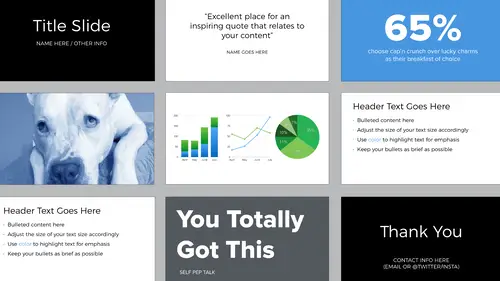
Lessons
Lesson Info
Planning Your Presentation
It's really important to invest in the planning phase of your presentation and not jump right into the software. So develop a planning method that works for you. This could be an outline that you do in Microsoft Word. It could be written notes. Then gather all of this information including any data and imagery that you want to use. And what I like to do is I like to sketch out thumbnails of the different types of slide designs that I might potentially need. And then there's always like that other option that you might come up with on your own. These are the sketches that I did for preparation for this class. And you can see the different types of slide designs that I might need and then I started to write down images so that I could then set aside a specific chunk of time just to look for those images and compile them. Because the last thing you want to do is waste time sorting through stuff. You want to do your planning concisely so then when it's time to design, you can get right to ...
it. I recently started using the spreadsheet method. I did it for this class and I actually found it really helpful and this is using Google Sheets. But the idea here is instead of having an outline that runs vertical, you can have it run horizontal. So when you use columns to lay out information, it's a better top level quick at a glance. So on the far left of my spreadsheet what I've done is I've said here's the title of this section for my talk. And then this is what I'll be talking about and here's potential talking points. And here are potential images that could go there. This is my own personal method, which is very old school. So I like to have things printed so that I can hold them in my hand. You can actually print multiple slides per page. So in this case I printed my entire presentation for Adobe MAX and then I moved things around manually and cut them out and then the pink slides are additional slides that I realized I would need to create. So this is kind of extreme and hilarious but the point is develop a method that works for you. Now there's another scenario that might come up. Maybe you've already done a few presentations and you want to combine slides from different presentations into a new one. Don't make the assumption that you'll have to put in less work because what's going to happen is you might end up with a disjointed story and you'll have to add new slides, delete some that you thought could work and then at the very end you're going to want to format all of those slides across the board for consistency. So the planning phase, you're going to dig deep. It might seem like a lot, but you totally got this. I also like to insert these slides every once in a while for my own benefit to remember not to take myself so seriously and that the more practice, the better I'll get. So choosing your software. Now that you've got everything planned, what tool are you going to use to execute your presentation? The major players are PowerPoint, Keynote, and Google Slides. There are some others out there like Prezi, but we're going to focus on these three big ones. So PowerPoint you can purchase through Microsoft and it's available for Mac and PC, right? Keynote is Mac only unfortunately, but it comes free with most of the new Macs. And then Google Slides is free with your Google account, but it requires an internet connection. So a lot of the time you don't want to rely on having an internet connection. The great thing about all three of these programs is you can export your presentation as a PDF. So what does that exactly mean? A PDF is a great file format because it stores all the information in the PDF and no matter what type of computer you're on, you can read it and it will maintain the correct fonts, everything will look as you intended. The con is those builds aren't going to work, right? Or any animations you might have added and any video or audio won't work in a PDF. The differences between the three. PowerPoint is a lot of the times considered more for the business minded and then Keynote is more for the creative and this is probably because they're associated with PCs and Macs. But I notice Google Slides actually has the best design templates to choose from. So whether or not you're working on a PC or a Mac, you can try Google Slides. In this class actually the demo's in Keynote because that's what I have. But Keynote, PowerPoint, and Google Slides all have a very similar interface. If you use a presentation software, the benefit of that over like a design software or something else, is that presentation software was designed for presentations. So any one of those that you choose is going to have special features, like speaker notes, right? And this goes again back to your presentation style. I use speaker notes for my own self to just jot down thoughts and ideas that I have on each slide and these are sort of my talking points, but I usually print these out and I rehearse. I don't rely on any special presentation mode that shows the speaker notes. So no matter which software you choose, just make sure that you're always rehearsed and that you come prepared.
Class Materials
Bonus Materials with Purchase
Ratings and Reviews
Dave Pasciuto
This is a very basic class focused for a beginner, but explained well. I was hoping to see some great, successful and unique designs, but none were given. Much of the information here is beginner graphic design basics.
Josh Hersh
People often overlook the fundamentals of building a great presentation. We've all seen too many different typefaces, crazy typefaces, and distracting formatting and colors. Lara teaches you to build a presentation from the ground up, reminding us that the content is vitally important and that design is used to communicate, not decorate. I really appreciate the seemingly "small" tips that add up to make a big difference. I'll have much more awareness going into my next presentation. Thanks, lara!