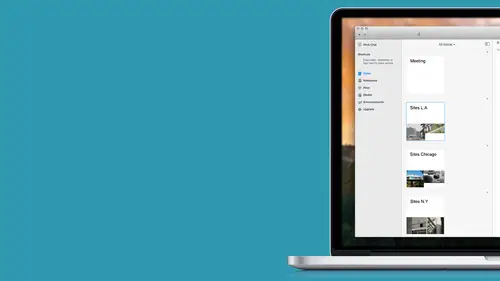
Lessons
Introduction to Course
04:50 2Structure Evernote for Your Business
14:04 3Get All Your Information into Evernote
19:07 4Master Evernote Search
16:37 5Use Evernote to Dominate Your To-Do List
24:15 6Automate Your Workflows with Evernote
18:23 7Evernote as a CRM Solution
20:54 8Organize Your Client Information with Evernote
18:09Lesson Info
Get All Your Information into Evernote
Now, let's, talk about how you can get information into ever note. And the goal of this lesson is to turn ever note into your main digital storage space, because what happens is that we have information right now in so many different places. It comes to us the whole difference. Directions, so on and off, it's elfin times. As a result of that, we spent more time looking for information than actually using that business information when we work on it. So we want to avoid that, and we want to create a system that you can actually trust police, where you can add easily, add documents and at the same time, extend it you can find afterwards. So here I have a few waist off where we save information or how we get information, and I want to hear from you. What, whether some places where were you, save your information, or whether those different a sources that you receive information. Area that I keep things I can't terrific google docks. Google, dax anyone else he's kind of a combination of em...
ail and dropbox terrific I'm using pockets so when I see something I just save it there and then okay fantastic so yeah those there very common places where we save information how there is also email there is also download folder off our computer regular mail on lee online research that we do just different ideas that pop up in our minds and that's something that oftentimes we don't have time or we don't take time teo record them somewhere so in order for us is to turn ever note into this digital storage space first of all we have to list this different places were recorded with store information and then see for ourselves what would be the best way to get that information into evernote and here I suggest you look at a couple of ways if you feel a bit uncomfortable with with technology if you're starting with ever note and a bit unsure how you can do something just stay with the basic method that will allow you to just have the sold way off getting information into evernote and if if you're ok for figuring out technology if you have your partner were an assistant who can just get that stuff down for you then you can look into an advanced way so for example if you have information sitting in your inbox something that you want to reference late later something that you want to use at some point so instead off going back to your inbox and searching for that email I don't get it into ever note and you can do it by simply copy pacing the body over that oh email into note so that would be your basic way of doing it or you can forward emails into evernote directly and that is an advanced a way of doing that because this is not something like now available in ever note for for free it used to be free feature it's no longer free features so if you have ever knowed premium you can do that and basically for that you will have to go into your account settings yet you are ever know what inal address and then use it in that two field when you send an email and when you do that that email will pop up in your ever notes in the notebook that you've specified another example is a lot of times we see interesting questions and social media with 00:03:58.523 --> 00:04:04. something that we can turn into it post we're somebody 00:04:04.23 --> 00:04:07. raised about us so we're going to save that so in 00:04:07.52 --> 00:04:09. order for us to be able to get that into ever note 00:04:09.96 --> 00:04:13. if that's those are the places where you keep information 00:04:13.5 --> 00:04:17. or you find information you can just grab a screenshot 00:04:17.78 --> 00:04:21. in the usual way that you do it and save that image 00:04:21.64 --> 00:04:24. in ever note and that can be again pacing it into 00:04:24.76 --> 00:04:28. the body off the note, or attaching it as an attachment. 00:04:29.76 --> 00:04:32. If you feel comfortable with technology, what you 00:04:32.79 --> 00:04:37. can do is it to use to, like I've city or sappier. 00:04:37.66 --> 00:04:41. And both of these tools work in a similar way. Basically, 00:04:42.0 --> 00:04:45. when something happens, that triggers another action. 00:04:45.3 --> 00:04:49. So I have dated c stands for even this than that. 00:04:49.22 --> 00:04:51. So say you have. 00:04:53.84 --> 00:04:57. You've opened the facebook group, and you want to 00:04:57.33 --> 00:05:02. keep track off posts that you are, community is posting 00:05:02.33 --> 00:05:05. there, you can set in identity, they're called recipes. 00:05:05.58 --> 00:05:09. You can create a recipe that whenever somebody posts 00:05:09.05 --> 00:05:11. in that facebook group, that post is sound into ever. 00:05:11.98 --> 00:05:15. Not that is a bit complicated. So, again, if you're 00:05:15.15 --> 00:05:19. not comfortable with that, just fullback on that basic 00:05:19.74 --> 00:05:20. way 00:05:21.24 --> 00:05:24. and then taking pictures, and that applies a lot. 00:05:25.08 --> 00:05:27. Teo. There was physical documents that we receive 00:05:28.19 --> 00:05:31. because we received invoices or something, or we attend 00:05:31.46 --> 00:05:36. conferences, and we want to take a picture off way. 00:05:36.31 --> 00:05:39. Want to save information from a business card, so 00:05:39.47 --> 00:05:42. the easiest way to do it is to take a photo. And, 00:05:42.65 --> 00:05:43. uh, 00:05:44.09 --> 00:05:48. if you have a phone or an ipad, what you can do is 00:05:48.75 --> 00:05:52. just take a photo ofa off your business card. So what 00:05:52.27 --> 00:05:53. demonstrated? 00:05:55.64 --> 00:05:56. So let's, see. 00:05:59.24 --> 00:06:00. So here. 00:06:02.16 --> 00:06:05. So when it, whenever you have evernote on one of your 00:06:05.15 --> 00:06:09. mobile devices, but we will have a similar shot like 00:06:09.32 --> 00:06:13. this, you can see that there is this a little image 00:06:13.61 --> 00:06:17. off camera up there. So, regardless, whether we have 00:06:17.62 --> 00:06:21. a phone or an ipad, you will be able to use this feature 00:06:21.94 --> 00:06:25. in order to take a for the off something. So if I 00:06:25.56 --> 00:06:26. quick on this, 00:06:27.51 --> 00:06:32. I can, I will get I will hear, is my business court. 00:06:32.51 --> 00:06:34. So you got under the conference. You're going to make 00:06:34.58 --> 00:06:37. sure that you keep in touch with this person, who'd 00:06:37.01 --> 00:06:38. take a snapshot of it, save it, 00:06:40.86 --> 00:06:44. and in just a second, it will bump up in you are ever 00:06:44.9 --> 00:06:47. note, so if we go back to my ever, not now, 00:06:49.56 --> 00:06:50. so 00:06:52.86 --> 00:06:55. usually stuff it's saved in my in box. And you get 00:06:55.76 --> 00:06:59. to specify where those he may just go to. 00:07:04.56 --> 00:07:05. You know, this 00:07:06.86 --> 00:07:08. ciao has been drugged up. 00:07:09.76 --> 00:07:10. No, I 00:07:11.51 --> 00:07:15. here, here you go. So you will be able to add, so 00:07:15.79 --> 00:07:19. for example, you can add attack, which will be a conference 00:07:19.26 --> 00:07:22. that you attended or something. And this way, first 00:07:22.79 --> 00:07:26. of all, you get teo capture information off that person 00:07:26.68 --> 00:07:30. and you don't really need to write it. Or you don't 00:07:30.24 --> 00:07:34. really need to do anything complicated if if you have 00:07:34.32 --> 00:07:37. a lot of physical documents like invoices or something 00:07:37.2 --> 00:07:41. that you want, teo, keep track off. Better wait off 00:07:41.41 --> 00:07:43. doing it will be to get a scanner and just x can't 00:07:43.8 --> 00:07:46. documents into ever note, but that will be that advanced 00:07:46.36 --> 00:07:49. way of doing it. So again, if you don't feel comfortable 00:07:49.22 --> 00:07:52. with it, if you don't want to go all the way there, 00:07:52.47 --> 00:07:55. just like stick with with taking pictures. So 00:07:57.31 --> 00:08:02. every note also has a number off. How kind of shortcuts, 00:08:02.78 --> 00:08:07. a number of tools that makes it easy for us to add 00:08:07.22 --> 00:08:12. information into evernote. No. So, uh, what I want 00:08:12.54 --> 00:08:18. to show you is owlets mingo. Today I'm never not side, 00:08:18.65 --> 00:08:20. so if you scroll all the way down 00:08:22.58 --> 00:08:25. you will see this different products that ever know 00:08:25.82 --> 00:08:26. it has 00:08:28.42 --> 00:08:32. and here you against you that there is skitch I think 00:08:32.44 --> 00:08:37. this is a really, really amazing uh product that allows 00:08:37.79 --> 00:08:40. us to take a screenshot ofa 00:08:41.38 --> 00:08:45. mm off off your screen and then actually annotate 00:08:45.61 --> 00:08:49. that image and that is very useful if you want you 00:08:50.1 --> 00:08:54. draw attention to a certain piece off off text if 00:08:54.31 --> 00:08:58. for example you are are looking through oh se sale 00:08:58.76 --> 00:09:01. speeches and you find something interesting like you 00:09:01.27 --> 00:09:04. can just grab a screenshot of that using skitch and 00:09:04.5 --> 00:09:09. highlight that part or send that out screenshot to 00:09:09.75 --> 00:09:12. yo u r web developer and say okay I want my cell speech 00:09:12.93 --> 00:09:15. to look like this and like this is the element that 00:09:15.19 --> 00:09:18. they want to use and you can actually do that already 00:09:18.65 --> 00:09:21. on the from the page so I'll show you in just a second 00:09:21.95 --> 00:09:25. with another really great our product is web clipper 00:09:25.94 --> 00:09:28. think this distinct obviously with amazing because 00:09:28.12 --> 00:09:32. it allows us to clip with pages individual earl's 00:09:32.82 --> 00:09:36. parts off the entire article or part of the article. 00:09:36.27 --> 00:09:38. So this is something that whenever you do research 00:09:38.46 --> 00:09:42. whenever you come across a very interesting article 00:09:42.5 --> 00:09:46. was so oh, that could be something that will replace 00:09:46.08 --> 00:09:50. pocket because if he wanted to just because then you 00:09:50.28 --> 00:09:53. can just grab a screen shot grab, grab that article 00:09:53.66 --> 00:09:55. from the webpage and 00:09:56.62 --> 00:09:59. tablets in a certain way or put it in a notebook where 00:09:59.31 --> 00:10:02. you regularly go and review your art jules and this way this article will also stay in evernote another great until is an ultimate and this is if you if you are used to um right by hands your notes or something and you want to stick with that you can just install penultimate for ur ipad make your notes on your ipad and they will send that note into your ever know that you're handwritten notes so let me quickly show you how you can use a web clipper and sketch so I won't show you howto actually install them but basically you click the cubic that selection and ever note will prompt you a couple of steps that will install that so when you are no computer or or ipod so and these are the icons that you will see so this is the icon for skitch so if I click on it and you full screens schnapp snapshot for example here now I can imitate this document and right now I have this arrow so I can see I can't this is a template you know how I congested okay let's make sure that whoever I am sending this stew will not miss this part and say inclined details I have the name of the person and I don't want to have that so maybe I just raised entire part so that you can't see I'm here with me now, it's still, but you and a couple of times, and do it over again so that you can see it appropriately. So if you have any good financial information and you want to send something, if you can't, you don't really need any fancy tools. You can do it over. I'd give a sketch, and if you save it, it will be sent directly into you are ever note as 00:12:00.675 --> 00:12:03. well and that's that's to be. You do it, and he will 00:12:03.55 --> 00:12:07. see it pop up in my evernote in just a second. It 00:12:07.0 --> 00:12:09. goes into my sketch notebook. 00:12:12.02 --> 00:12:14. Right here. So if I 00:12:16.12 --> 00:12:20. thinking kiriko and that that that happens practically 00:12:20.57 --> 00:12:24. immediately. So this is serious school, or this is 00:12:24.58 --> 00:12:28. little aiken. Elephant aiken is for your web clipper. 00:12:34.82 --> 00:12:36. Him, this is not it. 00:12:37.42 --> 00:12:40. No, no, I need to go back to to my web pitch. Sorry 00:12:40.79 --> 00:12:41. about that. 00:12:43.62 --> 00:12:45. Okay so you will see it right here 00:12:47.02 --> 00:12:51. and if you click on it normally it will ever know 00:12:51.43 --> 00:12:54. who also prompted message to ask you to log into your 00:12:54.34 --> 00:12:57. ever note and once you do it you do it once and then 00:12:57.95 --> 00:13:00. automatically you'll be able to click on this little 00:13:00.54 --> 00:13:04. elephant I can and then decide choose what you want 00:13:04.16 --> 00:13:07. you clipped in the article the simplified article 00:13:07.44 --> 00:13:09. which will be just like the body of it 00:13:10.42 --> 00:13:13. full page or just the bookmark so it's really up to 00:13:13.57 --> 00:13:14. you and once you say that 00:13:15.82 --> 00:13:18. again and goes directly in so you are ever notice 00:13:20.02 --> 00:13:24. and that's why this is these ways off adding information 00:13:24.99 --> 00:13:27. into ever note are super simple and this is something 00:13:27.84 --> 00:13:29. that will allow you to 00:13:30.76 --> 00:13:34. get like those pieces of information that you want 00:13:34.34 --> 00:13:38. to keep in your back online digital storage place 00:13:38.38 --> 00:13:40. it never note very easily 00:13:41.67 --> 00:13:44. but again uh so let's go back to the presentation 00:13:45.04 --> 00:13:49. what you will start with is the place the different 00:13:49.51 --> 00:13:53. places where you save information currently and then 00:13:53.8 --> 00:13:57. decide what will be those routes that you will use 00:13:57.49 --> 00:14:00. in order to get that information into ever note so 00:14:00.41 --> 00:14:03. if you are for example got to go make sure that you 00:14:03.91 --> 00:14:07. have ever note on your phone or your ipad so that 00:14:07.88 --> 00:14:13. you can take a note or even taken audience out I just 00:14:13.73 --> 00:14:14. creating you note 00:14:16.14 --> 00:14:21. and right there you can see the the eye off the microphone. 00:14:21.37 --> 00:14:24. So if I click on that, I will get the same. 00:14:26.48 --> 00:14:29. You can see that with a line, which means that the 00:14:29.7 --> 00:14:32. audio is being recorded. So if you need to record, 00:14:33.14 --> 00:14:37. oh, like a voice message for yourself, or like some 00:14:37.38 --> 00:14:40. of my clients, he used to record their client conversations. 00:14:40.68 --> 00:14:43. So, like they, they start the skype chat with a client, 00:14:43.1 --> 00:14:48. and they start recording that no, that conversation 00:14:48.56 --> 00:14:51. with with ever note. And they get to save that conversation 00:14:51.74 --> 00:14:54. directly and ever note. So once you are done just 00:14:54.83 --> 00:14:59. quick, done, and that will be the audio message that 00:14:59.25 --> 00:15:02. it will be sent again into your evernote. Now you 00:15:02.77 --> 00:15:03. get teo, 00:15:05.1 --> 00:15:08. label it properly, put it into the correct notebook 00:15:08.48 --> 00:15:08. and 00:15:10.58 --> 00:15:14. oh, at the tag that you need to add it. But if you 00:15:14.73 --> 00:15:16. if you go back to my ever note, you will see that 00:15:16.88 --> 00:15:21. it got added to the list of notes as well. So let 00:15:21.93 --> 00:15:24. me go to notebooks. My inbox. 00:15:27.28 --> 00:15:28. Sink it really quick. 00:15:35.74 --> 00:15:39. So if I were to play it's playing back and that's 00:15:39.27 --> 00:15:42. something that if if you don't um have time tio 00:15:44.54 --> 00:15:49. record type something you can easily records voice 00:15:49.2 --> 00:15:54. messages for yourself and that's why again look at 00:15:54.1 --> 00:15:56. the ways that he add information 00:15:58.48 --> 00:16:00. where you come in the store information and then you 00:16:00.43 --> 00:16:03. can find out the way least you can get that information into evernote so let's go back to the presentation oh yeah I've noticed you've been doing a lot of different things and incorporate do you have and many things are going to your inbox notebook that just where it is your strategy to just have everything filter there and then during your once a week checkup or whatever that's where you put it in the appropriate place and tag it for me it it does go into my inbox because I realize mostly on tax to structure my ever note so everything goes there and then I just add appropriate tags teo to my notes I do have a number ofthe notebooks but they're mostly for projects where I'm collaborating with someone because then it's easy to share the entire notebook entire collection ofthe notes but for me it's it's just a strategy think ofthe like where it's going to go but you get to decide where where you save those individual notes and how you want you actually like what what will be that way that's you you access them afterwards okay thank you let's, go back home to my evidence. Right. So no books in box. And I just called that notebook in box. So it's it's. Not something that comes together, which was never nothing to me, just like, okay, my email inbox, my evernote inbox drastic for consistency purposes. But the same. You can see that the line, which means that the audio is being recorded. So if you need to record like a voice message for yourself or some of my clients used to report their corn conversation. So they they start the skype chat with a client, and they start recording that, yeah. So, basically, you have that empty for file directly in ur ever note. And again, it's. Super. Easy to record conversations with with clients. And you get to kind 00:18:01.845 --> 00:18:04. of keep your notes already directly, never loved and 00:18:04.75 --> 00:18:07. that's something that we'll talk about it in one of 00:18:08.22 --> 00:18:10. if one of the lessons about how to organize their 00:18:10.65 --> 00:18:12. client related information. Ever note and like, this 00:18:12.69 --> 00:18:16. is a really great toa way, tio. Add those 00:18:17.44 --> 00:18:19. recordings of your conversations already, like save 00:18:19.97 --> 00:18:21. them already and ever not. 00:18:24.08 --> 00:18:27. Let's, go back to the presentation for a second. And 00:18:27.55 --> 00:18:31. what I want to leave you with is that first, create 00:18:31.51 --> 00:18:34. the list of places, different sources. You receive 00:18:34.75 --> 00:18:37. information and then commit to the process of getting 00:18:37.67 --> 00:18:40. that information into evernote. If you feel a bit 00:18:40.98 --> 00:18:44. uncomfortable about technology, start with the basic 00:18:44.08 --> 00:18:47. level. And then if at some point you get more comfortable 00:18:47.71 --> 00:18:50. with it, or you get a team member who can sort this 00:18:50.5 --> 00:18:54. out for you, then start doing something that is a 00:18:54.14 --> 00:18:57. bit more automated and something a bit technology 00:18:57.08 --> 00:18:57. involved.
Class Materials
Bonus Materials With Purchase
Ratings and Reviews
Lisa Lividoto
I loved this class. I learned so much about this powerful program. It put my business on a whole new level. Easy to follow and spot on. Worth every penny.
Melissa Dinwiddie
Wow! Natasha Vorompiova's Evernote for Mac course blew my mind! I've been using Evernote for years, but have always known I wasn't using it to its full potential. The tool is so open and unstructured, though, and I just couldn't wrap my head around how to use it more effectively. Natasha rolled back the curtain on HER very structured way of using the tool inside her own business, and exactly how to apply it to MY business. Her templates alone are more than worth the price of admission, plus I learned all kinds of tips that are already making my business so much more organized. She covers everything from task management and project management (and how to systematize with Evernote so you can bring in assistants EASILY) to customer relations management and more. If you use Evernote, you need this course!
Color Expert Kate Smith
Natasha shares some good ideas on how to set up systems for your business. While I do use Evernote for organizing my research and writing projects, I have instead applied her suggestions to what I currently use to manage my business -- Gmail, Gqueues, and Dropbox. I have been able to keep an empty inbox and never miss a task. Now I am working to set up and document for a VA to take over some of the tasks. The recommendations for how to do that are excellent.
Student Work
Related Classes
Business Basics