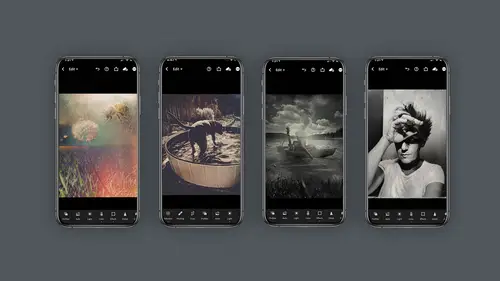
Lessons
Class Introduction
03:58 2Concept vs Experimental Photography
04:26 3Visual Storytelling, Why It's Important.Finding Inspiration In Others Work
04:57 4Equipment
04:57 5Setting The Mood, Color, Style
05:55 6Mextures App Deep Dive
10:00 7Capture Apps
04:33 8PaintCan App
06:26Lesson Info
PaintCan App
in keeping with the spirit of working on the cloud and what I mean by that is from mobile device to perhaps ipad to desktop. I want to show you a fun little app that's underrated and under noticed which is called paint can buy adobe so much fun and it can get you these very painterly looking images quite quickly. Pain can is not a very complex application. You just load your photo and it's got pretty basic 6-7 little functions you can do, you load your photo, you can use the splatter at brush or the next brush brushes, a light fill and you just really just play with your finger. This is on the phone, you can load it on an IPad and I just simply play with these little brushes here and paint to my heart's content and you can go over whatever you need to as much that the smaller brushes give you more detail, finer detail and um the eraser if you feel like you've messed up and you want to start all over again, you go backwards again. It's kind of a light program but it's just fun in a way ...
it's like finger painting if you will. And then the key to this program for me is once I'm finished I output to the cloud or to my desktop and I bring it into Photoshop to take it to the next level. Check this out paint can on the ipad same exact app. Only interface is far more sophisticated here. You get more choices. I find the interface a little easier to follow so the pictures look a little different. The functionality is really the same only how it appears. So if you click on manual you can change the brush size manually. So cool, you can also change the opacity of the brush. You can pick from the same brush sizes. Only the interface looks a little different. So I will find myself on the ipad, I don't know, being a little more creative, it's a little easier. Um there's more real estate, I think it really boils down to that. Your your fingers can slide over more surface area and you can get a little more precise but it's a pretty fun app. Again, that works exactly the same on the iphone versus the ipad only. The interface is different. So you just kinda have to get used to that, that it looks a little different. I can use my finger which is what I prefer to do or you can use the apple pencil if you like that. Certainly do that. And what I like about paint can too is you can keep going over and over the same image. So if you didn't like what you did just go back over it and keep repainting it, adding more textures and opacity until you like it and then the same deal applies if you want to share it, you simply click on the share button and you can send it through the cloud or save it directly through Airdrop to another computer. All sorts of choices you have here for me, the next stage of this is to bring it into Photoshop and add some detail. I'm going to walk through a quick edit on this image. I just want to add some lines to it. So what I'm gonna do is I'm going to drag the original image in. And what I'm gonna do is I'm going to add a filter called find edges and that's going to outline this image and I can then put that on multiply and have uh lines to it because I think the lines kind of help now I'm gonna add a black mass to that and I'm going to just paint that in selectively where I'd like to have it for me, these painted images, get a little mushy and I just like to have some lines in there. So like I said, I'm just going to paint a few in and then what I think I might do is bring in that image again on top. But this time put it on soft light and look at that. I can get a nice little bit of coloring on top to make it look a little richer. Now the edges I don't like so much. I think I'd like the edges to have a little white to them or paper white. So I'm just gonna go ahead and do a curve to make the edges really white. That's kind of interesting. And what I'm gonna do while I'm on the white mask is hit command I to invert that image and that will make it the curve. Excuse me go away. And then I can paint with white on the edge of the mask and just basically painting that curve as light as I want to so that I can still retain the bulk of the image. Now I kind of liked how it made it white in the inside. A lighter, I should say. I'm just going to go ahead and paint a little bit of that curve in there. Yeah, I think that's pretty good. So let's take a look at what we have. We have the original paint can image I brought in the original put it on the mode called Multiply and used a filter called find edges. Just so I could put some lines on top of it. I then dragged the original image back in but this time put it on soft light mode, that's it on normal. This is it on soft light and that's just going to give me a little bit of color and punch that I like. Now I would like the outer edges to be a little lighter. So I put a curve on it that lightened the highlights and I painted that on the inside. Just a little bit right in this area to lighten up the image, but all in all I think that looks pretty groovy. So again, it's paint can used on an ipad or a phone and then brought into Photoshop and manipulated just a wee bit more. Here's another sample of what you can do with paint can. So here's an original image shot on a white piece of paper in my kitchen. Very fun. And then processed in light room and then brought into paint can to make a beautiful painting and then brought into Photoshop to just add a few little lines and details back in. I'm hoping you're starting to see the power of these painter programs. So, paint can being a very simple program but used with the cloud and switching to my computer or my desktop and Photoshop or on the ipad. In Photoshop, I can add more detail back in just in minutes. I mean absolute minutes. And I think these pieces are quite successful. So whether it's paint can or another painting program, please give it a try.
Class Materials
Bonus Materials with Purchase
Ratings and Reviews
Michael Branch
This class really helped open my eyes to the potential of mobile photography. Now I know some new apps and ways of using my existing apps to take my mobile photography in a fun, new and more artistic direction.
Charles Smith
Good course. A lot of good tips and ticks. I thought there would be more on using different props to create different effects....A little disappointed that Mextures and PaintCan is only available on iPhone not on Android.....
user-1acd94
Oh Lisa, what would we do without you? You are one of the main reasons I keep coming back to Creative Live. If anyone is relatively new to either mobile photography or Photoshop - push through the zones where you feel a bit lost. One of the absolute joys of Lisa's teaching is that she addresses all levels of students in one go - there is always something as an instant takeaway, and always more to sink in on future viewings.