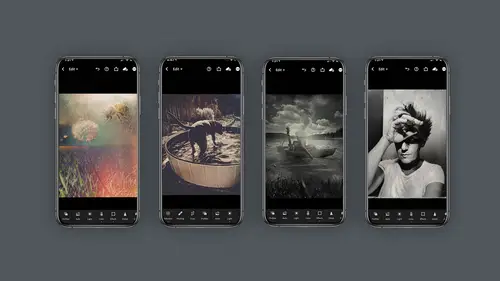
Lessons
Class Introduction
03:58 2Concept vs Experimental Photography
04:26 3Visual Storytelling, Why It's Important.Finding Inspiration In Others Work
04:57 4Equipment
04:57 5Setting The Mood, Color, Style
05:55 6Mextures App Deep Dive
10:00 7Capture Apps
04:33 8PaintCan App
06:26Lesson Info
Setting The Mood, Color, Style
when you're starting to create your images, it's really important to consider what is the mood you want to set? What is the vibe? How do you take something that looks rather snapshot e and change it into something that looks more magical. And these are important decisions to make while you're editing. And let's look at some editing processes to see. So you know, you want black and white. Do you want warm and kind of smoky kind of coloring. Um there are so many options in these programs and in fact part of the problem is there's so many options, isn't there? Because there are so many decisions to make. So for me how I like to approach this is I like to start thinking about the mood or tone or color. I'd like to set and like with that prisma job I did earlier look at all these choices you have under here. So how do you make your decision? Well, here's what I like to do. I will take my Prisma app for example or my mixtures apps. We'll talk about this in just a minute and I will try a bunc...
h of these different looks and I will save them out. So I have kind of a reference and then hopefully when I'm in a project I will go, oh right, I know which one I want. I want that blue and yellow one from Prisma, which one was that? And I can go back and look at what that color or style was and see if it will work for my scene. So I guess what I'm trying to say to you is it's a really good idea to practice in advance and just try a bunch of things but save them so you have them as reference. I want to remind you some of the images have the ability to do a HD or high definition or SD for standard definition, they're sliders, you can play with. There's a lot to unpack in this app. I mean a lot to unpack in this app. So my suggestion is you play around with it on other images so that when you're it's time to do your job or your artwork, you actually kinda have a good idea of what the flavor is. And if that's not enough, there is a add library button here, add more. You can even get more looks oh my gosh! See all these daily releases they have So yikes there's a lot here, but it's all worth its weight in gold. I also should say I have the membership to this, I think it's $20 a year but I use this app all the time and it's 100% worth it for me. But you can use the free version. Then I'd like to talk about incorporating these images into Photoshop so that you can pull back or have less lines or more lines or augment the image to really fine tune it to be your own special image. All right, let's talk about combining these images. So let's say that is my hero image and I've used prisma and this initial prisma is giving me an image that's only two megabytes roughly. And this one with that's giving me a 6. because I did a high definition. So given that I'm going to have to size these up to each other. So here's a really quick way of doing it. If I take the first prisma image and I go to image size and move that over here and if I go to the window and select that bill J Peg, it will raise that image up to the exact size. Okay, now I'm raised up there. Now I need to do the same for this one. Going to go to image size, pick my build. It's going to change this from 25.3. Excuse me? From 6.33 to 25 hit. Okay. Mhm. Oops, there we go. Once it's sized, all I need to do is combine them. So I'm going to drag and drop the color one and then I'm going to drag and drop the lines Cult line, you can call it whatever you like. Sometimes you might want to use the prison one. So first off, I'm going to put the color one on and see how I like it. I'm gonna put it on color mode. That's interesting. Maybe I'll leave it on normal, but I'll put it at 50% opacity. Yeah, I kind of like that right now and then the lines which I think are cool. I don't want them to be affecting the white area. So I'm gonna do something called blend. If I'm going to hold the command key on a MAC control key on a Pc and I'm going to say hey Photoshop where this this image, this layer that I'm on where it's white, I want that to disappear and if you do it as a solid triangle it's going to be a little pixelated. So I'm going to hold the option key and split this and that'll make for a more refined mask basically. Yeah I think that looks pretty cool. It's a little dark over the body for me just a little bit. So I think what I might do is actually add a layer mask. Take a paintbrush, increase the size by holding the control and the option key. Maybe reduce the opacity of the flow to like 20 and a paint with black to actually remove some of that coloring, pardon me? Black and real quickly you can see how you can start adding the effect that you want. Now I like that color but I'd like a little more of that texture in this section. So I'm going to duplicate the color layer. I'm gonna put it up to 100%. Put a black mask on it by holding the option key and then I'm just going to paint some of that texture back in around the sides because I think I'd like it to have a little more. And this is just a really quick way of showing you how you can incorporate your iphone apps in Photoshop. And then when you're happy, just save it.
Class Materials
Bonus Materials with Purchase
Ratings and Reviews
Michael Branch
This class really helped open my eyes to the potential of mobile photography. Now I know some new apps and ways of using my existing apps to take my mobile photography in a fun, new and more artistic direction.
Charles Smith
Good course. A lot of good tips and ticks. I thought there would be more on using different props to create different effects....A little disappointed that Mextures and PaintCan is only available on iPhone not on Android.....
user-1acd94
Oh Lisa, what would we do without you? You are one of the main reasons I keep coming back to Creative Live. If anyone is relatively new to either mobile photography or Photoshop - push through the zones where you feel a bit lost. One of the absolute joys of Lisa's teaching is that she addresses all levels of students in one go - there is always something as an instant takeaway, and always more to sink in on future viewings.