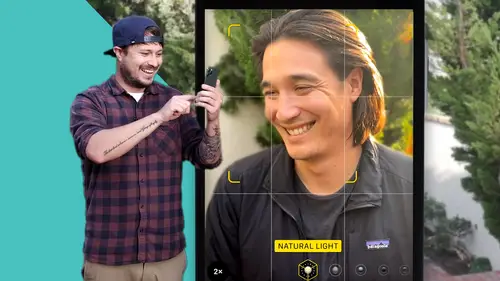
Lessons
Course Introduction
1Welcome to Class
00:50 2Why Are Smartphone Cameras Awesome?
02:10 3The Course Challenge: Capture Your Day in 5 Photos
09:03Camera Basics for Mobile & Smartphone Photography
4Intro to Camera Basics
01:14 5Exposure
03:56 6Focal Length
01:46Depth of Field
02:49 8Lighting
02:04 9Flash
01:15 10Resolution
01:50 11HDR Mode
02:33Mobile & iPhone Photography Basics - 3 Creative Keys to a Great Photo
12Intro to Photography Basics
00:37 13Improve Your Photos with Composition
04:29 14Improve Your Photos with Lighting
03:09 15Improve Your Photos with Story
02:40Let's Practice iPhone Photography! Real World Photography Lessons
16Intro to Our Photo Demonstrations
00:42 17Choosing the Right Lens
04:11 18Composition Practice
03:36 19Composing a Subject in Multiple Ways
05:57 20Long Exposure Practice
06:30 21Panoramic Practice
03:35 22Portrait Practice
09:14 23Getting a Blurrier Background without Portrait Mode
03:50Key Advanced Mobile & iPhone Photography Features
24Intro to Advanced Features
00:23 25Panoramic Mode
02:24 26Portrait Mode
02:16 27Selfie Mode
02:02 28Timelapse Mode
03:31Editing and Apps for Mobile & iPhone Photography
29Intro to Editing Section
00:40 30Storing Your Photos
02:23 31Our Favorite Apps
02:07 32Basic Photo Editing Method
27:52 33Editing with the Lightroom App
04:41 34Editing with the Snapseed App
03:34 35Editing with the VSCO App
04:00Sharing Your Photos
36Intro to Sharing
00:38 37Posting on Social Media
03:32 38Printing Your Photos
03:55Course Conclusion
39Thank You Video
00:49Lesson Info
Basic Photo Editing Method
So now that we're back from being outside in the field, we're gonna go ahead and we're gonna start to look at editing our photos in camera. Now, there's several apps that we're gonna go over. But first, let's go over what we wanna do to edit a photo and let's go over what the in camera editing looks like. Um This is a little different on all phones. Uh So just keep in mind that some things are different on your phone in particular, but most of all, it's kind of generally the same and we'll go over sort of some buttons and we'll go over what I would normally do with a couple of photos. So let's go ahead and take one of our starting photos. This photo was taken today while we were out in the field and it's pretty good. It's really low angle. It's that super wide lens. What we're gonna do is tap on it and in this phone in the upper right, there's a button that says edit, we're gonna click that and right away, we get the photo with a bunch of little uh you know, do hickeys over here on our...
right side. Now let's go down the line starting at the top, right. Uh For this phone in particular is a live photo, which means we can actually pick uh a few seconds before and after it was taken, you can see how it's adjusting an exposure. I like this photo that's gonna be ours. Um Also in the upper left you can because it's live photo, it's also taking audio. Now I'm gonna turn that off just because we're not worried about video. We're just doing photos and we're gonna settle on that frame. I think we're good to go. The next one down is the adjustment. Now, this is where you would normally edit uh all your basic editing tools in the in photo app uh starting at the top, there's the kind of auto edit. Now, if you click that, you see how the computer and the algorithm are looking at your photo and they're adjusting to what they think has the most dynamic range, the most amount of exposure. Um I don't typically necessarily like to use that. If you're in a quick fix and you wanna use that, you can go ahead and tap it and you can see how it just does its own correction itself. It's a magic wand. That's what it looks like in this, on this phone moving down. This is the exposure, right? So this is how bright and how dark your overall photo is. Now, we click it and there's a little bar that pops up on the right and you see, you can move it up to make it brighter. You can move it down to make it darker. And there's little numbers there. So you can remember zero is where we started. Um I sometimes like to use this as like a base level. Maybe let's bring it up just a little bit. I don't want to lose the brights in the background. I like to have a nice overall exposed photo, but this is a good way just to adjust the brightness. Next is uh brilliance. So this is more just a kind of more impactful uh almost saturation but but brighter sort of version of exposure, you can see how I bring it up and it really focuses on finding the shadows and bringing those up when you move it up versus the overall exposure or in the other way, it focuses on bringing all of those down. So you can kind of silhouette so you can see what a different photo that is. If we bring the shadows all the way to darkness, it really kind of focuses on more the darks than anything else. Um And it's a good way to kind of just adjust uh your shadows itself. Now that looks to me a little bit fake, right? There's not that much brightness in the sand as there would be in the sky and the ocean. So I'm gonna bring it down maybe. Mm Just about there for me, I wanna make my photo look as natural as possible and as cool as possible as far as this goes um in my style, there's ways of doing stylistic which we'll get into at some point, but this is just a natural look good looking photo. Next one down, we have highlights. Now here you can see the background, we can blow out the highlights even more, make them super bright or we can bring them all the way down. You see the sky just gets more blue. We're basically pulling out the bright exposure in the highlight highlighted or brighter spots of the entire photo. Again, I think this looks fake, right? It's too blue and so I, I don't know, I feel like we actually exposed it pretty well in the first spot. So I'm only gonna bring them down just a little just to save them a little. I kind of like that bright spot at the end of the pier being and I don't like the sky to be too crazy. Next one down is the shadows. Now this is this is more particular with the shadows, the brilliance kind of mixes them whereas the highlights in the shadows are more specific. Um Again, since we're in the shadows mode, if I want to pull him up, go up and it kind of does the same thing that brilliance does in this photo or if I want to bring them down. Uh, it brings down the shadows quite a bit but it leaves the mid toes out. So it's not as, you know, it's, it's a more contrasty and not as overall arching with the shadows in the mid tones. This kind of keeps it in the center and I do like to crush my blacks and my shadows just a little bit just to add a little bit of contrast, but not too much. See everything in subtleness, right? For me, editing is about little subtle corrections to get it to a place that you want and you'll see what a difference it makes and you can actually tap uh on the photo itself in some apps, not this one necessarily, it becomes a live photo, but you can see sort of the difference that we're doing next one down contrast. Now, contrast is more uh definition, more deeper blacks and and higher highlights. So it's basically what we just did with the highlights and the shadows, but it's doing them at the same time and uh you don't have independent control of them. So if we add more contrast, right, deeper blacks, brighter whites, there's more like there's more contrast in uh tones and you can see we're all the way up, we're at 80 100 super contrasty. Again, that looks a little fake to me, it's a style and if you go the other way, less contrast, it's a little softer, not, not as harder but again, it's, it just doesn't look natural. So to me, contrast is great. I like to add a little bit. So that's 14. Just again, subtle, right, subtle movements when you're editing, add more than you actually think. Um The next one is brightness. Now, this is kind of like exposure but it's more mid Tony. So you can see it's, again, it's blowing out the highlights, blowing out the shadows. It's an overall correction. I don't actually tend to mess with that one too much unless I'm in a quick quick edit mode. The black point is really cool because um oh also just so, you know, you can tap and you can see what your original was and where we're at. So we brighten a little bit. The black point focuses specifically on what your camera sees as black. So if you want those blacks to be even darker blacker, see how it brings down. It actually adds contrast brings the shadows down a little bit because most shadow, most blacks are in the shadows, all of them are actually. And you, you just, it just depends on what you're good. You wanna, you wanna do, you can take the black out and you can see how faded it gets, doesn't really have any contrast. Now, I like to just again, just real, real, real subtle, just make the blacks a little bit more black because I think it makes them stand out. It adds contrast and it actually adds sharpness and detail to your photo. I think. So coming down your saturation now, that's how saturated your colors are, right? Like how green is green, how blue is blue? I want it to be even more blue. So if you're gonna turn up the saturation, you would scroll up and see how all the colors just got more colorful, like they're more their color. Again, this is a style choice. I don't think this looks very natural. So I'm gonna pull back and if you go the other direction we're taking saturation out or we're taking color out, black and white, right? No color. So this is a real quick way in camera to make your photo black and white, right? You would take it all the way out. We'll talk more about black and white in a little bit. So for me, this, this photo, I'd say I'm just gonna add again a little bit of saturation. Now again, if we tap, look at the original look at this one, originals flat, not a lot of contrast, not a lot of color. And it goes back to what we're doing more color, more contrast, a little brighter, a little bit more vibrant. The next one is vibrance again, vibrant, kinda like contrast, but a little more punchy, right? So we'll move it up and it's just adding a little bit more punch to uh it's, it's making those colors more vibrant versus more colorful. If that makes any sense. It's a brighter color in, in regard. Again, we move it all the way up. It doesn't look as unnatural as adding saturation, but I do feel it does feel a little unnatural. So again, I'm gonna add just, just the tiniest bit of vibrance and again, we tap look how plain during the last photo was and look how colorful our new one is. It's a little more um you know, bright warmth. Now, this is specifically warmer colors or cooler colors. Now, if you want to add warmth, warmth in the photography world means uh you know, warmer tones as like oranges and reds and think about fire and heat like it's always warmth, right? It's more that color versus cool is like ice or water cooler, cooler, cooler, right? Blues greens, that kind of thing. So we're in the warmth section. If we start to add warmth, see how orange our photo becomes, it looks actually more like a sunset. If we go the other direction, it looks more like just cool tonality, cold uh wintry. Um Again, it depends on what your photo is. I like the natural look. So sometimes I'll add maybe, maybe we'll just add a little, just, just, just a little bit of warmth. 36. It's, it's a little bit more than a little just to get that nice tone of a sunset. Um I think that helps a lot. Next one down is tint now tint you can see how it just, it just colors, one end is gonna be more green and aqua and the other end is gonna be more pink. Now, that's another stylistic choice. I would actually tell you that I don't mess with tint very often unless I'm going for a very specific stylistic look. Now that doesn't happen that often. I like natural uh uh uh editing. So I would say don't mess with tint that much unless you're going for a specific look. Sharpness. Now, I deal with sharpness quite a bit and mostly on bigger professional cameras. When you're doing raw photos, you probably want to add a lot of sharpness because your raw photos aren't necessarily being run through a sort of sharpening post and editing end. Now, if we go crazy all the way to 100 you can see how sharp that gets, it's really detailed, like our original photo looks so like soft when you add all that sharpness. Isn't. How weird is that right? So I don't wanna go too crazy, but I also want to add some for sure. So I end up usually going around this area, I would say 30 30 31 just, just so it's not, you know, too much, but it does take away some of that softness that sometimes these lenses on cameras can, can add. This is also a good way to get around. Maybe there is moisture on your lens or you got finger grease on it or anything that sharpness will actually help you, um, get rid of that a little bit. Definition is sort of the same thing. The problem with definition is when you add it, it starts to like get a little grainy and a little, uh more contrasty. But again, it takes away some of the softness or the things that are out of focus and we'll look at this in another photo, but I don't tend to use the definition all that much. Maybe just a little bit, just a little bit for this photo, but just so you can see what it does. That's what we're doing. Noise reduction. Now, there's not a lot of noise in this photo in particular, but typically when you do add noise reduction, it softens the photo. So it's doing the opposite of sharpening. It's taking all those noise dots that you would see typically in darker areas and it's, it's making them softer. So you don't see digital noise or you don't see the grain. Um And that makes it softer. Now, I'm not a big fan of this unless we actually have to use it. So we're gonna leave it at zero because I don't see any noise in this photo. Maybe, maybe up in the upper upper side here, we can kinda take a look, there's a little bit of noise up there. Let's see when we add it, see how soft, how soft the photo get. But that makes it kind of not as sharp and not as contrasty, which I'm not a big fan of. But if we take that away, go back to zero, there's more detail in the photo and it's really meant for darker photos when you're trying to get rid of noise. Um The noise is so far into the photo that I don't mind not using noise reduction on this one in particular. So Vignette, this is something I do sometimes. Now there's two ways of vignette, there's a dark vignette and a light vignette. If we move this direction up, we get that dark vignette. It's kind of like a focused in kind of old timey photo. Um Again, stylistic choice up to you. I don't typically use a vignette all that much. And if I do, it's very subtle. If you go the other direction, it's a white vignette which is nice when you're doing more bright, bright sort of things. Um But let's see, I'll probably add just, just a, just a hair, just a hair of a vignette. Now, look at this is the photo we went to to this photo like that's crazy just in your phone in editing and I did that all real quickly just standing here after taking it. So let's move down the list. This is more of uh on the right side, we went from uh editing down to uh th this, this is a filter basically. So you can just adjust without having to edit it all. And this is actually adjusting after what we've edited. So I would say if you're really into filters, maybe use the filter first and then go back and edit, you can pull them down. You don't necessarily have to be right up in the filter. Um And there's some cool black and white ones here, you can see they're more contrasty. Every phone and app has a different filter. Um It just depends on the style you wanna do. Um This one's pretty cool. It's like a very interesting style and see our original, let's say we wanted to use this sort of artsy desaturated one if we click that and had it left it there and we went back to our editing, we can actually edit the filter itself, right? We can, we can add our our lower contrast after we've created this filter and you can see again, look at the big difference between this is the photo we took and this is the photo we've edited. Editing pushes your photos a lot and I think it would behoove you to really practice this and get good at it next one down straighten and uh crop. You can also flip your photo in here. Now, I think this looks a little crooked. In fact, I also think that I want a different uh crop. Now in the upper right, we have a bunch of different aspect ratios. Um For me, most photos most professional cameras, their aspect ratio, which is how uh tall and how wide your photo is, doesn't actually shoot the same as your phone. This is a normal phone aspect ratio, um which is a little bigger than the normal 32, right? Uh If we go through all the aspects, you can kind of see how the square changes and how it looks. Um The original one is a little bit taller than most uh than most phones or most professional cameras. And I actually really love to shoot that professional look, which is 32. So bam. So see how it gets a little bit more thin. I think having that longer uh sort of aspect says more. I mean, if you wanted to do something like a movie 16 by nine, this ratio is actually the ratio of your screen on your phone. So it would fill out your whole screen. It's also what you would see like on Netflix or on your TV, in your living room. Um The other ones are a little bit more fun. The square is very common, right? That's very original Instagram. Um So play around with the aspects and you can see what you like and this is like a really good representation of how it would change. But to start with, let's go back to the original, I actually wanna get out of here and I want to straighten it now this little this little meter on the right and the left allows us to spin it around. But this is really a straightener and it brings up a grid like that, right. So I can just move it just a little bit. So it's a little straighter and you can see how it basically zooms and crops in a little bit so it can straighten it. So you're gonna lose some edges on the side. But now look how much more straight it is. Now let's go back to the aspect ratio, go to 32 and you know what I kind of want it to be centered and it pulls up a grid. How cool is that? And I want, I want it to be right there. So that's a very rule of third sort of situation. So now we're done and this will save the photo. It's basically edited the photo that we just did and look at this, look at this brand new photo. This is, this is so cool. This was some, this was very similar to the one we just took and this is what we just edited. Look at the, just the difference that it makes when you edit a photo and you take your time to go into adjusting those things. There's a lot that you can do just in your phone uh with editing. Let's take a look at a couple of photos and go through sort of the same thing and see what we can do. Let's look at another photo. I think it's a little different when you're editing, say a person or a portrait. So let's click on here and uh man, not a big fan of looking at myself, but we're in vertical mode. Let's move our phone over to horizontal just because it's easier for everyone to view. And in the upper right, we'll hit edit and again, we're back into our editing uh sort of view on our phone. I'm gonna move this one actually into the vertical space just because it is a portrait and it's probably the way most of you will be holding your phone. So again, auto auto man that just brightens up my face, it kind of desaturated a little bit. I'm not a big fan. So let's turn off the auto, you know what, for this one, let's go right away to our filters and let's just cycle through our filters to see if we find one. I mean, this one's pretty artsy vivid. Cool. Is the name of that one. Dramatic, warm, dramatic, cool. I don't know, I'm kind of feeling the black and white, but I'm always feeling black and white. So maybe let's go with dramatic cool. We'll start with this filter. We'll move over to our editing and let's go to our exposure. Now I'm gonna bring uh I don't wanna bring it, see if we bring it up too much. See how the highlights get blown out. That doesn't look great. So we'll just bring it up just a little, just a little. Um I'm still a little shiny but I know that there's a highlight section so we'll come back to that brilliance. Uh I'm not going to mess with it too much. I feel like it's already pretty contrasty uh enough, so we'll leave that at zero. Here's the highlight section, right? So if we bring the highlights down, you can see how it brings my face, but it makes my face so orange. So, you know, there's some pluses and minuses to what we can do here. Um Yeah, I think we'll just leave it in that area. The shadows. Now the shadows are deep on my, on my, on my right side here, my left side actually, but we're looking right and if you do that, you can bring up the shadows a little bit, but you can see we're starting to pull in a little bit of noise. You can see the noise mostly right here up here in the whites. Maybe just a little bit zoom out. Let's see how our edits going. This is our original, this is our new edit. It's a little, it's a little artsy, a little scary. So let me pull up there. Now, let's go play with um I kinda wanna mess with our noise. So here's noise reduction, right? So let's add the noise reduction again. This smooth things out. Wow, it's actually smoothing my face out quite a bit. Maybe let's go to 40. Now, that's a nice smooth aspect. We kind of probably losing the noise a little bit but not a ton. Um Also it smooths out your face. So this is actually a good way to think about when you're trying to smooth out someone's face. It's a good little trick to do. I'm gonna add a vignette here and let's do sharpness. Add a little bit sharpness. Oh, It's too much. See how, see how sharp that gets. It kind of takes away from the quality of the photo I think. Um it just depends on what you need and what you don't need. We'll bring it back, bring it back, maybe just a little bit. So yeah, I'm not that excited about this edit. I'm not gonna lie. I think I'm actually just gonna hit cancel and you can discard changes now that will just go back to zero, right? So discard changes. So now we're back to our original photo. Let's move over to horizontal so we can get a better look at it. The picture we took actually isn't that bad, but I think I want it in black and white. So let's click edit and I'm gonna use the saturation actually and do this myself versus going to a filter. So let's go find saturation and that's the first thing we're gonna do. We're gonna pull it all the way down to just straight black and white. Now it seems a little dark to me. So we're going to go to exposure and just pull up the brightness just a little bit. That's nice. That's looking good. Right. A lot of editing is just how you feel, how you think it looks good. What looks good to you, your eye and as you practice and you develop, you'll get a better eye. Not everyone's gonna be super good at this right away and it takes practice. It's like learning a language or playing an instrument, you have to practice at it, take photos, every photo has its own sort of, you know, way of editing and way you see it. Um That's what's so great about your phone, right? You can take a photo and edit it right away. So I'm gonna leave Brilliance alone, let's play with the highlights a little bit and you see if I bring up the highlights too much, it just, it just looks bad and if you, and if you bring them down, it just, it's bad too. So I think I'm just gonna leave it at zero. I was right in front of a light so now shadows, we can make this more dramatic by bringing the shadows down. Now. That's kind of cool. I'm kinda into that and then uh let's see, mess with the contrast. I think I'll leave the contrast alone because I like, I like the drama that we have here, but I don't wanna go too overboard and I don't wanna make it faded. So let's leave it. Um Again, I was pretty OK with the brightness but maybe let's bring it up just a little. OK. Again, look, here's where we were, here's where we are. We're gonna stay away from the warmth and the saturation at this point because it's black and white and there's no color um tint. Same thing, sharpness. I wanna sharpen it just, just a little bit. Let's flip this vertically just real quick. That's pretty good. I really like that. It's like a pretty nice portrait. We'll go back to horizontal. I think we'll leave the detail at that. Um Let's see what definition does see it just, it's too much, right? It adds too much contrast and it breaks it down too much. So let's go back to zero. I think the softer version of it is nicer now maybe let's zoom in and let's see what the noise reduction does as we add it. Oh Yeah, it's softening my face. That's too soft. It's almost out of focus, too soft. So bring it all the way back down to zero. Maybe just, maybe just a little and let's zoom back out. That's a pretty nice portrait out of Vignette. I haven't been yet just a little just to bring down that corner in the upper left and here we go. What a nice, it's not too bad. I'm not a big fan of photos of myself but that's a quick little edit on how you can do a black and white uh photo and how, you know, powerful the in editing app is in your photo, especially if you're just starting out. Um It can actually do quite a bit uh for you right out of the gate. Let's take a look at two extreme photos. Uh As far as lighting goes, I wanna show you where the phone and the camera sort of break down and what we're talking about when we're talking about dynamic range and whatnot. So let's first take a look at this photo. Now, this is a selfie that we took out in the field and we'll go up, we'll click, well, let's move into horizontal mode. This is a photo that we took out in the field, uh really bright light, right? It's pretty blown out. Let's click. Edit in the upper right now. Let's go immediately to exposure. Now I can expose it even more to bring out any of the shadows or I can bring it down. But you see as I start to bring it down, the sun doesn't get any darker. Now, this is what we're talking about with the limitations of the camera on your phone, right? There's just no detail in the highlights, it cannot grasp any detail if it's too bright. Now, that's why lighting is so important, right? When you're paying attention, I can't really save this photo even if I go over to highlights and try to bring down the highlights you can see no matter how far I bring them down, the sun is just gone, the sky is just gone like there's no real detail in it at all. So how would you save this photo? Well, it just depends, I mean, I would probably go to uh exposure and bring down the exposure just a little bit, see what makes it flatter. You can balance that out by going to your shadows and bringing those down a little bit and then adding contrast, it sort of saves the photo. Um It also is a way to bring back some sort of detail. Um Now I think it's a little muddy now as far as color goes. So maybe we would just add a little bit of saturation and the skin tones a little pink, maybe we'd bring back or add some warmth to it just a little bit to add some sun city vibes. Um So, you know, there's ways that you can do that, you just have to keep in mind that those highlights once they're exposed like that they're gone. Now, if we go back to our photo here and look at some other photos that were taken around the same time, this one's a little easier, a little bit more manageable, we'll click edit and you can see even if we click auto the phone sort of does it itself, right? It knows that those highlights are gone and it brings up the shadows. But again, I would sort of do the same thing. Right. I would bring down the exposure just a little bit, find the highlights, bring them down, just a little, find the shadows, bring those up or actually bring them down just to add more detail to them. Add contrast and maybe just bring up the whole image a little bit. Again, it's not great, but you can see the difference between original and edited. It just depends on what you're shooting. Uh and where the camera phone sort of falls apart as can it handle that bright spot and those darker areas where there's no light at the same time. So let's go back and let's look at a little bit more difficult photo like our sunset here, our silhouette sunset. Again, this is the sort of the same situation, but the other way, right? So let's say, man, I really wish I would have got the sand. Let's bring up the exposure and see if we have any detail, not really much detail, right? It's just totally dark, even if I went to the shadows and brought up the shadows as much as I can, which is cool and all. But again, it's starting to blow out the background there, the phone can only handle so much. Now, I'm gonna cancel all that because I actually took it by tapping on the sun if you remember to expose for the sun because I wanted the silhouette and I think that silhouette looks awesome. So if we go and we edit this is sort of the direction that I wanted to have it in and I see I'm kind of moving here, bringing up the highlights just a little bit and I want this to be contrasty. I want it to be silhouetted and I wanna see the sun and you know, all that like sparkliness down there. And let's go to, I really want this to be more warm. I want it to be more sunset vibey, right? So let's add a bunch more warmth right now. Look at that. That's cool. That looks like a total sunset super into that. Now you could tint it to be more artsy, more direction and more stylistic if you want to be. But um I'm kind of cool with that and I will add a little bit more sharpness to get it more clear. And then I think this is so cool that I'm actually gonna crop it to be a little bit more interesting, right? I think cropping and aspect ratio can really set your photo apart, right? It adds to the composition. So I'm actually gonna bring in the bottom and I'm gonna bring in the top and I think that's real cool saving photo boom. Look at that. That's just a really nice, just kinda almost panoramic. I would print I could you, I mean if those people weren't there, I would almost print that photo out and this will hold up on pretty sizable print uh when you're doing it. But you can see again how editing something that quickly cropping. It adds so much to your photo. And also that the way you shoot it right, the exposing for the sun just is what we had to do because the phone can't handle both the shadows and the highlights at the same time. Um, some phones are getting better at that. But, um, you know, in this, in this aspect, most cameras can't do both at the same time and still maintain that kind of quality. So there you go.
Ratings and Reviews
user-d195e3
Good course for everyone starting out and needed to have some more basic info beyond the common snap shot. I had wished for more info on using mobile in the more professional field like when switching from camera to mobile. Additional lenses and flashes and things like that. But this course was obviously not targeted at this. So overall still a nice brush up.
Joanna
Definitely geared to beginners, but the class has a lot of good information. As an advanced camera photographer still trying to get to know my phone camera better, I learned a few things I didn't know (like you can use portrait mode for selfies, what hyper lapse is and the VSCO app). Nice job!
Barbara
Great class. Well organized and clearly presented. Would be very good for beginners and mid level users. highly recommend.