How to Maintain Your Newly Organized Inbox
Lesson 3 from: Organize E-mail and Increase ProductivityBeth Penn
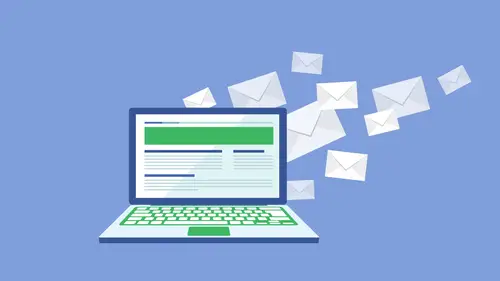
How to Maintain Your Newly Organized Inbox
Lesson 3 from: Organize E-mail and Increase ProductivityBeth Penn
Lesson Info
3. How to Maintain Your Newly Organized Inbox
Lessons
Lesson Info
How to Maintain Your Newly Organized Inbox
We're going tio talk about clearing out a huge backlog now I know it to the top of the segment. Jim talked about having lots and lots of e mails and his inbox. Eso well, I'm just going to read this quote outlaw, because I really love it, dear person who sent me a yet unanswered a bell. I apologize, but I am declaring email bankruptcy. So this is actually a thing. Ah, which is it's fascinating, and it actually can be tracked back to this guy who he was so, you know, he was a political activist, and he had thousands upon thousands of e mails in his in box he e mailed all of them with the same email and email message and essentially said this and he said, hey, if you actually still need a response, you're gonna have to email me back, but this is, you know, I have so many e mails in my inbox, and that is why you have not gotten a reply, and so he deleted all of those e mails and sort of started fresh. Now I'm not suggesting you do that, um, but it is an option if you need to do that, um, a...
nd the other great thing that we can dio is there's an app, of course there's an app, so actually, let me backtrack a little bit, so when I'm helping folks go through their email inbox, we take a sampling we go through about one to two hours of e mails, which gets us up to, you know, depending on how many e mails there in the in box, it gets us up to anywhere from a day's worth ah, weeksworth two weeks. But we get to a really good place of taking care of all those recent e mails, because essentially, if you haven't responded to an email that's over two weeks old, chances are it's not important, and you're not going to respond to them, but you've got a lot of e mails still left in your in box, and you want to be able to responsibly process them. So instead of declaring a male bankruptcy there's, an app called maelstrom dot co I'm going to show it to you in a minute, but I want to tell you a little bit more about it. So what it does is it processes all of your e mails and organizes them by groups so that you could make really quick decisions on mass deleting mass archiving mass on subscribing mass filtering, putting him in and are putting them in a folder so it's a really great tool, it's almost like an organizer, but it's an app um it is a paid service after so many e mails but the good thing is it's it's five dollars a month and what I do with clients is I have them sign up for five dollars it takes maybe a day to process them all using this and then you just go in and say ok, I'm done and then you know essentially was a five dollar tool which is great so as you can see I don't have a ton of e mails in my gmail but you can see how it pulls up all of these different senders and so I can move these like they're all highlighted right now so aiken mass move them um if I go down to unsubscribe it finds all my newsletters and I could go and take care of all of those so it's just a really really great tool for people with a huge backlog of e mails to just take care of that and one fillol swoop the other thing which I will show you guys is so say you do want to sort of do email bankruptcy and you decide ok you know what the first of the year anything before that I'm sort of just going toe put in an email folder or I'm gonna archive at all because it's probably not that important so what you're going to dio is you're just going to say before and it's already pulling this up for me and I'm actually going to say before one so as you can see it pulls up everything before january first two thousand fifteen and what I can dio as aiken select all those and I can delete them or I can just archive them so they're done they're totally taking care of and I can process my email inbox back to a really good place so those are the two that you're going to want tio um sort of use if you want to get back to a really great starting point yes yes if I am a just in case kind of a guy and we I move my e mails to the archive if I do keyword searches well it's still search through the archive or do I have to tell it specifically to search in the archive folder what I do is I take my cursor and I go into all mail which is where your archive is ah let me just find it here I just go here and search all male there yeah and does that include the trash as well in all male um that's a really good question I want to say it's just archive stuff you could also go into your trash and search there as well on dh something we're going to include in the sort of bundle of things that people get with this class are ways to search gmail because gmail some really great search features cool? Yeah thank you yeah um any other questions before we continue because they're good who's going to do this yeah which one male strummer or the backlog the everything before the voice certain dates got it? Um ok, so let's go back to keynote on I want to tell you guys a little personal story so, um growing up I get a lot of my taipei tendencies for my mom she's very organized you would leave toys out they were not there when you came home she's very strict with us so she had us make our bed every day and I'm sure a lot of you guys like had to make your bed every day s so much so what I did was I hated making my bed and I mean, it wasn't even one of those covers that was easy to make it's not like a fluffy duvet cover that you just sort of throw on and through the pillows it was one of those like thin comforters and I wouldn't even call it a comfort was like a throw and so was you know, it wasn't the easiest thing to make, so what I would do is I would get my strawberry shortcake sleeping bag and I would lay in my sleeping bag on top of the maid bed my mom was like, no, you could don't you could not do that I'm so I was all about email are not email is all about life hacks at an early age so anything to sort of make life easier for myself like cutting through all the other stuff like I would I'm totally game to do that on dh then the other thing that I do now is an adult so I get up really early to work out six thirty it's not technically too early but early for me so what I do is I go to bed in my workout clothes so number one I don't have any excuse I wake up and I'm like, well, I'm already dressed on mice will get out the door but I don't have to fumble around for my clothes I already have my bright I'm dressed and ready to go so that's sort of what we're about to do, we're going to automate our inbox so we're going to do as little work as possible for the most amount of results so let's get right in here and talk about setting up a filter I sort of already walked you guys through this, but I'm going to do it again just in case we forgot again a lot of these things we do them we forget how to do them so it's really good to practice so there's actually two ways you can set up a filter one way which I showed you guys before was just clicking on the name ah, going here two more, and I'm going to say filter messages like these. So this is where you want to create a rule that you know from a particular center, say a relative always he send you forward, you're like, I don't really need these, but you don't want to upset the person, so you're just going to say, I'm going to filter those into a folder and I'm never you know, I'm probably not gonna look at them, so this is how you would do that? So say you know who the person is it's going to go and fill that out and you're going to create a filter, so I'm going to skip the inbox. I don't really even want to see it, and I can just from here, just archive it, it will literally go right into all male. I don't need to see it say, I do want to check in with those things sometimes I can still skip the inbox, but then I would apply a label and you can choose a label or make a new one let's just say mom forwards, because mom's a really good at doing stuff like that, I would and it says, apply the label it saying apply filter to eleven matching messages because they're already eleven e mails from this email address in my in box so it's going to go ahead and take care of all the ones that are already and there is a well so I'm just going to say create filter there's so many things we can do we can forward it we can delete it you know, the sky's the limit here but I just wanted to show you guys that option um and then as you can see mom forwards there they all are um so that is how to create a filter um and again in abimael and other programs they're probably called a rule um the next thing is something that gmail calls right inbox um so earlier we were talking about, um, processing your email there's a couple things you can do, you can reply if it's going to take two minutes or less, you can delete it because you don't need it or you can file it for doing it for later. Well, this sort of takes it up a notch er or gives you sort of one more option right in box is a service that integrates with gmail. Andi, I will show you how it works, so I'm just going to click on this email and I don't want to do that, so I'm gonna open it up um let's just say this was an email that I needed tio our rsvp to but it's giving me a date I don't need to r s v p for a few more days and I don't know if I'm going to go yet so I don't technically I want to file it because it's just something else to sort of add to the two duis I don't even really want to think about it for another few days but it just happened to come into my inbox so what I'm going to do is I'm going to use right inbox to boom a, ring it out of my email inbox and come back at a time that I would like to actually see it and can deal with it so I've already set up rules for write in box I can click this if, um I um well actually that's a different thing but so say if you get an email from someone and you only want to be notified if no one else responds you can click that for my purposes usually I just want to return it to the inbox I want to put it at the top of the inbox and I want to archive the conversation until reminded so I don't want it in my email inbox so those rules that I've already set up I just wanted to show you guys the options right now I'm just concerned about it reminding may so I wanted to remind me let's say tomorrow afternoon I can actually deal with this so I'm gonna click tomorrow afternoon it says email reminding is in progress your email will be reminded now if it works correctly I'm gonna go back into my inbox and it's not there because it is now gone into the outer space wherever it's gone and it's going to come back tomorrow which is really cool so it again I don't have to do anything extra I just send it back out I don't have to worry about putting it on it to do list filing it it just comes back to me at a time when I can actually deal with it and this really puts you back in control because if you think about it you know you're not it really in control of what comes into your inbox and this sort of let's you have control on when things come back, which is really cool does anybody have any questions about that one? No okay um so the next thing is canned responses so gmail actually has a great thing called canned responses you have to enable enable it in labs so we're going to find that if you go to settings and labs air over here, so again we have general, which is where we've been doing a lot of stuff we've also been doing stuff in labels and filters here we want to go to labs and there's, lots of fun stuff in here, canned responses is the first one I really haven't enabled, but this is where you would enable that you can also the custom keyboard shortcuts that I showed you guys earlier if it's not coming up it's, just because you need to enable it did by default it's usually enabled, but just so you know, so since mine is already enabled, I'm not I don't have to click it, and if I were doing it for the first time, I would scroll down and click save changes, so let's, go back to the inbox, so I'm going to show you guys how this works, um, so to set up the first one and already have one set up, which I'm just going to copy and paste so I can show you guys so you would go down to this little button that says more options and you would click on it and again, I already have one set up, so I'm just going to copy and paste the text and show you how it's done, um, so I'm just going to say, insert and did you go see how that inserted in there? So with my job, I get a lot of client enquiries, new client enquiries, and I don't always have the time to personalize a response. So what this does is it allows me to have something really great to say, and then I can personalize it depending on what their needs are. So I'm just going to highlight this and then go ahead and delete the sky. Delete clain inquiry. Ok? Yes, I want to delete that. Ok, so we're going to start from scratch. I already have my text copied and pasted. So for you guys at home, you might go ahead and create some text copy and then paste it into this. So canned responses is already going to be here because I've been able to do in the labs, and I want to say new canned response and it's gonna ask me for a name. I'm just going to say client inquiry, ok? And there is my text just gonna get rid of one of these signatures. Um, so then I would go back down here and I would say, save client inquiry for some reason, this comes up each time. Do you want to override? Yes, I want to go ahead and do that. And then let's close out of here, click new to compose and then pull the, um, cursor into the field text, field box and canned responses. I'm going to insert the client inquiry. So there it is ready to go so that saves a little bit of time if you already know that you send the same response to people, it really just helps with that now let's, take it up a little bit and let me close out of this so ken responses or grade but text expander, which is a text expansion app is what I like to call magic, so these things work across all platforms you typically have to pay for them because, you know, how can you expect to get magic for free? But text expanders a great thing that allows you to create these little abbreviations so you can see see that I have lots of little things that I've created, things that I type over and over again, that just save a lot of time, so I'm just going to give you guys an example well, and I'm not I'm not necessarily going to show you howto make these just because it's not terribly complicated, but we're not going to get into that. I just want to say sort of show you the fun stuff so let's say that, um sorry about this, okay, so let me go back to the inbox so I'm going to compose a new message say, a client, his email me and I'm sending a response, all I have to dio is hit my the thing that I've already created which is my abbreviation and it pulls this up so I get to fill in names which is a lot more user friendly than what the canned responses and again this works in any platform if you have apple mail if you have a gmail it's a really great tool, they also have ah date time stamp that you can create to say you're taking a lot of stuff on making it paperless you can go ahead and have that today's date which you type in you know whatever abbreviation you create and the date the current date comes up, which is really great when you're naming lots of files um so anyhow text expander, which is a text expansion app is what I like to call magic it's a little more expensive it's forty five dollars for a single license but you never have to pay for it again, which is really, really cool. Um how many of you guys have heard of unroll dot me? Yeah, everybody uses it because it's so amazing for for the people at home just in case you guys haven't heard of it unroll dot me is essentially like an unsubscribe button for all of your news letters you know you go to amazon, you go teo any website and it feels like people just sign you up for their newsletter um so what it does is it you allow it to go into your inbox find all your newsletters and it asks u hey, do you want to keep this in your inbox or would you rather roll it up and get daily or weekly digest? I'm going to just show you what this looks like daily role ok, here we go so this is what it looks like so basically these air newsletters instead of getting them one by one piece meal they're all rolled up and what it does is it says, hey, we found eight new subscriptions in your in box and that's not unlikely I mean it's up where it goes up to twenty so the amount we get it's crazy, so what I can do is I can click on this and I can add to my roll up I can unsubscribe or I can keep it in my in box so it's just a really it's a really great tool so you can see all of these newsletters that I'm getting that I that I need to take action on if I don't want them cluttering up my inbox so it's a really, really great thing it's a free service so there's no reason not to take advantage of it and the last thing we're going to talk about a czar is automating the inboxes spam drain so spam drain it is you can test it out for I think it's two weeks for free it is a paid service it's not a lot of money but often times unroll dot me doesn't catch everything and we get a lot of spam mail I set up filters for spam mail, but even those filters don't catch everything. So so what spam drain it does is it it catches almost everything it almost is sometimes too good so you have to train it but the good thing is as you can see what it blocks and what it allows and so we're just going to go into are blocked and I can see what it's blocking and says say this guy say I wanted to actually get that in my inbox I would say it released in approve sender and then from now on it understands I've taught it to now listen to what I say and I will get that email or I can say yeah, you're right let's let's keep keep doing that so spam during is a really great tool, especially if you get tons and tons of junk mail and you don't wantto necessarily get a whole new in box to sort of start fresh it's a really great tool to help with that did you guys use anything else to automate your inbox that maybe we haven't covered then I would be interested to know about now okay, cool. Just curious what what other people use um so let's go back tio key known and talk about how we're going tio make this stuff a habit so in addition to working on it daily um which we can build into our to do list which we're actually gonna talk about the second segment but there is an app called don't break the chain so how many of you guys have heard of jerry seinfeld? Yeah, his famous right well, he got that way I mean he's funny let's face it but you know, when he was a young comedian, he was like, oh, in order for me to be really good comedian, I need to practice my jokes every day and what is something that I can do to help motivate myself and get me in a really good place to do that? So he created this thing where he was like, ok, I'm going to pick the task, which is to practice my jokes and I'm going to work on it every day and every day that I work on it. I'm going to put a big x on that day on the calendar and what he realized is first of all small things add up to really extraordinary results and the actual motivation of seeing the exes connect it just feels really great and he sort of was like, I've got all these the's excess, which looked like a chain if you don't break them and his internal monologue was, don't break the chain so just keeping it going. So there is an app which I actually don't need to show you guys but it's called don't bring the chain it's a free app, and essentially every day you work on something, whether it be meditation or, um, decluttering your email inbox, you just sort of want that, um, that motivation boost, and it really does help you with stuff like that, and the other way to make this stuff a habit is too again have a little bit of a helper, which there are two things that I suggest one is an app called anti social, which let's actually bring it to my computer, and I'm going to show you guys what this is, um, have you guys heard of anti social? Okay, you might think it's a little extreme. Um, let me just search for because it's not pulled up so anti social, so this it's a I want to say it's, fifteen dollars, one time fee, and we do have a free option that I'm going to talk about, but I prefer anti social for what I think is there's not as many bells and whistles, so it says anti social turns off the social parts of the internet for up to eight hours how many minutes would you like to be anti social so what it does is that you can't get on the internet it literally blocks ceo from the internet and the default I think it set it for ten but I've done in you know, two hours, three hours and it really just you know you can't get on the internet the only way to get back on is to restart your computer and then you just feel like a total loser so you know that's that's that's that's something that I is on the other thing which is free on gets a chrome extension um and it's called stay focused and this has a little bit more options you can customize it um there's a nuclear option so I'm just going to show you guys you know you can decide what sites you wanna block for how long there are lots of different things that you can do with this one and again this one's free so you might want to try this one out first see if you like it test out on anti social so there's a couple options s o I really just want you to encourage you guys you know, if if for some reason you're not maintaining you know there's some helpers that can so to keep you on task and get you going and hey, beth um so let's go to the audience for any final questions cool, do you? You know what? I feel like we have a question. Yes, so let me actually take you guys back to the in box and show you what pending is and show you what that might look like to process your inbox. Sorry for reading your mind so let's take you back to gmail and I've created um a little faux inbox for us to tackle. Okay, so, um let's just open this guy up and as um as you guys probably all do you order from amazon? And so this is just telling me, hey, my amazon order is ordered, this is something you may or may not want to keep track of. So this is a perfect thing for pending so pending is anything that no longer requires action on your part, so this might be tickets to a show that you need the ticket voucher for to print this might be airline reservations? Um, it might be something that you're waiting for a response from you might have e mailed someone and you're like, you know, I don't I don't necessarily want to keep it in the in box, but I want to know that I've emailed that person and now I'm waiting for a response he dragged that in depending and so really you're not going to be doing a lot with this email inbox you're just going to be checking in on stuff and saying hey, um have I heard back from that person or hey, I got that amazon order I don't need this as a reference anymore I'm just going to delete it I got that rebate in the mail I'm done s oh, this is just one place so it doesn't junk up your to do list what you're actually sort of working on and then the to do are so to read toe listen feels a little bit different to me than the two duis because it's probably not as much of a priority and aiken sort of check in with those but so again the three things to dio to read to listen and pending so that's where that's what pending is for does that make sense? Okay, can you think of anything else you might put impending um my creative life notices yeah, yeah, exactly that's a really good place like that? Yeah, yeah, I guess that's yeah, that sounds like a good one. Yeah. Yeah. Does anybody else have questions about what we talked about? Questions about how you view your email on the notes I have are there's conversation view ok, and then there's also a thing with tabs where you can do your social your personal do you use those or do you recommend them or not and how you feel about so let's do the first one conversation view which I'm assuming is the reds which apple calls threads journal calls conversations that's a personal preference I have found although when someone doesn't know about the other one and tries it out they might realize oh, I like that view better so I would say tested out if you've never tried it conversation view is where you have all the e mails together and so you don't have to wonder what did they say in that first email? You just sort of pulls that up for me that just gets confusing which is why I feel like it's a personal preference I like to just keep the latest email in the thread because I find that if I keep the latest email in the thread there all there and I just manually like to be ableto control that so I think that's a personal preference but I would say checking both of them out if you didn't know the other option existed yeah and then the views as faras in gmail, the promotions, the social I don't like that view I find that again I like to be in control and sort of see everything in my in box especially if I'm khun creating my own to do to read pending that's sort of my way of viewing things. But I have clients that I really like that view. And what I would say is, if it works and you don't have any challenges with it, use it. You know, if it's not broken, don't fix it but there's yet different ways to view your inbox.
Class Materials
Bonus Materials
Ratings and Reviews
April Fowles
I've been struggling to stay on top of email, and this course provided some great tips that are quick and easy to implement. I can't wait to get started using them and I am confident that they will help me tremendously with better managing my inbox.
user-17c91f
This class was tremendously helpful! So many great tips.
Student Work
Related Classes
Time Management