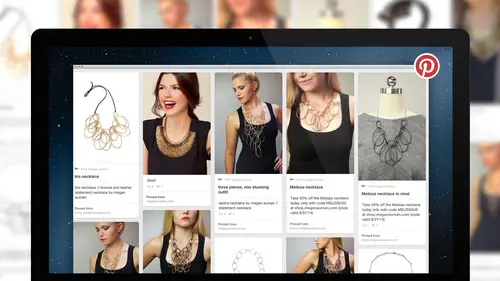
Lesson Info
15. Scheduling Your Pins
Lessons
Establishing Your Presence on Pinterest
27:51 2Using Pinterest as a Business
24:38 3Creating Searchable Pinterest Boards
24:45 4Growing Your Pinterest Presence
29:13 5Create a Power Pinning Strategy
36:47 6Optimizing Your Site & Creating Your Pins
28:33 7Remixing Your Content w/ Brigitte Lyons
34:11 8Creating Your Pinterest Content Plan
20:08Lesson Info
Scheduling Your Pins
Hello and welcome teo pinterest marketing for makers and designers on creative live I'm meghan omine, and in this bonus video, I'm going to show you how to schedule pins for pinterest using two different services. One is called viral tag on the second is called tailwind. Scheduling your pins is a really great way to make sure that you're putting enough of your own content on tio pinterest without having to disrupt the flow of actually going in and re pinning when you're doing one of your power pinning strategies, so using a scheduling tool lets you sit down, you know, once a week or once a month and schedule out a lot of your content to be spread out across pinterest at times that makes sense for your audience, so I'm gonna walk you through how to do this with two different services we're going to start with viral tag viral tag is actually the service that I personally use. It was the first service I think that was available for scheduling, and I'm a really big fan of the way it works.
Now. The way that virals hag is currently set up, you can go ahead and sign up for a free account and use it to schedule image based content to a number of networks like twitter or facebook. Or linked in, but if you want to actually publish content for pinterest, you will need to sign up for a paid plan, which I believe is twenty nine dollars a month. I definitely think it's worth it if you're going to be really use pinterest is a marketing strategy, because it'll save you a lot of time and energy, so I'm actually grandfather into a slightly different older version of viral tags, so my platform is going to look a little bit different than yours might, but the gist is really going to be the same when you're in virals hag it's going to give you a dashboard and a dashboard is going to show you what you have scheduled, as well as pins that viral tigers found that are trending, then you're going to find something called the bookmarklet, and this is really important because it's going to make it so much easier for you to go ahead and schedule pins, so what you could actually do is take just this bookmarklet and actually drag it and drop it up into your bookmarks bar, and you can see actually already have it installed. This is going to make our lives so much easier, because now we can use viral tag from any website we're on, then if we look at viral tags dash for the other thing that you'll see in this published column, here are your scheduled pins so these are the pins that I've already gone in and scheduled other things that are important to know in a viral tag is you've got this great little upload tool here, so if you want to go ahead and upload additional images to then go ahead and publish, you could do that as well, and we'll talk about how to do that in a minute. But first, let's talk about how to schedule content from a website so let's say that you are in your online shop and you want to go ahead and schedule an image to post so you can see here now I'm looking at one of my product pages, and I want to go ahead and pre schedule some images, so I'm going to go up here to my viral tags, bookmark and hit viral tag now it's going to give me a serious of images and it's going to give me the option to select which ones I want this is a really great feature is that you don't have to schedule one ten at a time, you can actually schedule multiple pins, so I'm gonna go ahead and check mark three different images that I want to use now that I've checked these it's going to give me the board where I can finalize. And go ahead and publish our schedule my pins, so you'll notice at the top it gives you an option for a board and then it gives you boards that air specific for each pin, so if you want to publish them all to the same board, you can use the one at the top and go ahead and select that boarding you can see now all of these went and changed to statement necklaces, but maybe I only want two of them to go to statement necklaces. Maybe I want to send one somewhere else, so I'm gonna come in here and let's say, I want to send this one to, you know, my professional style board and said, I want to say that it's a work appropriate necklace, I'm then you're gonna want to go ahead and edit your descriptions so you can go ahead and take anything you want in here. I can't take today and you could make different descriptions for each of your images. You could have the same one, you know? So this one where I'm putting on a professional style board, it might say something like this necklace is perfect for dressing up a basic work outfit now that I've got and put my descriptions in here, I can go ahead and schedule my content. So it's going to ask you for your start time whenyou click in this box here you can go ahead and selected day so let's say I want to schedule these for some time out in the future so I'm gonna put a start date of, you know, a date out in the future and then I'm just selected time and when you created your account on viral tag, it asked you what time zone you were operating in so it's going to know that I'm working in eastern time and all of my times are going to schedule is such so let's just say that I know I wanted to kind of publish at night, so I'm going to go ahead and hit you know, I was like nine fifty two and hit done then it's gonna ask interval in minutes so how long between each pin? And it says it has a standard for ten minutes so you can see here we're now it's got one at nine fifty to one at ten o two and the last one at ten twelve I like to usually space my pin out, you know, over a couple of days so I might do something like, you know, a pretty decent amount of time in here look twenty four, forty it's always in minutes s o this is going to get me you know pins two days later in another two days after that so for me this is really spacing out my content and that's what I really like to do is I'll take a couple of images from the same product but I'll spread them out over a couple of days or even over a couple of weeks and then I'll go ahead and just hit confirm and now it's going to tell me that they're scheduled and if I go to my dashboard and I scroll down you can see here are those three pins and now when they're settled they will just automatically go to pinterest and I don't have to worry about it so this is a really really great tool because it helps you just publish your images and have them ready to go so the other thing that you can do on viral tag is you can actually upload an image so say you have an image that's maybe slightly different than something that you've gotten your product posts but you still want to share it you can go ahead and choose files to upload so maybe you've got a file that you you know an image that you won't be crop slightly differently you want to test something out that's a little bit different than your product so here we've got um you know maybe I want to use this image here so I'm going to choose this image and upload it now it's going to give me this same board, your same kind of set up that he used before work gives me the option for boards, so I'm gonna go ahead and she was a board for this and then I'm gonna put a description long, so I've gone ahead and put a description here um and you'll notice right now that the earl is blank and we want to make sure that if we're uploading something, we're linking at somewhere very specific, so now I'm going to just come in here and find that necklace and make sure that I've got the right girl so and you can see here I've got a similar image on here, but it's cropped a little differently, so this is a reason that I might be using this upload tool instead of just scheduling directly from the product page. So now I'll go in here and I'll add the earl to make sure that this links back to the appropriate product page and then I'll go ahead and schedule so then I'll just pick a date for sometime in the future, pick a time that makes sense, and I usually like to aim for a few key times where I think my followers are on or I like to make sure that I'm hitting a couple key points in the day, so usually sometime early morning, mid morning, mid afternoon and then evening or night time, and I might do a few more at night just because that tends to be a more popular time on pinterest said, I could have done the interval doesn't matter because I've only got the one image and now I can hit confirm and you can see I've gone ahead and scheduled that pin. So that's viral tag it's a really simple tool, but it's super a festive now the other option for scheduling your pins is tailwind and tail wind is a tool that's got a really robust pen tricks pinterest analytics platform that you can actually access for free, but they recently rolled out a pin scheduling feature as part of one of their paid plans s o you can join till win for free and get a free trial, but then you can also join a ten dollar month plan that lets you schedule pins. Now you can jump into use this pin schedule are for free it's part of a free trial, so I'm going to show you that right now, so in tailwind, we've got a lot of options here on the side bar, but what we're most interested in right now is this publish one and then scheduled pins, and this is going to give us, um, all of these options. Where we gonna get upload images we can design images or we can add from a website, but just like with a viral tag, we can also install a bookmark it to our browser and that's going to let us schedule from any website just like we did with viral tag so you can see I've already got this installed here, so now I can go into my website and let's say I wanted to schedule a few images from this necklace I can hit the schedule, that button and just like with the viral tag tail one's going to give me some options so I can select what I want too maybe I want this one and then I'm used this and then I'm going to go ahead and hit this go schedule button down at the bottom. Now this is gonna ask me to select a board game, and basically what you'll do is you'll just start typing and it'll find the board name and then it's going teo give you a, um you know, it's going auto populate, I'm going unchecked this the scheduled via tail, an app and it's asking me if I want to turn off that attribution, I'm going to say yes and then it's going to give me a description and I might want to change this, so I might say, um no changes slightly to match a little bit better, and if I had changed the whole tags in my online shop, I wouldn't have to be doing this. It would auto populate and that's going to ask me if I want add to the cute now, so I'm gonna hit yes and add two q and you can see where tailwind differs a little bit is that they actually let's refresh this page here. They actually auto schedule based on what they believe are the prime times to share your content based on all of the analects they've created. So the nice thing about this is that you could actually just go in, put a lot of pins and let tailwind think about when they want to put them up. But if you want to have a little bit more control, you can also set a custom times you can come in here and you can say, you know what, I would actually really rather this post on december twelfth at one twenty five pm on then you can save your changes and now it's going to put it at a different time in your schedule, so it's going to default to their specific times, but you can always change it, so if you don't want to have to think too hard about when you want your pins to go out tail was going to be a great option for you because it lets you schedule them in advance. And then again, just like viral tag. You can go in and you can schedule you. You can upload you could do all of those other things. So whichever service you were comfortable with, they both have free trials. You can experiment with them and see what you like. But the most important thing is that you can go in once a week, you know, or once every couple of weeks, schedule a lot of content on dh, then not have to think about it. So it really saves you time in your pinterest strategy.
Class Materials
bonus material with purchase
Ratings and Reviews
Ronna
Megan is a gifted teacher and fantastic presenter. I have enjoyed several of her courses on Creative Live and as always, great content and great style in every lesson. I have learned so much more about Pinterest, strategic pinning and having a long term marketing plan. Since taking this course, I have implemented a content pinning strategy resulting in a huge increase in views + new customers to my Etsy shop. Thanks Megan!
Mirka Laine-Pietila
This was my first Creative Live course ever and I found it totally worth the price. Megan is very knowledgeable and professional, plus her way of speaking and telling is very pleasant, which I think, is also very important when following classes like this. I´m not on Pinterest yet, but her class gave me the encouragement to join and make the best of it. Thumbs up, absolutely!
JenVazquezPhotography
SOOOooooo worth the purchase -- I am so amazed that one little one day class could help me so much. I'm just overwhelmed with information. Fortunately, she includes information and workbooks to help you step by step. My analytics show that 80% of referrals to my website are from Pinterest, thank goodness for this course to help me with all that new business!
Student Work
Related Classes
Business