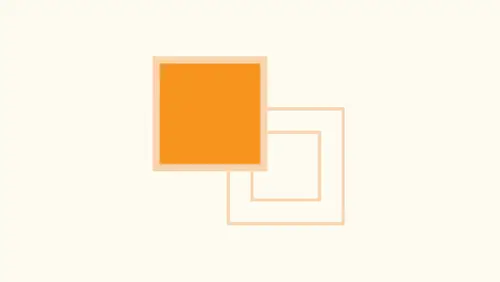
Lessons
Lesson Info
Web Based Adobe Color Themes
Now, if you're not good with color and you want to be able to go in and search a whole bunch of pre made colors, one of the things we have here, if you go under your, um, see where's my color guide? Have it here today. It's hidden right here. This is a Web based guide, and you can either go on Teoh adobe dot color dot com and access this of the website. This is literally the Web window right in the middle of Illustrator, so it's called the Adobe color themes Web based. But you can also get it here. And here's how it works. If you have no idea about libraries and you're searching for a project and you're doing a project on watermelons, and you need to go ahead and get watermelon colors and you have no idea what watermelon colors are, call up your pre made adobe color themes and click the Explorer button, and we're gonna search for watermelon. These are all user generated color schemes you can create, and you can upload to the adobe dot color dot com, or you can see them pre made from wh...
atever else. So when I search for watermelon. It's going to go through and search for all the watermelon combinations that it has some good, some bad, some ugly. Some like what watermelon to Purple's not arrange, I would have thought off. This is a great idea if you're looking for color themes and you know you know the traditional color theme, but you may want to see a little twist on it. And sometimes you see a color theme where it's like, You know, I never would have used it that way, but I kind of like that here is like muted watermelons. It's like, You know, if I wanted to a softer look, I could do that. That's kind of cool. I could use this and I could go in and I could click on the little dots here, and I could add this right to my swatches right there. Boom puts in the swatches panel. There's my swatches ready to use. They're not global colors. Not a great idea anyway, So there we have it. That's an easy way to go ahead and do that. So once we've chosen our colors and we put them in here, we can go through the same process that we've done every place else. Another step that weaken Dio is I've got all my colors chosen in here, and I really like this. But now the client would like me to go in and would like me to show variations of this color. Now it doesn't make a lot of sense for me to go in here and click, and I could go through my color guide here, which is immensely helpful, and I could go in and I could kind of change those colors and then go through these and select those and change those colors and see. But that's a real hassle to go in and have to select and change the colors from there. The awesome thing is, is that using my color guide those colors I haven't brought into my Swatch panel yet, So if I don't like them, I can just select something else without putting on my Swatch panel. But I can also go in and select all my colors and in several different places I could go in and I can use my re color artwork. It's a little target up here. Looks like a little pinwheel. The re color artwork is also down here at the bottom of my color guide as well. Either one. I select my objects that I have with a color and I'm gonna click re color artwork. And when I get up here when I click the edit menu, several people have seen this and they're like, Oh, my gosh, this is great. I have no idea what I'm doing. Well, this is how the re color artwork looks right now I have one color that I'm using in my object here and a tent thereof. So a very basic color wheel here. If I slide this off to the side, just move this here so we can see this. I have one color. When they go into edit, I can go in and I can slide this all around my color wheel, like so and just very easily and quickly re color my artwork. By the way, you can do the same thing here, folks. But it's a whole lot more fun to grab onto the handle, isn't it? Of course it is because it's like wet paint. If you touch it, you have to touch it. I mean, you have to So this allows me to go through and move this all around and see. I can go ahead and de saturate. I can go ahead and saturate here without having to create any new color swatches. That's awesome. Okay, so I could see how that looks If I like it. That's great. If not, it could hit. Cancel now if I've gone in here and have applied some different colors to here to get some different effects again. These aren't colors that have applied to my Swatch panel yet, and I want to see how this looks. I can select everything, go into my re color artwork going to edit, and here's my different colors. My primary color is here, and as I slide this around, I can move all of these color separately so I can change just one. I could go ahead and saturate or de saturate. I can change the colors like this if I have my color set up is a nice color harmony. I can lock them together so that these all work in unison so I could move them all around, and they're going to keep everything in that same color, harmony or disharmony and I can move them and they will all de saturated saturate together. But keep them all moving really quick and easy way just to go in and very quickly. Just look a different color schemes for your artwork. It's great if you do illustrations or icons, and you want to look for just a whole bunch of different colors without trying to pick and choose colors. Color theme panel works awesome because you can see them. But here, what's more fun than getting behind? You know, the wheel of a car with no seat belt, you know, just drive all over the place. It's like, Look at that video. So another quick way and you can duplicate your artwork and very quickly go through, see how this works. Now, if you would like to go ahead and apply your harmony rules to this, we have just like the color theme. We have the harmony rules that are in here, too, so I could go in and I could do a split compliment or monochromatic here as well, and I could slide those all around, too. Get my monochromatic, but just go around the entire color wheel and get quick ideas so really simple and easy way to re color artwork. When I've seen people use this re color artwork, they have no idea what it is. It's fun. It's great. There's buttons. It goes all over the place. In the end, it kind of ends up to be the smoldering, massive color on the side of their illustrator screen. I have no idea, but it is a lot of fun once you understand how it all works, it all starts with colors. You choose with your artwork if you want them all to move together. You link that together there so that what ever whatever other colors, what ever colors you use together. Stay together, and if you want to unlinked them, then you can go in and you can start introducing other colors in there as well, all different ways. None of these colors have ended up in my Swatch panel because I haven't put them in there, but a really quick way to just get those colors than if I like those colors. Then I could go in, and I could add those selected colors if that's the color range that I want so many different ways we can get to color usage. Don't wait a second. Here we go. So back to our color themes. So if I click explore and I typed in my watermelon, I found my color theme. I can also go in and I can create colors the same way. Now it normally comes up with a create window and most of the time people have no idea how to drive this. But the way you do this is you've got your centrally located color, which is your bane little dot right there. And you can put that wherever you want. And with this you can then go in and you can slide all of your other sliders around to get all different colors. You can do your hue and saturation there to pick all different versions of your colors to want. And it's a whole bunch of fun. If you want to go ahead and save this mixed to your swatches again, this is just kind of like blindly dragging things all over the place. Or you can go to your color harmonies and you can say, you know what? Based on this green, show me all the monochromatic ones showed me the complementary ones. If you just step up on this, this is like, OK, what am I going to use this for? But if you go to explore and you find a color theme that you like and you click on this and you want to edit this, this makes a whole lot more sense. I like this color theme right here, but I'd like to change just a few colors before I bring it into my illustrator document. If I edit this theme, then it's gonna come back to my edit window, and now it makes a whole lot more sense. I can see the colors, and now, based on these, it'll pull handles. I can change these colors each and every one based on what I've chosen. So if I'd like it more saturated or less saturated, I can go in and mess with each handle separately. And this tends to make a whole lot more sense than just grabbing the color wheel and heading, peddled in the metal In. Off you go down the road with no direction, so this color theme tool can be absolutely great. Either use your explore to find ones that are pre existing and then go in and add those to your swatches or at an existing one. Move these all around, get the colors that you like, and then add those two years watches as you go. Problem is that none of these gonna be global, so you'll need to turn those into global colors when you use them or use them, then turn them into global colors. All these things with color. But you can see how crazy color can get an illustrator. And if you mean there's no way you're going to go in here and just figure all the stuff out, we've got our swatches panel. We have our color themes. We have our libraries. We have our color panel. When we have our color guide, it's like, Can we have any more things? That's a color on them, I know. But if you simplify the whole thing, Dobie color themes. If you want to go in and hunt down colors and see what it looks like visually before you apply them, that's great. If you just want to use your color picker and use your color sliders and this this is absolutely awesome. If you then found a color, and you would like to see all the possibilities from these colors. That's where this is going to come in to be super helpful with your color guide. Your color guide is probably what you're going to use the most. Then with your color guide, you can go in and you can use your color guide toe. Apply your colors to see what's gonna work best. This is going to give you the best visual overall. Then once you're done with using the colors here, not on every object here. But you're gonna try this on an object. Then you can take these colors, select them and put him into your swatch panel. And then you have your global colors. So great way to start a great way to set up your files. Great way to test everything in an awesome way to get a wonderful strong platform to then begin to build for building infographics or illustration. This is how I would do it. Picture colors Go to your color guide, expand on the colors. Look at all the different ones, build all of your boxes on the page that we did right here, get all your colors, see the entire structure of it. Put every single one in as a global color, and then you are ready to rock and roll because there's nothing worse. When a client comes back and says, Can you change that green literally used it 67,000 different places You're never, ever, ever going to find them all. Unless, of course, you've selected your object. And then you go into the select menu when you know the quick selection of selecting the same fill color or the same stroke color or the same stroke. Wait to find those all but I would just rather go in and change the color and change it everywhere that it has to go.
Ratings and Reviews
Michelle Mealing
Jason continues to astound me with how he uses Illustrator. Loads of time saving tips for the seasoned AI user. Beginners are fortunate enough to have these tips before you've spent hours and hours on projects. Wish I had you years ago Jason. You're a treasure. Is this course worth the money? ABSOLUTELY.
pameciau
Once again a great course from Jason 🙂
Tomas Verver
Most of the stuf was already well known:) Though I liked the teacherstyle; engaging. I would not buy the course for the single price but as part of the creativelive bundle I think you get much more valuable.