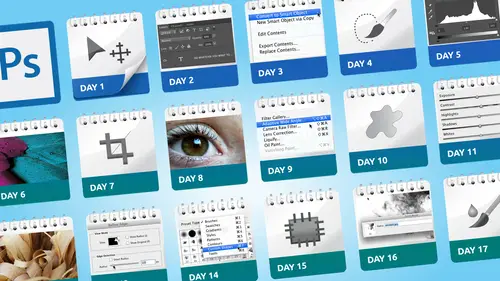
Lessons
Day 1
1Class Introduction
19:04 2Overview of Days 1-15
54:32 3Overview of Days 16-30
1:11:53 4Preview of Content, Part 1 - Layers, Comps, Styles, Masks
49:10 5Preview of Content, Part 2 - Smart Objects and Paths
30:33Day 2
6Day 1 Introduction
13:31Day 1 Exploring Photoshop
16:51 8Day 1 Realistic Expectations
27:26Day 3
9Day 2: Best Practices I Part One
33:28 10Day 2 Best Practices I Part 2
25:59Day 4
11Day 3: Lay of the Land
55:16Day 5
12Day 4: Best Practices II – Working Non-Destructively
47:57Day 6
13Day 5: Layers I
58:50Day 7
14Day 6: Layers II
44:51Day 8
15Day 7: Layers III - Masks
1:01:47 16Bonus Video: "Layers"
09:05 17Bonus Video: "Vector Masks"
05:54Day 9
18Day 8: Getting Images In and Out
55:51Day 10
19Day 9: Resolution, File Size, Resizing
1:00:42 20Bonus Video: "Free Transform - Warping"
07:54Day 11
21Day 10: Cropping (Straightening)
49:38Day 12
22Day 11: Adjusting
56:22Day 13
23Day 12: Smart Objects & Smart Filters I (Introduction)
48:52 24Bonus Video: "Copying Smart Filters"
02:11Day 14
25Day 13: Smart Objects & Smart Filters II (More Advanced)
56:34Day 15
26Day 14: Retouching I (Replacing, Removing, Moving)
55:10Day 16
27Day 15: Retouching II (Fixing, Portrait Retouching)
1:01:28Day 17
28Day 16: Quiz & Review
53:05Day 18
29Day 17: Shapes, Paths, and Patterns
49:56Day 19
30Day 18: Selecting I
1:05:47Day 20
31Day 19: Selecting II (Compositing)
1:02:01 32Bonus Video: "Green Screen"
08:21Day 21
33Day 20: Type
1:03:45Day 22
34Day 21: Color
54:54Day 23
35Day 22: Painting & Brush Options
59:15Day 24
36Day 23: Automation I (Built-In, Not So Obvious)
58:04Day 25
37Day 24: Automation II (Actions)
1:00:05 38Bonus Video: "Actions"
04:20Day 26
39Day 25: Presets
53:47Day 27
40Day 26: Video
1:03:01Day 28
41Day 27: Finishing Touches
1:05:08 42Bonus Video: "Sharpen"
16:26Day 29
43Day 28: Tips and Tricks
52:22Day 30
44Day 29: Quiz, Review, Projects
1:01:30Day 31
45Day 30: Project, Strategies to Continue to Get Better
48:41Lesson Info
Bonus Video: "Actions"
well hi this is a quick bonus video that actually came up based on a question that someone asked during one of the first days when we're broadcasting live on creative live and it's is there a way that for example every time you open a document it will do something like convert to a smart object or duplicate the layer or something and there is a function lets you do this it's tied toe action so first you have to make an action and then use this function called script events manager now before I show it to one little important note and that is the main thing remember was script events manager it's every time I do a make be happened but the key word in that is every time so you can't this is not something either turn on and off or it will only happen certain times once you set this on it will stay until you turn off again so when the important things to remember about this is before you go too far remember that if you turn on this setting you have to remember turning back off again so her...
e's how it works let's say that I want to create a function that says every time I open a document turn into a smart object and again not to suggest that you should or shouldn't do this because the only problem with this might be in certain circumstances maybe you don't want to I'm going to guess that's probably not gonna happen but let's see how you do it so first of all we go to the actions panel and within my actions are going to make a new action make it smart and this action will only have one step and that is convert to smart object and then I stopped recording so that's all I do here was making action that tells it convert to smart object now we wonder file two scripts and then script events manager I'm going to tell it yes I want this to happen and then I need to look at the kind of the functions and basically the event is the thing that's going to cause this to happen do you see the options are start new open so I want to say every time you open a document make something happen and I'm gonna make what happens is an action and my actions I have one called make it smart and then we hit ad so now in the script of mitch manager have this thing says every time I open a document run this action done all right so let's check it out if I now both in a document you see it's already smart now this was a j peg if I go back to camera I could show you this was a j peg file and now it's smart looks pretty interesting right all right so let's just take it a step further and see one happens what if we do this what if we tell this jay picked open and camera and we're gonna open it as an object well good news is nothing I was my concern was would it put that camera smart object inside a smart object so it doesn't appear that that is the case however what it does mean is every time from now on every time I open an image this function will be in place so at a certain point you have to remember to say okay now I'm working on a project where it doesn't make sense to have this so maybe I'll just turn this off for now so that that won't happen all the time so the key phrase in there again is every time once you know that though if you consider every time I do this I want something to happen it could be pretty powerful the other thing way to look at it is you could also think of it as every time for the next twenty minutes so if you know you're working on a project where for the next twenty minutes or an hour it makes sense to turn something like that on once it's created you could turn on off it will just remember you're the one that has to remember to turn it off again so it doesn't happen every time from now on but script events manager pretty powerful way to make something happen every time you do a particular function in foshan
Class Materials
bonus material with purchase
Ratings and Reviews
Melinda Wong
Very good teaching. I really liked how clear Dave was with everything, the order he taught the material, and I thought the stories were very helpful. I REALLY wanted to understand photoshop and extremely thankful for his wisdom and knowledge. Thank you so much! This is what was holding me back from getting my photography started! :) It just seemed so intimidating and now I have a greater understanding.
a Creativelive Student
Lots of information! Initially I thought I'd just watch the free version as I already have several Creativelive videos on Photoshop but I really like how the classes are broken into subjects and shorter, 1 hour sessions-it will make reviewing much easier! I love Dave's teaching style-he covers everything very well. (Plus the fact that he's Canadian, eh?) :D Thanks for offering such a great course! I'd would love to see Dave do a similar one on Illustrator.
a Creativelive Student
I'm a beginner and have found that the information Dave gives is great, although a little to fast at times. I'd like to buy the course but am curious. If I purchase can I watch it and pause it and rewind it? That would be extremely important to me. Thanks for a great service CreativeLive...
Student Work
Related Classes
Adobe Photoshop