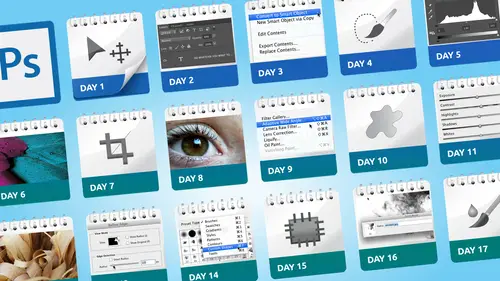
Lessons
Day 1
1Class Introduction
19:04 2Overview of Days 1-15
54:32 3Overview of Days 16-30
1:11:53 4Preview of Content, Part 1 - Layers, Comps, Styles, Masks
49:10 5Preview of Content, Part 2 - Smart Objects and Paths
30:33Day 2
6Day 1 Introduction
13:31Day 1 Exploring Photoshop
16:51 8Day 1 Realistic Expectations
27:26Day 3
9Day 2: Best Practices I Part One
33:28 10Day 2 Best Practices I Part 2
25:59Day 4
11Day 3: Lay of the Land
55:16Day 5
12Day 4: Best Practices II – Working Non-Destructively
47:57Day 6
13Day 5: Layers I
58:50Day 7
14Day 6: Layers II
44:51Day 8
15Day 7: Layers III - Masks
1:01:47 16Bonus Video: "Layers"
09:05 17Bonus Video: "Vector Masks"
05:54Day 9
18Day 8: Getting Images In and Out
55:51Day 10
19Day 9: Resolution, File Size, Resizing
1:00:42 20Bonus Video: "Free Transform - Warping"
07:54Day 11
21Day 10: Cropping (Straightening)
49:38Day 12
22Day 11: Adjusting
56:22Day 13
23Day 12: Smart Objects & Smart Filters I (Introduction)
48:52 24Bonus Video: "Copying Smart Filters"
02:11Day 14
25Day 13: Smart Objects & Smart Filters II (More Advanced)
56:34Day 15
26Day 14: Retouching I (Replacing, Removing, Moving)
55:10Day 16
27Day 15: Retouching II (Fixing, Portrait Retouching)
1:01:28Day 17
28Day 16: Quiz & Review
53:05Day 18
29Day 17: Shapes, Paths, and Patterns
49:56Day 19
30Day 18: Selecting I
1:05:47Day 20
31Day 19: Selecting II (Compositing)
1:02:01 32Bonus Video: "Green Screen"
08:21Day 21
33Day 20: Type
1:03:45Day 22
34Day 21: Color
54:54Day 23
35Day 22: Painting & Brush Options
59:15Day 24
36Day 23: Automation I (Built-In, Not So Obvious)
58:04Day 25
37Day 24: Automation II (Actions)
1:00:05 38Bonus Video: "Actions"
04:20Day 26
39Day 25: Presets
53:47Day 27
40Day 26: Video
1:03:01Day 28
41Day 27: Finishing Touches
1:05:08 42Bonus Video: "Sharpen"
16:26Day 29
43Day 28: Tips and Tricks
52:22Day 30
44Day 29: Quiz, Review, Projects
1:01:30Day 31
45Day 30: Project, Strategies to Continue to Get Better
48:41Lesson Info
Day 1 Introduction
we want to get thes thirty days started so I'm going to pass it over today and we're going to dig into the content so dave let's start this party all right that's an interesting way this party photoshopped party it kind of is to me I mean I you know photo shopped for me is half business but it's also half likes it's just you know and that's actually a really good point because I've been at lots of events where there are a lot of photo shop users there and I don't think I've ever met anyone that said I really hate photoshopped hate working at it most people are like if they hate anything it's that I wish I knew more I wish I knew a different way but no one's like on the other hand you know you meet people who oh and every day using their accounting software like to hate this software you know so that's one of the great things about photo shop is that you can't really worry about the fact well not a lot of fun because it certainly can be s o just before I jump in one thing that occurred ...
to me that that here today yesterday today and tomorrow I have my audience of two people so I'm spending a lot of my time talking to you because you're saying in front of me are sitting in front of me but the rest of the videos will look like this where I'm talking to the camera because the people watching video will be every time I'm working and I look up I'm looking right the cameras he referred today I'm sorry I'm addressing my attention to the people live here in the studio but normally looking right the camera to tell you all the things and that's how each of the other days I basically record them like we do here where it's a combination of computer screen capture and talking to the camera so that's what we're gonna do so all right so I'm going to start and throw people off because currently have just a big blank blue screen on my computer which is a weird way to say let's talk about photo shop but this is the way that you khun turn photoshopped into the world's most expensive slideshow program so I'm actually with slideshow in photo shop which is totally ridiculous but since I'm in photo shop already I didn't want to jump out to some other software so if anyone's really understood that could be another bonus video not that it would be a vory a practical way to use photo shop but anyhoo what I want to talk about in this first little bit is expectations because I find when I talk to people about starting a journey of trying to relearn photoshopped they have certain expectations that it's gonna be really hard there's so much to learn photoshopped can do so many things and there's this this almost barrier because you're so worried about how will I ever learn everything so I very quickly at the word realistic in front because like that's part of the battle is that if people go in thinking I've gotta learn every single part of photoshopping how will I ever learn it well as I said yesterday you don't have to unless you plan to teach photoshopped or write a book on it or something like that because realistically we don't use every part of photo shop all the time we use certain parts of it the other thing that is should be perhaps a more realistic expectation is this whole when people give you a horrible photographs they will just fix it in photos I mean the reality is sometimes it just doesn't work you know you have a photograph that's overexposed and blurry photo shops great but as I said yesterday and will continue to say it's not magic so you can't take something that was horribly over underexposed and all blurry and suddenly turned into a great photograph because that just doesn't happen so we also have to have that really realistic depiction of what photo shop can and cannot do and the fact that each version of photo shop continues to add great new features like anything with the words content aware in it the last few versions is really almost magical in some ways the way it does it but the reality is it's still gonna take time so we'll look at examples for example where you can go in and say I'm gonna take try this content aware phil and it does a pretty good job but you still might have to other work or if someone says take this person out of this photograph well what you have to think of it as I need to make it look like they weren't there and that might take an hour it might take two hours so almost anything is possible in photoshopped other than the whole it's really blurry and out of focus kind of stuff and even that's getting a little better but the reality is it still takes time so people have this expectation that you can just press a button and things change and I always remember this example many years ago when a early version of photo shop I had my brand new little digital camera that was really cool because I think it captured like a six forty by four eighty image which was like awesome because before that it was you didn't have that option so I went to this guy's office and took a photo of him because he wanted something t use on a brochure or something he was making was before internet so must have been for print anyway so I took this photograph and I started working on it learning on while doing on the new little retouching things I'm going to do and he called me he said you know dave I just realized I really probably should've been wearing my glasses so can you just take my glasses off for me and photoshopped and I was like just take your glasses off and I felt like saying yeah let me just go the filter menu and use that new filter called remove eyewear you know it's like but that's again as we talked about yesterday that's because in the movies he's probably seen some guy go look on his keyboard so I actually said to him now actually come back to your office and take another photo is like really and I'm like that would be so much easier and like really and he was shocked he just figured I'd go into photo shop and go you know and take his glasses off I said I could take your glasses off in photo shop but it would take four hours and it wouldn't look very realistic so we have to have that expectation that while people ask you to do things and almost anything is possible there will be things that just take time because that's the reality now that also reminds me to say it in the other one hour classes there will be times where I start a project like say we touching something and I say at this point I would spend the next twenty minutes retouching but I don't actually do it because no one wants to watch me do it for twenty minutes because once you got the hang of howto remove one speck of dust it it kind of works the same for all the other specks of dust so I don't tend to say watch me do this whole project I'll just kind of say ok let's cut to the chase and now this is the next thing you'd see so here's the unfortunate reality of photo shop there are sixty four tools and I counted all these things just to make sure I was accurate twenty eight panels and nine menus with six hundred options so if you actually went in with the expectation of learning all those things it would be really challenging and someone asked me the other day when I was showing this kind of these numbers they said well dave do you know all those things that I don't know all of them because frankly I looked at someone like I will never ever use this norrell my students ever like that use it so why am I gonna learn ah function or a tool or an option that I'll just never ever use and the other thing we have to remember is adobe made a decision a number of years ago they well as for this way once and only once they actually removed a function out of photo shop because they thought well no one uses this anymore and there were such an outcry from the vocal minority that did use that function that they went well we'd better not do that anymore so they never take anything out so even though there's like the new tools like say the patch tool is so great now they did that doesn't mean they took out an older tool you'll never use it still there so when you look at this big a list of all these numbers saying there's all these tools and all these functions that just means because adobe keeps piling on they don't take things out just in case there's somewhere someone out there that still uses that for some very unique function so that means in reality we don't need to learn all of these things because we're not going to use them so I was so mad when they took that out yeah some people were I to me there was a better alternative so here's my little demonstration the good old days photoshopped one point oh it was so easy in terms of picking tools and learning them but then again it was so frustrating because we think we talked briefly yesterday there were no things like layers so you had to do everything just think okay I'll do this first then this first then this first to try toe come up with an end product if you made a mistake at like step twelve it was like abort and start all over and and there was one undo and type was particularly fun because you'd click with the type tool a little boxwood come up you enter your type since he had enter it was no it was just paint that looked like a lot like type so he made a spelling mistake it was like erase it so as much as it's fun to call this the good old days it really wasn't that good but at least from a tool perspective so let's look at the difference this was photoshopped one this is photoshopped now and that's me exploding out every single tool in photo shop and there's a lot of them so we're going to go through every single one of these tools wanted a time now we're not because you don't need to and again so this is every tool this is the tools that I probably use pretty often and I like it I'll probably almost do another subset to say here's the tools I use every day because some of these ones you can see if you look you see really closely that some of them are gone completely in summer kind of gray like the magic one so I used the magic one rarely but I still use it occasionally other tools there are ones in here that I just don't ever use because I don't for me they either there are tools that do a job more easily I don't like to use the word better but in some cases it is better in the sense of for example the patch tool with content aware is now better than some of the alternatives so for me that's narrow down the choice when we talk about selecting I'd say that I used the quick selection tool almost all the time as my first tool to start with because usually it does a great job at least get you close to the end result so this is the reason I show this is a don't go in with the feeling like gosh there's so many tools tto learn you don't need to learn them all you need to learn start focusing on while I find my style of work I'm gravitating towards these options and in many cases the standard comment in photos out there's always five or six ways to do things sometimes there's seven or eight and it's a matter of picking the one that makes best sense to you and not worrying about how my whatever learn all these things was again you don't really need to do that so that's just kind of a quick little summary in case anyone's really interested the way you turned photoshopped into the world's most expensive slideshow software is and I think this is actually not a bad tip toe mention because if this ever happens to you and you wonder what went wrong if you pressed let me preface by saying other than when you have the type tool active so any other tool if you press the tab key it hides all the floating panels if you press f twice it goes into this full screen view where I don't see any menus and any panels which normally you think why would you do that well imagine you're trying to show someone a project and they walk in and all they're seeing us this overwhelming collection of panels and everything else this is a great way to look at something without any distraction and it's it's just a tuggle switch to get out of it you press tab again and then f so if you just keep pressing that combination's enough times you'll eventually get to this state part of the reason I mentioned that in almost everything I teaches many years ago I have this theory that we'll talk about mohr today that the way you learn things and photo shop is just try it don't be afraid to just press keys and see what happens well I now say that with a little bit more of a warning because years ago I obviously had said that in the class and said just press keys and see what happens and some guy emailed me and said so I press something I don't know what because I was experimenting like you said to and all of my panels are gone I can't find him but once I reinstalled photoshopped they came back and I was like ouch I'm like yep see to me I would have kept experimenting say well I must have pressed something's let's keep pressing something to see if it comes back again but he chose to reinstall photoshopped so that's why I thought I will always mention from now on that tacky is a toggle switch on and off just so you don't run into that problem and as a little side tip by the way often people still want to have their tools there but because my panel over here the layers panel is so big it's kind of in the way if you press shift tab that means it hides that the panel's temporarily so I can still see my tools but in the last few versions of photo shop it's really actually a very effective way to work because as I move my mouth over and hover over the side the panel pops back up I can use it and then when I move off it goes away again so what a lot of people do is they kind of pop up a panel and then close it again this way it just does that automatically so to get to that shift tab means keep the tools hide the rest and then just hover over to get what you need click on it move off keep working and they'll shift tab shift taps or tablets everything shift tap means keep the tools I mean if you did tab it would do the same thing yeah it's just some people like to see the tools but so I always say is a only semi joking if I was interviewing someone for a photo shop job and they said they're really good I would do this okay go ahead yeah because of that they're that good they should need to see anything they should be able to keyboard shortcuts galore but that would be kind of mean to do that on the aids test it's not on the night of the
Class Materials
bonus material with purchase
Ratings and Reviews
Melinda Wong
Very good teaching. I really liked how clear Dave was with everything, the order he taught the material, and I thought the stories were very helpful. I REALLY wanted to understand photoshop and extremely thankful for his wisdom and knowledge. Thank you so much! This is what was holding me back from getting my photography started! :) It just seemed so intimidating and now I have a greater understanding.
a Creativelive Student
Lots of information! Initially I thought I'd just watch the free version as I already have several Creativelive videos on Photoshop but I really like how the classes are broken into subjects and shorter, 1 hour sessions-it will make reviewing much easier! I love Dave's teaching style-he covers everything very well. (Plus the fact that he's Canadian, eh?) :D Thanks for offering such a great course! I'd would love to see Dave do a similar one on Illustrator.
a Creativelive Student
I'm a beginner and have found that the information Dave gives is great, although a little to fast at times. I'd like to buy the course but am curious. If I purchase can I watch it and pause it and rewind it? That would be extremely important to me. Thanks for a great service CreativeLive...
Student Work
Related Classes
Adobe Photoshop