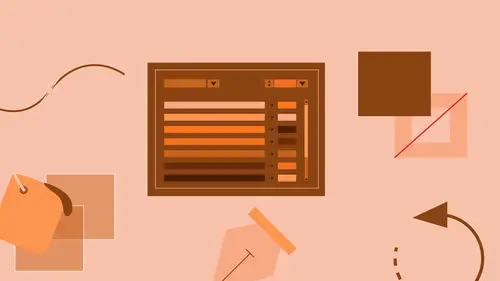
Lessons
What is Adobe Illustrator?
06:22 2Explore the Adobe Illustrator Interface
11:44 3Create and Save New Documents
07:03 4Zoom and Navigate in Adobe Illustrator
07:24 5Working with Artboards in Adobe Illustrator
18:09 6Introduction to Layers in Adobe Illustrator
18:52 7Rulers and Guides in Adobe Illustrator
09:04 8Shapes and Drawing in Adobe Illustrator
45:26Aligning and Combining Shapes in Adobe Illustrator
15:31 10Pen Tool in Adobe Illustrator
30:59 11Manipulating Stroke and Fill in Adobe Illustrator
14:38 12Creating and Editing with Color in Adobe Illustrator
17:35 13Painting with Gradients in Adobe Illustrator
10:35 14Getting Started with Patterns in Adobe Illustrator
08:10 15Adding Text To Your Document in Adobe Illustrator
08:44 16Formatting Text in Adobe Illustrator
11:34 17Strokes and Variable Strokes in Adobe Illustrator
16:56 18Rotating Objects in Adobe Illustrator
08:41 19Effects and the Appearance Panel in Adobe Illustrator
10:57 20Adding Photo Images in Adobe Illustrator
12:39 21Working with Linked Content in Adobe Illustrator
10:13 22Packaging your Project for Handoff in Adobe Illustrator
04:27 23Best Formats to Save Your Files
14:34Lesson Info
What is Adobe Illustrator?
How's everybody doing? Great! Great, all right, so like Jim said, today is all about beginners. Today is just getting started, getting warmed up, getting used to Illustrator. I'm not gonna kill you about it. We're not gonna go crazy, but we've got a lot of ground to cover today, so what I really wanna do is I wanna just talk for a few seconds here about things like, who is the class for. Illustrator is for anybody that needs to create general artwork, vector-based artwork. And I know a lot of people that do marketing, print designers, web, I actually do web, do web design, web developing, UI, UX, people to do production, just about anybody, okay, that needs to get in and create vector artwork. And we're gonna talk more about what vector artwork is, versus raster artwork. What will you learn? Okay, we're gonna learn a lot today. We're gonna talk about what Illustrator is, I'm gonna go a little further into that, and show you guys some cool examples of Illustrator artwork. We're gonn...
a go through and just learn about the interface, talk about creating documents, working with artboards. How many of you guys have ever worked with artboards? Okay, work a little bit with artboards, we're gonna go through and talk about color, type, shapes, drawing, all kinds of stuff. But once again, we're starting from ground up, which is great. And, at the end, we're gonna go through and talk about what it is all about, what is saving, and the different formats we need to use. I hate this slide. (class laughs) Who am I? I wrote the book, yes. I've written the book for the past six versions, and I do a lot with Illustrator, a lot with Illustrator. I actually have a website, Brianwoodtraining.com, Twitter, if you guys wanna jump on. I wanna tell you my YouTube channel, 'cuz I've got a lot of great free, it's YouTube, free videos on Illustrator, InDesign, Photoshop, all that stuff you guys can take a look at. Let's get started, shall we? Does everybody have Illustrator open? Let me close this up here. All right, so, I wanna talk first about what Illustrator is, because Illustrator is one of those programs that fits into the Creative Cloud these days. We have Illustrator, InDesign, and Photoshop. How many of you have used InDesign? Ever used InDesign? Okay, how many of you use Photoshop? That's kind of a silly question, I know. But Illustrator fits in there because it is vector. Now what I'm gonna do is I'm gonna open up a file that I've got. You don't have to do this, just hang out for one second. And I wanna talk about what vector versus raster is. Now, when we work with Illustrator, we're actually creating artwork, I'm gonna zoom in here, we're creating artwork that is composed of points and paths, okay? You're gonna be drawing a lot of things. Does anybody like to draw or is good at drawing? Okay, when you hear drawing, I'm not trying to scare you, because there's a lot of ways to creating here. We don't have to be good at drawing, okay? We're creating artwork, that's a great thing. Vector artwork is actually clean and smooth, which means that we could create a logo that's this big, you could take that thing and scale it up to the side of a billboard, and it would still look and print beautifully, because it's vector. It's made up of little points, called anchor points, and paths between, okay? It's all based on math. We don't need to go further than that, but. How many of you work in Photoshop, I already asked that, I know, but when you work in Photoshop, you work with raster images. Raster images, basically composed of pixels of color, right? So you kind of have a mosaic, and when you create these little pixels of color, if you try to scale that and go bigger, without the help of Photoshop, it's gonna look really bad, okay? Because it's gotta take those color squares and just make them bigger, so you're gonna start to see a stairstep pyramid-type thing going on, okay? This is why we love vector. Vector can do all kinds of things. What I'm gonna do real quick here is I'm gonna open up some examples, that I just, and I've got about six billion here, but we're gonna run through a few of these, okay? You can create logos, you can create artwork for T-shirts, I know companies that will actually create the dashboard of a car, when they want to design it, using Illustrator. We can go in and do things like work on web design, for instance. This is actually a web design right here. We can do UX and UI prototyping, if we want. This is a beautiful design, which is actually one of the files in my book, created in here. You can see it's got kind of a vector quality. When I click on objects out here, you'll notice if I zoom in here a little bit, that it actually is made of little points that we could go in and we can actually start to work with and start to edit. That's vector, right there, okay? Beautifully illustrative, but also you can be a little more realistic if you want to. There's some really cool things you can do in here. But a lot of us are gonna use it simply, there's a little more artwork, I'll show you that one. We can use it for objects that we're gonna use in InDesign, we can create vector artwork for that. We can take this stuff over to Photoshop if we want to and combine the two using raster images and maybe vector artwork for logos and different things like that. This is an example, oh, yeah, this is my signature. Whenever I do PDF forms, I came in here with a pencil tool, and went brrr, and I just use that for my PDF signature. You're gonna see, we can create things like, let's say, marketing materials if we want to in here. This program has what are called artboards, or just think of is in pages, okay? We can go in and we can do things, like add type or lay down type, we can work with raster images, directly in here, we can create our different vector artwork, and we can save out as, about up to 100 pages, if we want to, in a single file. So we have 100 artboards we can work with. And then, of course, we can go a little more realistic if we want to, this is an example of using raster artwork that we can bring in here, maybe from Photoshop or something like that, and create ourselves a design. These are some logo icons that were created in here, maybe for web, UI, UX, that type of thing. And then a lot of use are gonna use this for, let's say, just logo design. We can do do logo design here, do a lot of different types. I'm just gonna quickly run through a few of these. This is for one of my companies, right here. Here's another one, obviously, that's mine. But the idea here is that, when we see logos out in the world, a lot of times we wanna be able to take that logo and scale it, right? We wanna use it on a business card, we wanna use it on letterhead, whatever we're doing, website et cetera, and in here this affords us the ability as vector artwork to do that, okay? Does that kind of make sense, is that, like vector thing, okay?
Class Materials
Bonus Materials with Purchase
Ratings and Reviews
Colleen
I've been trying to learn Illustrator on and off for years. This is the best instruction I've had! Brian is a great instructor. Finally feeling comfortable with it. It does use an older version but I just adapt.
Bill Neill
Great content and a good instructor. Not his fault the world marches on and doesn't stay in 2015. Any reasonably intelligent person will be able to figure out the changes since 2015 and how they relate to this course. It is early 2019, and I'm not having any trouble, but then I am reasonably intelligent and not to lazy to do some thinking.
MikeD
This is a great beginner course. Of course, it is older and still uses Illustrator CC (2015.3), but it's real easy to figure out the differences. However, anyone who has Creative Cloud can still install the older version (located in the "Other Versions" tab and take the class using that version and then delete it when done. The knowledge transfers easily. Brian is an incredibly knowledgeable instructor, teaches in detail and doesn't patronize his audience.
Student Work
Related Classes
Adobe Illustrator