Using Free Templates in Adobe Illustrator CC
Lesson 33 from: Adobe Illustrator FundamentalsDaniel Walter Scott
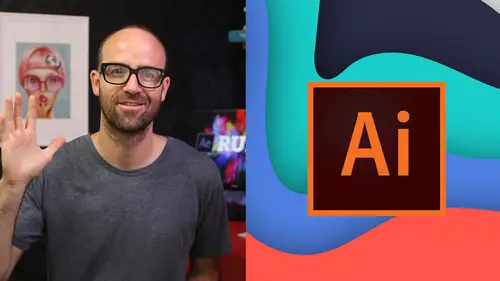
Using Free Templates in Adobe Illustrator CC
Lesson 33 from: Adobe Illustrator FundamentalsDaniel Walter Scott
Lessons
Overview
1Class Introduction to Adobe Illustrator CC for Beginners
02:15 2Class Exercise Files for Adobe Illustrator CC Essentials
01:20 3Getting Started with Adobe Illustrator CC
07:34Drawing
4How to Draw in Adobe Illustrator CC with Shapes & Lines
22:34 5How to Draw Using the Shape Builder Tool in Adobe Illustrator CC
07:29 6How to Draw a Fox Using the Shape Builder Tool in Adobe Illustrator
10:10Drawing - Quiz
CC
8How to Draw Custom Logo Shapes Easily in Adobe Illustrator CC
04:53 9How to Draw Anything Using the Curvature Tool in Adobe Illustrator
13:09 10How to Draw Using the Pen Tool in Adobe Illustrator CC
13:19 11Drawing with the Pencil Tool in Adobe Illustrator CC
13:11 12How to Use Brushes in Adobe Illustrator CC
12:56 13How to Draw Lines with the Width Tool in Adobe Illustrator
09:15Type & Fonts
14How to Use Type & Fonts in Adobe Illustrator to Design a Postcard
14:17 15How to Curve Type Around a Badge Using Adobe Illustrator CC
12:52 16How to Break Apart & Destroy Text & Fonts Using Adobe Illustrator CC
03:55Color
17What is RGB & CMYK Colors in Adobe Illustrator CC
03:59 18How to Steal Colors from an Image Using Eye Dropper in Illustrator
03:41 19How to Find Amazing Colors in Illustrator Using Color Theme
04:50 20How to Make Gradients in Adobe Illustrator CC
06:04 21Color - Quiz
Masking
22How to Mask an Image Inside Text in Adobe Illustrator CC
07:08 23How to Cut Holes in Shapes Using Compound Shapes in Illustrator CC
10:39 24Masking - Quiz
CC Libraries
25How to Use CC Libraries in Adobe Illustrator CC
10:28Effects & Patterns
26Making Things Liquid & Distorted in Adobe Illustrator CC
08:01 27How to Bend & Warp Shapes & Text in Adobe Illustrator CC
05:32 28Drawing Amazing Repeating Shapes in Adobe Illustrator CC
05:11 29How to Create Repeating Patterns in Adobe Illustrator CC
08:53 30How to Vectorize an Image in Adobe Illustrator CC
11:53 31Effects & Patterns - Quiz
Capture App
32How to Use Adobe Capture App with Adobe Illustrator CC
11:23Free Templates
33Using Free Templates in Adobe Illustrator CC
03:46Exporting
34Exporting for Print
05:59 35How to Save Your Illustrator Files as Jpegs for Websites
05:21 36Exporting - Quiz
Real World Exercises
3732. How to Redraw the MasterCard Logo in Adobe Illustrator CC
04:50 38How to Redraw the Instagram Logo in Adobe Illustrator CC
07:50 39How to Redraw the Kodak Logo in Adobe Illustrator CC
11:23 40How to Redraw the eHarmony Logo in Adobe Illustrator CC
10:40 41How to Redraw the Tinder Logo in Adobe Illustrator CC
06:08 42How to Redraw the BP Logo in Adobe Illustrator CC
07:47Next Steps
43Cheat Sheet for Adobe Illustrator CC
09:43 44Course Conclusion for Adobe Illustrator CC
01:14Final Quiz
45Final Quiz
Lesson Info
Using Free Templates in Adobe Illustrator CC
Hi in this video, we're going to look at all the beautiful templates that adobe illustrator give us for free to use to help us get started to get us inspired to rob It's from That's what I do. Okay, let's look how to find them in adobe illustrator right now. Okay, so to find the templates, just go to file new or create new, you end up this new document window now decide on what kind of direction you're going and we're gonna use print in this case and you'll notice that is the kind of blank documents but underneath you've probably seen them already. There are templates in this case for print. There's 34 of them in web. There is of them. These are free to use and the cool thing about them is watch this is just some like sometimes you find free templates just horrible. OK, but these are beautiful. Okay. They will be being commissioned by adobe or done by adobe. I don't know where they've come from, but they're really nice. And the cool thing is we get to use them. Okay, they've allowed u...
s to use them for free. So let's say that we want to do. Um I was looking at this one. Okay, I've used this one. Use elements from this one. If you click on it, it kind of gives you you can preview it kind of shows you what's in there. Okay. Some really cool stuff in there. Okay, and when you're ready already downloaded this one, let me find one that's not being downloaded. Let's say I want to use this poster, click on it. Okay. And there's an option that says download. Okay. And it'll take a little while to download all the elements. Now, what happens is that there might be some elements in here, definitely. If these images like see these images in here, they probably won't come through your left kind of update with your own graphics and that's fine. This one here's victor, so it probably is going to all look perfect, yep, it's using a font as well. We'd like to sync fonts. So I'm going to say sink please. It's going to download the type kit which we did earlier, but it's just really cool. Huh? Okay. And you can go off and change it for your colors. Look there's the font downloaded and installed. Okay. It's thinking about it. Hopefully this will update in a second. Yeah, you can go through and you start working with this. So obviously I don't need to explain what a template does, but let's have a look at some of the other options. So I'm going to file new again. Let's have a look under web, some really nice ui design stuff. Okay, if you want to get into illustrator, you y I have got another course specifically for designing websites and apps through illustrator. You might want to check that one out next. But yeah, lots of cool stuff in here. Film. Print out an illustration is probably my favorite, Some really cool abstract things in here, patterns and all sorts of goodness. I love these guys. Let's have a look. There's some really cool guys in here. I love them. But yeah, it's just a really handy way to get started for like a business card or a stationary set. Now, these are the free ones in here. You can search for more down the bottom here and say I do need a business card. Um you have to go, it's going to launch our website. Okay. And it ends up over here. Cool. So it's loaded up adobe or stock dot adobe dot com. I'm logged in. Okay. And you can get free images to get started, which is awesome. And in here there's a mixture of free and paid. Most of these are paid. The free ones are kind of in illustrator these ones, a lot of these are paid ones. So just a way of getting started, you might decide that you're like this business card ready to go, you can click on it, download it and it ends up in your member of our libraries that we looked at. Okay. Or you can just download it to your computer. Um Yeah, there's lots of templates in here. Some of them are free. You're looking for seeing the corner. They're free and you kind of see it there in the corner. I do a search so edit search on chrome. Okay. And type in free and I can just kind of skip through to show me all the free ones and it kind of highlights it. Alright, that is templates in illustrator. Good way to get started. I'll stop rambling. Let's get into the next video.
Class Materials
Bonus Materials with Purchase
Ratings and Reviews
Roz Fruchtman
BIG COMPLAINT... I'm just starting this course. I have Illustrator CS6. My BIG/HUGE Complaint and I only watched 2 1/2 brief lessons... Is that the FiVRR LOGO (top right) is RIGHT ON TOP of the Illustrator Panels and YOU CANNOT SEE what is under it. IF one is just learning, they need to see what everything looks like in Illustrator (or any class). I STRONGLY suggest that FIVRR and CreativeLive find a better place to put the FIVRR Logo instead of putting it where it BLOCKS ESSENTIAL course visuals! Not sure I can get through this, but I'm not giving up quite yet. I like the course previews and IF I can learn how to get around Illustrator I will be thrilled... I am a Photoshop person, and Illustrator makes me feel like an incompetent! ;) Perhaps IF I can learn Illustrator I can use it for some of the visuals I create! Thanks in advance. PLEASE PLEASE PLEASE find a better place and size for the Fivrr Logo. ~Roz Fruchtman aka @RozSpirations
Annie Kerr
This was a great class that covered the fundamentals really well - some of the instructions were out of date if you are using Creative Cloud but wasn't anything I couldn't get around. I loved the format and Daniel is a great teacher, who made each video interesting and fun to watch!
Christi Peace
This class is AMAZING!! Daniel is a very thorough, entertaining and easy to follow instructor. You DO NOT need to take any college course on Illustrator because this is the whole thing right here!! You will be a pro once you complete it. I only wish that Creative Live could send me a diploma for it once I complete it! BUY THIS CLASS! IT’S WORTH EVERY PENNY!!