Object Styles, Frame Attributes & Fitting Settings
Lesson 5 from: Adobe InDesign CC: Advanced FeaturesJason Hoppe
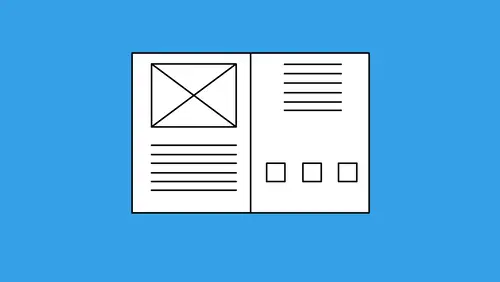
Object Styles, Frame Attributes & Fitting Settings
Lesson 5 from: Adobe InDesign CC: Advanced FeaturesJason Hoppe
Lesson Info
5. Object Styles, Frame Attributes & Fitting Settings
Lessons
Class Introduction & Creating Styles
07:17 2How to Leverage Nested Styles
16:59 3Creating a Table of Contents
10:21 4How to Use Find/Change
10:22 5Object Styles, Frame Attributes & Fitting Settings
09:08 6Multiple Page Sizes & Layout Adjustments
08:21 7Book Panel, Chapter Features & Synchronizing Styles
17:58 8How to Convert to a Presentation
04:02Lesson Info
Object Styles, Frame Attributes & Fitting Settings
So along with paragraph and character styles, we also have other types of styles, object styles, to be specific. And object styles are basically like paragraph and character styles where we have content that we would like to reproduce these attributes without having to recreate and know all the attributes all the time. Case in point, if I just wanna go in and I would like to create a very basic image container, and I draw an image container, and I put a border around that image container, and I would like to place an image in here, I don't wanna have to keep drawing a container every time, making sure I've got the right size and the right border around my object, as well. And then I may have a text wrap around it, too, so that requires me pulling up my text wrap and putting in that little buffer zone around there every time I'd like to place an image. I wanna do this once and then I wanna create a style out of this so I never have to go through and repeat this entire process over and o...
ver and over again. Styles, just like paragraph and character styles. Go into your Window menu, we have Styles. We've got Object Styles, and Object Styles are basically gonna be our containers or our lines. Now one thing that can be a little bit confusing about object styles is this. Object styles go in a container, which means I can put these on a text container, as well. And what styles would we have on a text container that may prove to be worthwhile? Well, a couple things. So when I have a text container here, a text container really has nothing to do with paragraph and character styles. Paragraph and character styles have to do with the text inside the container. The container itself is an object, so the type of styles I applied to an object style, specifically a text container, would be something like the number of columns inside the text container, or something like this, where I have text inside here, and when I fill text inside the container, I don't want my columns to be unbalanced. I could go to my container and I could set the Balance Columns feature on the container. And if I wanted to make the container black so that my type would be white, I could fill that with black, and even though I set the type white, white would not be a container attribute. Now when I set the container like this, it bumps up right against the edge. So I could go in with my Text Frame Options. I can set my buffer zone here, and this is my text frame attributes, which would be an object style. It has nothing to do with the white type inside. The object style is the container itself, that little text inset, the number of columns, and the balancing the columns here. These are not attributes that I can capture via paragraph styles. Paragraph styles, everything to do with the type, so the type in this case has nothing to do with it. This white type in here, I would go in and I would set my attributes, and then I would capture a paragraph style for the white type, and that's only going to give me the attributes for the white type itself. It has no regard for the container. If I would like to capture this style for the container, all the attributes that I apply to the container I can capture as an object style. Select the container, apply all the attributes the way I'd like them to be. One thing that doesn't get included is the size of the container, or the shape. I can draw a rectangle, a square, or a circle. Those are not attributes that are captured in the style. A container is a container. Whatever you draw, that's what you draw, but it's all the attributes that you apply to the container that get captured in the style. So in this case, number of columns, balance columns, the text inset, and the color. So I go to my Object Styles, New Object Styles, and I'm gonna call this my reversed black box, black text box with inset, two columns, whatever you wanna call it there, okay? Spell it correctly, inset. Apply the style to the selection, awesome. There's my style. Now every time I need to draw a new text container, I can draw my text container and I can fill it with my text. I select the container, turns it black, two columns, everything else, then I can go into my Paragraph Styles and say, okay, white type, and now I've got it set. Two separate things. Yes, this is a text container, but it has nothing to do with the text inside, everything to do with the container. So the same thing is true with any other object here. I may have a stroke around this with a wavy line because I wanna do something fun. I may fill this container with a color for some reason. I may want that tinted back, and this text wrap around the whole thing, and I also want my image to fit in here so that it fits in exactly at the right size. If I bring my image and I place it into this, it's just going to come in huge. I don't wanna have to wrangle that. I wanna just have it fit right in here, have the buffer around it, everything, dial it in. So under the Object menu, I'm gonna go under my Fitting options and I'm gonna set my Frame Fitting Options and have it fill the frame proportionally in the center, click OK. Now every time I need an image container with a text wrap around it and this little frilly border with a yellow fill and the settings, I've dialed that in, take my object style, create a New Object Style based on what I've created, and this is my image container with ruffles. I click OK. Now I draw a container, any type of container, there it is. There's my image container with ruffles. I go into the File menu and choose Place. I place my image into this file. It fits the image perfectly inside there. It's supposed to fit it inside there. I've had trouble with it actually keeping the fitting the content working. I'm gonna right-click in here and I'm gonna edit the image container, and I'm gonna go in here under my fitting options right there and fill the frame proportionately. I've had trouble with this not working before. It should go in and it should fit. I'm just gonna click on the Auto-Fit then so that it fits in there, click OK. And by editing it here, when I draw a container, it should now fit in there correctly. There it is, works great, so I guess I didn't have the auto-fit checked. Beautiful every time. There's my text wrap around it, and I can use this for very simple things, just basic boxes. Now here's the thing, we've been using styles all along, because the basic graphic frame that you use when you draw a shape right there, it's a shape and it usually has a one point border around the whole thing in black, 'cause that's the default, and that default happens to be, you got it, the basic graphic frame. So if you wanna edit that so you don't have a black border or you have a white fill or something else, you can do that really easily. Object styles are just a really simple way to go in so that you don't have to keep repeating the process over and over again. You click on it, you get all the attributes. I do this 30 or 40 times in my document and I realize, at the end, that I need to change the attributes. I've used this everywhere. I go in, I right-click on my style. I edit it and anything that I would like to edit in here, and there's a lot of options when you get into your containers here. I'm just gonna edit the fill. I want it to be a blue instead, I click OK, and it changes it everywhere because I've changed it here in my style instead of going in and applying it everywhere. I edit my style, and now, because that's style's been applied to all of my shapes, it changes absolutely everything. So going in and using the object styles to fit your content in here, both from a picture standpoint or a graphic standpoint, as well as going in and having a text container, doing the same thing, doesn't matter. You can fit your content, you can fit your text, you can have all your attributes, everything, to have all of your content fit like you want. The next thing would be is when you put these on a master page, you apply these styles on the objects on your master page so you have complete and total control from one location. You edit it here, it changes everything everywhere, and your layouts are all going to be consistent no matter what. So going ahead and using object styles, setting your frames here for both your content, your images, text containers, works absolutely great.
Ratings and Reviews
Patricia Green
Great information in this class, including many things I'll refer back to in time. I enjoyed the fact that it used the latest CC version of the software because I'm always concerned I'm not taking advantage of newer iterations' improvements. The instructor was fantastic, easy to follow, quite knowledgable and likable. I highly recommend this course.
Student Work
Related Classes
Adobe InDesign