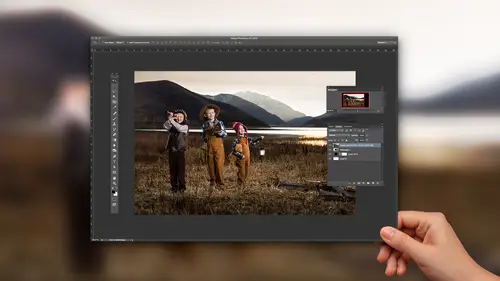
Lessons
Lesson Info
Manipulating Perspective & Other Pixels
Let's talk, then, about some of the architectural thing that you might do inside of Lightroom that you used to have to do inside of Photoshop to go in and straighten things. One of the, obviously the first tool, and this is a tool that everybody's had for a long time, is in the lens correction you could click on the enable the profile corrections, and the bowing that happens is gonna be eliminated from this shot. So I click on it, and there we go. It's just straightened up, right. And that's been there for a long time. But the thing that hasn't been there for a long time is the upright. And so if I go to this image or even this image, this would be a great image to do it on. So this image, I'm shooting up on this kind of old farmhouse at a wedding. And I want to have it a little bit more square, because it's a very graphic shot. It's, there's a lot of cool lines in this shot. So I want those lines to be more dramatic by matching the actual edges of the photograph. So in order to do tha...
t, I'm gonna click on the upright tool, which is right here, and you'll see that you've got auto, you've got level, vertical, and full. Start with full because give it a chance and see what it does. Sometimes auto is better, sometimes vertical is better. I'm gonna click on full and watch what it does. See how it kinda expands things and tries to straighten it? I don't think it did the right thing, so I'm gonna click on auto. See how it straightens it up like that. Or I can do vertical, and that does a pretty good job at straightening it for the image itself. Now if you need to do a little bit more, you can always come in here and do a little bit of vertical like this. See how I'm changing it? There we go. I like that, that changes everything, but notice that I've got these little areas here of white. So now I'm gonna hit constrain crop. Those white areas are left so that you can go to Photoshop and repeat it out. So you could take that, this is a very easy repeat, you could just repeat that roof out in Photoshop. So you wouldn't necessarily have to, you know, you wouldn't necessarily have to crop that out. This area right here might be a little bit more difficult to repeat out because of the bush and because of this area here with these bricks. But I'm not too worried about that area over there, so I'm just gonna constrain the crop, and now I've got a perfect shot. You can see how much more graphic it is. Because now all of my lines match up with the lines on the edges of the photograph as well. So using that as opposed to going to Photoshop is a big deal, because then once I want to start doing some burning and dodging, so I would come in and first work on the photograph itself, bring the exposure up, bring the black point down a little bit, the contrast up, so I'm getting a good shot to begin with. Let's start like that. But then after that I wanna start working on the full shot. I wanna start, you know, burning and dodging, 'cause I really, really like this image. For instance, I want that dress to show up a little bit better. I want the groom to show up a little bit better. So I'm gonna take the brush then, and I'll go in, and instead of a burn, I'll do a dodge, and I'll just go into the dress here, and start brightening it up. I'm just brushing out that dress just a little bit. Now, one thing that happens sometimes when you go in and you do some burning and dodging, notice that the darkness of the windows is now brightening up. So you can take the black point and bring it back down, and even the shadows and bring it back down, and now, you can see, if I were to turn this on and off, so I'm just gonna kinda do a before/after for ya. If I do a before/after, you can see that the black stays about the same but the white is what gets increased. Because at the same time that you're bringing the white up, or the exposure up, you're bringing the shadows down. And in fact, if you, instead of using the exposure much, if you use the highlights, then only the highlights would come up and you wouldn't even have much of that problem in the first place. So that's a good way to do it. Now, you're gonna have to create a new brush if you wanna go over here to do the groom, because he is not just in the highlights. He's all over the place, and so with him, we'll do an exposure, and we're gonna have to really bring that brush in and we're gonna just kinda brighten him up a little bit here. Just trying to follow him as much as I possibly can. I don't need him to be super bright, but I just want him to be a little brighter. So now when I zoom out, you can see him a little bit more clearly. And now I'm just gonna take my clarity and bring it up a little bit and bring the exposure up or down until I decide, see I can be like, that, or, that, like I can decide how bright I want him to be. And that's probably too much right there, so let's go right about there. So now I'm gonna show you the difference between the original shot and the new shot. Much better. 'Cause those are central points in the photograph, those two little points. Then beyond that, you can also go into your gradient tool. You're gonna do a, what I call the blue sky burn. So I'm gonna grab it and drag it down and see what happens to the sky. So I'm dragging it down and it's bringing the exposure down and the highlights down but it's also adding the color blue to it. 'Kay, so it's intensifying the blue and I'm gonna do it at an angle like this. There we go. Now, it's obviously going to affect everything, because it's going to affect the tops of these roofs, but that's not a problem because I have the ability to go to the brush tool, click on the brush tool, come down and hit erase, and we're gonna do 100% erase on this. We won't do auto mask at first, and any time I'm doing something this global, I always want to turn on the mask overlay so then I'll come in and I'll erase this out. And notice that I'm only gonna erase right close to the roof line but not exactly all the way to the roof line. Because once I get closer to the roof line, I want to turn on that auto mask. So now I'm going to turn on auto mask, change my brush size a little bit, go in here. Notice that now I'm being more careful, but I'm using the auto mask and just, every once in a while, you click a new click. So here I wanna click on this, so I'm gonna go up and click on just the tops, those little yellow spots on the chimney. I'm gonna click on those first. It erases those. Then I'm gonna click on the chimney itself. Them I'm gonna click on this side of the chimney. See how it's only erasing that. And then I'm gonna go down here. There we go. And now, turn off the auto mask and go in and get any of the additional, see how some of those things are still red? So I'm just gonna go in and get the additionals out of there like this. There we go. All right. So now, turn that off. So the difference is, here's the original shot. See that? And here's the new shot. Big difference. But that was a lot of complicated masking and editing that didn't need to happen in Photoshop, it just happened here.
Class Materials
Bonus Materials with Purchase
Ratings and Reviews
nancy_cuppy
Jared is a very good teacher, he explains things clearly and gets to the point. He is also a very good speaker so he is easy to listen to.
Helder Cardoso
Liked and recommend.
Robin Spencer
I've used LR for years and still can't believe how much I learned in this class. Very well done and would recommend it.
Student Work
Related Classes
Adobe Lightroom