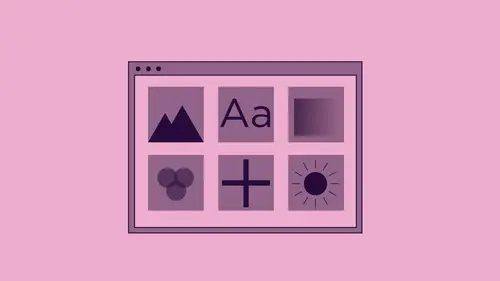
Lessons
Lesson Info
Add & Adjust Colors in File
so you'll notice that we have some colors in Here is, well that we haven't actually put into our library. At this point, we can create colors and illustrator. We can create colors and in design if we'd like. And when we create these colors, we have just are very basics. Watch panel here in design. And there's not really many colors because this is just the very basic list of colors that I have. If I'd like to create more colors in here for use in my file, I can always go in and I can create a new color swatch or several new color swatches. And when you dio, you'll see when you go in and create the new color swatches, you can add them to your library, and then you can choose which library you want to go ahead and add them to right there. So when I do this and I click OK, it will not only show up in my Swatch panel, but it will also show up on my library for use in other applications. So this is really nice. Now I have these colors and it's like, you know, this is kind of a long way arou...
nd. Go in and create all these colors watches in here. If I haven't in existing in design file, that has colors in it that I would like to simply bring in to bring into my Swatch panel. I certainly can. And I can just go in to my Swatch panel. I can load my swatches from any other file that I've done and bring in. Those images are sorry, those colors right there as well. And when I have this, there's all my different colors that I have right here. And what I'd like to dio is I'd like to put those into the cloud. One of the ways that I can do this is I can click on a little plus and with a color that I click on in my Swatch panel. I'm able to go in here and add this to buy library like so. So I click on the color. I click on the plus. It knows, because I've clicked on the color. I can add this right here if I go in and I click on multiple colors. Problem is, I can't go in and really add them multiples. I have to click on them one at a time. So it's like, You know, I could do that. By the way. It doesn't do tents, so you only have to do the actual color itself in order to be able to do that. So little bit limited because you can always take these colors and then do whatever you want to with them later. But this is how we can get the colors from one file to another and have it work. If I jump over to illustrator and I have colors and illustrator as well, I can go ahead and click on any color and then add that color there same way and doesn't matter where I am. You can add the colors. If I have an actual shape like this that's filled with color, and I drag it into my document, I'm gonna drag. That ends it as an actual viable shape. Okay, it doesn't actually put the color swatch, but it includes the color with the shape, so it's not like I lose the color. But this now becomes a graphic element that if I wanted to, I could just drag it in with the color sometimes what we'll do is we'll take several different colors and dragged him in, and they just become artwork, which, when we're in in design, if I go and I dragged this artwork out and place it on the page here, that color that I have in there can then be sampled with an in design. If I'd like to use that color, you know, for a headline or something like that, I could then go in and sample that color. And when it does, it allows me to pick up that color. This is not technically a color. It's an actual shape. So if you want just the color, then you can go in and select just the color and add it right to there as an actual color swatch instead of actually being a physical graphic inside there. So we can do that. We can also pull any of these graphics in and simply sample the color right from there as well. So we're not lost in any of this type of world where it's like, OK, you know, I only have this. How do I get the content? This just makes moving in between these files a whole lot easier, a whole lot more productive. And they literally have everything. Now, it's smart to go in and create libraries for your projects. Or if you have multiple clients, you could just put everything right in here. What happens if I want to go in? And I would now like to go in. And I would like to edit one of these files, so I'd like to change the color of this little doggy bag right here. Beginning, Do this. And one of the very simple ways to go and edit the original file is we could always click on this, go into the window menu under the links panel, and then I could right click on this and I could say, edit, original or edit with. That's one of the ways to do it. Super quick way to do this. Hold down your option Key option DoubleClick. And that's going to go in. And it's going to open in this case. My original file. Why does it open the original file? Because when I brought this into my document and then dragged this into my library, this came right off of my hard drive right there. Okay, so I was able to go in and edit this. So it was done. An illustrator. I could go in and I could change the color of this if I would like. And if I go in and I save this file right here, but I bring it back in and I go back into in design, it will update that file right there. Now it doesn't update the file in here. It just updated this particular occurrence of this file. I dragged this back in here and I placed this. It did change it, and it's like, Why didn't it show us here? Here is the reason why started off our hard drive, it came in off our hard drive. So it's like, Oh, but it didnt update it right here. It's like, Well, here's an interesting thing. If you go we and it's like, how do I go in an update? This well, you can go in if you want, and you can always delete this artwork right here and just say, you know what? I want to delete it, and then I want to go ahead and replace it with my newer artwork. This takes time for this to update. It really does. But check this out. I go in and I'm gonna drag this artwork that it created, which was just this basic shape right here. And this doesn't have an actual link to it. Right here. It has this little cloud icon. So I go into my links panel right here, and it shows that it's in the cloud. It's like, What does the cloud actually mean? Well, this was created, and I haven't actually saved this as a file before I dragged this asset into my library, so I never actually saved the file where this exists. Nor did I save this one. I just had created this. Never actually saved the file on drank it in. So I'm going to go in, and I can right click in here and say at it, original or option. Double click here and it comes up and it opens up a temporary file, a temporary file that actually lives in my cloud. So there actually is a file, but this particular file doesn't actually live on my hard drive. It still exists. So if I were to go in and I were to change the colors on this right here. I do this. Decide. Okay, I'm gonna change the colors. Come on. Gonna do that twice here? Yes, I really want to. There it is. I can change the colors Preview that can change that. I can click. OK, I have need to close out of this and save it and got some weird name. It's because it's a temporary file and I'm going to save this. And then do you know how it updates it right in my library there. So now when I go back to in design, it's updated it here, and it's also updated my artwork. Sometimes it takes a little bit of time, so it could be a little bit deceiving right there. And that was all because when I had done this, I had gone to my illustrator file and here's my entire illustrator file. Had I placed this illustrator file in, I would have gotten everything, but I didn't. I went in. Really, We just copied something. Here it is. I want just this aspect and I drag it in here. This is just a portion of this entire illustrator file. Just this random thing. So when I place it in here and I want to use that little city escape chart, and I put it in There it is. It comes up and it just says that is located in the cloud. Okay, Not a problem that works. I can edit this. It's a temporary file. Change it, save it close. It saves it right there. So it's kind of an odd area where people are like, Yeah, you know, I don't really understand. The cloud will. The cloud is literally just a server. Okay? It's just a server that's not on your computer. It's just someplace else. With your log in that you use to log in for your creative cloud subscription. The same thing. Adobe dot com You have access to all these files. This is just a small little window. You can have the Web version to where you can see this content as well. So either way, you have access to the files, no matter what, it's not like it just disappears and use to have a picture of it there. No, you have them there. There doesn't matter where you grab them from. You put them in there and they're going to come in in their entirety.
Ratings and Reviews
Student Work
Related Classes
Adobe InDesign