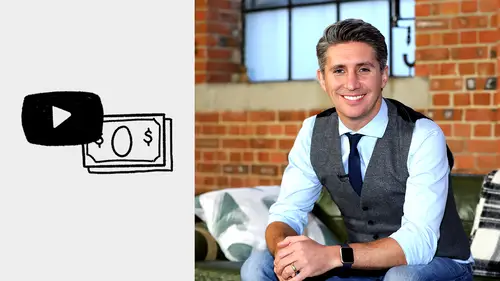
Lessons
Class Introduction
04:03 2Intro to Youtube Advertising
11:45 3Targeting Your Customer
17:00 4Rapid Research
11:10 5Two Types of Video Advertisements
07:52 6The Aducate Formula
15:25 7Video Production Tips
16:53 8Getting Your Accounts Setup
08:37Lesson Info
Create Ad Groups
The next thing we need to do is add your ad groups to that campaign. Remember we talked about earlier you've got your campaign was almost like the container for each one of your ad groups, and inside of your ad group, you're gonna have not only your targeting, but also your video as well. So, we'll talk about that now. So what were gonna do now is I'm gonna start building this ad group out. Now once you've filled in that information at the campaign level, it'll continue down the page and it'll say, would you like to build your first ad group as well. And of course that's gonna be the information here, that is available to you. So it'll just be a continuation of that page as you build out that first ad group. Now, as you go here you're gonna be able to choose your ad group name, and the name I would give the ad group would be the brainstormed keyword, like one of those 30 keywords that we talked about earlier. I'd choose that as the ad group name, so you know roughly what this content o...
r these keywords are going to be about, that are inside of this ad group. So call it one of those 30 brainstormed keywords, like that first one. So you add that in, call it your brainstormed keyword there. Now, when it comes to that second one down you've got bidding here, and when it comes to your bidding, I would recommend that you go to something like five cents per view. Now, this'll differ for different types of businesses, so let's say, for example, you are in a very, very competitive space. Then you might want to increase your cost per view. CPV stands for cost per view. And this is how much you're willing to bid. Not to say that you will spend that, you might spend far less than that, it might be one cent or two cents or three cents, evenly you're willing to spend five cents. It's almost like a bidding war against you and your competitors, whoever wants to run that ad with that targeting going on. So you might find you spend a lot less than five cents, but you're saying here's how much I'm willing to spend. You won't know what number is right for your business immediately, and you can always tweak this later, cost per view is always something you can always tweak around and play around with to make sure it just works most effectively for you, but the cost per view starts something like five cents. Go too low, might take a little too long for your campaign to really get going. And if you go too high, you're gonna spend way too much money too quickly. So it's difficult to advise about exactly what cost per view to start out at, but I think five cents is a good number to work out to begin with. Great, okay. So, once you've done your bidding, you get through to the next section, which is all about targeting the people that you wanna get in front of. The first thing you're gonna want to do is decide on some of the demographic data here. So, as you can see here, you've got lots of options about gender, age, parental status, and also household income. So it breaks these audiences down, so you can get in front of exactly the right type of audience for you. Now of course, if you've got, if you're targeting just males, or just females, your choices are logical, so you can easily make those decisions. But it's not like age group, again, you might want to run it at all age groups, or if your audience or a particular age, you can obviously decide what age group you want to advertise to. It breaks it down by brackets of age, and with your parental status, obviously the same thing. Household income is a really interesting one because obviously you can target people who are more affluent, and have more cash available to them, and so that household income is something that's to be considered, but it's not available in every single country, so right now I think it's available in the U.S. and Canada and some other countries as well, but it's not available absolutely everywhere. So if you do decide to kind of target in the top 10% let's say of household income, it might be fine to do that in certain locations, but it might not be in other locations. And just to give you a heads-up on household income as well, I see varied responses with household income. So I'll keep it open for the time being, unless you know you've got a very high-priced product, that only the top earners would ever, ever be able to afford, and if that is the case you might want to go to the top 40% of household income, for example. It might just mean you're gonna be in front of a more affluent market. Great, so that's your audience there, you can ignore some of these areas, because the way we're gonna target our audiences via keywords. And so this is the one that comes down next on the list that we need to look at. So you click and open up the keyword section, and it's gonna open up a box like this, and when it opens up the box here, what you're gonna be doing, is you're gonna paste in all of those video titles that are relevant to the brainstorm keyword that we came up with earlier. So you know we had 30 of those brainstorm keywords, let's use just one of those, and inside of that one brainstorm keyword you should have 10 video titles, that you may have tidied up into new key phrases and such. And those will be entered here into this box. And when we do that, you're gonna paste them in there and then you can just press save, and it means that now the targeting you've got is based on the demographic data that we talked, we just decided upon, and now not only do they have to fit that demographic, they also now have to have typed in one of the 10 keywords that you added to the account. And this means that you're kind of really zeroing in on your audience. You're saying they have to fit the right sort of demographic data, and they would have to have typed in one of those keywords that you've just decided, either into Google, or into YouTube, and your ad will appear to those people, based if they recently typed that in, and that means you're really targeting an audience that's gonna be really relevant to you and your business. Now that we've built the campaign, and we've created the ad group, now what we need to do is make sure that we add the video ad to the ad group, so obviously we can start running these ads. Now, the first thing we need to do is make sure that we, once we've started to build out this ad, it'll give us the option to include our video, and as you'll see here, it gives you the option to add the YouTube URL of your video, so when you uploaded your video to your YouTube account, or your YouTube channel, it will have a URL, so it'll be like YouTube.com/watch?=, something like that, but you'll have that URL of that video, and you insert that URL into this section here. So you add it in and it'll pick it up. So what it'll do is it will end up looking like this, it will pick up the video that you want to promote, and you should be able to check it over and just make sure it's exactly as you want it to look, so it's chosen the right video for you. So it'll look like this, and then what you'll want to do is make sure there's a few things ticked and filled out. The first thing is you wanna make sure it's ticked as an in-stream ad. We wanna run this as an in-stream ad, not as any other form of ad, and so it's important we just select in-stream there. Then as you look down, you'll have the area to add in your final URL. This'll be almost like your website.com/ whatever the kind of like page is, and if you have any further code after that as well, should you so wish. That'll be where you add all that in there. But underneath it says a display URL, and this is where you can just make it a bit prettier, so to speak, so it doesn't have to be a really long URL, well were tracking it et cetera, you might wanna have in that URL, it can just be your domain, should you so wish. It'd be like your website.com, for example. You can have that added here as a display URL. Now, once you've created that, you will then want to give your ad a name, so it's easy for you to see later on that video, and so you're just clear with what video ad that is. Cause let's say for example, right now you might just have one video ad, but it could be that you have many, many more, in future, you might add four or five potentially, or even 20, if you should so wish, different ads into the same ad group, so it will just test different ad videos, see which ones are working best, which ones don't work quite so well, and so you can have more and more video, but to begin with just have one, but you just wanna get prepared, so there's something like adjucate ad one, for example, so you know what it is, and so you can just be clear with it so later on if you add more videos, you can call them number two, three, and four, and so on and so forth. Great, so once you've done that, you then just need to click the save and continue button, and then, here's the thing that you must make sure you do, you need to make sure you go back into your ad groups, okay, so click on the ad groups, and then click on videos, okay. So you're gonna click on videos, and this is why, because when you click on videos and open up your video there, and the video will be displayed rather like this, it had a little like thumbnail there, but underneath you'll see the edit call-to-action, it's a blue clickable link this one. So you want to click that edit call-to-action, okay, and it will open up a little box, like a Window box, like a pop-up box, for example, and it means you can fill this out so it becomes the clickable link that your viewers can click on to go to your website. So, we're gonna fill it out, and it'll look like this, okay, so you fill it out with the headline, so it's gonna be something like, join my free training now. You then put your display URL, which in this case is tonypolecastro.com, but obviously it'll be your website, then the destination URL might be the forward slash whatever the page might be of the particular website you want to promote, that landing page there, and then you have the option to add in an image as well. So you can add an image of you or your business or your logo, whatever it might be that makes the most sense, has to be a square image, I believe it has to be 72 pixels by 72 pixels if I remember correctly, but just any square image should be fine to upload. And then you want to click the button say enable on mobile, and then hit the save button. And once you've done that it means that when your ad runs, let's say for example, this is an ad from one of our clients, running from Brendon Burchard, you'll see that in the bottom left-hand corner, there is a call to action link. That's now on top of the video that works on both mobile and also desktop and you can see it there very clearly, so people can see exactly where to click. There are other clickable areas in your video, so there'll be like a white text underneath, which you can click as well to go to the website. If it's on a mobile device, that'll be in the top right-hand corner, so there will be different places to click, but this call-to-action overlay that we've just built will stay there in the bottom left-hand corner, be it on a desktop or a mobile, and it means when your ads are running, you'll have that clickable link there just available all the way through your video ad, and so it's clear for the viewer to click that point, click that link at that point, should they wish to during the video ad that they're watching.
Ratings and Reviews
Lorilyn Bailey
Excellent. He gets to the point quickly and has clear graphics. I wish all courses were as straightforward.
Mehr Ali
perfect
Mehr Ali
Student Work
Related Classes
Social Media