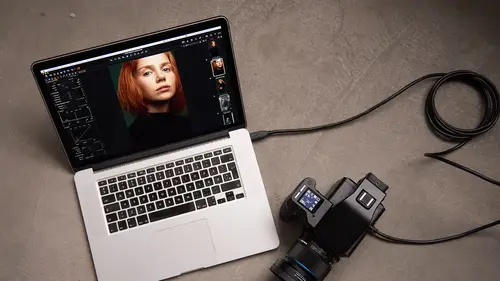
Lessons
Class Introduction
04:04 2Overview of Working with Sessions
15:01 3Overview of Working with External Editors
05:07 4Ultimate Photoshop Round Trip Workflow
13:05 5Process Recipes Overview
15:58 6"Tokens" Overview
07:05 7Workflow Advice and Demo
21:42 8Exporting with Tokens: Seven Popular Examples
31:07Lesson Info
"Tokens" Overview
Moving through nice and quick, what we want to see now is a really important part of Capture One, which we can spend a bit more time on, as we have time, is something called a token in Capture One. And these pop up all over the place in Capture One. And what a token is is it points to some kind of information, metadata on the image, or it could be the title of the image, or it could be a star rating, it could be a color tag and so on. So tokens appear everywhere. You can use them upon import. You can use them upon export. You can use them when you rename and so on and so forth. And what we'll use them extensively for today is for the processing and export side of things. But let's have a look. So we take the example of a process recipe and you can see in here in a process recipe, if you remember I said by default in a Capture One session, if we don't change anything, Capture One will check the root folder in the file tab and see okay, it says output location, so the images are gonna be...
processed to the output folder. And if we tap this little arrow here, that shows you the exact destination. But sometimes it's useful to create a sub folder. And we can either create a sub folder just by manually typing in this box, or we can ask Capture One to create a variable sub folder by using a Capture One token. So if you are good in school in algebra, then this is kind of the thing. So this token it's like a constant variable, a floating variable, and it points to some aspect of the image. So let's give you an example. So far I wanna pick a token for a process recipe. I look alongside here and you'll see a box with three dots. If we tap that, then the title is Process Recipes Sub Folder Tokens. So these are all the various tokens that we can use for process recipes in Capture One. Now this list of tokens is gonna vary depending whether we're using them on import, or we're using them on export, or for renaming, for example. Now there is rather a lot. I think there's upwards of about 60 different tokens. Trust me, you will never, ever use all of those various different tokens, but somebody somewhere in the world has a use for one of them, some of them being very, very obscure. So they include all the metadata terms. So for example, camera serial number, lens used and all these kinds of things. All the EXIF data, exposure data, and so on. And all the IPTC data that you could find on an image. And don't worry, when we do real-world examples, you'll see how useful it's gonna be. If we go to basic metadata, you can see a few more familiar things, like rating and color tag. So let's take the Rating token and drop it in the format window and say OK. So now what's gonna happen is if we look at, let's do it down here in the output location 'cause you'll be able to see it. Let's grab Rating once more, Rating. Put that in format and say OK. So now you can see the image that I've highlighted has a one star rating. Now if we look underneath Sample Path, you'll see that the export location is shown here and it's gonna go into the output folder of my session and then into a sub folder called one, 'cause it's a one star image. If we click this one, that's a three star image, it's gonna put that into a folder of three stars, as such. So it's a way of Capture One creating folders automatically. So let's select this top row. We've got a two star, a one star, a three star. And let's actually start this process recipe. Let's do a quick proof 'cause that will be faster. Let's process those eight images. And we can press the Process button here if we like. That happens nice and quick. If we go to the output, we can see Capture One sorted them into one star image folder, two star image folder, three star image folder, and a four star image folder. So all those folders were made automatically, as such. So let's just delete those. And then other sort of tokens that are often common in use, let's click on it, this one here as well, is Color tag. So if we just drop Color Tag in there and say OK, then you'll see Capture One will make the folder green because the currently selected images are green. If we go to one that's red, then you see it dynamically changes the folder, it's red. So again, Capture One will split up your images based on that token into those various different folders. Now you're only seeing one token so far. But we can actually combine multiple tokens as well. So if we said Color tag, and another thing we can do with tokens to avoid, I did that kind of automatically without thinking, to avoid going into the dialogue, 'cause that's an extra click, if you know the name of the token that you want to use, like Color tag, you can start typing it and then you can arrow down, hit enter, and then that token is loaded. So that stops you having to go into the location sub folder tokens, like so. So again, if I know that I want to use the Rating token, I can start typing rating and then I'm straight into the Rating tag, like so. As I said, you've only seen one token so far, but there's no reason why you can't combine tokens together. So if I said something like Rating, let's choose that one, and then we did our back slash on our keyboard, that means go down another layer in the folder tree. So drop down one more layer in the folder tree and then I could say Color Tag, like so. So if I select, say, a bunch of images like this one, you see that will go into a folder. Let's zoom in. Because that image is four star and it's green, it'll go into a folder that says four and then it will drop into another folder that says green, for example. So you can combine all these color tags together and we're gonna do some wonderful stuff with various different process recipes so you can see how this all comes together.
Class Materials
Bonus Materials with RSVP
Ratings and Reviews
Bartek Furdal
Great seminar / class!!! Realy helpful. One Question - I have Capture One Pro 10 - when I want to "Edit with" I do not get the option to open it as PSD file I have only TIFF or JPEG way to do it... any help on that?!
Kristen
Very helpful!