The Scalpel - Strategically Cutting Down The Rest Of Your Inbox
Lesson 18 from: Digital Declutter: Organizing Your Digital LifeJonathan Levi & Maya Yizhaky
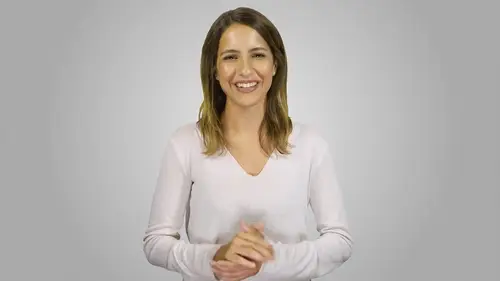
The Scalpel - Strategically Cutting Down The Rest Of Your Inbox
Lesson 18 from: Digital Declutter: Organizing Your Digital LifeJonathan Levi & Maya Yizhaky
Lesson Info
18. The Scalpel - Strategically Cutting Down The Rest Of Your Inbox
Lessons
Chapter 1:Introductions, Foundations, & Setting Up For Success
1Download The PDF Syllabus
00:28 2Course Structure How To Succeed
05:43 3What is Digital Overwhelm
04:17 4Why Does It Actually Matter
07:06 5The Alternative - Digital Peace of Mind
02:31 6Quiz - Chapter 1
Chapter 2: The Fundamentals To Digital Peace of Mind
The Importance of Robust Systems
05:41 8The Power of “The Cloud”
03:30 9Leveraging Automation To Reduce Friction
04:55 10Reestablishing A Healthy Relationship With Your Technology
05:47 11Digital Minimalism - The #1 Strategy To Achieve Order
04:57 12What Intuitive Organizational Type Are You
04:28 13What To Do When “Life Happens”
03:27 14Quiz - Chapter 2
Chapter 3: Regaining Control: Taming Your Inbox
15Wrangling All Of Your Email Accounts
04:56 16Inbox vs. Archive - Achieving Inbox Freedom
04:07 17The Machete - Cutting Down Your Overloaded Inbox
03:41 18The Scalpel - Strategically Cutting Down The Rest Of Your Inbox
06:58 19Get A Grip On Your Subscriptions
04:35 20Starting Fresh - Creating Your Own Structure
07:25 21What Happens Next - Beginner’s Inbox Organization
08:40 22Let’s Get Ninja - Advanced Inbox Organization
08:02 23Quiz - Chapter 3
Chapter 4: Everything Else: The Basics of Digital Order
24Enabling Back-Ups
10:02 25Calendar
12:24 26Choosing & Using A “To-Do” List
09:23 27Neat Notes Snippets
11:59 28Syncing and Organizing Documents
10:00 29Downloads Folder
03:49 30Conquering Your Contacts List
11:08 31Securely & Safely Storing Passwords
09:00 32Scan It, Send It
04:55 33Managing Legacy File Storage
04:46 34Quiz - Chapter 4
Chapter 5: Managing Your Media
35Saving Sites
05:16 36Cross-Device Syncing of Photos & Videos
06:45 37Keeping Your Music Organized
07:57 38Books and Reading Materials
05:18 39Quiz - Chapter 5
Chapter 6: Conclusion
40Self-Assessment & Success Moving Forward
05:47 41Congratulations & What We’ve Learned
01:42 42Bonus - How To Take Your Digital Decluttering To The Next Level
00:27Final Quiz
43Final Quiz
Lesson Info
The Scalpel - Strategically Cutting Down The Rest Of Your Inbox
So we've archived all of your old emails and now we're ready to continue our email cleanup. Next, we're going to quickly run through your more recent remaining emails. We've already done a mass archive. So now we are zeroing in on specific emails. This is another stage that can be overwhelming for some. Even if you've set a keep date of only three months back, you might have hundreds or even thousands of emails to go through. Archiving each of them individually is simply not possible. So how can you do this most effectively in this lesson? We are going to use gmail search operators to cut down our overloaded inboxes and quickly delete or archive emails in mass. Gmail search operators are words we can use to filter our gmail search results. They allow us to specify criteria and find large groups of emails easily. They take some getting used to and you can always look up new ones. Once you know how to work with them, you're going to see the benefit of having this powerful tool and you're...
decluttering toolkit, note that these search operators are relevant for other email platforms as well. So regardless of if your account is A. O. L. Hotmail etcetera, you can still use this approach of search and filter to mass delete emails before we do that. We do have one optional step removing all existing tags and folders. The idea here is to get the full picture of all of your email activity as we've mentioned before. This is the digital equivalent of taking all of the clothes out of your closet during a con Marie cleanse to remove your older folders, go to your email accounts, settings labels and remove each label. This will remove the label from all relevant email conversations and delete the label. This will not delete those emails. You can still find them by running an email search or under the all male label. Why are we removing labels? Although you may have painstakingly created a super structured filing system for organizing your emails. You've probably experienced the pitfalls of such a system. You can quickly end up falling behind on organizing your email and this effort just isn't necessary anymore. Given how powerful search is by constantly needing to file and sort through emails, you still end up being a slave to your email. That being said. We know that some of you may be pretty attached to your existing filing system and want to keep some or all of your existing folders. No problem. You can skip this step for now or perhaps do it at a later stage when you feel ready. So let's go ahead and use Gmail search operators to delete or archive emails in bulk. Our goal here is basically to delete or archive as many emails as possible. Basically any email that doesn't still require you to take an action and leave you with an inbox that contains only the things you need to take action on. We're going to jump over to a screen cast so you can see exactly how you might use Gmail search operators to get rid of lots of emails at once. So when it comes to search operators, especially gmail search operators, a lot of people get super intimidated. I mean they're squiggly lines, it's in that font that they always put computer code in. So people think that this is some super advanced feature that only specific people can use. But the truth of the matter is is that anyone can learn to use these and they actually are done in natural human language. I mean how easy is older than or newer than. So we really do recommend using these specific search operators and learning them and becoming comfortable with them. Again, you can always look them up and keep them as a reference for anything that you need to do. But they're so incredibly powerful once you learn them Because you can do such cool stuff. Like let's say for example that I want to look at all emails from before 2016, Let's see what emails I have for that search. Well look at that here, all my emails from 2016 or let's say I wanted to see all emails from a specific sender for example online jobs. Well look at that here, all the emails I've ever found or ever received from online jobs. But you can actually get way more ninja than that. For example, you can combine operators and say subject admin. So here's all the emails from online jobs which include the search admin and you can go even further than that. For example, specific labels, specific attachments. Let's say you want to see all the emails that you have for example because you are running out of space on gmail. You want to see all emails with attachments and you would just search like that. And now let's just say that there's a specific person who always sends you really, really big pictures and you know what, you just don't need all those attachments or maybe your voice mail comes to your mail and you're thinking I don't need all those old voicemails. Well here's a search has attachment from voicemail and I could just delete all these really big files that come from my telephone provider company and get rid of them. It's so much easier than trying to search for them manually and the list goes on and on and on and on. You can have specific searches for different people who are seaside for example, let's see every time that I have had Maya cc'd on an email chain. Here are all the emails that Maya has ever been cc'D on and it goes on and on and on. So that's the power of gmail search operators. Now let me turn it back to Maya to show you what else you can do. Pretty amazing. Right? We've included a link to the full list of gmail search operators on the pdf syllabus. Remember you can also use two or more search operators at once and combine them in unique ways to get to the exact emails you need later on when we rebuild our filters. This is going to be particularly powerful. So spend a little bit of time familiarizing yourself with the search operators. Now it's time for you to get to work, repeat this set of steps for each of your email accounts. Remember Gmail search operators help you archive or delete emails in mass. Each time you create a search, try to think of what things a group of emails has in common. You may want to get rid of all emails from a specific company that send you newsletters or all emails with the word receipt in the subject or body or all emails sent to an alias email address you used for spam. By the time you're done, the only emails you should have left should be emails that require actions such as emails. You want to read emails with tasks that you want to assign to someone else or emails that require some other kind of action when you have reached that point. And only when you've reached that point, you can continue to the next lecture
Class Materials
Bonus Materials with Purchase
Ratings and Reviews
joe culver
This class is well organized and flows well. There is one thing I do NOT like is the reference to another class in the Syllabus: "Kill The Chaos of Information Overload with Evernote Webinar" The webinar has only one good tip, use Tabs in Evernote. The webinar hypes more tips if you buy the course by Charles Bird. I bought the course for $197 which was listed as a discount from a much higher price. The course is poorly assembled, out of date, and hardly worth more than a few dollars. It assembled with a bunch of short videos, each video starts after he is talking and ends before he is finished. Evernote Scanner is no longer made and Evernote no longer supports the software.
Student Work
Related Classes
Self-Improvement