Conquering Your Contacts List
Lesson 30 from: Digital Declutter: Organizing Your Digital LifeJonathan Levi & Maya Yizhaky
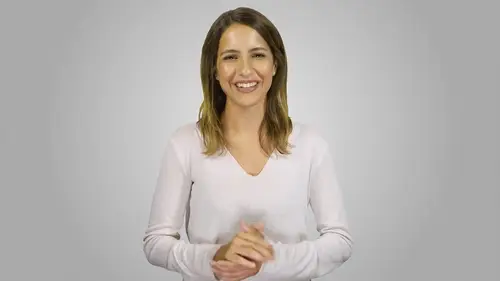
Conquering Your Contacts List
Lesson 30 from: Digital Declutter: Organizing Your Digital LifeJonathan Levi & Maya Yizhaky
Lessons
Chapter 1:Introductions, Foundations, & Setting Up For Success
1Download The PDF Syllabus
00:28 2Course Structure How To Succeed
05:43 3What is Digital Overwhelm
04:17 4Why Does It Actually Matter
07:06 5The Alternative - Digital Peace of Mind
02:31 6Quiz - Chapter 1
Chapter 2: The Fundamentals To Digital Peace of Mind
The Importance of Robust Systems
05:41 8The Power of “The Cloud”
03:30 9Leveraging Automation To Reduce Friction
04:55 10Reestablishing A Healthy Relationship With Your Technology
05:47 11Digital Minimalism - The #1 Strategy To Achieve Order
04:57 12What Intuitive Organizational Type Are You
04:28 13What To Do When “Life Happens”
03:27 14Quiz - Chapter 2
Chapter 3: Regaining Control: Taming Your Inbox
15Wrangling All Of Your Email Accounts
04:56 16Inbox vs. Archive - Achieving Inbox Freedom
04:07 17The Machete - Cutting Down Your Overloaded Inbox
03:41 18The Scalpel - Strategically Cutting Down The Rest Of Your Inbox
06:58 19Get A Grip On Your Subscriptions
04:35 20Starting Fresh - Creating Your Own Structure
07:25 21What Happens Next - Beginner’s Inbox Organization
08:40 22Let’s Get Ninja - Advanced Inbox Organization
08:02 23Quiz - Chapter 3
Chapter 4: Everything Else: The Basics of Digital Order
24Enabling Back-Ups
10:02 25Calendar
12:24 26Choosing & Using A “To-Do” List
09:23 27Neat Notes Snippets
11:59 28Syncing and Organizing Documents
10:00 29Downloads Folder
03:49 30Conquering Your Contacts List
11:08 31Securely & Safely Storing Passwords
09:00 32Scan It, Send It
04:55 33Managing Legacy File Storage
04:46 34Quiz - Chapter 4
Chapter 5: Managing Your Media
35Saving Sites
05:16 36Cross-Device Syncing of Photos & Videos
06:45 37Keeping Your Music Organized
07:57 38Books and Reading Materials
05:18 39Quiz - Chapter 5
Chapter 6: Conclusion
40Self-Assessment & Success Moving Forward
05:47 41Congratulations & What We’ve Learned
01:42 42Bonus - How To Take Your Digital Decluttering To The Next Level
00:27Final Quiz
43Final Quiz
Lesson Info
Conquering Your Contacts List
at this point, our digital ecosystem is starting to look pretty darn de cluttered. Our files are under control. Our inboxes are in order and we are working our way through all that other stuff in this lecture, we're going to learn about one of the most important things to keep in order. Your contacts list. If you're like most people, your contacts list is nothing short of a disaster. A bunch of people with one name or another. Often something like bobby from the restaurant or sam accounting guy, tons of random nicknames like jimmy boy, duplicate entries, incomplete entries and much, much more. Now you might be thinking to yourself, why does it matter? The people who you most need to contact, you know how to find and everyone else. Well who cares? It wastes so much time to properly add in everyone to your address book, doesn't it? In truth, there are a lot of reasons why you want to have your contacts organized. First off, you never want to get into a situation where 10 years down the l...
ine, you need a number and you are unable to figure out which one it is or even worse. You deleted it because you couldn't figure out who the heck that person was second. I want to bring your attention to the fact that if your contacts list is not properly organized, you are missing out on lots of really cool features. For example, the ability to use the handy share menus on your mobile phone or the voice features provided by Siri Cortana or okay, google when your contacts are properly set up. You can do cool stuff like say, hey Siri, give me directions to my brother's house or okay. Google share jimmy Ballantine's number with Michael Murphy, Which leads us to the 3rd reason time savings. These features like Siri and the sharing buttons save tons of time. But beyond that, I want you to ask yourself, how many times have you needed to ask a friend, colleague or family member for a piece of information such as their email, home address or Skype user name. It seems like so much of our communication is spent gathering information that we've already asked for in the past and as a general rule of thumb in life if you need something once you're likely to need it more than once. Recently in planning my wedding, I needed to provide the wedding planner with emails, phone numbers and home addresses of all of my friends and relatives. Over 200 families. Fortunately for me, I've spent years meticulously keeping my contacts list neat tidy and complete. So while I did need to have a virtual assistant message, a few people for home addresses, the majority of the work was as easy as filling out a spreadsheet with information that I already have. My wife however, was not so lucky, she ended up spending weeks trying to find phone numbers of distant family members and wrinkled up old pieces of paper calling dozens of family members to ask for contact information and much, much more in the end cutting corners to save time will end up costing you much more time. This is why there are a few rules that I want you to live by when it comes to contact information. Rule number one. When you create a new contact, do it right every time add in the first name and the last name. Ask for their last name if you need to Yes. Even if it's your plumber, if it's a professional contact, add their company then and only then add in whatever information they are giving you while you're at it. We suggest adding in phone numbers the proper way including the area code and even the country code and the prefix plus. This is helpful because if you're ever traveling or you change your phone number you'll be able to call and contact all of your contacts without the hassle of updating your entire address book. Rule number two, anytime you're given new contact information, update your records, your friends give you contact information all the time whether it's their home address to pick them up or their email address when they share a file with you instead of being that obnoxious friend who always has to ask hey what was your address again? Take a quick moment to update your records by adding in this information on most modern operating systems and phones. This is as easy as clicking the add to contacts button on an email or phone call and then selecting update existing contact next time when you need it, it'll be easily available at your fingertips. Rule number three avoid duplicates. Most address book software will make this pretty easy by allowing you to update contact information and even search for and merge duplicates. But still technology doesn't always work perfectly. And I know that sometimes when I add to contacts my computer creates a new contact for the same person. That's why in general we suggest periodically searching for and merging duplicates which you can do using the built in menu options on mac and google rule number four. Use your address book to store useful information. Many people don't realize that they can customize and add fields to their address book to help them store useful information about the people that are important to them. I for example, love to add notes about people into the notes field such as the names of their Children I haven't met yet their interests and more. I'll add in fields for Skype user names, calendar booking links, Bitcoin, wallet addresses, wire transfer information or anything else I might need to reference about that person. As we said in rule number two, anytime I'm given a piece of information that I think I might need in the future I added to that person's contact card just in case doing this saves me a lot of hassle and a lot of pestering other people as well as a lot of searching through emails and chats to find the information again. Now let's talk a little bit about where you store your contacts for most people, there are really only three solutions on the market. Google contacts which is powered by your Gmail account, ICloud contacts which is connected to all of your Apple devices and Microsoft outlook, which is connected to your work email and Windows devices. As always our goal with decluttering should be to give everything one home and make that home cloud based and synchronized. That means no more having some contacts on your phone, some on your ipad, some on your computer and others in your email account or sim card. They must all be synchronized and if possible in one place in the cloud this place will really be dictated by what services you use most, especially the one that you use on your mobile phone. If you're an android user, you'll probably just want to sync with google services. If you're an Apple user, it's going to be easier but not required to use ICloud for all of your needs and synchronization in all truth. Like with calendars, it actually doesn't matter so much which service you use to sync between your native or aftermarket apps. So long as it works on all of your devices. Some people like to access google calendars on the web so they choose to sync everything through google. Some people like to use aftermarket apps to manage their calendars. Some people like to have an Apple phone and a Windows computer. None of that is an issue with calendars or with contacts. But what you must do is make sure that your contacts are sinking across all of your devices with one service or another, Say for example you use an iphone but your work requires you to have a pC. All you need to do is download the ICloud for Windows app and it will actually sync up your contacts in addition to all other ICloud resources right to your pc. By the way, it's important to note that all Apple devices also allow you to use google's contacts and calendars as well as outlooks and they work basically the same as ICloud. So if it's easier for you you can just go into the accounts settings pane, disable ICloud contacts and enable g emails, contacts, sync or outlooks from there. You can just rely on Google or Microsoft's infrastructure to sync your contacts between gmail, your phone, your computer and anything else. Now, if you're an android user, it's just going to be easier to rely on google's infrastructure as a whole since it's built in to the operating system, you'll want to ensure that your contacts are sinking between your phone and your gmail and that all of your other devices such as your pc or Linux device are also set up with google sync. If you have a Mac, simply add the google account to your computer and make sure that contacts and calendars are set up to sync. Like with ICloud, this is not difficult but so many people just never take the time to set it up. But what if you need to have separate address books, just like you need to have separate email accounts or addresses or even calendars. No worries. If your work requires you to keep a separate address book in something like Microsoft outlook, then you are going to need to do that but not to worry just like we used an interface to access all of your emails in one place. So too, can you use an interface to access all of your contacts in one place on all apple devices. You can add multiple contacts accounts and services and show them all in the synchronized address book of your mac or iphone by the way. The first time you set up your sync contacts list, your devices may ask if you want to merge contacts, go ahead and do this, you can always search for and replace duplicates later. Once you have all of your contact list set up properly, go ahead and test to make sure they are sinking by updating a contact on one device and then checking to see if the changes have been made on another device. If everything works, it's now time to go through and do a deep cleaning of all of your old contacts. We recommend doing this on your computer as it will be faster and easier first go through and fix the names of everyone in your contact list to include first name and last name. Delete any contact cards that are missing information or no longer relevant wherever possible. Add in information for people that you know you have it for. Such as people whose emails you have in your inbox or whose mailing addresses are in your messaging history with them. This will take a fair bit of time. But trust us it is worth it once you're done, sit back and relax because your contacts are now organized and synchronized from now on. All you need to do is stick to the rules and be a little bit meticulous and you will have a nice neat contacts list that serves you when you need it most.
Class Materials
Bonus Materials with Purchase
Ratings and Reviews
joe culver
This class is well organized and flows well. There is one thing I do NOT like is the reference to another class in the Syllabus: "Kill The Chaos of Information Overload with Evernote Webinar" The webinar has only one good tip, use Tabs in Evernote. The webinar hypes more tips if you buy the course by Charles Bird. I bought the course for $197 which was listed as a discount from a much higher price. The course is poorly assembled, out of date, and hardly worth more than a few dollars. It assembled with a bunch of short videos, each video starts after he is talking and ends before he is finished. Evernote Scanner is no longer made and Evernote no longer supports the software.
Student Work
Related Classes
Self-Improvement