Working with WordPress and Stripe
Lesson 18 from: Ecommerce and Accepting Payments on WordPressBrian Wood
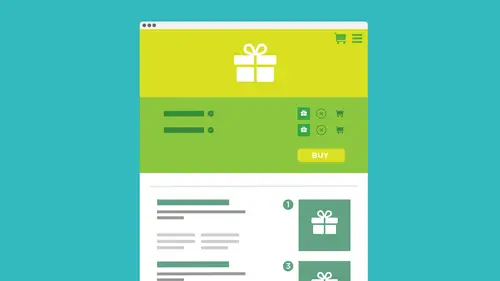
Working with WordPress and Stripe
Lesson 18 from: Ecommerce and Accepting Payments on WordPressBrian Wood
Lessons
How We Accept Payment
29:19 2How We Accept PaymentSelling on WordPress: On-Site VS Off-site
08:23 3Understanding Different Payment Methods
10:37 4Deciding on a Wordpress Payment Method
15:28 5Starting With PayPal
05:24 6Setting Up PayPal Account
01:59 7Creating a Custom PayPal Button
28:07 8Installing Plug-ins
12:09Adding a Plug-In: PayPal Shopping Cart
25:23 10Accepting "On-Site" Payments
07:49 11Install WooCommerce
10:39 12How to Fix the Created Templates
11:04 13Set Up the WooCommerce Main Options
21:09 14Add Products and Set Them Up in Wordpress
26:04 15Hook Up Payment for WooCommerce
10:17 16Manage the WooCommerce Process
43:05 17Taking WooCommerce Further
05:42 18Working with WordPress and Stripe
14:39 19Working with WordPress and SquareUp
05:01 20Understanding What "Membership" SIte Means
05:53Lesson Info
Working with WordPress and Stripe
We've got a lot of other methods we can use as faras payment is concerned. Wu commerce is one. It's a pretty robust system, as you can just see right there. But there's more. I want to talk a little bit about some of the the newer ways to tie payments today. OK, we've got stripe. We've got things like square. We've got a lot of others out there on the market these days. This is actually the Stripe website, and the reason why I'm bringing up stripe is because they're becoming a bigger player in the market, if you will. But also, a lot of ah lot of Web editors are starting to integrate this. Okay? And it was just talking with someone a little while ago that was talking about like squarespace squares based can integrate stripe, which is pretty cool. You just you set up a stripe shop, you get it done in sell stuff. It's pretty cool, but stripe and wordpress we can integrate with as well. So if I take a look here, you're going to see that there is actually there's a couple plug ins for Word...
Press. If you wanted to use stripe stripe once again his third party. It lets it does a lot. All the heavy lifting for us. It's not. We're not talking about entire commerce system here. Not like a woo commerce or a shopping cart. This is being able to take a product. We create and take the code or the content and put it in in a widget or an area in her sight and bill to use it that way. Okay, but this is one example that we can use, and I actually have let me go back over here. We're gonna use one of these plug ins here. So what I'm gonna do is I'm gonna search for stripe and because if you're in your admin area, you can go to the ad plug ins and you'll see the keyword is just stripe. It's pretty simple, and I'll do a quick search. I'll take a look at it and you'll see that there's a lot. There's actually a ton of men here. There's even striped for woo commerce right there, you can see. But right here, there's a couple that I've tried in the past actually tried gravity forms and striped. That one's pretty cool because It works with a plug in called gravity forms, which is a big one. It's kind of similar to contact form seven. If you know that one, it just makes forms for you. Okay, but gravity forms can actually paid in some cases. If you look right here going to see simple striped check out pretty cool. And I believe I just want to make sure that this is the one that we want to use. I'm making sure that this is the one. So let me go to this real quick WP stripe. I can spell peace striped dot net. I was just at the site and closed the window. Yeah, So this is the one we want to take a look at. OK, so you can see It's WP stripe dot net, and this is pretty simple stuff. Let me get down and just make sure that I'm looking at the right one. Sorry. Sorry. Sorry, sorry. Okay, okay. Okay. If I go back over to my page, you're going to see that this one right here. That's when I was talking about simple striped check out. You can see it's been updated recently. It's compatible. That's good. click on details. It'll just show me a little bit about it. And this is kind of a visual for you guys to see. So when you go to look for it again, I'm very visual. So you're going to see that? This is kind of what it looks like. Let it install it. The thing we have to think about. And actually, you know what I think I need to be careful here because I was preaching earlier about plug ins and plugging conflicts and different things like that. And we have to be very careful if we're gonna bring in a couple different types of commerce plug ins because a lot of times they can. They can have similar functionality in the back end that can overwrite each other. Okay, so we need to be very, very careful with that. What I'm actually gonna do, I think I'm gonna head over to my other site that I had earlier today just so that we can use that and I'm gonna log into that. This is the one that earlier on we were talking about. That's great. I've been secure, flagged for security issues. That's also may. We may wind up using the one I had. Um All right, let me go back over here. Sorry. There we go. OK, let me sign in here. So that way we can dio. Okay, so they've got me on notice here. Jetpack. I've got it set up. Okay, So what I'm gonna do is I'm just gonna go to this site. We're gonna use this one, okay? Pretty simple for use it there. So I take a look in here. What I'm gonna do is I'm gonna add a page and this page. This is you guys, this strike plugging we're going to use very similar to the papal stuff we did way back in the second session. That basically means that there needs to be a page or a widget or place for you to put this content. We're gonna use something like a short code or something like that to get it in there. Okay, so I'm gonna create a new page. And if I get conflicts conflict ing with other plug ins, I'll just have toe disable the other plug ins, and I'll just call this stripe and I will publish it and make sure that I got some kind of template on their some kind of something that looks a little better. And next thing we need to do is I need to add the actual plugging. So we're gonna do that. So I'm going over to plug ins, click on Add New, and we'll grab that straight plug in. And I already was at this page. I know, but it had to close it. We go to stripe search for stripe, and I go simple striped check out. I'm gonna go and install it and cross my fingers that it doesn't conflict very badly with Wu commerce. We'll see. Like I say, we're probably not gonna have will commerce and this installed in the same site you might have a world commerce plug in. Okay, so may activate the plug in, By the way, is a little tip for you. If you ever have a plug in, uh, conflict with another one and you don't know, let's easy way to find out if you take a plug in and you install it and you suddenly activate it if your site crashes, meaning it's blank or something really bad happens. The idea is that you're going to try and take all of these and actually deactivate him. But you may not even be able to get to your admin panel because it's all blank. I've had that happen, like a 1,000,000 times before. You can take your entire folder of plug ins. It's on your server and just get rid of it or move it and it looks it'll fix it and let you turn it back on one of the time. All right, so we got a plug in here. It's a stripe is now installed. We're going to start by entering our stripe keys against you right up there. It says that this is going to kind of take me over to my settings here, and these are the stripes settings you can see. It's actually got a separate section here called stripe. Check out. There is a pro version of this, which is, I imagine, paid. I've only used the free one, but you can see right here that we need to do this. We need to pick a test or live mode. This is really cool, because if you test, it lets you just kind of put in fake information intestine. See if it works from. What you could do is you can grab these keys now we need to have a stripe account. That's hopefully that kind of makes sense. But you're going to see that there's a link here and we need these little keys. It's called a P I keys, and I really do is click on find your A P I keys. It should open up the home page for stripe and you're gonna log in now. This is dead simple. You guys, if you don't have an account, it's gonna take it and say, Let's make it account, Okay? You make it accounts. It's free. I don't think you need to give him credit card. And then what you could do is gonna come right here to this section. If it doesn't come to this log in, just close the page. Go back over to your your stripe over here and click that Find your link again. Find your key link again. Okay. Should take you here. Now. What we can do is we can come in here and I'll just copy all that. Still see, there's my test secret. I'm gonna copy that. Go over this Could be kind of annoying. I'm gonna pace that in there. Now. We need test. Publish a publishable key. Copy that. Paste it. Sorry you have to be a party to this, but let me just do this really quickly. Copy that. Paste it. Copy this. Pasted. OK, Once we get all the keys in there, we can start to to check this out and test it out. Simply copy and paste. Nice. I'm testing. I'm gonna click on save changes. I don't need my stripe account page open anymore. You could close that if you want to. And once we say this, we should be We should be all set here. OK, there we go. Nice. All right. Now, what I can do here is we're gonna see that we have the default settings, and I click on that going default settings for stripe, and it's gonna allow us to go in and set this up. Now, what's cool about this is this is really simple. You guys, this is just a button that's gonna show up that we can use. You're going to see that we can give it a site name and we could say, name of our store website. I'm gonna call this vivo donut, and you set up a few of these options here. You kind of need to make sense. Currency code, its default to us. D. If you want to put it another one, you can. There's no option here. You got to go find him and click on that link. Um, if you want to put in a product that this is a single product, you guys, this is what's kind of limiting about this, but you're gonna see you are all pointing to a square image of your brand or product, and you could set a You are all you can go and put a girl up on your in your media library if you want and then copied the URL. I showed you guys how to do that a little bit earlier ago, A little while ago, you can change the labels on the buttons and set up a redirect if you want. If somebody has successfully paid, you can actually send them to a thank you page that you made put in that URL. If you want to do that, it's a lot of ways you can work with this uh, billing address Verified. The zip on the card, all kinds of stuff. You guys times of stuff. Here. Let me just save the changes here. Now, once we set a lot of this up and I know I'm deserving through a bunch of these, Okay? There's a lot of settings, and we've done a lot of settings today, but once you set some of these up, you can then use short codes for the check out. Okay? If you see there's a link right here, this is super important. I'm gonna click on the actual see shortcut options and examples, and it's going to take you out to the documentation. Now, what we're gonna do is we're actually going to create this little stripe short code. It's called. It's not that bad. They even I think they give you some options. We go serves them examples down here. Here's a basic stripe product. Okay, there we can sell. The idea here is that we're just going to give it some information, like the name and description amount, different things like that. And we're just gonna use them as a payment processor. So I'm gonna take this one. You can do this. You can take this product, check out this whole stripe Little code here. You can just copy this. I can then go back over to my store. So we're just copying that little code. Go back over the year, your WordPress install rather, and we're pretty much done with settings. If you looked through them and kind of done what you wanted, we now need to have a page to put this on. Okay, so I'm gonna go back to all pages. If you look, you're going to see that we actually created a strike pager. I created a strike page, and this could be in a sidebar. It could be a lot of places. OK, I'm gonna click on edit and just put that in there. All I'm gonna do is paste it in there, so, paste, I'm gonna update the page and go take a look at it. I'm gonna make sure I'm on the right here. Here we go. And, of course, the strike pages. Not in my menu bar. It won't be in yours either, if you make it so. I'm gonna click on view page here just to see it, and we'll take a look. You could be a little disappointed, but the functionality is awesome. Okay, this is all you get. It just says pay with card. It's a little button. This is very, very much like the PayPal button. Okay, but if I click on this button, this is what happens is really cool. You guys, it's It's trying to make it look like it's part of your It's an on site sale, so they're doing it right here. Is putting an overlay you can actually see in the corner? It says test mode, which is kind of cool. You can check it out. And if you put in your information your credit card of stuff, things like that, you're going to see that it's going. It's going to take you over to strike, okay and actually complete the order. That type of thing you can even have remember me, which is kind of cool. It's going to use stripe to do a lot of the security for this. Okay, that's for transmitting for transmittal purposes. It's going to do that for you, which is really great. So once he said that up, you got it. That's pretty much it. The only thing you would need to do them. And once again, you could use this if you want in tandem with, Ah, PayPal button you can use in Tamil on Amazon if you want to On set that up. But we could change the name of that to let people know that this is actually stripe because pay with card if you don't care. What if people know what the processor stripe, then just leave it, OK? Otherwise, what we could dio is if I go back, let me go back over to the page itself. First of all, instead of just having a button, we'd probably need, like, a picture of the product and the description and all that kind of thing, Right? So what we need to do is we need on the page itself instead of just that short code, which you would do is you actually put in like, a paragraph and things like that, I'd say, Like, you know, here's my product. This is actually widget one, and you'd set it up that way and you put a picture in there, you'd had some media and you have the picture and you'd be set. Okay, and you could put some of these out there if you want to. We can actually put a several of these out there. Then when we can do is if we decide that, you know, we wanna have it work a certain way. We can always go back over to the stripe, check out right here so it can strike. Check out and there's other short codes that we can use, which is kind of cool. We can go back to the default settings, and when you're ready to go live, you need to turn its alive. I need to mention that, but we could go back to default settings. And if I scroll down a little bit here, you're going to see that we have the check out. But hman label here. So it basically says, you know the label of the payment button and check out for him. This is actually the button labels you can say. Check out with stripe. If you want to do that. It's your call, obviously. But this is gonna be the actual button label itself. This is gonna be the button within that little window that pops up. So this is a great way to able to integrate this. It's simple. It's so simple. There's not a ton of options you'll see, but it's pretty cool. It's a great read, able to do it so I could save the changes there. And if I go out to my page to take a look at it, let me take a look. Um, this is actually stripe. I don't have any menu, some typing it in manually. I'll just have This is embarrassing. Of course it is. That's great because it's just stripe. Here we go trying to get a little fancy here, not quite working. All right, let me school down. There you go. Would you one check out with stripe? Click on straight button. Here it is pretty cool. Not too bad. So that's integrating with stripe. You can use a simple plugging to do that if you want to
Class Materials
Bonus Materials with Purchase
Ratings and Reviews
Danielle Allen
I appreciate all of the knowledge that Brian offers. He has a wealth of knowledge, however he tends to "jump around" while speaking on a topic. For example, during the PayPal section, he spends more time speaking about other sites instead of just delivering the content. This made it a bit harder for me to follow along. I actually became frustrated. Overall, the course is useful but in the future, I recommend that he look at the topics and ensure that he sticks to the information we actually need.