Importing Metadata and Catalogs into A Catalog
Lesson 5 from: Editing and Organizing your Photography in Lightroom ClassicJared Platt
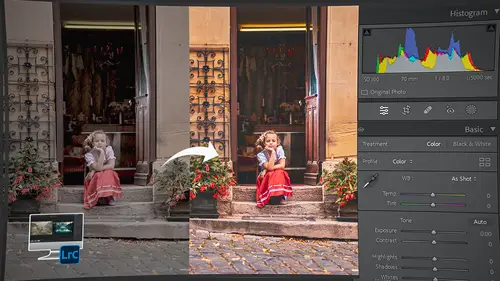
Importing Metadata and Catalogs into A Catalog
Lesson 5 from: Editing and Organizing your Photography in Lightroom ClassicJared Platt
Lesson Info
5. Importing Metadata and Catalogs into A Catalog
Lessons
Introduction
05:51 2A Tour of Lightroom Classic
28:03 3Importing Images into Lightroom Classic
23:14 4Selecting Images in Lightroom Classic
19:32 5Importing Metadata and Catalogs into A Catalog
03:01 6Organizing Images in Lightroom Classic
10:13 7Adding Metadata to Your Images in Lightroom Classic
09:21 8Bonus: Impossible Things AI Plugin
10:26Adjusting Images in Lightroom Classic with Synchronization
14:15 10LRC Adjustments: The Histogram and The Basic Panel
14:54 11LRC Adjustments: Profiles
07:39 12LRC Adjustments: The Transform Panel
05:38 13LRC Adjustments: The Crop Tool
04:25 14LRC Local Adjustments: Masking
12:35 15LRC Adjustments: The B&W Panel
06:02 16LRC Adjustments: Grain in the Effects Panel
08:17 17LRC Adjustments: The Point Color Tool
05:24 18LRC Adjustments: The Color Mixer Panel
01:15 19LRC Adjustments: The Tone Curve Panel
05:29 20LRC Adjustments: The Lens Blur Tool
07:59 21LRC Adjustments: More Masking
10:10 22LRC Adjustments: More Masking with Color Effects
05:14 23LRC Adjustments: Color Grading
15:42 24LRC Adjustments: Complex Masking
15:39 25LRC Adjustments: Masking and Retouching People
06:55 26LRC Adjustments: Creating AI Presets
11:39 27LRC Adjustments: Sharing, Installing, and Managing Presets
02:15 28LRC Adjustments: The Details Panel
16:20 29LRC Adjustments: The Lens Correction Panel
09:44 30LRC Adjustments: Retouching a Family Portrait
08:20 31LRC Enhance: Super Resolution
05:58 32LRC Merge: HDR
29:23 33LRC Round Trip to Photoshop Beta
11:36 34LRC Merge: Making Panoramic Images
13:59 35LRC Cleanup and Archive Workflow
20:20 36LRC Workflow Overview
02:47 37Finding Your Images from Lightroom Classic
13:35 38Conclusion
01:45Lesson Info
Importing Metadata and Catalogs into A Catalog
1 Since I didn't want to bore you with the task 2 of selecting all of these images in front of you, 3 I'm going to import them from another catalog. 4 So before we ever started this workshop, 5 I took this family portrait session, 6 and I exported it as its own catalog. 7 And then I kinda wiped Lightroom's memory 8 of the entire job. 9 That way I could show you how to import 'em. 10 I could show you how to select 'em. 11 But I'm gonna bring that job back in now, 12 and I just want to show you how to do it 13 so that you're aware of the process. 14 It's a good opportunity for you to learn this. 15 So there's no better time to teach it than right now. 16 So what we're gonna do is I'm gonna go to this job. 17 So we're going to this portrait, 18 and I'm gonna right-click it, 19 and I'm going to remove it, okay? 20 I'm not deleting it, I'm removing it. 21 And by removing it, 22 I'm going to kind of have Lightroom forget 23 all about this job. 24 So here we go. 25 Just removed this entire ...
job. 26 Remember, it's not deleted, it's just removed. 27 I've just gotten rid of Lightroom's memory of it. 28 So now that it's removed that specific folder of images, 29 I'm gonna go up to the file, import from another catalog, 30 and I'm gonna click on that. 31 When I do that, it's gonna ask me for the location. 32 I'm gonna go to the jobs folder, 33 and I'm going to look for that specific job. 34 So here is the job, and in it, 35 you can see there's the raw folder 36 where all those photos are. 37 But there's also a catalog that I created 38 that I exported from the major catalog. 39 I exported its own individual catalog, 40 and I'll show you how to do that 41 when we finish archiving stuff at the end of the workshop. 42 But I'm gonna click on this folder 43 and click on that catalog and hit choose. 44 It's going to import this catalog 45 along with all those photos, 46 but with the metadata that I had done earlier, 47 which has the pics and the stars 48 and all that kind of stuff with it. 49 And so I'm gonna import all of these images, 50 and I'm going to tell it 51 to add the new photos without moving them. 52 I don't wanna move them, I just want to import them. 53 And I'm gonna click on import. 54 Here they come. 55 So now it's imported all of the images from that catalog 56 that I had exported, it's brought them back in. 57 And you can see that I already have images selected 58 and starred and all of that. 59 So they're all ready to go. 60 I just need to now organize them. 61 We import our images, 62 then we select our images, 63 and now we need to organize our images.
Class Materials
Bonus Materials
Ratings and Reviews
Sabrina John
This class by Jared Platt is incredibly comprehensive and invaluable for both beginners and advanced users of Lightroom Classic. His insights into organizing and editing are game-changing. Speaking of organization, for those looking to streamline their utility bill management, especially MEPCO bills, I highly recommend checking out the MEPCO Bill Payment service. It makes tracking and paying bills straightforward and efficient.
Jim
This is a good class, which includes the most recent Lightroom updates. I've watched plenty of videos on YouTube, but this class is much more thorough and is useful to learn more quickly than other options. I recommend it.
Scott Hicks
Just finished watching the entire course. This is filled with a lot of information and Jared takes his time, and goes into detail for you to understand the process of turning great pictures into fantastic pictures. I look forward to watching the other courses in this series.
Student Work
Related Classes
Adobe Lightroom