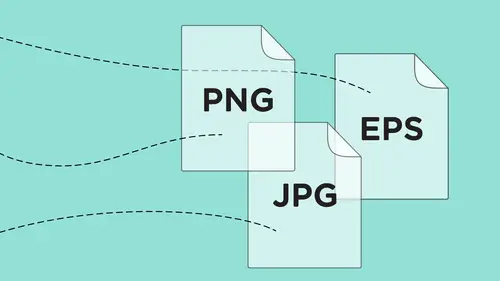
Lessons
Class Introduction
01:43 2History of File Formats
14:12 3History of Web Formats
10:36 4Options to Save Files for Web
05:00 5Save Files as JPEG
13:19 6Save Files as GIF or PNG
18:06 7Options for Scalable Vector Graphics
09:35 8Save Files for Print
11:35Lesson Info
Save Files as EPS
There is one other way, if I want to specifically capture this file, and retain the vector in here, but not actually get back to the original file, and we haven't talked about EPS files, and the reason why we haven't talked about EPS files is we don't use them much anymore, and people that have been working a long time in the industry, especially the print world, when they save their Illustrator files, they're like, oh, you have to save it as an EPS. Well, actually, I haven't saved an Illustrator file as an EPS for many years now, and look at me now. I guess that's a good thing, but you really don't need to use an EPS file anymore. Those were used back in the 80s and 90s when we had compatibility issues between the applications; they didn't talk to each other. So an EPS file is going to be something that's still used, but there are a few drawbacks from an EPS file. I'm gonna show you one of them. We have the vector retention, but here's what happens when we save a Photoshop with vector...
as an EPS. So, here's my water bottle, I choose a PhotoShop EPS format, and I click Save, you can see when it comes up, I can include the Vector Data, which is awesome. So, now I will have a file that I can place into other applications, certainly not as universal as a PDF file, but it includes the vector data. One very important thing. See this big yield sign? Blah, blah, blah, blah, blah, OK. Well, you have to read this, because what happens is, when you save this as an EPS file, when you open it back up in Photoshop, it's going to flatten and it's going rasterize the image. So, you need to retain the original Photoshop file, and when you get this EPS, it is a stand-alone and not really editable file, again, but I can save this as an EPS file, and I'm gonna save this to my desktop. I'm gonna go over to my InDesign file, and I create a new document, and I go and I place this EPS file. This will allow me to get all the raster image, and all of the vector data. Let me go ahead and up my preview here so it looks a whole lot better, and when we see that, you can see that that also provides me with the vector data. However, if I open this EPS file back in Photoshop, it will have rasterized and flattened everything. So this is great, if you're gonna send this to a client, and you don't want them to edit it, guarantee that they cannot, but this is the other way that you can retain the vector data outside of having a PDF. Definitely limited, but that's another way that you can have that file done. So, that pretty much sums up what we have in terms of saving content out of Photoshop for other applications. So I'm gonna jump over to Illustrator, and we're gonna work with some of these files here. Now with Illustrator, we pretty much keep everything vector. Illustrator can have raster-based files placed in them, it doesn't handle them extremely well, so Illustrator is basically for any type of illustration, type, logo, work, info graphics, and such. So, when I'm in Illustrator, I have some basic file formats. If I go in to the File menu and choose Save As, I can save it as an Illustrator file, and I can import this Illustrator file in to numerous applications without saving it as anything else. Saving it as an Illustrator EPS, really doesn't do anything anymore, a native Illustrator file will do pretty much everything that you want, and you can tell people that have been in the business a long time, 'cause it's like, oh, you have to save it as an EPS, no you don't, long time ago, folks. I can save this as a PDF file, directly as a PDF, and I can also save this as an SVG, right from here. So, makes it nice and easy because, since this is all vector, I can save it as a scalable vector, or directly as a PDF, and what I had done before, when I had had my Acrobat file, and I had done my formats right here, this was all done in Illustrator, and I just went in to the Illustrator file, saved it as an Illustrator PDF, and because it's a PDF, it opens as a default in Acrobat or Acrobat Reader, but I have the full editing capabilities of this file. So, I could send this to somebody, they could put it on their presentation, but somebody could also go in and open this file. So, with a Save As, if I decide to save this as a PDF file, and I click Save, it will allow me to preserve the Illustrator Editing Capabilities, which, just like the Photoshop PDF file, I can treat it just as a PDF for viewing or importing, but I can also open it up in Acrobat if I don't have those applications. So, this works really nice, get the best of both worlds. If I save it as an Illustrator file or a PDF file, it's gonna look exactly the same when I import it into InDesign, 'cause it's still pretty much an Illustrator file. So, makes no difference how I save that, but that's one of the things I can do. Now with Illustrator, whatever I save in Illustrator, it's always gonna have a transparent background. Even though my art board here is filled with white, it actually is transparent, and to show you that, I'm gonna jump over to InDesign and create a new document, go in the File menu, and choose Place, and I can grab my logo, and I'm going to open that logo, and I'm going to place it inside here. There's the file. Yes, it looks really horrible. That's only because InDesign's default preview is at typical and not of high quality, so it doesn't actually display it correctly, but it is correct, it's all vector, but I didn't have any background in my logo, in Illustrator, and so when I put a background color in InDesign, it's a totally transparent background. I don't have to worry about any pixel fringing because these aren't pixels, this is all vector. So, nice and easy, not a problem, it's gonna reproduce, and it's gonna reproduce at any size. If I make this 10 times the size, it's still going to reproduce perfectly clear and clean. Not a problem.
Class Materials
Bonus Materials with Purchase
Bonus Materials with RSVP
Ratings and Reviews
Rebecca Chapman
I love Jason's style and approachability! I love how he explains things and starts right from the beginning. Highly recommend.
E Ahn
His makes it very easy to understand with clear, articulate, systematic approach. Great voice and effective delivery. I tried to understand this subject many times and it has never been clear until I heard this lecture.
Khadijah Abdul Nabi
Amazing amount of industry relevant and practical information! Great delivery.