How to Create a Dotted Line
Lesson 13 from: Infographic Elements from Scratch in IllustratorJason Hoppe
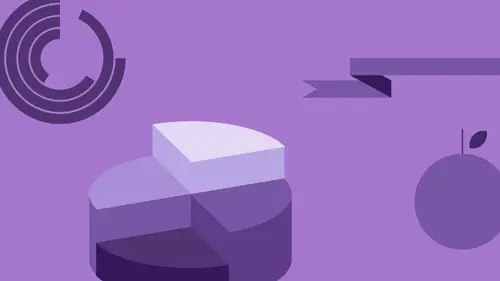
How to Create a Dotted Line
Lesson 13 from: Infographic Elements from Scratch in IllustratorJason Hoppe
Lessons
Class Introduction
06:47 2Basic Shapes Overview
05:55 3Start Creating Basic Shapes
13:36 4Edit Basic Shapes
07:58 5How to Use Corner Widgets
16:39 6Get Creative with Shapes
15:32 7Add Lines to Shapes
05:57 8Shapes with Offset Path
06:38Create Custom Lines
06:01 10Add Curves Into Shapes
21:49 11Curvature Tool
08:35 12Width Shape Tool
14:25 13How to Create a Dotted Line
06:00 14How to Segment a Circle
05:50 15Create Basic Shapes Using Pathfinder Panel
20:20 16Advanced Techniques in Pathfinder Panel
10:27 17How to Create a Slip Shadow
08:50 18Tips & Tricks for Chart Tools
12:34 19Combine Shapes Together
19:27 20Create Perspective in Shapes
11:34 21Combine Multiple Elements into One Graphic
23:17 22Create with Reflect & Shear Tool
07:26 23Create Implied Shading
17:02 24How to Make Graphics 3D
16:29 25Q & A
05:02Lesson Info
How to Create a Dotted Line
One trick with Illustrator, how do you get a dotted line? There is no dotted line feature in Illustrator. I'm gonna show you how to make a dotted line. This makes no sense whatsoever, and if you ever figure this out on your own, good for you, you definitely have a profession in nuclear physics, because how convoluted this is. Here it is folks, this is how I'm gonna create a dotted line. I've got my line, and what I want to do is I want to create a dotted line, but in my stroke panel, I don't have any dotted line feature. I have a dashed line here, but when I do that it's like, okay it just give me dashes right here. I'm just gonna use blunt ends right here for now. With the dash line feature I can control how long each dash is, and the gap between. If I want a staggered line I could do a different dash, a different gap, and like that, which gives me a kind of like a Morse Code kind of line here, and this is how I set it up. How I do a rounded line is this, Again, makes no sense whatsoe...
ver. First of all, you hotdog the ends. That's gonna be the start of getting a dotted line, make this happen. And then, the key to this is, you want to make sure that the gap is going to be consistent so the gap, I'm gonna make sure it's all the same number. I don't care what the number is, but it's just got to be, you know, consistent. Then the dash part here, what you have to do in order to make these rounded, is the dash has to be the perfect length. The perfect length is zero. You're like, "What?" Yeah, it's zero. When you make the dash length of zero that's when you get a dotted line. You're like, "Wait a second." Well, let me show you. Because if I had a dotted line, and I have the dash length of one, what happens is, it's going to start to make that line, or those little dots, a little bit longer. I'm going to un-hotdog the ends here and basically, this is what a dotted line looks like. It looks like a dash of nothingness followed by a space of 36 points. We get that little, thin hairline there. What we're actually doing, is we're creating a dash that is zero units wide, and on both sides of that little point, we're putting a hotdog end on each end. It's two half-round circles coming together with a distance and a length of zero. Right, no. But yeah, that's how you do it. You want a dotted line, it's basically two half hotdog ends of a line put together with a zero length. Mm-hm, right. I know. Wouldn't it just be easier to have a dotted line drop down menu? I know, it isn't. You know that, you definitely know Illustrator. When you have this though, as you go in and you stretch the line, the cool thing is, is that it does reproduce that line over the distance. Unlike when I go in I put the effect on here, when I stretch it, it just stretched the effects over the line, and same if we use the width/shape tool, it just stretches the effect over that line, but with a dotted line, it just simply keeps repeating itself, repeating itself, repeating itself, without actually stretching it out over the distance. You're like, "How am I supposed to remember that?" I have no idea folks. I can only tell you to remember so much. We have a question? Yeah, just so for a different kind of, you know, the lines that are dashed- Yes -so similar to what you have on the bottom, would we just slice like the scissor, or is there a different way to do that? This is the tedious way of doing it, but if I wanted to have a dashed line here, I could use the same method here. The difference would be, I wouldn't hotdog the ends, and then the dash length, I would go in and I would control the length of the dash here and here, so that I could have lines that are 12 points long and this does get affected by the height of my line. If I go in and I do this, this looks like a dashed line, but it looks substantially different when I up the stroke here a whole lot, now it looks like a picket fence. Then I'd have to go in to my stroke here and I would have to make substantially long dashes with substantially larger gaps in order to compensate for the height. That's like, who thought of this? Yeah, so it's not easy. The height of a dashed line really does affect the look and feel of it. That's what you get, but it's funny, because once you hotdog the ends there, all of a sudden that's what it looks like, because it literally caps the end of each line. In essence, really what it is, is these are all separate lines and with that, if you have no length to the dash you're gonna get that. Question from Tanya who says, "Can you save that dotted line as a tool?" No. No. I'm sure you could save that as a graphic style though. We could go under the window menu, call up the graphic styles here. I've never tried to save that, but if I do that, and I bring that in there as a graphic style, yeah, it can. I can just drag that object right in there, so then I could go in and I could apply a graphic style to it, and then put that as a stroke around anything. Makes it kinda nice, but if you want a different size, you will have to create another one and then drag into your graphic styles panel to capture that ability to do that.
Class Materials
Bonus Materials with Purchase
Ratings and Reviews
Patricia Green
This class is so much fun! I gobbled it up because I enjoyed every minute. It begins my journey into infographics, something I intend to put in my portfolio. Jason Hoppe is a great instructor who really knows his stuff. If you want to have fun with Illustrator, this is the class for you!
user-a27ddb
I bought the first version of the course of Infographics and I strongly recommend it to anyone who wants to learn how to use Illustrator. Exactly as he explains in the video, this is not a course just to learn how to make graphics. At the end of the course you will be able to develop just about anything in Illustrator. Really! All the knowledge I have today of this tool, started from this course of Infographics to which he refers. Not only the content is comprehensive, but Jason is a great teacher, explaining everything very, very simply. I'm looking forward to watching this update.
scuevas1023
Jason, you ROCK! I learned a lot of things during this class. Thank you for being such a great teacher and taking time to share your knowledge. Will continue to purchase your classes. Sandra
Student Work
Related Classes
Adobe Illustrator