How to Segment a Circle
Lesson 14 from: Infographic Elements from Scratch in IllustratorJason Hoppe
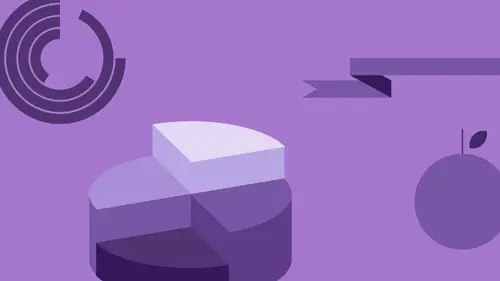
How to Segment a Circle
Lesson 14 from: Infographic Elements from Scratch in IllustratorJason Hoppe
Lessons
Class Introduction
06:47 2Basic Shapes Overview
05:55 3Start Creating Basic Shapes
13:36 4Edit Basic Shapes
07:58 5How to Use Corner Widgets
16:39 6Get Creative with Shapes
15:32 7Add Lines to Shapes
05:57 8Shapes with Offset Path
06:38Create Custom Lines
06:01 10Add Curves Into Shapes
21:49 11Curvature Tool
08:35 12Width Shape Tool
14:25 13How to Create a Dotted Line
06:00 14How to Segment a Circle
05:50 15Create Basic Shapes Using Pathfinder Panel
20:20 16Advanced Techniques in Pathfinder Panel
10:27 17How to Create a Slip Shadow
08:50 18Tips & Tricks for Chart Tools
12:34 19Combine Shapes Together
19:27 20Create Perspective in Shapes
11:34 21Combine Multiple Elements into One Graphic
23:17 22Create with Reflect & Shear Tool
07:26 23Create Implied Shading
17:02 24How to Make Graphics 3D
16:29 25Q & A
05:02Lesson Info
How to Segment a Circle
So one more thing that we deal with. A lot of times in infographics we deal with charts, and pie charts and segments and things like that. And we're gonna get into more of this when we get to our Pathfinder tools but one feature that we have here is this. When I go in and I draw a circle here and I've got a shape. We've got this little poll tab on the side there and there are no corner widgets on a circle because it's already round so we can't round the corners. But what we do have here is we have this little handle and surprisingly enough, I've never seen anybody actually grab that handle and do anything with it, because to me it's like wet paint, you see something new, you gotta touch it. So here's what we can do with this really cool feature. You're ready? Okay, there you are, oh my gosh, you hover over it and you get a moon and you're like get out. I can actually go in and I can actually segment a circle. What did I just do? So, circle, grab that right there. I can go up or down an...
d I can set my start angle and my end angle right there, it's like, oh! And I can do that too, so, you know, waka waka waka waka. (laughing) I know, look at that, totally cool. What, you want to make a pizza icon? Look at that, you're already there, pizza! Cool. I know, how awesome is that? So how bout the missing slice of the pizza? Okay, now you're asking way too much. (laughing) We'll use the chart tool for that and we'll show you how we can go ahead and enter this. But I love this feature to basically go in and do a really simple pie chart where it shows 35% of something. Let me show you this. So here's my object and I wanna go in and I would like to go in and I wanna do something that's going to be like 35% of the circle. I go in here and I start to do this and, of course, when you're dealing with a percent you have zero to 100%. But when you're dealing with a circle, you're dealing with 360 degrees. So how do I go in here and with my circle show how to go and make this be a 35% wedge of the circle? Mhm, now, I can't do 35 degrees because 35 degrees is not 35% of the circle. I have 100% and I have 360 degrees, so for you people who know how to do math, here's what it is. If I wanna go in and I wanna show a 35 degree segment right here, 35%, all I do is I take my percentage and I multiply it by 3.6. 100%, 360 degree, every percent equals 3.6 degrees. It's on my blog, I show you how to do it. But what I'm gonna do here is I'm going to go and just with my Spotlight here and I'm gonna do 35% times 3.6. So each percent is 3.6 degrees and it turns out to be degrees, that's what I have. It's 126 degrees right there. So now, I can grab my little handle here and I can do this and I can go to 126 degrees. Right there, 25, 26, right there, I now have 35% and a 65% right there. And if you don't believe me, check this out. Here it is, if I have 50% and I multiply that by 3.6, it's 180 degrees, which 50% of a circle is half, that's how it works, every percent, 3.6 degrees. So with this feature, I go in, grab that little handle, rotate that, do my math, get in there, 126, something dangerously close, now I have my ability to go in and show you that I have a pie chart. This is 65%, that's 35%. You want the other half of that circle, you can copy this whole thing, then, of course, you could just go in and you could run this all the way around, run that all the way around, bring that back to zero. Like to snap to my grid but it's not doing that. Then, of course, I could come all the way over here, right back to 126, there it is, there's my missing piece. Uh huh, right there. It's not absolutely perfect because I don't have the ability to just go in and actually enter in that specific value, sure would be nice but that's what we have. Question from Pearly, is this feature, that moon, only with the circle, or can you do something like that with other objects? No, just with the circle. Okay. Yup. So there is no chart like a pie chart but that's the really cool little, I don't even know what it's called, the moony effect, yeah, who knows. But it's really cool how you do that and I use this when you go in and do very simple charts right there. Go ahead and take that, create my little pie chart. I can show 35%, 65%, very simply. We're gonna show you how to use actual charts if you have multiple sections that go into a circle. But that's definitely worth while.
Class Materials
Bonus Materials with Purchase
Ratings and Reviews
Patricia Green
This class is so much fun! I gobbled it up because I enjoyed every minute. It begins my journey into infographics, something I intend to put in my portfolio. Jason Hoppe is a great instructor who really knows his stuff. If you want to have fun with Illustrator, this is the class for you!
user-a27ddb
I bought the first version of the course of Infographics and I strongly recommend it to anyone who wants to learn how to use Illustrator. Exactly as he explains in the video, this is not a course just to learn how to make graphics. At the end of the course you will be able to develop just about anything in Illustrator. Really! All the knowledge I have today of this tool, started from this course of Infographics to which he refers. Not only the content is comprehensive, but Jason is a great teacher, explaining everything very, very simply. I'm looking forward to watching this update.
scuevas1023
Jason, you ROCK! I learned a lot of things during this class. Thank you for being such a great teacher and taking time to share your knowledge. Will continue to purchase your classes. Sandra
Student Work
Related Classes
Adobe Illustrator