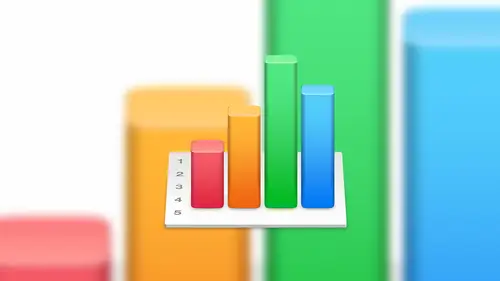
Lesson Info
2. Getting Started: Numbers
Lessons
Lesson Info
Getting Started: Numbers
And getting started with numbers this is the first screen that we see when we first launched the application so we launched the application and ask this first of all if we want to open an existing file were open a new file um if this is your first time using numbers we're going to start with the new file and this is the template chooser that were presented with and as you can see there are a number of different templates that we can choose from ranging from basic to personal finance tio fitness to retirement to all sorts of things there's there's lots of options that apple has built into numbers to help get us started get her feet wet with the application outside of this there are ways that we can create our own templates and that we can download, browse and purchase and download third party templates as well that will really help us to take advantage of the power and the features that numbers has to offer so we'll go through some of that the user interface okay, so the user interface ...
we probably all worked with this xl I worked with excel I've got along his trump sure that you guys have I have worked with excel quite a bit russ I think you've worked with excel quite a bit we're all fairly from there with what a spreadsheet is um numbers is a little bit different in one major respect and the difference is when you open an excel file and create a new file, the entire screen is one spreadsheet, one table with numbers, you can actually have multiple tables on a single tab or a single sheet. So that's, one thing that differentiates numbers from xl is being ableto have multiple tables on a single sheet, and the reason that's important is because we can have one table that is formatted a specific way, and then another table formatted completely different, all on the same sheet. Ok, so that's, that's really good for little bits of data? Obviously, if you've got a massive table, you know, it doesn't make sense to have two of next each other. But if you have a little snow bit of data that's ah, it's, a really nice way to kind of compare numbers when you want them in different tables. So just to make sure that we're all oriented with with what goes in to make up a table, and I know this is sort of foundational, um, but in the with a red highlight here we can see that we have a column selected. So this is the definition of a column it's, a serious of cells that go vertically, and then to contrast that we have rose, and these rows are a series of cells that that lineup horizontally that make up a row and then together kind of in conjunction with both of those we have a full table so a table is a collection of cells both vertical horizontal, a collection of tables of of columns and rose that make up a table so just to make sure we're on the same page with that and obviously tables air re sizable, we can resize and we can change the width of the columns than the height of the rose on dh and customize those anyway, we want just one more thing to add about the the user interface with numbers. One thing that I've noticed and I do the same thing with my own work flow is a lot of people tend to use or want to use keyboard shortcuts to get things done. So what we've done for this class, we've actually added some bonus material that comes along with the purchase of the class that has a couple of quick reference guides on some of my most commonly used keyboard shortcuts you can download those you can print them out, I would recommend you print them out and set them next to your keyboard at least for a little while is you're starting to learn some of the keyboard shortcuts, but you can see here with these with these reference guides here it's not just formatting but it's also you know howto howto adjust layers how to bring layers forward the backers it's it's how to show the ruler and high the ruler when you want to bring that forward and and and make that go away so these are some things that I tend to use quite often this is not by any means completes a selection of the keyboard shortcuts but it's a it's a good start and it's the one that it's a set of the ones that I think a lot of people generally find that they're using okay so like I said before tables we can have and here's an example of tables where we have one sheet with two different tables on the same sheet we have two different formats when we talk about formulas later on in the class I'll talk about how to reference data from one table to another and how to use data from a different table in calculations which is actually a very, very cool thing when when calculating numbers on but we'll talk about self formatting so self formatting just to give you an idea and this this is another thing that makes numbers a little bit unique and that is that so we can we can choose more self formats than just your standard percentage or dollar sign or you know things like that there's some graphical ways we conform ourselves as well so one example I have listed here on the screen screenshot is we can use check boxes, and this is really nice sell format feature for making lists, for example, you want make a shopping list of things you want to pick up the store, maybe numbers isn't the right application, but you happen to use that for that for that application. So we create a siri's of things that we need to pick up the grocery store or a siri's of events that need to happen to to finish a project at the office and weaken. We can change the format in one of the cells and turn those in the check boxes and check those off the list. Another one might be star rankings where maybe we're range ranking and employees performance or we're ranking, uh, assail ability of a product or something like that where we can come in and actually use a format like that too graphically represent what we want to represent on that, and the nice thing about that is it makes it very visual for us. We could look at a spreadsheet with a lot of data, and if we're using a cell format that's, graphical like that, it really helps that information to pop so that's a that's, a really nice feature that we have. Of course we have percentages and dollars the other kind of formats that are in there as well that we'll talk about is we have the option of using this what they call a stepper or a slider, so in this case I'm using or showing off a slider and the idea with that is you set a minimum value and a maximum value and then an interval value and you have a slider that when you select that that so you can actually take that slider and just slide that up and down till you get to the value that you want it's a little bit easier and a little bit more interesting to populate a cell using that method than maybe, you know, value of seventeen enter sort of a thing so it's a it's a different way of doing that the stepper is similar. You haven't up a step up in a step down button that you you click on to make that value go up or down depending on what you're looking for formulas we're going to spend some time on formulas in here and this is in my opinion where numbers really starts to come to life. We all know simple formulas like five plus seven what we a lot of us may not know is it formulas can become complex, not overly complex, and I don't recommend being overly complex with formulas but they could become complex in the sense that it will help you to derive the data that you're looking for from your from your from your data so just some examples of what some complicated formulas may look like so we have some they're a little easier to understand like b two plus denying equals you know whatever which is using cell referencing in conjunction with a simple formula like plus or we can get really complicated and use text based formulas teo get information out of what we're looking for or we could use formulas within formulas so we could do nesting formulas to really help us to understand the data that drives our business so well we'll do some deep dive on that and hopefully understand a little bit better about how formulas in complex formulas work charting so like I said before it all really comes down to charting this particular example of a chart happens to be a three d pie chart with an exploded one piece that thirty five percent is an exploded slice of that pie what will find today as we go through charge is that we have a lot of control over what we do with charts we can make to teach arts we can make three d charts we could do part bar charts, we can do lying charts we could do complex charts, weaken rotate charts around and the visual aspects to the charting is really what sets numbers apart from a lot of the other spreadsheet applications out there because you have so much control over it. And things just look really good with their charting engine. So we're gonna be talking about that.
Class Materials
Bonus Video: What is Apple iWork?
Bonus Video: Why Use Apple iWork?
Bonus Video: Apple iWork User Interfaces
Bonus Materials with Purchase
Ratings and Reviews
a Creativelive Student
Thanks Kevin. I use this software quite a bit so I would have loved you to show more detailed examples using this software. As a visual learner it would have really concreted my learning but thanks anyway.
JustRob
I have Numbers, but have used it very little in practice. Who knew I'd find myself binge-viewing such material, geeking out on the possibilities within reach. Thanks Kevin; I learned and took notes on much more than I was expecting. It was just the right amount of digging deeper for me.
Student Work
Related Classes
Business Basics