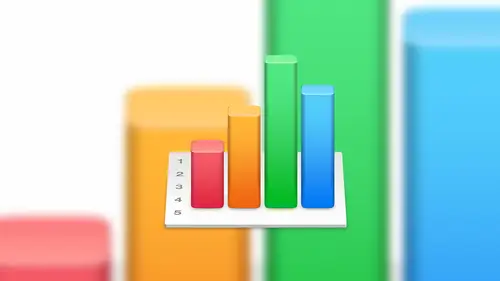
Lessons
Lesson Info
Working with Tables
Let's talk a little bit about some of the things that we could do inside of a table so we're going to talk about formatting and lines in a little bit. But what are some of things we can do inside the table? And there are a few things you should know about tables. So first of all, you can see here that the first line on this table looks a little differently than the rest of the lines that is called a header row. Okay, so hetero is different than the rest of the rose for a couple of different reasons, and one of those is let's. Go ahead and xt expand this table down let's just have that go all the way down. And, um, so we've got a long table of data, and if we scroll, if we scroll down that table that first rose stays put essentially ok so that's one of the things that differentiates a hetero from the rest of the rose and that's, a built in feature there's. Nothing. I had to turn on for it to do that and that's really nice, because if you have column information up here grade age, uh, ge...
nder name whatever as we scroll through that that large data set that information on that head arose stays exactly where it is in some cases it actually makes sense tohave more than one hetero and we can do that. We can add a new header row by right clicking in this area here just on one of the one of the road references and we can add a header row above or we can add ahead a row below. So for example, if we wanted to add it above, we would choose that option, and now we have a secondary row above our primary row to use for whatever we want to use it for. You can also do the same thing for normal or standard rose by right clicking in on the left hand side again and choosing to either at a row above or below. Now, this is not the same as a hetero apps to make the distinction between the two. This is just going to be a normal row, but we can go ahead and add a row above that and it's hard to see with no data in here, but we've just out another row within our spreadsheet. So this is really useful for if you have a large data set and you just want to add a little more data. But it has to go right here for one reason or another outer new row in it's piece of cake, let me I'm actually going toe. Open up another spreadsheet here just to show you a couple of other things with tables. So in this case, so this is just some sample data that I generated for this class, and in this case, I want the tim line actually be found somewhere near the bottom of the list, maybe maybe is not in favor with me that day, he had a bad week or something. So he's he's going down on the list, so no problem. What we do is we highlight that row on dwi as we click, we hold and we just tracked that down, and we now get a real time view of where we're going to drop that when we let go of the mouth so he's somewhere between susan and fills, I'll go ahead and drop in there. And, uh, and now we've restructured how that data looks now, that is not the same as filtering or sorting that's just merely I want to make out my table and the data within the table look a little differently. So that's a useful feature for me, I use it not all the time, but enough that it's nice to know that that exist no click to highlight it on, then click and hold. You'll see when you do that so I'm not moving the mouse at this point I'm clicking and holding see how it kind of jumps off the page just a little bit so that's now indicating to me it's ready to move on now I could just move that wherever one yeah and they just drop it we're here what do you want to drop it? We could do the same thing by the way with the columns as well so we can choose maybe we added a you know, one point five semester where that does make sense but you know what I mean we could add a new column in there and then we can choose where to drop that column so it's the same same principle okay, perfect let's go back to my blank table um one of the things that that I find people wanting to do quite a bit but they don't do because they're a little frustrated with how to do it is how to actually manipulate the lines in a table. I think ninety nine percent of the numbers files that I see look just like this because they don't take the time and they don't know how to adjust the lines and you know, make modifications to table in that way so you guys are going to have a leg up on everybody else because I'm going to show you right now how to do that and if there's a little bit of the learning curve because it is a different way of thinking about how it's done but once you understand how it's done it's a piece of cake and it's actually kind of fun to dio so let's, go ahead and do that. So there's two things that I want to do here one is I actually want to remove the phil color from this cell, because maybe I don't want that one in there, and I also want to change some of the lines. Maybe I want to take the right side of all of these rose out of the picture. So it's a cleaner look. So in order to change the cell, phil, what I need to do is highlight the cell that I want to affect first, and then I'll come over to the formatting button and I will go to sell and then there's a section here called phil, so by default is going to do a solid color. Phil, we have a lot of different options in here of choosing different phil types, and all of these options, by the way, are similar between all of the I work applications. So you do this the same way in numbers and key note that you do and are sorry pages, thank you note that you do in numbers so so that makes it easier to work with so let's say in this case we want to do and no phil so just choose no phil and that phil goes away goodbye, phil but we left one thing behind it we want if they take out of so we have these lines here that we actually want to get rid of because it just looks a little kind of funny to have those lines in there. So we'll go back to that cell and highlighted and then in that same section of the of the editing pain just below we have border styles. Okay, so this is the way it works. We select a cell and then within that cell, we select the border that we want to effect first. Okay, so, for example, if we wantto if we want to affect all four lines around the cell, we would leave it on the outline option. And then whatever changes we make to the format will affect all four lines going around the cell. If we just want to affect the left side of the cell, then what we would do is choose the left side and you can actually see visually that it's now on ly looking at the left side of that cell, okay, so once we've done that, we can change the border style to no border so we can turn that border also if I d select you can see that we've turned off the border for that that side of the cell because we had that side selected so let's go back in and we'll create the same thing for the tops will choose the top of the cell and we'll change that to no border see, I think that looks a little bit cleaner, right? Because it doesn't make sense to have a border around to self it's empty we could do that same thing for a range of cells, so maybe, for example, we want the line here but below the header rose to be a little bolder, so what we'll do is we'll highlight that entire row so we could highlight the road that way or we can just click on the two and that will also highlight the entire row so we'll do that and we will upped toe only select the bottom of those cells and we can change the border style too any one of these predefined styles or we can change it to something a little more customs and maybe we will aunts and gods and we want those dots a little thinkers will change it to something like that and maybe what we want them a nice orange color wouldn't close out of there, so now we've just changed the bottom of those cells doesn't make sense this this is one of those features of numbers quite honestly that I feel like is underrated because it is you can see here I changed the whole dynamic of the document just without one change and you can really dress up documents in a way that attract people's attention and there's so many possibilities here with being creative with your documents that it definitely we're spending some time in playing with with some of those futures russ what do you think I was that is that something that you would use absolutely because I think it's one of things where um data itself can kind of be boring sometimes so the holy I'm trying to say shocking to say but I think it's good to be able to have something that will hold your attention be able to draw you in like you said visually and just kind of dress it up a little absolutely put on a suit before it goes out absolutely nothing wrong with a little bowtie not now let's get it and it can make you feel fun numbers are boring and they can be intimidating right so why not make it interesting and fun that's that's my model all right perfect. The other thing I wanted to show you with regards to tables is how to change the row height and the column with there a couple of ways of doing this the easiest way is simply highlighting a siri's of rose let's say for example in this case we want to change the height on just these rows we want to make him a little taller so we'll highlight those rose in the way I did that is I selected the three row and then I hold the shift key down and then I select maybe the twelve row ok said I'm now I'm selecting all of those rose aiken I can now I put my cursor in between zuma as you can see that in between two of these cells or two of these rows and just drag it down you'll notice let me zoom out so you can see this you'll notices I'm doing this that is actually affecting every rose simultaneously so instead of adjusting one row and then letting go and then all of them snap to match that it's actually in real time adjusting all of the rose so I can see as I'm doing it how how that's going to impact my document other applications which I won't mention well actually adjust the one road that you're on and then when you let go the whole thing just kind of shifts it's like oh I did not mean to do that let's change that again and it makes it makes format in the table a little more difficult so that makes it he's in the same principle applies for column with us as well so we can just select out and you know, this is actually really good example, because the word age has fewer characters than the word gender. And I want to make sure that they're all the same with. But I don't want a crowd gender out, so that it kind of wraps around to another line. But at the same time, I want to make sure the age is the same with. So I highlight all of those at the same time. And I can visually see where I should let go of that to make sure that they're all the same column with that's. A really nice feature.
Class Materials
Bonus Video: What is Apple iWork?
Bonus Video: Why Use Apple iWork?
Bonus Video: Apple iWork User Interfaces
Bonus Materials with Purchase
Ratings and Reviews
a Creativelive Student
Thanks Kevin. I use this software quite a bit so I would have loved you to show more detailed examples using this software. As a visual learner it would have really concreted my learning but thanks anyway.
JustRob
I have Numbers, but have used it very little in practice. Who knew I'd find myself binge-viewing such material, geeking out on the possibilities within reach. Thanks Kevin; I learned and took notes on much more than I was expecting. It was just the right amount of digging deeper for me.
Student Work
Related Classes
Business Basics