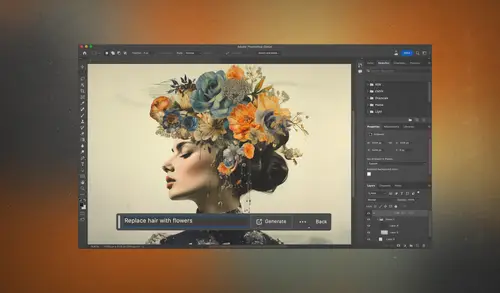
Lesson Info
1. Introduction
Lessons
Lesson Info
Introduction
(upbeat music) Well, hello there and welcome to getting started with generative fill in Photoshop. Generative fill is one of the newest features in Photoshop and it utilizes artificial intelligence to be able to do all sorts of things to your images that would usually be overly laborious, I mean to the point where you probably wouldn't even consider doing them in many cases, but now they've become relatively easy. So in this class, I'm gonna show you how to use this tool and how to get better at it each time you do. And we'll also look at the good, the bad and the ugly of how this tool works because it's not perfect by any means whatsoever and it is largely a work in progress by Adobe. So let's first take a look at some examples of what you can accomplish using generative fill in Photoshop. Here's an original image I'm starting with. What I'd like to do in this case is some retouching. I would like to retouch out some of the reflections in the door, there's a broom propped up against...
the edge of the door, and the difficult part is I actually wanna remove the gentleman that's standing in front of the door. Well, with generative AI and what's known as generative fill, I could accomplish that without spending much time myself. And that's not all, you can go where you have tourists everywhere. When I was in this particular location, this was always full of people. Didn't matter how long you stayed there, there were always people. But with generative fill, I can retouch them out and the amount of time and effort it takes is almost non-existent amount of effort. So then you know when you take a photo and afterwards you wish you would've cropped it differently in camera like in this case, but that photo shoot's over and so I can't do anything to retake the photo, but I can use generative AI to expand this and recompose the image. I can add space to the right, to the left, to the bottom and let's see what we can accomplish. This entire thing was expanded using generative fill. This is the before, you can see where the edge of the arm is cut off, where the outfit is cut off in the vast majority of that outfit minus the straps in the very top of it, it all generated by artificial intelligence. Or if you shoot with circular fish eye lens like I did here, where it actually delivers black in the corners of the image, I can use generative fill to just say generate what it thinks should be in that black area if it was actually an image and therefore it can extend the appearance of the image. Then the other thing I could do is recompose a picture. So in this case, this is a picture of my wife, Karen, and I really wish I had her on the right side of the frame and I had those little lanterns that are there on the left. Well, I can move those pieces around and then have generative fill create the transition between those to make sure that it looks seamless and natural. So here's the result of me recomposing the scene. You can see that now Karen is on the right side of the frame, the lanterns are on the left, and when it ends up filling in the space in between to allow me to do that, it takes into consideration the lighting, the shadows and everything else. Then the other thing we can do is we can not only extend an image, but we can tell it to in insert objects into a scene. So in this case, maybe I want to have a different tie on. This is a picture of me, by the way, many decades ago. Maybe I want to put glasses on, maybe I want a different hairdo, maybe I want a different background. Well, I can do all of that using generative fill. So here is the original image I started with and here is my end result of playing a little bit with generative fill. You can see that the entire lower portion of my shirt has been generated, my tie is missing, got a new hairdo, glasses and a whole new room that I'm in. So I was able to transform it from this to this and I would have many variations. My arms could be in this different positions, I could be wearing different pants, different environment, whatever it is you would like. You can also generate scenes from scratch by just typing in a description of what you would like and generative fill will create something based on what you've entered. And the better you get at that description the better end results can look. Here's just a quick and easy one that I created and then you can get much more refined with using generative fill. This is an example where what I wanted an image of was a vintage television frozen within a block of ice and it didn't matter how I described what I wanted, generative fill was unable to produce what I envisioned. So I had to kind of work around the features in generative fill to be able to really construct what I had in my mind's eye. And this is literally what I was thinking of right here and I still produced it using generative fill. I just needed to do more work and try to get around some of its limitations. So at the end of the class, I'll end up showing you how to work around the limitations and how to create a more complex composite or image from scratch. This image was created a hundred percent using artificial intelligence. There were no photographic references used on my part. So how does this generative fill feature work behind the scenes, how can it do all this? Well, I don't know precisely in that I didn't make it, but from what I've been told, Adobe ended up using what's known as machine learning. It's where you take a computer and you feed it a bunch of images, let's say millions of pictures. And with those photos, you end up having the photos tagged with keywords and that is just descriptive texts that describes what's in the scene. So if there's a car in the scene, it might say that this is a 1963 Chevrolet Corvette, it's orange, it's on a road, it's got a blue sky with clouds, whatever it happens to be. And each time it ends up analyzing one of those images, it compares that image to other pictures that have been keyworded with the same word. So let's just say it happens to be TV set. Well, then as it ends up seeing thousands of pictures and potentially even millions of pictures that have been tagged with the word TV set, it starts to be able to tell what within that scene is a TV set and how much TV sets vary in appearance. So it gets a general idea that if it's a vintage television, usually there's a screen and then over on the side there's some controls and there might be some antennas coming up and it learns the overall appearance of that. Then when you end up requesting a vintage TV set when you're using Photoshop's generative film, it ends up generating one based on what it's learned about TVs. What it ends up creating will not be a precise match to any of the TVs that it saw in the images it was trained from, but it will have many of the similar qualities to that. Now, Adobe did this using Adobe stock images. Those are images where photographers offer the images up for sale in Adobe's websites, and they're nice enough to keyword the images to describe their contents. Also, they have the choice of giving Adobe some of the rights to be able to analyze those pictures and use them to train an artificial intelligence. And therefore they didn't just browse the entire internet and look at every picture that's out there, instead, they made sure to use images from what I understand where they had rights to the images to be able to analyze them because when somebody signs up for Adobe Stock, they end up signing a contract, filling out an agreement. But what you'll find is that's also a limitation as far as what they fed this artificial intelligence to make it work. If within that stock photography there are not very many pictures of, in this case, vintage televisions, then it's not gonna be very good at generating them when you ask for them. But then, if there's some other subject matter that's much better covered within that stock photography library, then when you ask it for one of those items, it will probably do a much better job. But this technology is evolving very quickly and so when you're using generative fill, there's a way to tell Adobe if the results it produced was a good result or a bad result and it will use that information to better train the artificial intelligence, the machine learning used behind the scenes so that it should improve over time. Now, there are also limitations about using generative fill. You can't instruct generative fill to do something to your picture. You can't say, make this person's hair longer. You can't say, make this skin tanner. You can't tell it to enlarge a particular object within a scene. The only thing you can do is describe what you want the artificial intelligence to generate because you select an area to tell it where you want it to affect the image and then it's gonna replace the entire contents of that selection with new material that it generated and you just get to describe what's created. And when you do that, you're not able to request specific brand name products or trademarked information. So in other words, you can't say you want a Chevrolet Corvette, it won't know what that is. Instead, you can say you want a classic American car like a 1957 classic car, something like that and it can generate that and it won't look like any specific classic car, instead, it will just have the general feeling of it. You can't ask her things like D2-D because that's from the movie Star Wars, but you can ask for a robot. You could probably even ask for a round robot or a cylinder robot or some other shape. You could tell it what color you'd like and many other details, but you just can't use something that's specific that might be copyrighted, trademarked, or otherwise protected. And at this moment in time, generative fill is only available in the beta version of Photoshop. If you have access to the normal version of Photoshop, you can also download the beta version. And eventually they'll move it over to the main version of Photoshop and then it'll be integrated for everybody to use but for now, you'll need to download a specific version. So I find generative fill to be one of the most interesting features that have been ever added to Photoshop. As we progress through this class, I'm gonna show you how to use the major features of generative fill. That includes performing retouching, that includes extending your images so that you can change the cropping, generating objects, backgrounds or entire seams by just typing in text and much more. By the time you're done with this, you should be getting pretty darn good at using generative fill to really supplement your creative abilities and get you to create a lot more of what you can envision without needing to have a whole bunch of Photoshop skills. So let's dive in and in the next lesson, I'll show you how to install and access what's needed to use generative fill.
Class Materials
CLASS MATERIALS
Ratings and Reviews
Tommy Keith
Highly recommend following and watching Ben's classes to stay up to date on Lightroom and Photoshop. Even if you never watch any other classes on CreativeLive, just watching Ben's classes make the cost of Creator's Pass worth it. He not only teaches you the new material, he is such an expert on Adobe that you learn ton's of short cuts and creative ways to help you in your every day processing. Thanks Ben!
Laura K.
Ben, thank you for continuing to return to Creative Live and to provide update courses here. VERY GRATEFUL!!!!!!
Audrey Agin
Ben is a great teacher, easy to understand. I have watched the majority of his classes, and always looking for his next new subject.
Student Work
Related Classes
Adobe Photoshop