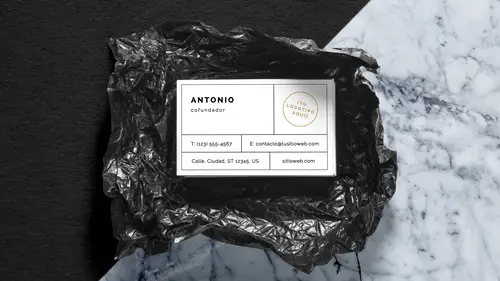
Lesson Info
5. Add Audio & Text to Video
Lessons
Lesson Info
Add Audio & Text to Video
So once this renders, it'll be an actual MP4 file that you can then drop into InDesign and you can use as an animation in there or use it in Photoshop, add any other layers to it, and more Adobe stock. How do you add audio to it, or is that possible? Yeah, audio as well. You can also add audio tracks too. Here's our video track. Here's our audio track. You can get any audio that you can record, and if it's not in the correct format, you can use your media encoder to drag it in, and then you can drop it in along here, and you can fade in, you can fade out, you can have multiple ones that then tween together, and yeah. So it's really awesome to be able to do Photoshop animation and timeline here is something completely different. A lot of people didn't know that you could actually do your videos in here. Mm-hmm, absolutely. In fact, when I do my quick little videos on YouTube and stuff like that really quick, this is where I go in, and if I have a splash screen, I could do the splash...
screen in Photoshop as a layer right here. I could just go in and create a new layer here, fill it with a color, and there, I can do that. I can go in, just fill it with a color. It wouldn't be on this timeline, but I could fill it with a color, put some type in there, and then just control the fade. So this would be over here at the very beginning. There would be my video. It would start here with my little logo, tag line, whatever it may be, fade it into there, really simple. Export the video, upload it to YouTube. There you go. So I know, who'd have thought? (laughing) I know, and it's like, wait a second, I thought Photoshop was for photos. It is. This just happens to be multiple frames of a photo, as you go. So I could put here, type, my name, logo, whatever the name of the title is, and then just go and do a nice little transition in between here, so I could then just go in and do my little transition right there. And on this layer, you want to do that. I'd want to merge these two layers together. Oh, that's the problem. I'd have to build this all as a layer because now I've got two separate layers in here. So anyway, there it is. I could play. I could then fade into the blue, just like that. So I could have my static title. I would build that, bring it in as a layer instead of multiple layers. There it is. If that was my title slide, then I could come in, fade into my video. Start right off, and the animation starts. I would actually build the title slide in InDesign and save it as a PDF, open it up in here so it's one frame in there, and then just fade it in. [Woman At Computer] All right. I know. Fantastic. Yeah. Well, Jason, if that is it for the class, let's make sure everybody at home knows how they can follow you and stay in touch with you. Absolutely. Well, if you want to go ahead and follow me, the simplest way to do that is to go to JasonHoppe.com. And there's my website. And I've got a blog that I do every single week, that if you want to sign up for this, I do a lot of Illustrator content as well. Every week I do a new little infographic here, and I've got my blog index right there with all the cool stuff that I do over all the years too.
Class Materials
Bonus Materials with Purchase
Ratings and Reviews
user-01901f
I loved Jason Hoppe's course on Photoshop with Adobe Stock, especially incorporating art boards into my workflow. Tons of great tips that you will actually use!
SaberShots
Great class! Includes efficient tips on making sure you maintain quality for your graphics, and also how to incorporate stock video!
Andrea Del Prado
I am learning much from these classes . Thank you Adobe !
Student Work
Related Classes
Design Projects