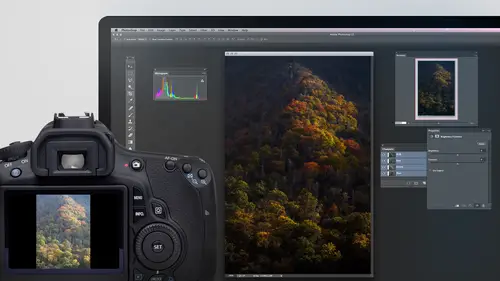
Lessons
Day 1
1Adobe Bridge: Metadata Panel
22:16 2Adobe Bridge: Keywords and Filter Panel
28:00 3Camera Tips and Essential Concepts
31:58 4Advanced Adobe Camera Raw Part 1
43:27 5Advanced Adobe Camera Raw Part 2
32:37 6Hybrid HDR Techniques
28:39 7HDR Q&A
15:38Difficult Panoramas Part 1
23:16 9Difficult Panoramas Part 2
19:19 10Time Lapse Effect
19:11 11Other Essentials
23:58 12Line Art and Pen Tool
34:10Day 2
13Masking, Selections, and Background Eraser
35:17 14Trees with Background Eraser
20:16 15Furry, Fuzzy, Hairy with Refine Edge
28:10 16Layer Masks
17:49 17Lab Mode to Separate Colors
34:32 18Colorizing and Make Metal More Shiny
19:33 19Partial B&W with Knockout
20:20 20Editing Lens Flares
21:33 21Separating Detail from Color and Linear Light Mode
18:41 22Clone Source Panel Part 1
26:21 23Clone Source Panel Part 2
22:43 24Telephone Lines Through Trees
17:25 25Little Things That Make a Big Difference
35:44Day 3
26Compositing with Simple Masking
34:12 27Aligning Layers and Warping
30:03 28Vanishing Point
21:05 29Masking Smart Objects
17:00 30Antique Color
30:13 31Color Lookup Adjustment and Faux Infrared
15:41 32Nik Silver Efex Pro
32:19 33Perfect Photo Effects Suite
18:34 34Alien Skin Snap Art 4
15:29 35Creating a GIF in Adobe® Photoshop®
18:01 36Camera Calibration and Post Crop Vignette
19:41 37Adjustment Brush on Steriods
34:20Lesson Info
HDR Q&A
Chippy would like to know why do you? It just highlights, but not the whites in camera. Well, most of time. How did I say you could adjust whites but white skits into the entire picture when I bring whites down, I think he's talking about is far as I know he's talking about before merging the images. If it's about before you merge the images, then moving the white slider affects more than just the bright party. Your picture, it effects almost the entire picture. And I'll see if I can show you what I mean. I just got to find a simple image. Take me just a moment. Here we go. All right, let's. See if I show you so if I adjust the highlights, watch how much of this image changes noticed that after about fifty percent gray, barely any of the images changing can you tell that by just looking at this? This stuff down here is not really shifting much? If, on the other hand, I adjust, whites watch how much of the image changes well, in this image is that it's not as big of a difference, but us...
ually on a normal photographic image, not as much this blatant image. I find that the whites extends further into the shadows in my image, whereas the highlights doesn't, and so I often prefer it having said that, it's not going to harm you a tremendous amount of you adjust the whites the time I would adjust the whites is after I'm done and I have this end result. What I would do is if when I'm done moving these sliders around, I find that this history graham does not go all the way across, which is not uncommon that doesn't go all the way across. If there's a gap on the right side, I would adjust the whites until the gap goes away, because bringing up the whites will move the history ram closer and closer to the can't I would bring it out, beto this gets to the end, and then I would double click on the white slider to reset it to its default setting and see if it helped just compare default setting versus you need to go all the way to the end. When it comes to the dark portion of the image, I almost always adjust the blacks. And in fact, with this particular image, this is my end result from one that I spent more time on. I adjusted both let's, see what it looked like without them would end up doing is on almost every image I ever opening camera, not just hdr images. I go to the black slider I hold on the option kia my keyboard that's all tim windows and I click on it and it'll show me if anything of my picture is truly black on ly the things that look truly black here are black and I want to make sure I have a small area of black sometimes the image will look well, I can't even get it to do it right here if this wasn't an hd our image oftentimes when I click on the black slider nothing will show up at all and off to move this to the left until I see a little bit of black showing up in this case I moved it just to get more contrast then if there's not a lot on the history gram that's on the end do you see how this is like one pixel tall all the way across over here means there's almost nothing that's in that brightness range I might bring up the whites and see what happens if I get the history ram to get towards the right edge and see if it helps all we're doing is brightening the highlights I'll double click let's see the difference before after see how the highlights are a bit brighter and the time I do that is if I look at a history graham and there doesn't seem to be much over here either there's a complete gap there where there's no nothing at all or it's like this where it's like one pixel tall all the way across up to the highlights that's what I'll think about bringing up white I'll just look at the history grandma's I bring it up and I'll bring it up until the tiniest spike appears and I'll back off that like they're I double click on the white slider and just watch my picture and say does it look better default or where I just moved it and I think it pops more when it's there so depends on when you're adjusting your whites purple long answer that great you want to really fun one but that alright photo wanderer with the adjustment brush where ben warmed up the temperature the quality sorry the quantity numbers are different than the value numbers in the global temperature adjustment to these numbers relate if so how I want you yeah, I know what he said the beginning but say the deal with the adjustment brush and ben warmed up the temperature the quantity numbers are different than the value numbers in the global temperature adjustment do these numbers relates have so how the global temperature when I warmed up on this, I think when I warmed up I don't know if they're talking about when I if you're talking about the temperature and tent numbers by chance in that they look different than on a raw file on a raw file, they come in, not switch on the adjustment brush, but on the main part of the image, when you're not in the adjustment brush, just let me know if you open a jpeg image or you open a hdr image. Usually the temperature and tent default settings will often come in as zeros because it means it doesn't know what the camera actually was set to because it's already been applied to the picture in, so it just means how much do you want to change from where you started compared to actually like here, let me find a quick j peg. Take me a minute. Come on, here's okay, no hey here's, j packs if I opened a j peg it's different than a raw if I open this image in cameron, do you see the temperature and tender is their own that's because it doesn't know what the camera was set to. Whatever the camera was set to has already finalized it's already baked into your picture because the image was processed in the camera or within hdr, it was processed when you merged them together, and so here I can shift it from wherever we were, but it doesn't know where we started in, so if I click up here instead of having pre sets off like fluorescent tungsten and many of those other choices, it doesn't know where you're starting from. It doesn't know where you what kind of lighting was there with the j peg file or with some hdr images, so you'll find that it won't offer those normal settings and it's because you're no longer working in a raw file when you merge multiple raw files into an hd are where you work in a j peg it it doesn't give you the same settings when it comes to that, so I don't know if that's what they're talking about us it's hard to say when they said universal their wording what's not for you, but it, uh I'm trying to get a little bit more clarification, so we'll see what happens. Yeah, I would love to know what you get a question coming what's the difference between taking your individual pictures here? Um, it's your verses shooting it's your camera wise. Oh, doing it in the camera in the camera. The main thing is you don't have much control over the process and but as long as it also saves the individual shots so it doesn't just give you the hdr and not the individuals if you didn't like what your camera did, you could always go through this process I just find that I really like to find tune and tweak my image in this way and I'm going to get more quality out of it usually by doing it manually it's kind of like the difference between shooting rob versus j peg the j peg is processed in the camera it's convenience I can give it somebody else right away but I can't get us much out of the image if that it's what I start from whereas here when I merge these together and I'm adjusting them in camera I'll be able to move the sliders more radically and get more out of the image so it's not bad if I needed shoot a huge number of images two hundred images of something I might decide to use the in camera hdr where it does the processing in the camera uh but if I'm instead shooting hdr every once in a while and I want the utmost quality, I'm usually going manually merging together I just have more control seven what's your ok three to sound the way I think about it is the darkest picture I need have highlight detail and that I go brighter and brighter and if at three shots if right here I can't see enough shadow detail if when I look at this I say in my end result I want to see more detail in the shadows that I can see here then I should have taken more pictures I should continue taking more and more more pictures until when I look in the dark part of the picture wherever it's important in the dark part I can easily see the detail for me in this case it wasn't important that you'd see detail here it was important you saw detail in the doors in things but the parts of the room over here I thought would be if anything a distraction if they were important to me it would have been better to be on a tripod and take even more pictures so I would continue shooting more and more and more until I can easily see detail in the dark part of the picture wherever it's important if it's unimportant if it's something you're never going to move the sliders to get the detail out of wouldn't matter and that was the case here but also here I didn't even have a tripod with me and taking more than three shots handheld it's not quite as easy uh huh also if you want the absolute utmost quality you're doing this for like a commercial drop that somebody's paying you a great deal of money for then I would be on a tripod and I would do once stop between exposures. Sometimes it gives you a smoother end result. Not always, but on occasion, that cannon. If somebody was paying me a good deal of money to do this, I would just make sure I've done everything I can to get the utmost quality there. Most of time. Three shots, though two stops apart, our generically good for most things, you have a question or comment. I'm not sure you may have just answered the questions. My cameras limited to three. Yeah, exposures. And the question is how far, how far apart they may be most of the time two stops eyes is what you need to stops difference. Yeah, on occasion you don't need that much. The time you could tell is if the darkest shot you had your highlight details I could see the sky. Uh, by the time I got to the brightest shot, if this looked ridiculously bright, if it was beyond a cz bright as I need you know what? I looked at this if I could overly see shadow detail in fact, the shadow detail look too bright. Then I could have got away with less than two stops between, uh, but for if you're shooting midday in the sun is out usually two stops between him. If it's not midday, if it's like cloudy out it's a little bit foggy that kind of stuff then you might not even need to do hdr at all it's mainly midday when the sun is glaring two stops do you mean to start between needle uh the doctor and the brightest or to stop no you stop between each one so that means usually on your camera you'll see a little gauge with little tick marks usually one of the tick marks will be at negative two one will be a zero and one will be a positive too that's two stops between each exposure in then I will adjust exposure compensation to shift those three spots left or right if when I took a set of three the darkest shot that sky was blown out still so if he was blown out I'd say exposure compensation and I'd put it into a negative number which means may call the shots darker and I would take another siri's again see if the sky was dark enough also on the darkest shot if you look at a history ram here's the history graham in camera if you find that on your darkest shot with the history and there's a huge gap over here worth nothing there whatsoever not even a short line but nothing at least on a cannon I'm not sure about other cameras could I unleash you can right now you'll find that the grid lines on the back of the cannon if you see a history grand there's always vertical lines that like divide the history ram up into little regions each one of those grid lines equals one stop. What that means is if you find a huge gap on the right side count how many of those little vertical lines it's divided into so let's say the gap is wide of two of those zones if you know what I'm talking about me drawed out here quick so on the history graham that'll be this area that can take up the history ram let's say that's the area that khun b the history graham on the back, your camera in there there's going to be these little divisions we'll be a little bit wider than what I'm drawing here because there won't be a cz many of them as it would take me to make it across my screen there's like maybe about eight of them, I think or something total but there's these little lines on top of the history ram that divided up into equally spaced regions each one of those was one stop and what that means is if you have a history graham in your history graham we were getting high tech here it's almost like a white board uh if your history graham goes like this breen and that's my history I mention this is all filled in there's a gap right here count how many stops? This is here's one stop it's about a stop in three quarters. That's. How much brighter you could make your images and reshoot it. That means take exposure compensation set it to plus about one and a half in recapturing that's on your darkest shot. Then when you recapture it, what would happen is this whole thing would just move over like this. Uh, I thought I could move it. It move over like that one and three, one and one half of these lines in this part of the end. That's all bunched together would end up looking a little different. It would come down like this. Most likely, but you're just moving the history grand by however many of those, uh, these regions. Ah, you need each one of miss one stop. But that's too much for some people to think about, so don't worry about it. Most of time you'll be fine. It's just if on your darkest spot shot, you look out the back. Your camera you look at the history, graham, you see a huge gap on the right count. How many of those divisions are make up that gap? That's, how many stops brighter, you could have shot it, and you would have gotten a better capture.
Class Materials
bonus material with purchase
Ratings and Reviews
Olga
The best investment I've made to improve my PS skills. Mr. Willmore is a skillful lecturer. English is my second language and I appreciate the clarity of his voice and the fact that he repeats several times what he's doing or what he did. It is great for note taking as well as for practicing. Just an Excellent workshop! Thanks Mr. Willmore!
a Creativelive Student
I absolutely love Ben Willmore's teaching style. He is clear and thorough. This class has a wealth of good info so I had to purchase this course. Thanks Ben and Creative Live!!! PS, Don't forget to forward the PDF. I am waiting patiently.
a Creativelive Student
Outstanding!!! I've been interested and have practised photography since I was Thirteen. Transitioning from film to digital. Ben's course taught me so much I had to purchase it! There was just too much information he passes on. As an instructor, Ben is very clear, concise and thorough. Ben makes sure you understand the concepts; what a great educator! Thanks Creative Live!!!!! Thanks Ben!
Student Work
Related Classes
Adobe Photoshop