Trees with Background Eraser
Lesson 14 from: Adobe Photoshop for Photographers: Beyond the BasicsBen Willmore
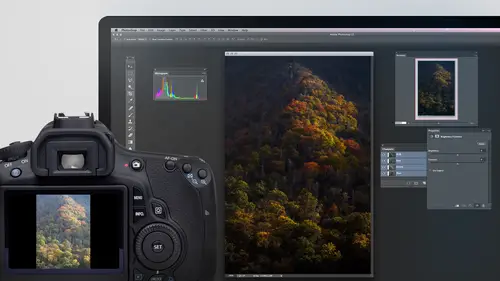
Trees with Background Eraser
Lesson 14 from: Adobe Photoshop for Photographers: Beyond the BasicsBen Willmore
Lessons
Day 1
1Adobe Bridge: Metadata Panel
22:16 2Adobe Bridge: Keywords and Filter Panel
28:00 3Camera Tips and Essential Concepts
31:58 4Advanced Adobe Camera Raw Part 1
43:27 5Advanced Adobe Camera Raw Part 2
32:37 6Hybrid HDR Techniques
28:39 7HDR Q&A
15:38Difficult Panoramas Part 1
23:16 9Difficult Panoramas Part 2
19:19 10Time Lapse Effect
19:11 11Other Essentials
23:58 12Line Art and Pen Tool
34:10Day 2
13Masking, Selections, and Background Eraser
35:17 14Trees with Background Eraser
20:16 15Furry, Fuzzy, Hairy with Refine Edge
28:10 16Layer Masks
17:49 17Lab Mode to Separate Colors
34:32 18Colorizing and Make Metal More Shiny
19:33 19Partial B&W with Knockout
20:20 20Editing Lens Flares
21:33 21Separating Detail from Color and Linear Light Mode
18:41 22Clone Source Panel Part 1
26:21 23Clone Source Panel Part 2
22:43 24Telephone Lines Through Trees
17:25 25Little Things That Make a Big Difference
35:44Day 3
26Compositing with Simple Masking
34:12 27Aligning Layers and Warping
30:03 28Vanishing Point
21:05 29Masking Smart Objects
17:00 30Antique Color
30:13 31Color Lookup Adjustment and Faux Infrared
15:41 32Nik Silver Efex Pro
32:19 33Perfect Photo Effects Suite
18:34 34Alien Skin Snap Art 4
15:29 35Creating a GIF in Adobe® Photoshop®
18:01 36Camera Calibration and Post Crop Vignette
19:41 37Adjustment Brush on Steriods
34:20Lesson Info
Trees with Background Eraser
So now let's use the same tool on different subject matter I would like to take this image and put a new sky in it because that's guy's pretty boring I took the shot in africa and if you look at the tree look at that how would you like tio try to isolate that from its background imagine have used a lasso tool be there for a year and a half to do just one part of it and the problem is a lot of your other selection tools uh I require you to paint well how small of a brush you need to get to get on those little branches but if you look at this the sky is different in color than the trees and that's the key to using the background a racer I use it when the thing I need to isolate is different in color than the stuff I want to get rid of in this case the sky and now there will be a few spots where the sky is very similar to at night to be careful there like right here do you see this kind of you know what if it's a fence post or something there but the colors and the lighter portions aren't...
they very similar to the sky same with over here there are is a little bit on the base here like where this tree is a little lighter where there's some sand there or something and we might have some issues there, but we can always paint on her mask just like we did with the tower when we're done, and we'll just have to touch up some of those so let's, go get a new background to put in here first, I'm going to close out these other documents I have opened, so I don't need them at the moment, and then I'm gonna go get the other image. Now I go back and forth between bridge to get images in photo shop and know that if you ever seen he just suddenly have bridge there where I can open an image, what I'm doing is a keyboard shortcut that just brings bridge to the front for me. It's easy to remember because I want to open a file, and if you think about what the keyboard shortcut for open would be, you can probably guess commando on a mac control on windows. The only problem is if I type that it brings up the open dialog box, and I don't like that because I don't see big previews of what's in a folder. Instead, I'm going mainly by file name, but if you do shift commando to just add the shift key, uh, it pops bridge to the front when you're in bridgeview type the exact same keyboard shortcut, it just sends you to photo shop without opening any file so if he did it by accident just type it a second time and it'll send you between bridge and photoshopped so that was shift command o I think of that it is open something from bridge I've got a sky harold double click on it open that image and then there are many different ways of getting this into the other file I could copy and paste it or I could drag and drop it using the move tool it's not really gonna matter which of those two methods I use I'm used to using the move tool though so here's the move to l a uh have active all I need to do is click within this image and then start dragging and I'm going to move my mouse until it's on top of the tab for the other document that should cause the other documents come to the front and then I need to make sure my mouse is not still on top of that tab instead my mouse needs to be within this document saw drag mama's down now so it's within this document and I'll let go alright I've gotten in there now it shows up as a layer of my layers panel if I copy and paste it would do the same thing which hope is a layer and then I can close the original sky picture because we're done we get in this file so now this sky picture is not quite wide enough for in here I don't mind scaling up skies because skies usually contained soft edged objects in its only crisp edged objects that don't look good when you scale them up if you scale up something like a picture of a car that has a really crisp edge on it the edge starts looking soft we'll hear the clouds already looks soft so if we scale it up and they just look softer I don't think you're going to notice unless I'm scaling it up to like five or six times as big as it originally waas so I don't mind scaling this up now for those of you that liked to use every feature you know in in all that I would usually convert this to a smart object first but I'm trying to keep what we're doing simple that's the only reason I don't use smart objects when I'm teaching is unless I'm teaching something specific about sparta objects I just try to keep what I'm doing simple so if you have any questions that come in about that I would often do that to scale something usually go to the edit menu and you have the choice of free transform I never actually choose it from the menu because now you have to do it so often I just use the keyboard shark cut of command tea for transform so all type command tea then when you do that you have little handles on the corners that you can pull on and, uh, scale I usually simply zoom out on the image many different ways of zooming out I just type command minus that's control minus and windows is one method and then I can easily grab this and pull any time I'm transforming I hold the shift key because if I don't hold the shift key I can stretch it one way whereas holding shift maintains the proportions so that it doesn't distort it in one direction scales it evenly all right then I can use the move tool and reposition this wherever I like so that's gonna be my sky I want to put behind this is a new sky and in order to do this I'm going to put the sky underneath so that when we start to leading the background on the other image will start revealing what's underneath it now in my layers panel the background layer special it's got a lock symbol and that means there's a lot of things you can't do and one of those things is trying to move a layer underneath it'll tell you can't because the background layers special well you don't have to have a background layer just double click on it and when you do it'll ask you to change its name and in changing the name the little lock symbol goes away and so now it's no longer special it has no special qualities at all and I can now move later underneath for those of you that have the newest version of photo shop let me choose undo for a moment and show you a faster way of doing that if you just click the lock icon in the newest version of photo shop it will rename layer for you so instead of having a double click and type in the press return you just click once it'd be nice if they just got rid of the concept of background but so I just tried that underneath so now if we delete part of this we should reveal what's here make sense now if I know I don't want to permanently delete what's there instead I'd like to use a mask I would usually duplicate the layer first so command jada duplicate and hide the original and that way if I delete stuff here when I'm done I can use the same trick we used a few minutes ago to convert the end result into a mask which will do again in a few minutes all right let's see if we can get this to work I'm gonna again go over to my eraser tool click and hold on it remember their three eraser tools were using the background eraser I usually use a soft edge brush with the background eraser just because if it ever stops erasing somewhere I'd rather not see a really crisp edge where that iss where it could be visually obvious I'd rather have it be soft so it might blend in with things and it wouldn't be as difficult to fix so let's see if it's just going to work with the default settings that we've used it's not quite defaults remember we changed two settings discontinuous and the sampling was set to once but let's see if it'll just work I'm not sure if it will click well depends on your quality stand uh but we'll see you up here when it's done it's not terrible and if I used that thing called decontaminate colors where pushes the colors that are inside out to the edge and then in some of these areas like right here with the branches look just a little bit light in contrast to the background in right here it might push out the colors from in the middle of the branch out to that edge and it might look a little better, but considering the amount of time spent is not too bad now I do notice here can you see almost a wavy look? I can see kind of a curved line here that's where it didn't really delete that stuff all the way because remember, our sampling is set toe once in once means pay attention to the color I originally clicked on what I could do is come in here now and move my mouse onto where I see that little hit hint of residue click so it looks at whatever colors left over in there and starts to leading it and I could go around here and try to get that stuff cleaned out so I would usually do that in any area zoom up, see if there's any residue in the background and see if I need to delete that through here and oftentimes that will continue to clean this up hopes I didn't mean tio hit whatever ki I did let's see if that's, but look at this neck nuts now on occasion, I needed cheat because sometimes those edges just don't look right. They look like they have little with him to the old background when I cheat what I often do and it doesn't work on every image, so I'm not sure if it'll work on this image or not. I've never tried it is I duplicate the layer just my timing command j and then I take the layer that's underneath and there's a setting in the bloody mod menu called multiply multiply means act like it, and if this layer acts like ink, that means it's going to be printed on the layer that's underneath is if I sent the layer that sent ernie through an ink jet printer and I printed the picture of the tree onto it, and if I did, all I could do is add more into its already there and darken it let's see if it helps. I'm not sure if it will here's without it here's with sometimes that helps in this case, I think it's making the branches too thick looking I could always lower the opacity toe lessen the effect of it. I'll click on the word opacity and lower it just see if bringing that up a little bit might give me more definition in those branches, so could help a little bit. Now, let's convert this into a mask because I don't like that is permanent because some parts may be in the trunks of the trees might have been deleted because they were similar and color to the sky. I want to be able to bring him back even if I notice in a month. From now on, I make a print so I would rather not have this be permanent. So let's, go to the layer that we were working on, which is the top one. I'm going to do the same technique we did on the tower image to convert it into a mask I'll move my mouse on top of this thumbnail, I'll hold on the command key and I'll click that's controlling windows that always gives you a selection of what's in that layer and what I mean by what's in that layer is itjust looks at it is if you turn off all the other layers and it says select everything except for the checkerboard checkerboards words empty then I'm going to go down to this layer down here before I started this technique, I duplicated the layer and hid the original well that's the original I'll turn on its eyeball to make invisible and now that I have that selection active just come down here and hit the layer mask icon which will convert the selection into a mask then I can replace that top mostly I'll just throw it away and I'll move this one to the top now sometimes it'll look slightly different well in this case it did it got kind of light and that's because of the colors on the edge and hopefully we'll be able to fix that in a moment we're going to fix it the same way we fixed the white color that was an edge of a tower remember that so what I need to do is first make sure I'm working on the mask and if you look in my layers palette right now I'm not that way photoshopped knows that's what you should work on I'm going to go up to the select menu and choose refined math just like we did in the tower and there's two settings that I usually adjust the same too that we tried on the tower. The first is radius and let me just see if it helps if I bring the radius upto one it's hard to tell if that helped or not, the second is will turn a check box called decontaminate colors and then I'll bring this up in see if it can help sometimes it can, but most of the time it can that's the one that takes the colors from further in into the middle of the trees and pushes them out into the branch areas into the thie partially transparent edges. And I could see if one of those helps now in this particular case, I actually preferred it when it wasn't a mask. Visually, I thought it looked better. And if that's the case, then I just might keep this layer in there a za backup in case I need to bring something back, but I might decide not to use a mask. I can always get to be visually identical. So I'm going to choose undo a few times and let's see if this looked better before we converted it to a mask. Take me a few undoes uh there I think that looks a little better about you, so then how can we bring things back? Even if we first off, if we had the mask, what I would have done if it looked fine is I would have option clicked on the mask toe look at its content because I bet you it's really dirty looking at the bottom to see at the bottom of the grasses and everything else that's where I grabbed my paintbrush tool and just like when we have the tower, I'd have my brush set at twenty percent capacity in hard micks mode, which is what is currently accents. When we last used it and I could come down here and quickly clean up those partially gray things, I'd be very careful when I get near the edge where the sky is just cause I don't know if I need to paint there or not, and I would then consider coming into some of these other areas, clicking multiple times to build it up, and if it can't get it with hard micks mode, I'd have to go back to normal mode one hundred percent opacity and that's. When you be really careful, I might need to do that for the trunks on the trees. I can see through a little bit there, uh, key, see where this black in the trunk of the tree inn right here, but I'd touch it up a little bit. But the hard part is where all the branches were and I just need to bring my opacity up to one hundred set this to normal and then I can drink uh touch up anything in here and I do up and fix it now if for some reason using the mask did not look good like in our case I thought it looked better when we didn't use the masks and now how do I fix it because we don't have a mask to paint on and if I zoom up here I can see through it in all these places do you see I can see through the trunk of the tree that's because the trunk of the tree was similar to the original sky well, what you can do is if you're not using a mask you need to come over here to this brush that's called the history brush in the history brush paints with whatever your picture looked like when you first opened it but when I first opened it it didn't have the background removed so if I paint with this tool it simply brings things back the history brush so I can come over here to my trunk hey bring that back but this is only gonna work when I still have the picture open if I save and close this image and open a month later uh the history brush won't remember what the picture looked like back at this point it will instead remember what it looked like the moment I just opened it you know a few minutes ago which would be where this stuff's already gone anyway, this will take some time tio touch up. The main thing though is I wanted to show you how I deal with the trees and then afterwards we had to do some touch up on areas that it might have been too aggressive with but it's not something we can't tackle question yeah, you know I can't remember the correct term but um snapshot without I hope you remember the history ah snapshot is far as I recall, only stays in your document until you close it, so if you saved and closed it on, you reopen the snapshot on don't believe would be there ah, what you could always dio is if you kept this layer the original one, you could put it on top and then adam asked to it start the mascot is being black and then you're painting with white on the mask and it's just saying revealed this original picture where I'm painting and so if he left a copy of the original in there, you could put another top most layer at a mask this full of black so it's not showing up at all and then just painted in wherever you need it painted white all right, I'll see you this just in case we need to get back to it. Question from tracy and oklahoma yes. How far do you typically zoom when masking? Well, in order to check my quality assumed one hundred percent view okay, but when I'm actually doing the work of removing the background I'm at whatever's convenient. Okay uh now I'll show you more ideas about refining the mask when we get to other images I don't want to spend all the time on one picture and so there might be other things that would improve this picture we just might learn them on when we're looking at a different one. Hopefully this is somewhat helpful as faras learning how to deal with things if the key is the background you're trying to get rid of is different in color from the stuff you're trying to keep if instead the background is very similar, I would not use the background eraser for instance in this image do you see this area in the background it's almost identical to the area over here. So if I tried to delete it with the background eraser it would also delete this the area's back here especially the light the ones that aren't a saturated are very similar to what's in here, so I wouldn't think about the background racer this image could be ok it's just that the light areas in the neck might be somewhat similar to the background and so they would start being deleted some of the highlights and here might be less than ideal esso I really need to think about is the background different than the subject here the background looks considerably different then the other stuff in the photos with background racer should be fine so it makes sense when I choose it can throw quick question when you're doing going back a little bit when you're doing decontaminate colors and if the object that you're that has that the halo if it's a tree and some leaves or green summer brown there's the bark was is it going? Is it going to do it one color all the way around know it? What it does is it says if there are some parts of the edges that are partially transparent, those are the parts were going to change and we're going to go in however far it takes to go in from there until we hit something that's not partially transparent whatever color that is, we're going to push it out going to the partially transparent areas, but it doesn't universally across the whole image on an individual basis on each little part so there's a green leaf in one part pushing green out there's a brown tweed and another it's pushing brownout but it's different across the whole picture awesome thank you
Class Materials
bonus material with purchase
Ratings and Reviews
Olga
The best investment I've made to improve my PS skills. Mr. Willmore is a skillful lecturer. English is my second language and I appreciate the clarity of his voice and the fact that he repeats several times what he's doing or what he did. It is great for note taking as well as for practicing. Just an Excellent workshop! Thanks Mr. Willmore!
a Creativelive Student
I absolutely love Ben Willmore's teaching style. He is clear and thorough. This class has a wealth of good info so I had to purchase this course. Thanks Ben and Creative Live!!! PS, Don't forget to forward the PDF. I am waiting patiently.
a Creativelive Student
Outstanding!!! I've been interested and have practised photography since I was Thirteen. Transitioning from film to digital. Ben's course taught me so much I had to purchase it! There was just too much information he passes on. As an instructor, Ben is very clear, concise and thorough. Ben makes sure you understand the concepts; what a great educator! Thanks Creative Live!!!!! Thanks Ben!
Student Work
Related Classes
Adobe Photoshop