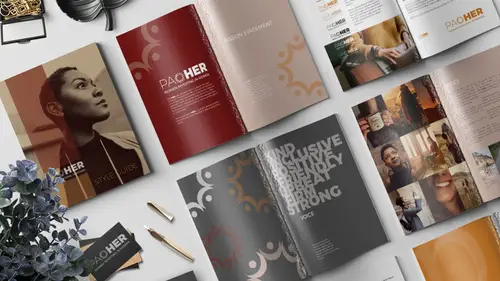
Lessons
Lesson Info
Working with Type
Next we're gonna move to type. This is fun. So this is rules about what fonts we use for different things and the different treatments. So, for example, here's an example of Montserrat and we should be sticking to hairline, regular or black. So see when I chose bold, it was wrong. That was not on brand, it needs to be black. So what we're gonna do is style these, here's a little sentence that uses all the letters of the alphabet. So you can see what it looks like. So we're gonna highlight this one and we want this one to be in Montserrat, hairline. And you can see right now, it's in ultra light. That's not the right treatment. So we're gonna select that and choose hairline. Then this one, we'll model the regular treatments so we'll select that and choose regular. And then this one is black so we'll select that and choose black. Then we'll come down here, same with Calisto. We'll select this, this one needs to be regular. This is currently set to bold italic. That needs to be regular, t...
his needs, oops. Oh, look what I just did, I made a box. Or something. Undo. That happens all the time, it's like a little misfire. Alright, there we go. There is regular, so this one needs to be bold. This is just good, just practice, for InDesign. If you worked through this whole thing, you're gonna be so skilled. Bold and then this one will be italic. And then the one thing I did to just sort of have some fun with this was I added a giant P and an H for like, power in the background. So, I'm gonna grab the type tool. And click and drag a giant box and I'll just put a big letter P in it and we'll style it with Calisto. Regular, I guess, I don't remember what I did, we'll go with regular. And the giant size of 885 points. I don't see it because the box is too small. So I'm gonna click and drag to make the box bigger. And then we're gonna reduce the opacity by selecting it with the selection tool. I'm coming up in the control panel and reducing it to like, 20, I don't know 20 percent. So it's just sort of a interesting element in the background here. And then I'll duplicate this by pressing option. And again dragging it over. There we go. And this time, I'll click and highlight it and make it an H. I think I might have used a lower case H, but it doesn't really matter. It's all fictitious. But you can tell I took it really seriously when I made this. Okay. So you have like a legit example. Oh and then I had it kind of off, sort of just implied. Alright, so that is the type. And here's just a little bit about our typefaces and why each one and any time things appear certain ways, you should use it and you can read all that on your own time. But it's actually like legit.
Class Materials
Bonus Materials with Purchase
Ratings and Reviews
Jo Sparrow
I'm reasonably new to InDesign and i found this class easy to follow and it also helped me get a basic idea of the tools and settings needed to use InDesign for other projects too.
Radiya
Khara, I can't thank you enough, I needed a quick InDesign lesson to complete a company brochure immediately after I was hired and your course made it possible! Thank you!!
Student Work
Related Classes
Adobe InDesign