Class Updates & My Favorite CC 2020 Updates
Lesson 1 from: Adobe After Effects FundamentalsPhilip Ebiner
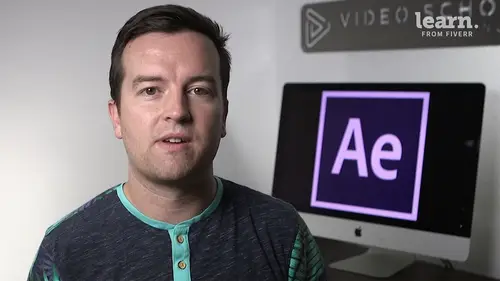
Class Updates & My Favorite CC 2020 Updates
Lesson 1 from: Adobe After Effects FundamentalsPhilip Ebiner
Lesson Info
1. Class Updates & My Favorite CC 2020 Updates
Lessons
Chapter 1: Introduction
1Class Updates & My Favorite CC 2020 Updates
06:22Chapter 2: After Effects Basics
2Understand the After Effects Workspace
05:39 3Starting a New Composition
08:15 4CC 2018 Update - Starting a New Composition from Footage
01:55 5Adding Media to Your Project and the Timeline
05:08 6Using the Basic After Effects Tools
10:20Create a Perfect Circle, Alignment, and Shape Colors
03:04 8Working in the Timeline
10:59 9Layer Properties
08:57 10Quiz: After Effects Basics
Chapter 3: Animating with Keyframes
11Animating in After Effects
07:35 12Position, Scale, and Rotation Animations
05:17 13Tips to Make Your Animations Look More Nautral
04:21 14Using the Graph Editor
05:32 15Challenge - Bouncing Ball
01:01 16Solution - Bouncing Ball
20:20 17Quiz: Animating with Keyframes
Chapter 4: Shapes and Solid Layers
18Working with Solid Layers and the Ken Burns Effects
07:07 19Working with Shape Layers, Strokes, and Paths
06:24 20Adding Layer Styles like Drop Shadow, Bevel, and Gradients
03:44 21Shape Effects - Trim Path Animations, Wiggle, and Zig Zag
05:54 22Quiz: Shapes and Solid Layers
Chapter 5: Important After Effects Skills
23Track Matte Animations - Make Layers Appear and Disappear
08:37 24Using Pre-Compositions to Group Layers
05:34 25Easily Reverse Complicated Animations
02:14 26Playing with Time
05:54 27Blend Modes
06:05 28Stabilize Shaky Footage
04:04 29CC 2018 Update - Previewing and Favoriting Fonts
00:46 30CC 2019 Update - Responsive Design Time
03:36 31CC 2019 Content Aware Fill
04:34 32CC 2019 Create Motion Graphic Templates
09:24 33Quiz: Important After Effects Skills
Chapter 6: Motion Graphics Projects
34Intro to Motion Graphics Projects
00:53 35Clean Lower Third
09:22 36Logo Reveal Animation Bumper
13:25 37Colorful Transition
16:59 38Text with Mask Path Animation
10:05 39Text Bubble Animation
13:39 40Weather App 1
16:41 41Weather App 2
08:21 42Weather App 3
06:59 43Quiz: Motion Graphics Projects
Chapter 7: Flat Animation Challenge
44Flat Animation Challenge
02:47 45Phil Designs his Flat Animation Scene
12:39 46Animating Fireworks with the Repeater Effect
15:02Chapter 8: Flat Animation Challenge
47Removing Green Screen Background
06:46 48Adding a Background that Matches the Foreground
07:55 49Adding Motion to a Still Image with the Puppet Tool
06:26 50Adding Movement with the Ripple Effect
06:07 51Quiz: Flat Animation Challenge
Chapter 9: Green Screen (Chromakeying)
52Intro to 3D
10:04 53Swinging 3D Text Animation
12:11 54Build Out Your 3D Composition
05:47 55Animating Our 3D Scene
07:38 56Create Stars in After Effects
05:11 57Quiz: Green Screen (Chromakeying)
Chapter 10: 3D Animations and the Camera Tool
58Using the Rotoscope Tool
06:55 59Cleaning Up Your Edges
07:21 60Finishing Our Rotobrush Animation
07:33 61Quiz: 3D Animations and the Camera Tool
Chapter 11: Rotoscoping
62Easy Screen Replacement with Masks
09:56 63Replacing a Screen Version 2
13:49 64Screen Replacement with Mocha
08:13 65CC 2019 Update - Native Mocha AE Plugin
05:08 66Quiz: Rotoscoping
Chapter 12: Screen Replacements
67Using the Puppet Pin Tool
04:33 68Animating Your Puppet Pins
03:04 69Animated Blinking Eyes
08:21 70Adding Perspective with Animated Clouds
07:10 71CC 2018 Update - Advanced Puppet Pin Tool
02:08 72Quiz: Screen Replacements
Chapter 13: Puppet Tool Animations
73Applying Text Animation Presets
05:59 74Create a Page Turn Effect with CC Page Turn
10:05 75Radial and Linear Wipes
03:20 76Color Correction in After Effects
03:33 77CC 2019 Update - Selective Color Adjustments
03:25 78Quiz: Puppet Tool Animations
Chapter 14: Motion Tracking
79Motion Tracking Basics
09:51 80Tracking Text and Visual Effects to Video Clip
06:21 81Tracking Rotation and Scale
11:33 82Adding Details to Our Text
04:04 83Quiz: Motion Tracking
Chapter 15: Character Animations
84Intro to Character Animations
01:31 85Design Your Character
14:32 86Rigging Your Character
02:50 87Animating Our Character
09:55 88Adding the Animated Background
09:12 89Adding Details to Character Movement
07:20 90Adding the Paper Cut Out Look
05:29 91Quiz: Character Animations
Chapter 16: Exporting from After Effects
92Exporting an H264 File from After Effects
07:03 93Exporting from After Effects with a Transparent Background
04:03 94Exporting from After Effects through Adobe Media Encoder
04:40 95CC 2018 Update - Exporting an Animated GIF from Adobe Media Encoder
02:14 96Create an Animated GIF from After Effects CC 2017
07:03Chapter 17: After Effects Workflow & Tips
97Audio Tips for After Effects
03:20 98Working with Premiere Pro
05:54 99Quiz: After Effects Workflow & Tips
Chapter 18: Expressions
100Expressions Basics
07:24 101Animate a Flickering Light with Expressions
17:35 102Quiz: Expressions
Chapter 19: Conclusion
103Conclusion
00:44Final Quiz
104Final Quiz
Lesson Info
Class Updates & My Favorite CC 2020 Updates
just a quick note every year, Adobe releases a handful of updates to adobe after effects and this usually takes place in the fall and when they do that, I will update this course. So since I've launched this course, I've added several lectures to the course that say update in the title and then the year that that update was released. And so those will be sort of bigger. Fuller tutorials about The updates also include later in this video. Just a brief rundown of some of the other updates that are more recent that don't require real tutorial on how to use it. If this anything we go over in this video is confusing to you um it's probably best just to continue with the course and you should be fine and maybe come back to this video if there's a specific thing you're wondering about or if there's something different in your version of after effects than what you're seeing In general though. What you do in after effects will be 99% the same whether you're using the 2016 version, the version...
or a version in the future. And if there are any major major changes to the application, I'll make sure to either have a new lesson or recreate the course from scratch. But for now I feel confident that no matter what version of creative cloud you are using, you should be able to be fine and you'll still be able to learn how to use after effects with this course. That being said there are some new releases for CC 2020 that I am excited about a lot has to do with just the performance of after effects. The speed at which you are working with in the program and I'm going to dive into my top ones right now. The first one is preview and playback. Performance improvements. Basically what this means is that you'll be able to play your video footage in real time before, especially if you're using higher resolution footage, like four K footage or even if you had a slower computer and you were using 10 80 p footage, if you just went to your timeline and you had some video footage on there and you press the space bar, it wouldn't really play back in real time and it might even just play a few seconds before it had to pause and render. Now, after effects should be able to play most footage just like any typical video editor you can watch and play back in real time. Now, of course, depending on how many effects you're adding and how fast your computer is, it might still be a little bit slower than a typical video editor. But this is definitely something that I'm super excited about. So, again, if you're watching this and you're like, well, I don't know how to add video to my foot. My project. I don't know what the timeline is. Don't worry, we're going to cover all of this in the actual course. My next favorite improvement is grouping in a shape layer. So this will just improve and speed up your workflow. Sometimes you're creating a shape and this is just my abstract art. But here we have this shape layer and it has six different shapes within it. Before you could create a very intricate shape and have all these layers and have no real way to organize. So now we can actually select multiple layers, right click and choose group shapes and we can do that again with the rectangles. And now when we twirl down our group options, we actually have a transformed property for the group. So now we can just move this entire group of shapes more easily and adjust anything we want scale opacity so that um it's just a better way of working with shape layers. So I think that's pretty cool but maybe I'm just an after effects nerd. the other major changes for the CC 2020 version include new enhancements to the templates, the graphic templates, editor or creator. You can now have drop down menu controls and multiple lines of text. There's a tutorial later in this course on how to create motion graphics templates, which you would then use in an application like adobe premiere pro. And you this is a great way that you can speed up your own workflow or create templates even to sell or if you are using templates. Uh this is a good skill to understand. So that's one update for CC 2020 and then another one is the content aware fill option which again we have a tutorial later on in this course about it but it just has improvements like speedy, it'll be a little bit faster and this is basically how you can remove unwanted objects from video itself. And as you can see here, I'm on the Adobe website and it's best if you follow adobe as well, especially in the fall, you'll notice that they release or whenever they release a new version of 2020 through the Creative cloud app or just by going to their website, you can see all of their improvements or updates. Uh Nothing super major here for 2020 except for the ones I mentioned earlier on which still aren't that big. But as always it's nice to have little improvements here and there, especially With improving the speed and performance. So like I mentioned, if you are in this class and you are using the 2020 version, great. If you're using an older or a new newer version, great. Uh if there are updates to things, you might see an updated lesson that says C C 20 20 update or CC 2019 update or whatever it was when that update was released. Alright, I hope you enjoyed this video and we'll see you Alright. I hope you enjoyed this video and we'll see you in another one
Class Materials
Bonus Materials with Purchase
Ratings and Reviews
Student Work
Related Classes
Adobe After Effects