Using Color Themes in Adobe Illustrator CC
Lesson 16 from: Adobe Illustrator MasteryDaniel Walter Scott
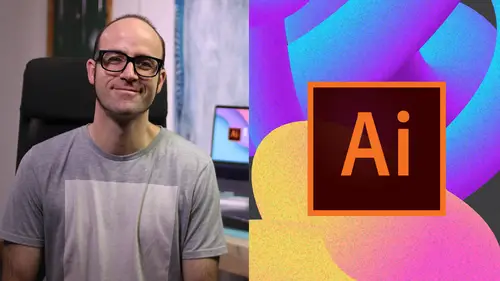
Using Color Themes in Adobe Illustrator CC
Lesson 16 from: Adobe Illustrator MasteryDaniel Walter Scott
Lesson Info
16. Using Color Themes in Adobe Illustrator CC
Lessons
Overview
1Class Introduction to Advanced Adobe Illustrator CC
02:35 2Getting Started with Your Adobe Illustrator Advanced Tutorial
01:19Drawing
3Trick for Redrawing Hand Drawn Images in Adobe Illustrator CC
03:17 4Curvature Tool vs Pen Tool in Adobe Illustrator CC
10:27 5Advanced Pen Tool Tricks Using Adobe Illustrator CC
08:47 6How to Draw Flowing Curves in Adobe Illustrator with the Width Tool
13:14Mastering Corners with Adobe Illustrator CC Corner Widget Effects
05:27 8The Best Creation Tool in Adobe Illustrator CC the Shape Builder Tool
23:01 9More Shape Builder Goodness
11:02 10Using Live Shape Effects in Adobe Illustrator CC
06:03 11Class Project - Drawing Exercise Using Width, Curvature & Corner Widgets
01:38 12Drawing - Quiz
Keyboard Shortcuts
13Advanced Keyboard Shortcuts for Adobe Illustrator CC
11:05 14Keyboard Shortcuts - Quiz
Color & Patterns
15Advanced Color Tips & Tricks for Adobe Illustrator CC
15:44 16Using Color Themes in Adobe Illustrator CC
03:02 17How to Color a Real Hand Drawing Using Adobe Illustrator CC
07:07 18How to Use the Color Guide in Adobe Illustrator
02:47 19How to Change All the Colors at Once in Adobe Illustrator Recolour Artwork
04:19 20How to Make Gradients Bend in Adobe Illustrator CC Using Gradient Mesh
13:36 21How to Make Long Shadows in Adobe Illustrator CC
07:15 22How to Blend Images with the Background Colors in Adobe Illustrator Blend Modes
03:26 23How to Make Images Black & White in Illustrator & Mix with Color
07:44 24How Do You Make Anaglyphic Text Using Adobe Illustrator CC
06:12 25How to Make Gradient Stroke Overlap & Mix Colors in Adobe Illustrator
06:39 26How to Create a Duotone Image Effect in Adobe Illustrator CC
07:23 27Advanced Repeating Pattern Swatches in Adobe Illustrator CC
14:16 28Color & Patterns - Quiz
Workflow Speed
29How to Change The Default Font & Swatches in Adobe Illustrator CC
07:36 30Advanced Workflow Tricks for Adobe Illustrator CC
10:52 31Shortcuts for Aligning & Distributing in Illustrator CC Using Actions
04:28 32How to Proof Colors in Adobe Illustrator CC
01:25 33Adobe Illustrator is Running Slow, How Do I Speed Up Illustrator
09:40 34How Best to Use Illustrator With Other Adobe CC Software
08:13 35Workflow Speed - Quiz
Typography
36Advanced Fonts Tricks & Tips in Adobe Illustrator CC
07:52 37How to Put Text Type into the Shape of a Letter in Adobe Illustrator CC
08:40 38How to Use the Touch Type Tool in Adobe Illustrator CC
02:27 39Typography - Quiz
Strokes & Lines
40How to Multiply Strokes to a Path in Adobe Illustrator CC
06:24 41How to Add a Stroke Line Around the Outside of Text or Shapes in Illustrator
03:45 42How to Make Multiple Lines Using Offset Path in Adobe Illustrator CC
09:33Depth, Perspective & 3D
43Introduction to 3D in Adobe Illustrator CC
11:10 44How to Make Semi Flat 3D Icons & UI Design Using Adobe Illustrator CC
15:22 45How to Make the Paper Cut Effect in Adobe Illustrator CC
09:35Charts & Graphs
46How to Make a Pie Chart Line Graph & Bar Graph in Adobe Illustrator CC
17:38Artboards & Pages
47Advanced Artboard & Pages Tricks in Adobe Illustrator CC
05:42Creative Cloud
48Advanced CC Libraries Adobe Stock and Adobe Market
09:12Images
49Advanced Image Tricks & Tips in Adobe Illustrator CC
07:22Transform, Distort & Blend
50How to Distort Bend Shapes & Type in Adobe Illustrator CC
03:39 51How to Make a 3D Ribbon in Adobe Illustrator CC
08:58 52How to Create Lots of Lines that Blend Together in Adobe Illustrator CC
09:24 53How to Make 3D Gradient Lettering Blends in Adobe Illustrator CC
11:25 5449. How to Make a Linocut Effect in Adobe Illustrator CC
08:26 55How to Use the Puppet Warp Tool in Adobe Illustrator CC
09:33 56Transform, Distort & Blend Quiz
Web UI design
57How to Use Adobe Illustrator for Web & UI Design
15:17Animating
58How to Make an Animated GIF Using Adobe Illustrator CC
14:52Conclusion
59What Next After Your Illustrator Advanced Course
01:07Final Quiz
60Final Quiz
Lesson Info
Using Color Themes in Adobe Illustrator CC
Hey there. So color themes and illustrator as under window and if you go down to color things and basically all it is, it starts on create okay. And you can jump across to explore depending on your internet connection, it can take a little time but explores the best option. And what we're doing is we're just looking for colors that, you know, just excite us or get us out of our kind of common, really used colors. I totally use the same colors at the moment, I'm just using all the gradients from gradient, I'll move on, I promise, but at the moment I say I need to pick some new colors for this. Um this guy here, you can see where I got these colors originally. Where is he there there, lindo. Okay, so when I was picking these colors there, I just went to this and I need some different colors and I picked them from here. So a cool thing you can do is say that you decide that you can pick these most popular in the last month or all time. And let's say that you like this one here, you can cl...
ick on it and say I want to add it to my swatches. Okay, and now you can close it down but now I can click on this, make a duplicate and with it selected, I'm going to go into here and go to my switches and there's that kind of group there, so I can actually go make a different color version for you. Yeah, pretty exciting. I love it though. It gets me out of my kind of color gloom bigger version of that is color dot adobe dot com. Let's jump to it here. And when it loads up you can create. Okay, go to explore and if you want to it's quite nice to sign in using your adobe id D. Why would you do that? Because say that I like this color here. It's all eighties. Um I can click on it right. I can say actually you I want to click on edit and I can go through and copy these hex to decimal numbers over or the RGB. But actually what I want to do is going to go back to explore and I want to go to this one that says safe. Okay. And it says I'm gonna stick it in my um my library. Okay. You might have a special library zoo. That's fine for me. And I'm going to click safe. And the cool thing about that is that now, hopefully if I go to illustrator and I click on another version and I go to my libraries and I go to my library. There he is. There he is there. Okay, so you can actually click straight from this. Okay, I can go in here and just start clicking colors, make sure the fills at the front. Okay. You hard. Um let's say you do like these as you use them. They'll be added to your swatches, panel. You can right click them and say add to swatches. So it depends whether you want to use libraries or you like to find them in here. Is that a new group? All right. Why don't I show you that? Just Yeah, just to get you out of your funk for colors, everything is green and gray, like it is for me or gradients at the moment. Um, yeah, just a nice way to do new colors. All right. Let's get into the next color video.
Class Materials
Bonus Materials with Purchase