Adobe Illustrator is Running Slow, How Do I Speed Up Illustrator
Lesson 33 from: Adobe Illustrator MasteryDaniel Walter Scott
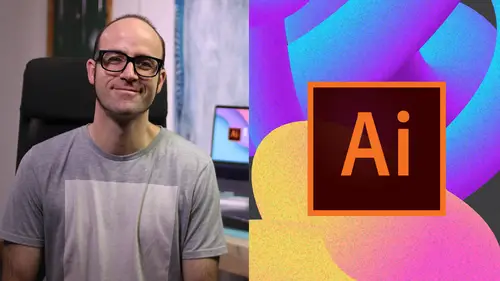
Adobe Illustrator is Running Slow, How Do I Speed Up Illustrator
Lesson 33 from: Adobe Illustrator MasteryDaniel Walter Scott
Lesson Info
33. Adobe Illustrator is Running Slow, How Do I Speed Up Illustrator
Lessons
Overview
1Class Introduction to Advanced Adobe Illustrator CC
02:35 2Getting Started with Your Adobe Illustrator Advanced Tutorial
01:19Drawing
3Trick for Redrawing Hand Drawn Images in Adobe Illustrator CC
03:17 4Curvature Tool vs Pen Tool in Adobe Illustrator CC
10:27 5Advanced Pen Tool Tricks Using Adobe Illustrator CC
08:47 6How to Draw Flowing Curves in Adobe Illustrator with the Width Tool
13:14Mastering Corners with Adobe Illustrator CC Corner Widget Effects
05:27 8The Best Creation Tool in Adobe Illustrator CC the Shape Builder Tool
23:01 9More Shape Builder Goodness
11:02 10Using Live Shape Effects in Adobe Illustrator CC
06:03 11Class Project - Drawing Exercise Using Width, Curvature & Corner Widgets
01:38 12Drawing - Quiz
Keyboard Shortcuts
13Advanced Keyboard Shortcuts for Adobe Illustrator CC
11:05 14Keyboard Shortcuts - Quiz
Color & Patterns
15Advanced Color Tips & Tricks for Adobe Illustrator CC
15:44 16Using Color Themes in Adobe Illustrator CC
03:02 17How to Color a Real Hand Drawing Using Adobe Illustrator CC
07:07 18How to Use the Color Guide in Adobe Illustrator
02:47 19How to Change All the Colors at Once in Adobe Illustrator Recolour Artwork
04:19 20How to Make Gradients Bend in Adobe Illustrator CC Using Gradient Mesh
13:36 21How to Make Long Shadows in Adobe Illustrator CC
07:15 22How to Blend Images with the Background Colors in Adobe Illustrator Blend Modes
03:26 23How to Make Images Black & White in Illustrator & Mix with Color
07:44 24How Do You Make Anaglyphic Text Using Adobe Illustrator CC
06:12 25How to Make Gradient Stroke Overlap & Mix Colors in Adobe Illustrator
06:39 26How to Create a Duotone Image Effect in Adobe Illustrator CC
07:23 27Advanced Repeating Pattern Swatches in Adobe Illustrator CC
14:16 28Color & Patterns - Quiz
Workflow Speed
29How to Change The Default Font & Swatches in Adobe Illustrator CC
07:36 30Advanced Workflow Tricks for Adobe Illustrator CC
10:52 31Shortcuts for Aligning & Distributing in Illustrator CC Using Actions
04:28 32How to Proof Colors in Adobe Illustrator CC
01:25 33Adobe Illustrator is Running Slow, How Do I Speed Up Illustrator
09:40 34How Best to Use Illustrator With Other Adobe CC Software
08:13 35Workflow Speed - Quiz
Typography
36Advanced Fonts Tricks & Tips in Adobe Illustrator CC
07:52 37How to Put Text Type into the Shape of a Letter in Adobe Illustrator CC
08:40 38How to Use the Touch Type Tool in Adobe Illustrator CC
02:27 39Typography - Quiz
Strokes & Lines
40How to Multiply Strokes to a Path in Adobe Illustrator CC
06:24 41How to Add a Stroke Line Around the Outside of Text or Shapes in Illustrator
03:45 42How to Make Multiple Lines Using Offset Path in Adobe Illustrator CC
09:33Depth, Perspective & 3D
43Introduction to 3D in Adobe Illustrator CC
11:10 44How to Make Semi Flat 3D Icons & UI Design Using Adobe Illustrator CC
15:22 45How to Make the Paper Cut Effect in Adobe Illustrator CC
09:35Charts & Graphs
46How to Make a Pie Chart Line Graph & Bar Graph in Adobe Illustrator CC
17:38Artboards & Pages
47Advanced Artboard & Pages Tricks in Adobe Illustrator CC
05:42Creative Cloud
48Advanced CC Libraries Adobe Stock and Adobe Market
09:12Images
49Advanced Image Tricks & Tips in Adobe Illustrator CC
07:22Transform, Distort & Blend
50How to Distort Bend Shapes & Type in Adobe Illustrator CC
03:39 51How to Make a 3D Ribbon in Adobe Illustrator CC
08:58 52How to Create Lots of Lines that Blend Together in Adobe Illustrator CC
09:24 53How to Make 3D Gradient Lettering Blends in Adobe Illustrator CC
11:25 5449. How to Make a Linocut Effect in Adobe Illustrator CC
08:26 55How to Use the Puppet Warp Tool in Adobe Illustrator CC
09:33 56Transform, Distort & Blend Quiz
Web UI design
57How to Use Adobe Illustrator for Web & UI Design
15:17Animating
58How to Make an Animated GIF Using Adobe Illustrator CC
14:52Conclusion
59What Next After Your Illustrator Advanced Course
01:07Final Quiz
60Final Quiz
Lesson Info
Adobe Illustrator is Running Slow, How Do I Speed Up Illustrator
Okay. So why is illustrator running so slow on your machine? Maybe just some documents. So let's talk about the major things will start at the top. The most probably common thing to slow you down is adding kind of pixel effects or rust or effects to victor. Like this graphic here I made okay some compound shapes and I added in a glow. Okay which makes this kind of like beveled drop shadow kind of look, watch this every time I move it. Okay and I move it back, the bouncing ball of doom appears. It's like it's it's struggles right? And this is a pretty good machine. And so if you've added lots of drop shadows, two things basically you're gonna, there's two things you can do, you can make it run faster by going about nothing selected but going to effect and go to this document raster settings. And in here mine is set to 300 P. P. I. Which is awesome for print but it stresses my machine. Now if I switch it to 72 click, okay. Nothing really changes in my documents, not worse quality, it wil...
l print worse. Okay but now if I click off and drag it it kind of just works faster because it's only redrawing it at a lower resolution when I go out to print. Okay I need to make sure sending out a pdf or making it J. P. I just gotta make sure I turn this back up okay because it is essentially victor and I just need to do that again right at the end. I'll wait for it. Okay and it goes through all of its beaches, it can take a long time but now if I make a pdf it will be that great quality. You haven't lost quality in that go. So yeah, that's kind of one of the easy ones and the other one is let's say you've got this graphic and it's just use a lot. Okay and it's just causing you drama every time you move it or resize it you can just click that all. Okay and go to this one that says object and go to rust arise. Now this is a one way street. Okay if I click on rasta rise and say actually I want this to be 300 PP. I it's a great quality and make sure it's the size you need it to be. I've made it quite big. Okay? You might make it even bigger so you've got a big version of it but when it's been rast arised it's now gonna be pixels eventually. Okay. And you'll notice that sometimes I've made a clipping mask, it's got a white boxer on the outside which is not fun. I'm gonna have to clip it out again but I've lost a few things, okay, transparency is gone but at least now if I zoom in I can start to see the pixels. Okay so not victor anymore but now it is super quick and easy to move around to rotate. It's not trying to like do those effects every single time. Okay, so rotating it around, I'll do this often. Keep a backup version of it all victory and good. Okay, but maybe in your kind of day to day use, just use the rust arise version. Another big thing can be fonts, you might be, might like me kind of freelanced your way around the world and eventually ended up with this huge part of fonts and you're like, you keep installing them every time you get a new mac. The trouble with fonts is that it slows down your whole system. Okay. So what you might want to do is use Mac has font book. I have no idea what pc has, but just uninstall the fonts you're not using. Okay. Especially if there's some bad fonts. If you've got like a dodgy cactus shaped letter font, I don't know, you know, some weird font and it's got some problems in it. Your machine spends ages when it loads programs trying to figure that out and sort it out. So go through and just be super clean with your font installs and any dodgy ones just get rid of or uninstall them. Fonts can be a big, that can slow down your whole entire system actually quickly. I'm going to show you. So, font book is what Mac uses. Okay, so you can go through and go through and just select all the fonts you don't want and get rid of them. Okay, all fonts And just have a little look like do I've got 381 and mine runs, okay. check leave a comment. See how many want to see who's got the most. Okay. I want to see screenshots as well. Uh yeah, don't install too many funds. Another thing can happen or things that can slow you down is I'm making your document is the way you bring in images. So if you bring in file and go to place and I'll bring in an image from our exercise files. Okay. I'll bring him a bike. This option here, linking or not linking. So by default, I'm pretty sure it doesn't link. Okay. You'll have to check, click on options in the bottom here. It'll embed Okay, So if I embed a file, okay? Versus bringing in the same image and linking to it. There's pros and cons. Okay, linking to it. The pro is that it will run faster. Everything runs faster when it's linked. Okay. The con is that if I send this illustrator file to somebody, I need to make sure I send the image with it. Okay. This one is actually bedded in there. And well if I send in the illustrator file, it will be there. Okay. This one here. It'll open up, illustrate and say, hey, you're missing that file. Where did that go? Okay, so that's one of the drawbacks and the what you can do to fix that. Let's say you've got lots of links, images like this guy. Okay you can just go to file now and go to package where is package I can never find it. It's right there right in front of me. Okay click on package and that will save the document and you'll give it a name and we'll just gather up your illustrator file all the fonts that you've used and all the images. That can be a handy way of doing it. So link rather than in bed. The other thing to check is up the top here. You've got this Rocket ship Gpu enabled. That just means you've got a good enough graphics card in your computer that is helping out. Okay. Um You wouldn't turn this off. I haven't found a reason to turn that off now. What you wanna do though is if you've got a machine that's maybe a bit old you might want to update your drivers. Okay. That can sometimes fix that. So if you if this is disabled you can try and fix it. Um By if I go to illustrator preferences. Okay. And we're gonna go to performance and if you're on a pc go to edit preferences, Performance. Let's have a look. So this is unpicked. Okay. Um or it just says it's not available. Okay. It's you can see down here I have up to date graphics card. Okay. And it's pretty good. Okay it's um it's good enough I think it's a graphics card anyway. And what you can do is it's not super easy, but you can then come out of illustrator so it's nothing to do with the illustrator really is you can go into your system preferences on a Mac on a Pc. I think it's a control panel, find your video card and to see if the drivers are up to date and if not, go see if you can download them from the people that make it my case. You saw that was 80 I Okay. It might be in video, but yeah, that's that's hard to do and often doesn't fix it. It's done it for me before I've updated my graphics card and it's kind of going okay, we can use GPU and it just runs faster. The other thing you can do and it's simple enough, it's updating the RAM in your computer, so RAM is king. Okay, You want a minimum of eight gigs of RAM and as much as you can get. Um The cool thing about RAM is often on pcs, it's really easy to upgrade. Okay, It won't cost you very much, you can go from four gigs to eight gigs or 16 or 32 pretty cheaply and that kind of gives your computer the kind of grunt you need for, especially like those drop shadows in illustrator. Okay, so RAM upgrade and I'm kind of a half tinker and I can do it myself. Not very good, but it was RAM in a Pc is easy enough, you unscrew it and pick it out and put the other one in on a MAC. It's near impossible. You can take it to people to get it done. But RAM is the thing when you're buying a computer get lots of it. Another thing that can really cause problems is your hard drive. Okay, so and if you've got say so you've got a 500 megabytes hard drive and it's got zero or two gigabytes left. Okay. I said megabytes. So you've got 500 gigabytes of space and you've only got a couple of gigabytes left. Okay, that is just not enough. It needs like things like Photoshop and illustrator, they need about half your hard drive. Empty. Okay, it needs a big chunk of space to work and let's say that you don't have that. Okay, what you can do is you can use an external drive. You can go to illustrator. Provinces were getting pretty nerdy here. This is the last one. If you're nervous is buzzing, you can skip the video. I catch myself. Sometimes we're getting nerdy. Okay but if you are a nerd like me, illustrator CC preferences, plug ins and scratch disks remember it's under edit preferences if you're on a pc and here my scratch disk is just my startup drive. Okay. What you can do is if you go out and buy. So your computer's a bit old and your hard drive is the old tape drive one and it's just full up. What you can do is you can say illustrator. I want you to use my external drive. And what will happen is if I had an external drive plugged in here it would show in this list then I can click on it. Okay. The pros for it is is that if I get a really good hard drive, what you're looking for is an SSD drive solid state drive. Okay. And get as big as you can afford. And often those connections are really fast and it will speed up illustrator. The the drawback is and it's a it's a big one is you need to carry that hard drive around all the time. Otherwise you know when you're using illustrator it's not going to find it. It will snap back to using primary. Okay. So is that a fix? Yeah kind of is I do. I used to do a lot of my old pc laptop. It was really old. I couldn't afford to upgrade it. I bought a hard drive and changed you know, change the scratch this on every adobe application and it ran ran like twice as fast. It was awesome. Um Yeah that is if you've got any questions drop me a comment that is how to speed up illustrator. Yeah, none of those things help. Might be time to buy a new computer. Alright. On to the next video
Class Materials
Bonus Materials with Purchase